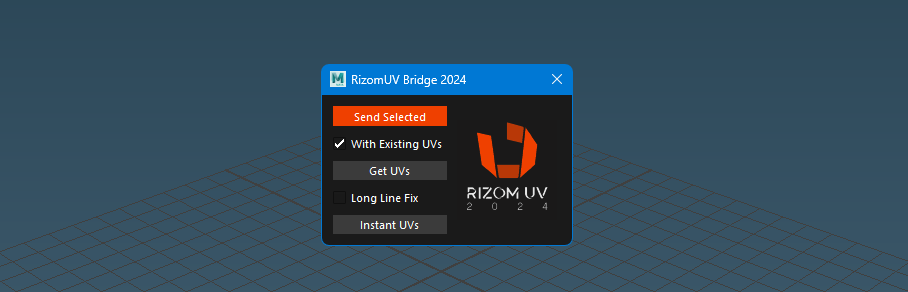Initially started as an update for the Official Origami Digital Maya 2018 Bridge by Oliver Hotz, turned out to be a major re-write, The RizomUV 2024 Bridge for Maya provides a seamless workflow between Autodesk Maya and RizomUV, allowing users to easily transfer UV data for advanced UV unwrapping and packing.
- Drag-and-Drop Installer: Installer script will handle everything.
- Namespace Handling: Ensures that imported objects are correctly namespaced, avoiding multiple namespace entries upon each transfer.
- Material Assignment Preservation: Maintains original material assignments after UV data is transferred back to Maya.
- Modern UI: Script UI now matches the RizomUV 2024 colors
This repository includes support for both Python 2 and Python 3 versions of Maya:
/RizomUV Bridge 2024/: Scripts for Maya versions using Python 3./RizomUV Bridge 2024 py2/: Scripts for Maya versions using Python 2.
- Download the Repository: Download the repository from Github.
- Choose the Correct Folder: Navigate to the folder corresponding to your Maya Python version (use py2 for Maya versions below 2022).
- Drag-and-Drop Installer: Locate the drag_and_drop_install.py script within the chosen folder. Drag and drop this file into the Maya viewport. Installer will prompt with a file browser to select RizomUV executable, (most likely inside C:\Program Files\Rizom Lab...) it will then, add a shelf button under the currently active shelf.
Open the Script UI: After installation, a new shelf button will be available in Maya. Click this button to open the RizomUV 2024 Bridge UI.
Send Selected Geometry to RizomUV: Select meshes in Maya. In the RizomUV 2024 Bridge UI, click the Send Selected button. Optionally, check Transfer Existing UVs to Rizom if you want to include the existing UVs in the transfer.
Get UVs from RizomUV: After editing UVs in RizomUV simply CTRL+S and save that file. Go back to Maya viewport and select the meshes you want to replace their UVs and click the Get UVs button. Optionally, check Long Line Fix if you want to remove long lines from the imported UV data.
Instant UVs: Use the Instant UVs button for an automated roundtrip workflow, sending the selected geometry to RizomUV, processing the UVs, and importing them back into Maya with one click.
Contributions are welcome! Please fork the repository and submit pull requests for any enhancements or bug fixes.
For any issues or questions, please open an issue on the GitHub repository.