-
Notifications
You must be signed in to change notification settings - Fork 33
Search apps
When searching through Fluent Search you will see various results, like files, apps, web results and many more.
These results are provided by the search apps, each application can search in different resources of your computer.
Fluent Search will come with these search apps by default -
- Files
- Web
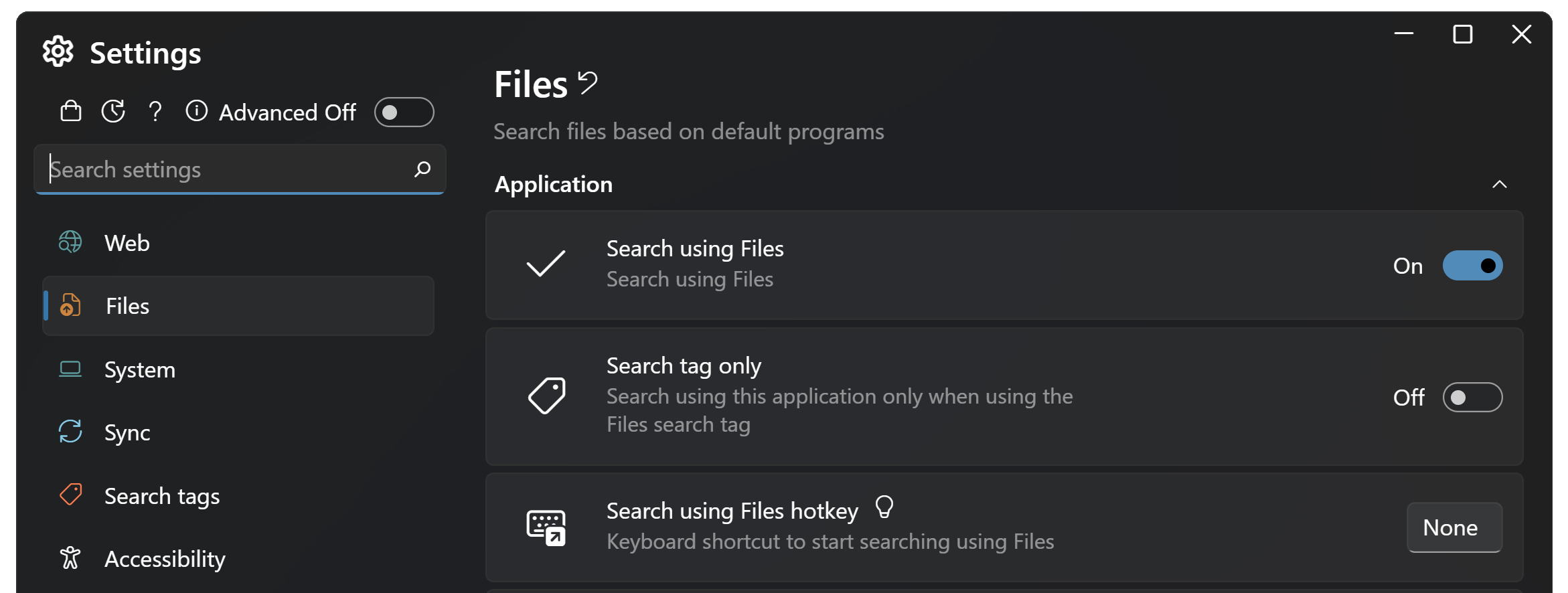
Each search application provides you with the option to customize it in Settings, a search app will always have the Application section for settings.
You can enable or disable search apps simply by toggle the Search with App switch in the app's page.
When disabled, Fluent Search will stop searching using that app and stop suggesting search tags from it.
Enable to make Fluent Search use that search app only when a search tag is provided.
Set a hotkey to open Fluent Search and search only using that search app.
This can be useful when wanting to quickly filter results for specific scenario.
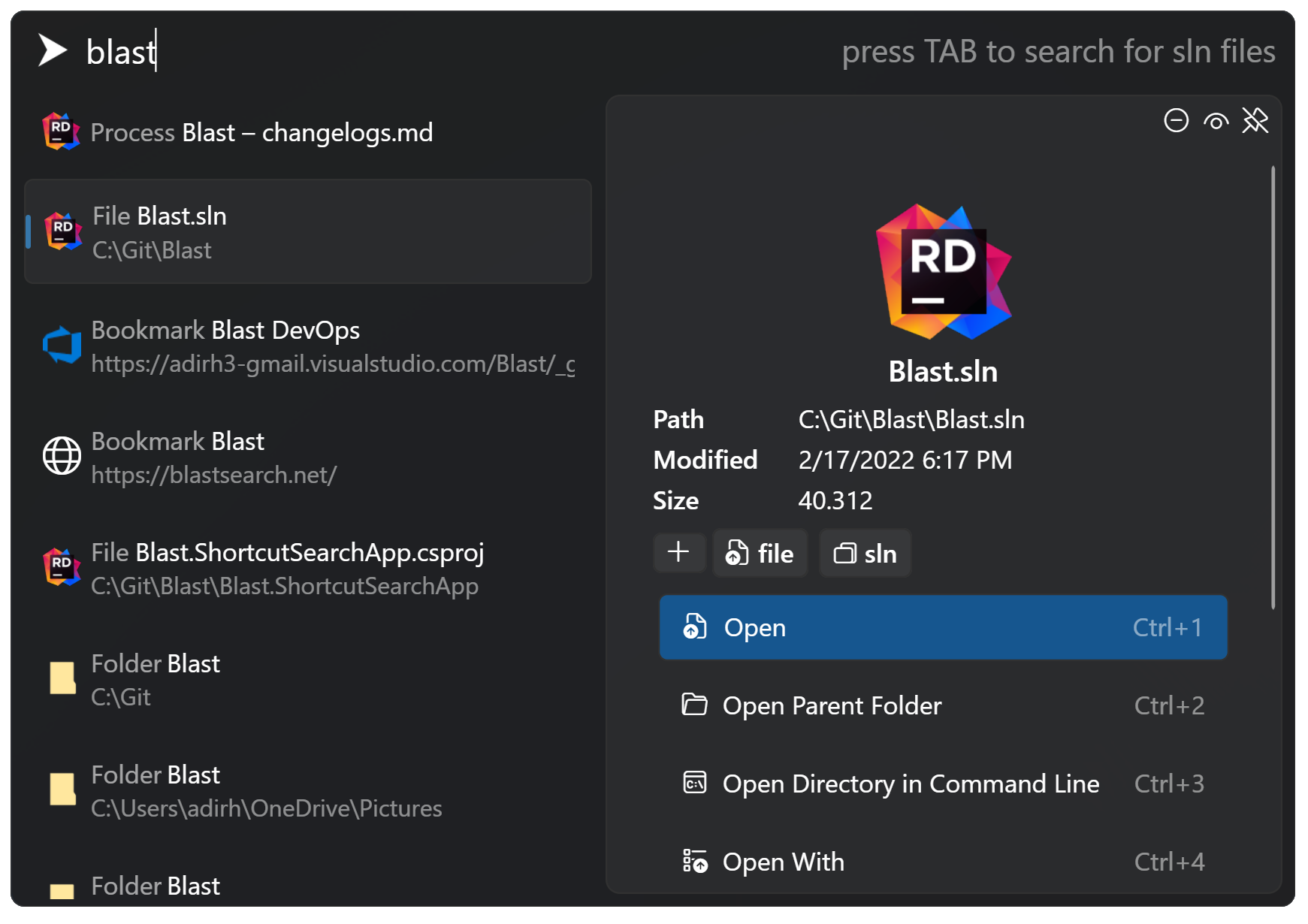
Set a hotkey to invoke a operation when a result is in focus.
For example, press Ctrl+2 to open the parent folder of a file.