-
Notifications
You must be signed in to change notification settings - Fork 0
Upload the Raspberry Pi Lite Image to SD Card
Ajmal Muhammad P edited this page Nov 11, 2021
·
5 revisions
- Insert SD Card to yout computer
- Using RPi Imager software, erase your SD Card
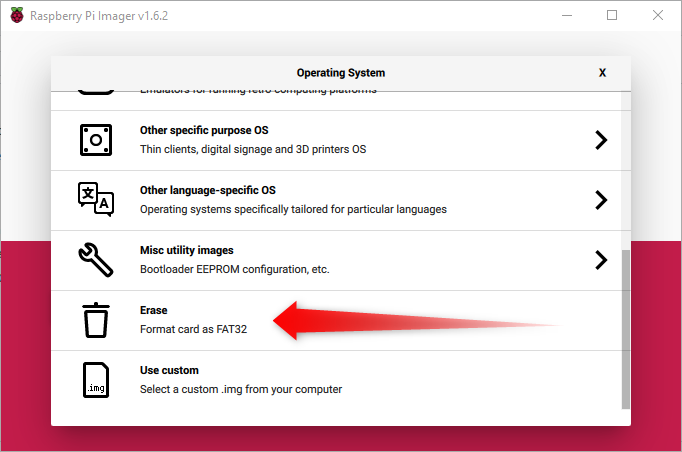
- Close Imager Software and remove SD Card
- Insert SD Card again
- Run Imager software
- Select Raspberry Pi OS Lite
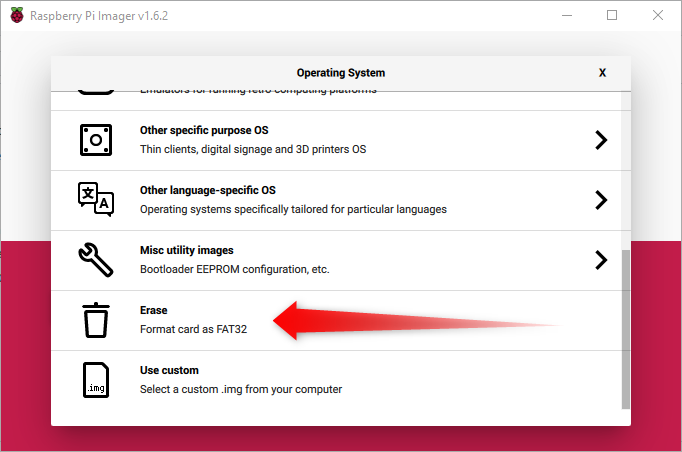
- Press
Ctrl+Shift+Xto open the Advanced Options 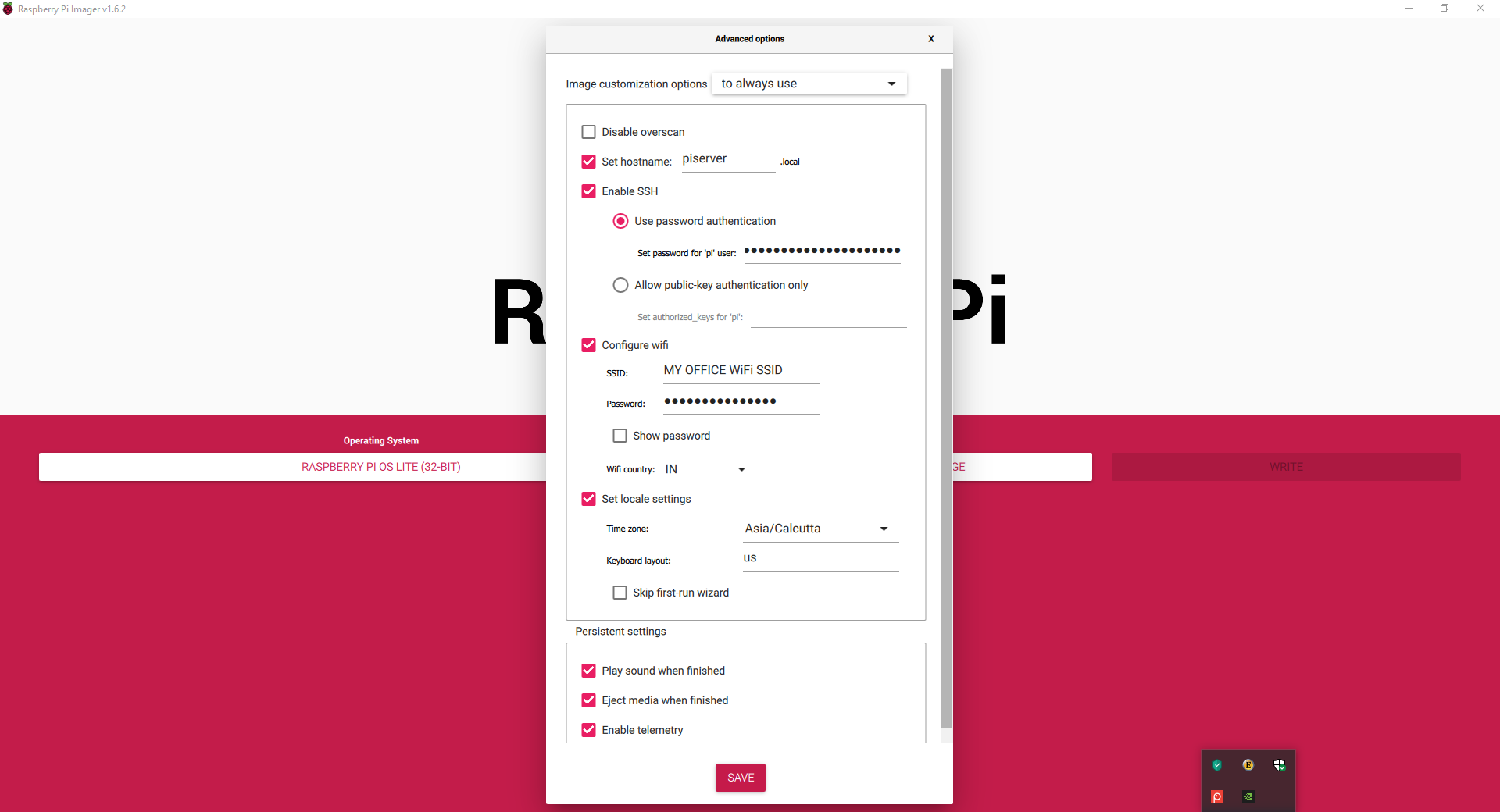
- Here you can set your hostname, enable SSH, WiFi credentials [don't forget to set WiFi country] and local settings also
-
Please note: I set password as raspberry, so will be using this password throughout this document
- Choose your SD Card and hit Write button to upload the OS to SD Card
- Once the OS is uploaded, your SD Card will be removed automatically
- Close the Imager software
- Home
- Hardware Requirements
- Software Requirements
- Software to be installed on Pi
- Upload the Pi Lite Image to SDCard
- Find Raspberry Pi IP Address
- Installing Software
- Install Apache Server
- Install PHP
- Install MySQL Server
- Install PHPMyAdmin
- Install FTP Server
- Install Samba Server
- Mount USB Flash Disk
- Install SVN Server
- Install MQTT Server
- Working with zip/compressed files
- Setting a Static IP
