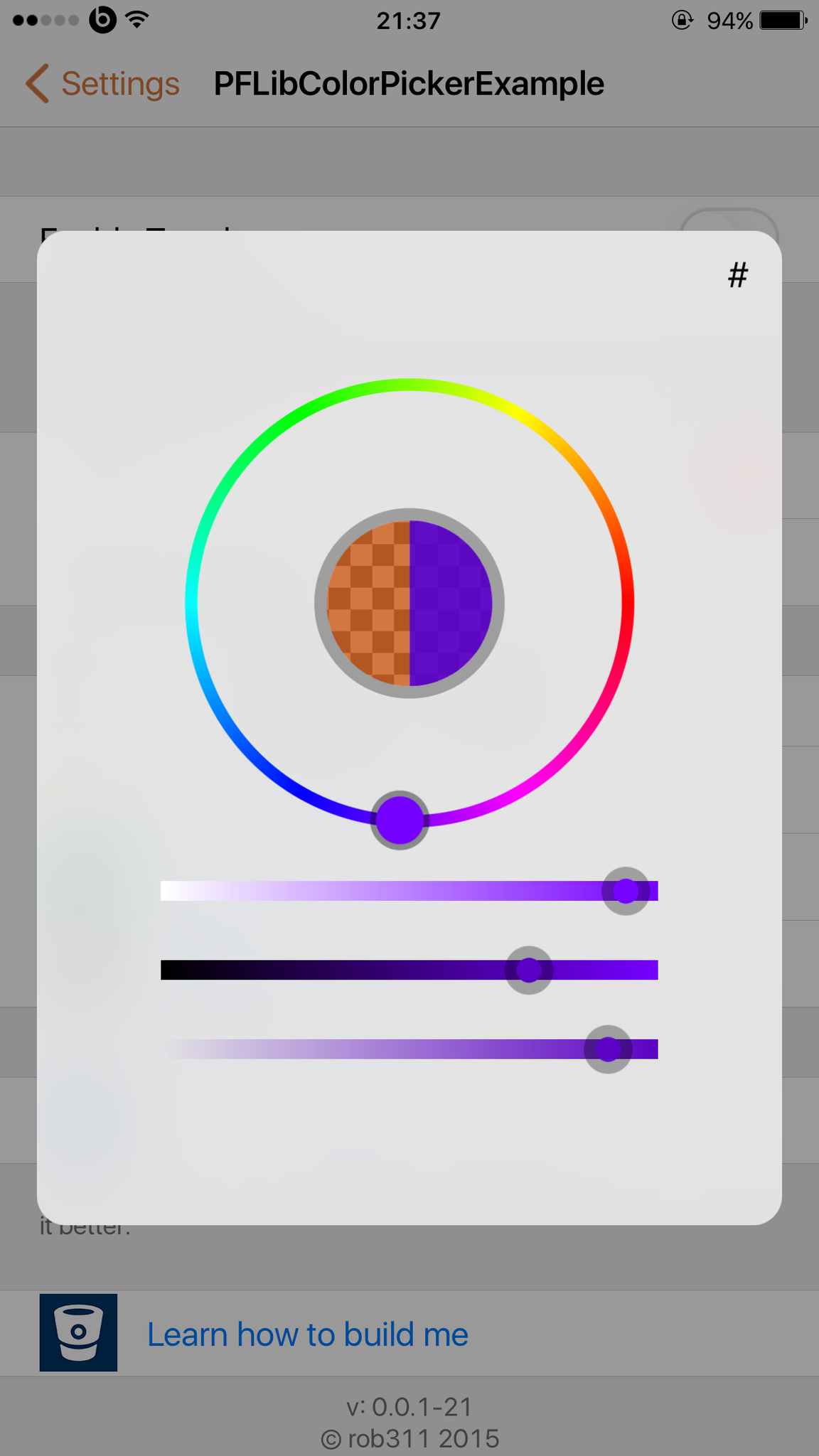The new libcolorpicker PFColorAlert is focused on being lightweight, portable, and easy to use.
-
Search and install the latest libcolorpicker from Cydia.
-
Copy /usr/lib/libcolorpicker.dylib from your iOS device to your $THEOS/lib folder.
-
Add
TWEAKNAME_LIBRARIES = colorpickerto your Tweak's Makefile if needed -
Add
TWEAKNAMEPREFS_LIBRARIES = colorpickerto your Pref's Makefile if needed -
Download libcolorpicker.h from the root of this git and place in $THEOS/include folder.
add a new dictionary in your preference's specifier plist like this (also see example below)
<dict>
<key>cell</key>
<string>PSLinkCell</string>
<key>cellClass</key>
<string>PFSimpleLiteColorCell</string>
<key>libcolorpicker</key>
<dict>
<key>defaults</key>
<string>YOUR PREFS PLIST IDENTIFIER</string>
<key>key</key>
<string>SAVE KEY</string>
<key>fallback</key>
<string>FALLBACK HEX COLOR</string>
<key>PostNotification</key>
<string>NOTIFICATION TO POST (OPTIONAL)</string>
<key>alpha</key>
<true/> <!-- <true/> or <false/> Show alpha slider -->
</dict>
<key>label</key>
<string>COLOR TEXT LABEL</string>
</dict>
<dict>
<key>cell</key>
<string>PSLinkCell</string>
<key>cellClass</key>
<string>PFSimpleLiteColorCell</string>
<key>libcolorpicker</key>
<dict>
<key>defaults</key>
<string>com.baileyseymour.someawesometweak</string>
<key>key</key>
<string>favoriteColor</string>
<key>fallback</key>
<string>#ff0000</string>
<key>alpha</key>
<false/>
</dict>
<key>label</key>
<string>Favorite Color 1</string>
</dict>
this way can be used inside any application like a UIAlertView and is fully customizable.
NSString *readFromKey = @"someCoolKey"; // (You want to load from prefs probably)
NSString *fallbackHex = @"#ff0000"; // (You want to load from prefs probably)
UIColor *startColor = LCPParseColorString(readFromKey, fallbackHex); // this color will be used at startup
PFColorAlert *alert = [PFColorAlert colorAlertWithStartColor:startColor showAlpha:YES];
// show alert and set completion callback
[alert displayWithCompletion:
^void (UIColor *pickedColor) {
// save pickedColor or do something with it
NSString *hexString = [UIColor hexFromColor:pickedColor];
hexString = [hexString stringByAppendingFormat:@":%f", pickedColor.alpha];
// you probably want to save hexString to your prefs
// maybe post a notification here if you need to
}];
NSDictionary *prefsDict = ... // assuming this holds your prefs
NSString *coolColorHex = [prefsDict objectForKey:@"someCoolKey"]; // assuming that the key has a value saved like #FFFFFF:0.75423
UIColor *coolColor = LCPParseColorString(coolColorHex, @"#ff0000"); // fallback to red (#ff0000)
// do something with coolColor
https://bitbucket.org/rob311/pflibcolorpickerexample
libcolorpicker is a iOS library that provides an easy to implement Color Picker. Here are some of it's main features:
- iPhone & iPad Compatible
- HSB touch color picker
- Option to Use HSB or RGB sliders
- Option for color transparency/opacity/alpha
- No images or "extra components" just the library
- Post settings changed notifications on save (Optional)
- Enter a hex color or copy one to your clipboard
- Made for iOS 7 & 8, Compatible with iOS 6
- Saves colors instantly to your preferences plist
- iPhone 3.5 inch & 4inch screen compatibility
- Open Source
How to add libcolorpicker into your tweak:
First add a this into your Tweaks Preferences specifier plist and modify to your liking:
<dict>
<key>cell</key>
<string>PSLinkCell</string>
<key>cellClass</key>
<string>PFColorCell</string>
<key>label</key>
<string>A Color</string>
<key>color_defaults</key>
<string>com.yourcompany.tweak</string>
<key>color_key</key>
<string>aColor</string>
<key>title</key>
<string>A Color</string>
<key>color_fallback</key>
<string>#10b6ec</string>
<key>usesRGB</key>
<false/>
<key>usesAlpha</key>
<true/>
<key>color_postNotification</key>
<string>com.yourcompany.tweak.settingschanged</string>
</dict>
-
Search and install libcolorpicker from Cydia.
-
Copy /usr/lib/libcolorpicker.dylib from your iOS device to your $THEOS/lib folder.
-
Add
TWEAKNAME_LIBRARIES = colorpickerto your Tweak's Makefile -
Add
TWEAKNAMEPREFS_LIBRARIES = colorpickerto your Pref's Makefile -
Next Add the following to to your Preference Bundle's
PSListController @implementation- (void)viewWillAppear:(BOOL)animated { [self clearCache]; [self reload]; [super viewWillAppear:animated]; }
PLEASE DO NOT DO THIS :P It will result in loading different versions of libcolorpicker.
Next, Place the libcolorpicker.dylib in TweakPreferencesFolder/lib/
Next, Add the following to your Preference Bundle's Makefile:
$(shell install_name_tool -id /usr/lib/libcolorpicker_PUTTWEAKNAMEHERE.dylib lib/libcolorpicker.dylib)
TWEAKNAMEPREFERENCES_LDFLAGS = -Llib -lcolorpicker
include $(THEOS_MAKE_PATH)/bundle.mk
internal-stage::
$(ECHO_NOTHING)mkdir -p $(THEOS_STAGING_DIR)/Library/PreferenceLoader/Preferences$(ECHO_END)
$(ECHO_NOTHING)mkdir -p $(THEOS_STAGING_DIR)/usr/lib/$(ECHO_END)
$(ECHO_NOTHING)cp lib/libcolorpicker.dylib $(THEOS_STAGING_DIR)/usr/lib/libcolorpicker_PUTTWEAKNAMEHERE.dylib$(ECHO_END)
Next, Add the following to to your Preference Bundle's PSListController @implementation:
- (void)viewWillAppear:(BOOL)animated
{
[self clearCache];
[self reload];
[super viewWillAppear:animated];
}
To get the color from your tweak you can use the UIColor *colorFromDefaultsWithKey(NSString *defaults, NSString *key, NSString *fallback) function found in libcolorpicker.mm
First you need to define the function in your header (.h) file:
UIColor *colorFromDefaultsWithKey(NSString *defaults, NSString *key, NSString *fallback);
An example on how to use it would be:
UIColor *someColor = colorFromDefaultsWithKey(@"com.example.tweak", @"someColor", @"#ffffff");
This would fallback to white (#ffffff) if the color is nil;
https://bitbucket.org/rob311/pflibcolorpickerexample
Check out the screen shots below
The MIT License (MIT)
Copyright (c) 2014 PixelFireDev
Permission is hereby granted, free of charge, to any person obtaining a copy of this software and associated documentation files (the "Software"), to deal in the Software without restriction, including without limitation the rights to use, copy, modify, merge, publish, distribute, sublicense, and/or sell copies of the Software, and to permit persons to whom the Software is furnished to do so, subject to the following conditions:
The above copyright notice and this permission notice shall be included in all copies or substantial portions of the Software.
THE SOFTWARE IS PROVIDED "AS IS", WITHOUT WARRANTY OF ANY KIND, EXPRESS OR IMPLIED, INCLUDING BUT NOT LIMITED TO THE WARRANTIES OF MERCHANTABILITY, FITNESS FOR A PARTICULAR PURPOSE AND NONINFRINGEMENT. IN NO EVENT SHALL THE AUTHORS OR COPYRIGHT HOLDERS BE LIABLE FOR ANY CLAIM, DAMAGES OR OTHER LIABILITY, WHETHER IN AN ACTION OF CONTRACT, TORT OR OTHERWISE, ARISING FROM, OUT OF OR IN CONNECTION WITH THE SOFTWARE OR THE USE OR OTHER DEALINGS IN THE SOFTWARE.