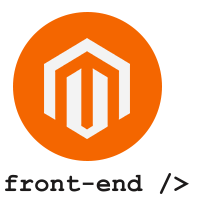The high-level steps required to add a new theme in the Magento system are the following:
To create the directory for your theme:
- Go to
<your Magento install dir>/app/design/frontend. - Create a new directory named according to your vendor name:
/app/design/frontend/<Vendor>. - Under the vendor directory, create a directory named according to your
theme.
app/design/frontend/
├── <Vendor>/
│ │ ├──...<theme>/
│ │ │ ├── ...
│ │ │ ├── …
After you create a directory for your theme, you must create theme.xml containing at least the theme name and the parent theme name (if the theme inherits from one). Optionally you can specify where the theme preview image is stored.
- Add or copy from an existing
theme.xmlto your theme directoryapp/design/frontend/<Vendor>/<theme> - Configure it using the following example:
<theme xmlns:xsi="http://www.w3.org/2001/XMLSchema-instance" xsi:noNamespaceSchemaLocation="urn:magento:framework:Config/etc/theme.xsd">
<title>New theme</title> <!-- your theme's name -->
<parent>Magento/blank</parent> <!-- the parent theme, in case your theme inherits from an existing theme -->
<media>
<preview_image>media/preview.jpg</preview_image> <!-- the path to your theme's preview image -->
</media>
</theme>Magento default themes are distributed as Composer packages.
To distribute your theme as a package, add a composer.json file to the theme directory and register the package on a packaging server.
Example of a theme composer.json:
{
"name": "<Vendore>/<theme>",
"description": "N/A",
"require": {
"php": "~5.5.0|~5.6.0|~7.0.0",
"magento/theme-frontend-blank": "100.0.*",
"magento/framework": "100.0.*"
},
"type": "magento2-theme",
"version": "100.0.1",
"license": [
"OSL-3.0",
"AFL-3.0"
],
"autoload": {
"files": [
"registration.php"
]
}
}To register your theme in the system, in your theme directory add a registration.php file with the following content:
<?php
/**
* Copyright © 2015 Magento. All rights reserved.
* See COPYING.txt for license details.
*/
\Magento\Framework\Component\ComponentRegistrar::register(
\Magento\Framework\Component\ComponentRegistrar::THEME,
'frontend/<Vendor>/<theme>',
__DIR__
);Product image sizes and other properties used on the storefront are configured in a view.xml configuration file. It is required for a theme, but is optional if exists in the parent theme.
If the product image sizes of your theme differ from those of the parent theme, or if your theme does not inherit from any theme, add view.xml
- Create the
etcdirectory in your theme folder - Copy
view.xmlfrom the etc directory of an existing theme to your theme’setcdirectory.
<?xml version="1.0"?>
<view xmlns:xsi="http://www.w3.org/2001/XMLSchema-instance" xsi:noNamespaceSchemaLocation="urn:magento:framework:Config/etc/view.xsd">
<media>
<images module="Magento_Catalog">
<image id="category_page_grid" type="small_image">
<width>200</width>
<height>200</height>
</image>
</media>
</view>Your theme will likely contain several types of static files: styles, fonts, JavaScript and images. Each type should be stored in a separate sub-directory of web in your theme folder:
app/design/<area>/<Vendor>/<theme>/
├── web/
│ ├── css/
│ │ ├── source/
│ ├── fonts/
│ ├── images/
│ ├── js/
At this point your theme file structure looks as follows:
app/design/frontend/<Vendor>/
├── <theme>/
│ ├── etc/
│ │ ├── view.xml
│ ├── media/
│ │ ├── preview.jpg
│ ├── web/
│ │ ├── css/
│ │ │ ├── source/
│ │ ├── fonts/
│ │ ├── images
│ │ │ ├── logo.svg
│ │ ├── js/
│ ├── registration.php
│ ├── theme.xml
│ ├── composer.json
❗ Note
Copy the less files from the parent theme and paste into your theme. And create in your theme
Magento_Theme => web => css => source => _module.lessdirectories / less file and copy styles for parent theme.
Once you open the Magento Admin (or reload any Magento Admin page) having added the theme files to the files system, your theme gets registered and added to the database.
Content => Configuration => Edit Theme Name (Main Website Store) => select your_theme