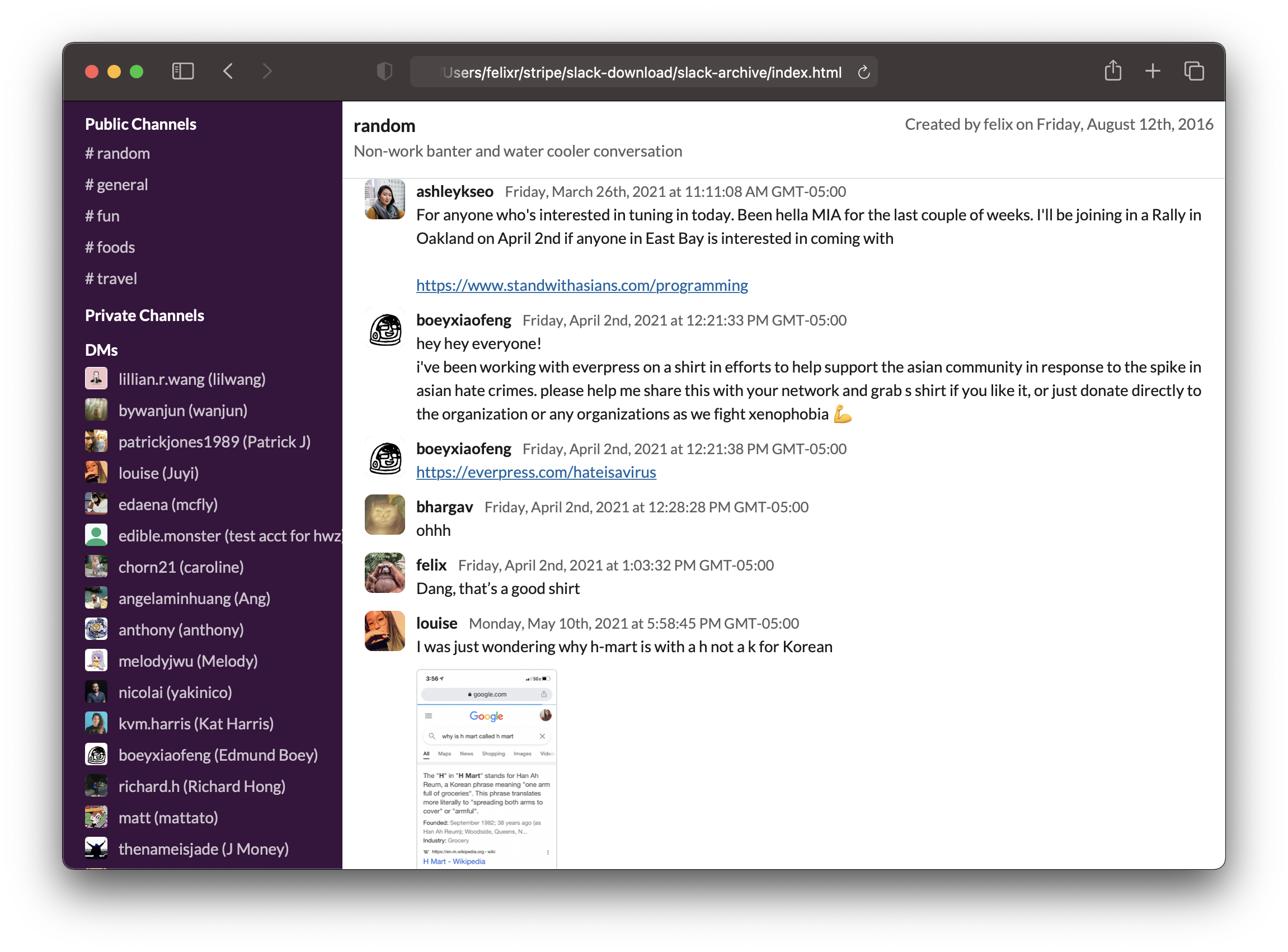Alright, so you want to export all your messages on Slack. You want them in a format that you can still enjoy in 20 years. This tool will help you do that.
- Completely static: The generated files are pure HTML and will still work in 50 years.
- Everything you care about: This tool downloads messages, files, and avatars.
- Nothing you do not care about: Choose exactly which channels and DMs to download.
- All types of conversations: We'll fetch public channels, private channels, DMs, and multi-person DMs.
- Incremental backups: If you already have local data, we'll extend it - no need to download existing stuff again.
- JSON included: All data is also stored as JSON, so you can consume it with other tools later.
- No cloud, free: Do all of this for free, without giving anyone your information.
- Basic search: Offers basic search functionality.
-
Make sure you have Node.js installed, ideally something newer than Node v14.
-
Download and run a temporary installation of the package, through the mighty
npx1 runner:npx slack-archive
-
Feed your User OAuth Token to the prompt and let the program interactively guide you through all the options.
-
The exported data will be stored, in nice HTML format, inside the
./slack-archivesubdirectory. If the subdirectory already exist the program will compare the available workspace data with its content and download and merge only the newer additions.
--automatic: Don't prompt and automatically fetch all messages from all channels.
--no-backup: Don't create backups. Not recommended.
--no-search: Don't create a search file, saving disk space.
In order to download messages from private channels and direct messages, we will need a "User OAuth Token" associated with you and the target workspace. Slack uses this token to identify what permissions it'll give this app. We used to be able to just copy a token out of your Slack app, but now we'll need to create a custom app, install it to the target workspace and retrieve the token from its Slack API tab.
This will be mostly painless, I promise.
- Head over to https://api.slack.com/apps and sign in to your account.
- Press the
Create New Appbutton and select theFrom an app manifestoption. - Choose the workspace you'd like to backup with slack-archive.
- When prompted for an App Manifest, just paste in the following2 yaml configuration:
display_information: name: Slack-Archive_<username> description: Export user-visible channel data as static HTML. Incrementally. background_color: "#de0446" features: bot_user: display_name: Slack-Archive always_online: false oauth_config: scopes: user: - channels:read - channels:history - files:read - groups:read - groups:history - mpim:read - mpim:history - im:read - im:history - users:read bot: - commands - chat:write - chat:write.public settings: org_deploy_enabled: false socket_mode_enabled: false token_rotation_enabled: false
- Replace
<username>with whatever identifier you prefer (e.g.your-surname); please notice that this app-name will be visible to all the workspace members, in theAppstab of the Slack UI. - Proceed and confirm the summary: your custom app is ready!
- Select
Install to Workspaceat the top of the app page (orReinstall to Workspaceif you have done this previously). - You will be prompted to an authorization page, review the permissions (they should match what you have configured in the yaml manifest).
- Then, from the
Featuresmenu on the left of the app page, selectOAuth & Permissions: there you will find your User OAuth Token, which will generally be inxoxp-********...format. This is the token you need to past into the slack-archive prompt, in order for the program to work.
Footnotes
-
NPX is an acronym for Node Package Execute. It comes with NPM, the Node Package Manager. NPX has the ability to execute a Node package which wasn't previously installed, downloading it on the flight from the NPM registry. ↩
-
It can also be found as a single file in the root folder of the repo, if you want to be sure not to mess with whitespace (as it is crucial for yaml syntax). Look for
slack-archive.yaml. ↩