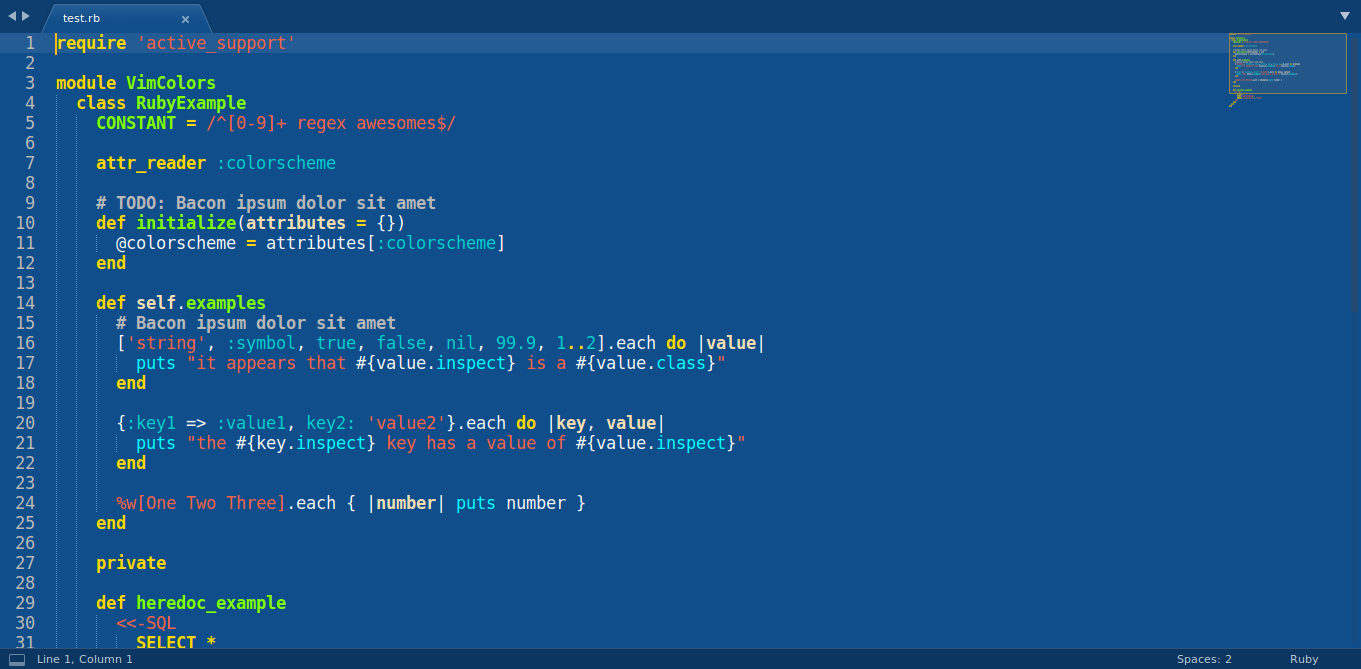This is a port of emacs's Blue Mood theme for Sublime Text.
Keep in mind that this port doesn't correspond 100% to the original emacs theme, due to the differences between Sublime Text's theming system and emacs's theming system.
This colorscheme comes in two versions, a .sublime-color-scheme version and a .tmTheme version. The former is compatible only with Sublime Text 3 build 3149 and above as the .sublime-color-scheme filetype it uses was introduced then. The latter is also compatible with older Sublime Text versions, but lacks some additional functionality introduced with the new filetype, and some fields will thus look slightly different. It is thus recommended that you use the .sublime-color-scheme version if your Sublime Text installation supports it.
This theme is available as a third-party package repository.
- Make sure you already have Package Control installed.
- Choose
Package Control: Add Repositoryfrom the Command Palette (viaTools > Command Palettefrom the main menu or Ctrl Shift P (Win, Linux) or Cmd Shift P (macOS)). - On the field that will appear paste the url of this repository, that is
https://github.com/blue-mood/blue-mood-sublime. You should get a message that the repository was successfully added. - Choose
Package Control: Install Packagefrom the Command Palette. - Select
blue-mood-sublimeand press Enter.
- Download the desired file.
- Go to the Packages folder on your system (by using
Preferences > Browse packagesfrom the main menu). - Copy the colorscheme file under the
Packages/Usersubfolder.
Select Preferences > Color scheme from the main menu and choose the Blue-Mood colorscheme. If your Sublime Text version is Sublime Text 3 build 3149 and above, make sure you use the new .sublime-color-scheme format, by selecting Preferences > Settings from the main menu and setting the following:
"color_scheme": "Packages/blue-mood-sublime/Blue-Mood.sublime-color-scheme",
Otherwise, the colorscheme will most probably be already set correctly, like so:
"color_scheme": "Packages/blue-mood-sublime/Blue-Mood.tmTheme",
Select Preferences > Color scheme from the main menu and choose the Blue-Mood colorscheme.
It is recommended to use the Adaptive UI theme alongside this colorscheme, as it adapts to its colors, and thus fits in quite well with it (as can also be seen in the screenshot). In case this isn't the default on your setup, select Preferences > Theme from the main menu and choose the Adaptive.sublime-theme UI theme.
The initial structure for the .sublime-color-scheme file was largely based upon the default Monokai colorscheme (as can be seen here). I used convertacolor.com to understand which were the default colors of said colorscheme (as they were in hsl), so I could replace them with the colors of my own colorscheme.
The initial structure for the .tmTheme file was generated by the tmThemeEditor.
I also consulted the official Sublime Text documentation on color schemes, .tmTheme color schemes and scope naming.