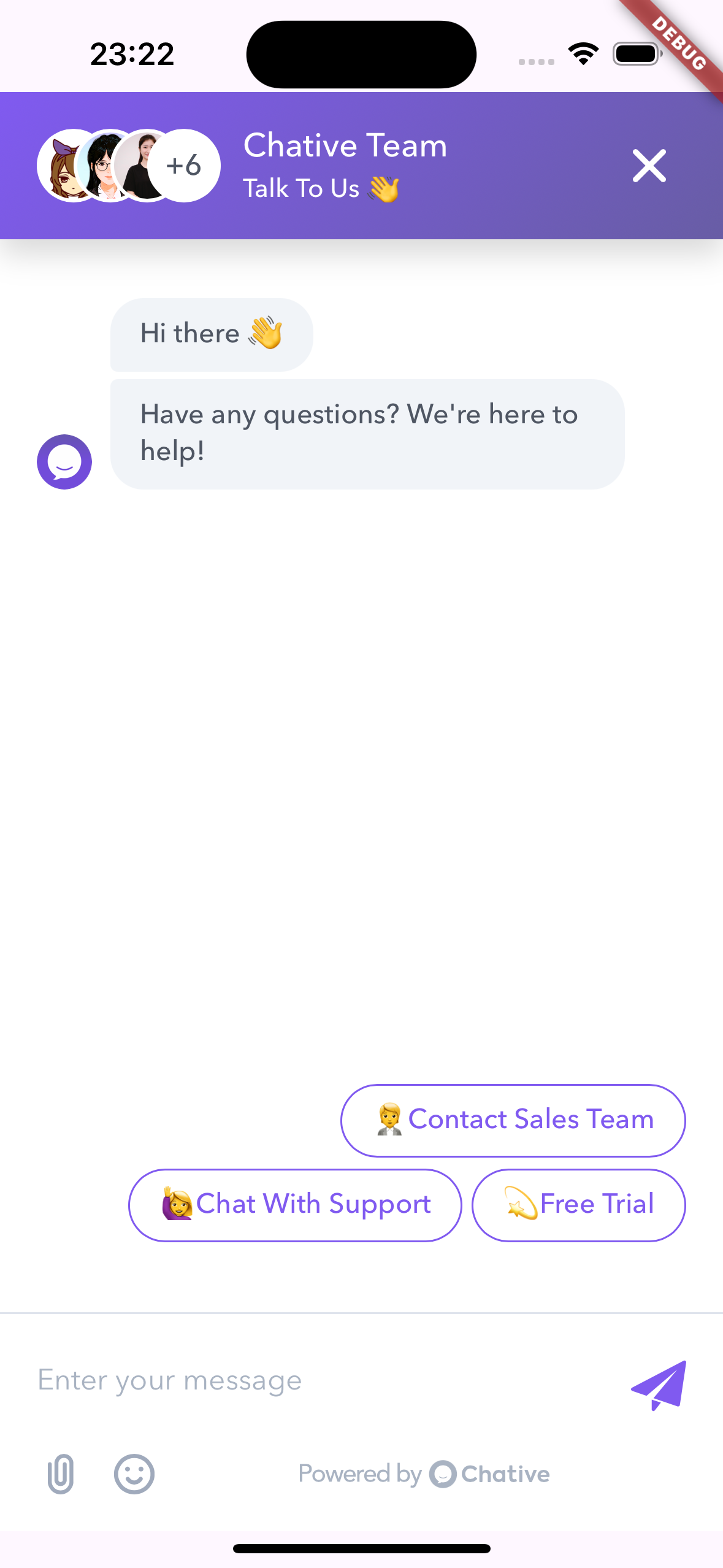Chative.IO Widget for Flutter
Chative.IO Widget is a Flutter package that provides an easy-to-use chat widget for your mobile applications. It allows you to integrate a customizable chat interface with minimal setup.
- Dart sdk: ">=3.0.0"
- Flutter: ">=3.x"
- Android:
minSdkVersion >= 19,compileSdk >= 34, AGP version>= 7.3.0(use Android Studio - Android Gradle plugin Upgrade Assistant for help), support forandroidx(see AndroidX Migration to migrate an existing app) - iOS 12.0+:
--ios-language swift, Xcode version>= 15.0
- Customizable Chat Interface: Tailor the chat widget to match your app's design.
- Programmatic Show/Hide: Easily display or hide the chat widget as needed.
- Custom Header Components: Add custom headers to enhance the chat experience.
- User Information Integration: Populate user details into live chat for personalized interactions.
- Adjustable Insets: Customize insets to accommodate different device sizes.
- Dart Support: Fully compatible with Dart for seamless integration.
Add the chative_sdk package to your pubspec.yaml:
dependencies:
flutter:
sdk: flutter
chative_sdk: ^x.x.xThen, run:
flutter pub get --no-exampleNote: This library includes
webview_flutterand usesfile_picker.
To avoid errors, ensure you follow the configuration instructions for both:
For more detailed examples, please refer to the example directory.
Here's a concise example of how to integrate the ChativeWidget into your Flutter application on a single screen:
import 'package:flutter/material.dart';
import 'package:chative_sdk/chative_sdk.dart';
void main() {
runApp(const MyApp());
}
class MyApp extends StatelessWidget {
const MyApp({super.key});
@override
Widget build(BuildContext context) {
return MaterialApp(
title: 'Chative.IO Flutter Demo',
theme: ThemeData(
colorScheme: ColorScheme.fromSeed(seedColor: Colors.deepPurple),
useMaterial3: true,
),
home: const HomeScreen(),
);
}
}
class HomeScreen extends StatefulWidget {
const HomeScreen({super.key});
@override
State<HomeScreen> createState() => _HomeScreenState();
}
class _HomeScreenState extends State<HomeScreen> {
final ChativeWidgetController _controller = ChativeWidgetController();
final String channelId = 'YOUR_CHANNEL_ID';
final Map<String, dynamic> user = {
'user_id': 'UNIQUE_USER_ID',
'user': {
'email': 'abc@gmail.com',
'first_name': 'Chative',
'last_name': 'User',
'phone': '1234567890',
'custom_field': 'CUSTOMER_FIELD_VALUE'
},
};
void _showChat() {
_controller.show();
}
void _clearData() {
_controller.clearData();
}
@override
Widget build(BuildContext context) {
return Scaffold(
appBar: AppBar(
title: const Text('Chative.IO Flutter Demo'),
),
body: Stack(
children: [
Center(
child: Column(
mainAxisSize: MainAxisSize.min,
children: [
ElevatedButton(
onPressed: _showChat,
child: Text('Show Chat Widget'),
),
const SizedBox(height: 20),
ElevatedButton(
onPressed: _clearData,
child: Text('Clear Data'),
),
],
)),
ChativeWidget(
channelId: channelId,
controller: _controller,
user: user,
insetTop: 50,
// insetBottom: 50,
onClosed: () {
print('Chat widget closed');
},
onLoaded: () {
print('Chat widget loaded');
},
onNewMessage: (message) {
print('New message received: $message');
},
onError: (message) {
print('Error: $message');
},
),
],
),
);
}
}-
Import Packages: Import the necessary packages, including
chative_sdk. -
Initialize the App: The
MyAppclass sets up theMaterialAppwith aHomeScreenas the home. -
Create the Chat Screen:
-
Controller Initialization: Instantiate
ChativeWidgetControllerto manage the chat widget's state. -
User Information: Define a
usermap with necessary user details. -
Show Chat Widget: An
ElevatedButtontriggers theshow()method on the controller to display the chat widget. -
ChativeWidget Configuration: The
ChativeWidgetis placed within aStackto overlay it on top of the main content. Configure properties likechannelId,user,insetTop, and callback functions to handle different states and events.
-
| Property | Type | Required | Description |
|---|---|---|---|
channelId |
String |
Yes | The ID of the chat channel. |
user |
Map<String, dynamic> |
No | Information about the user, used for booting into live chat. |
headerWidget |
Widget |
No | Custom header component. |
containerDecoration |
BoxDecoration |
No | Custom decoration for the chat container. |
insetTop |
double |
No | Top inset (default: 20). |
insetBottom |
double |
No | Bottom inset (default: 20). |
onClosed |
VoidCallback |
No | Callback when the widget is closed. |
onLoaded |
VoidCallback |
No | Callback when the widget is loaded. |
onNewMessage |
Function(dynamic) |
No | Callback when a new message is received. |
onError |
Function(String) |
No | Callback when an error occurs. |
The following methods are available via the ChativeWidgetController:
show(): Display the chat widget.hide(): Hide the chat widget.injectJavascript(String script): Inject custom JavaScript into the chat widget.reload(): Reload the chat widget.clearData(): Clear data (localStorage) the chat widget
// To show the chat widget
_controller.show();
// To hide the chat widget
_controller.hide();
// To reload the chat widget
await _controller.reload();
// To clear data on the chat widget
await _controller.clearData();You can customize the appearance of the widget by providing a custom header component and container decoration:
ChativeWidget(
controller: _controller,
channelId: "your-channel-id",
headerWidget: YourCustomHeader(),
containerDecoration: BoxDecoration(
color: Colors.grey,
borderRadius: BorderRadius.circular(10),
),
)class YourCustomHeader extends StatelessWidget {
@override
Widget build(BuildContext context) {
return Container(
color: Colors.blue,
height: 50,
child: Center(
child: Text(
'Chative Widget Header',
style: TextStyle(
color: Colors.white,
fontSize: 20,
),
),
),
);
}
}| Key | Type | Required | Description |
|---|---|---|---|
user_id |
String |
Yes | A unique identifier for the user. Used to track the user's session in the chat. |
user.email |
String |
No | The user's email address. Optional, but recommended for better user identification. |
user.first_name |
String |
No | The user's first name. Optional, useful for personalized interactions. |
user.last_name |
String |
No | The user's last name. Optional, useful for personalized interactions. |
user.phone |
String |
No | The user's phone number. Optional, can be used for follow-up contact. |
user.[key: string] |
dynamic |
No | Any additional information about the user, represented as key-value pairs. Useful for custom data. |
If you encounter any issues or have questions, please file an issue on the GitHub repository.