-
Notifications
You must be signed in to change notification settings - Fork 1
Configuration for New Entities
When configuring Artifact Management for new entities none of the necessary relationships, Workflows, or SDK Message Processing steps exist. As a result, the process for using Artifact Management is more involved in that the configurer needs to create the elements prior to creating Artifact Rules. Follow these steps to configure Artifact Management for a new Entity:
The Artifact Management Solution currently works with the assumption that any entity have a 1:N relationship to the artifact entity and a N:1 relationship to the case entity. These relationships must be created for each entity you want to enable for Artifact Management.
Figure 1: An example OnCreate Workflow
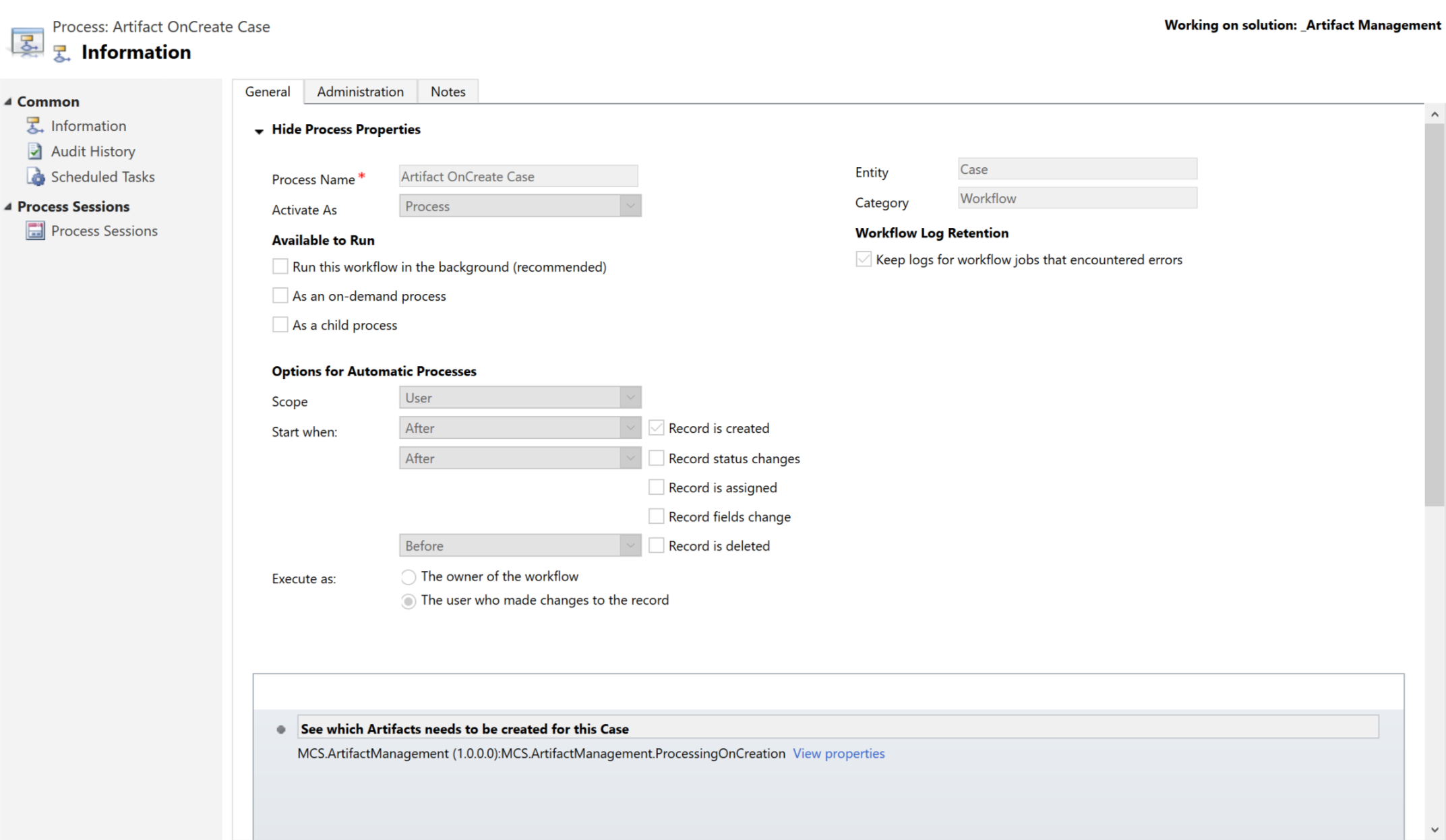
Figure 2: The input parameters of the OnCreate Custom Workflow Activity
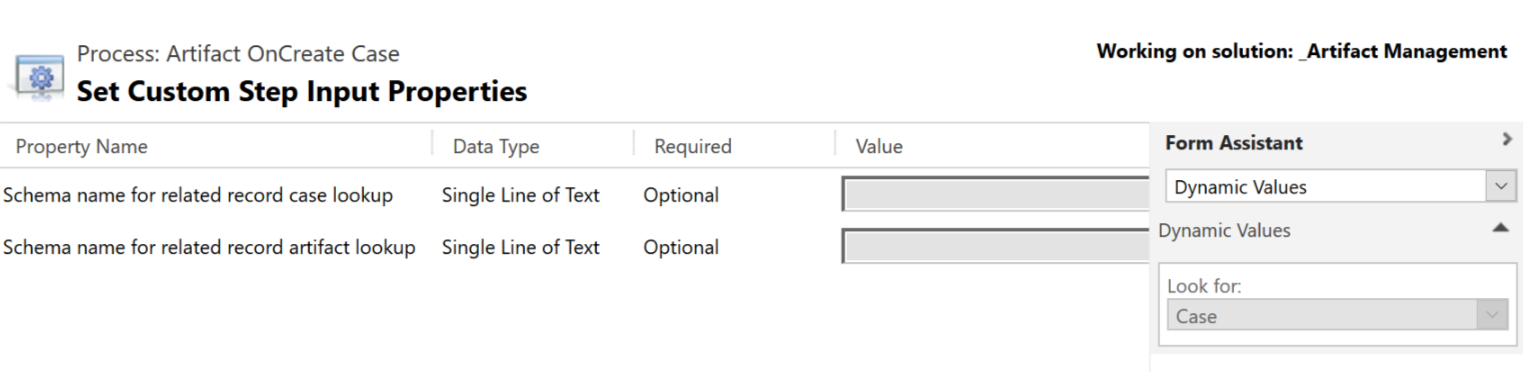
Out of the box the Artifact Management Framework comes equipped to handle rules based on the creation of Accounts and Cases, as shown in previous figures. In order to configure the framework to run within the context of another entity the following steps must be performed prior to creating associated artifact rules:
- Create a new workflow in your Dynamics 365 CE Organization that runs in the context of the entity you wish to use Artifact Management on.
- Specify that it executes on create synchronously.
- Add the MCS.ArtifactManagement.ProcessingOnCreate Custom Workflow Activity as a step
- Click View Properties on the step once it shows.
- Specify the schema name of the lookup on the configured entity that points back to a case.
- Specify the schema name of configuration entity lookup that lives on the Artifact Entity.
- Activate the workflow