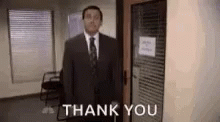-
Notifications
You must be signed in to change notification settings - Fork 0
Adding Data
Jeremy Price edited this page Jun 8, 2023
·
5 revisions
- Open your spreadsheet, which is in CSV format. Ignore the message about "Possible Data Loss," it's no big deal.
- Navigate to the IDOE GPS website.
- If it leads you through some sort of orientation, feel free to click on "Skip" to get to the main page.
- Click on the "🔎 Search" tab and start typing the name of the school corporation you want to add data for. When it appears in the list, click on it. For the purposes of this example, we'll use "Penn-Harris-Madison School Corporation." You can find the name of the school district in the
lea_namecolumn ("LEA" stands for Local Educational Agency, or school district/corporation).
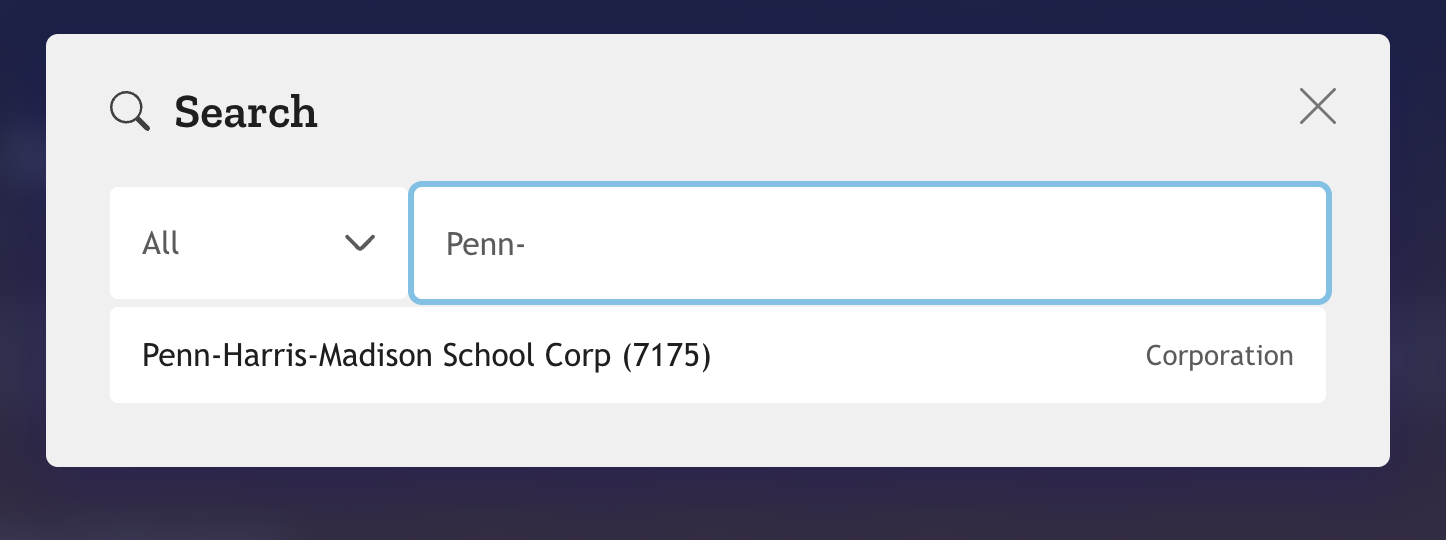
- When the school corporation's page loads, identify the percentage of students who qualify for free and reduced lunch.

We want it as a decimal number, so just move the decimal point over two places to the left. For example, if the percentage is 22.53%, we want to enter 0.2253 in the spreadsheet under frl_pct. If there is no value, enter NA.

- Now identify the percentage of students in the 3rd grade who have scored proficient or above on the IREAD-3 test. Again, we want it as a decimal number, so just move the decimal point over two places to the left. For example, if the percentage is 88.33%, we want to enter 0.883 in the spreadsheet under
3rd_ela. If there is no value, enterNA.
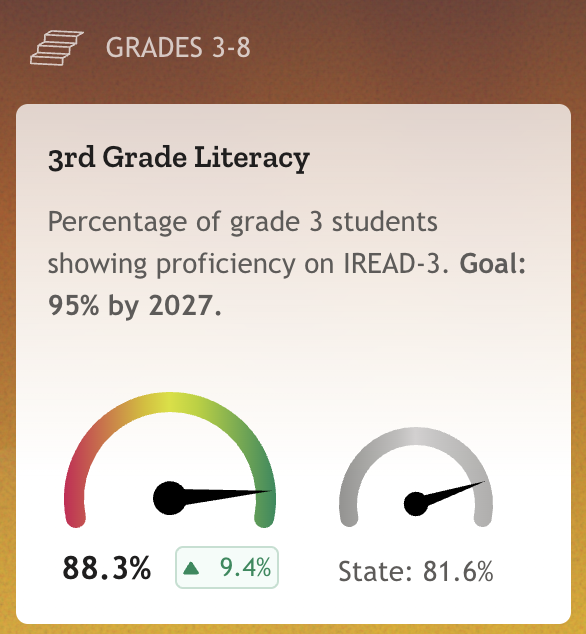
- Next, identify the percentage of 6th graders meeting their math growth rates. Again, we want it as a decimal number, so just move the decimal point over two places to the left. For example, if the percentage is 41.9%, we want to enter 0.419 in the spreadsheet under
6th_math. If there is no value, enterNA.
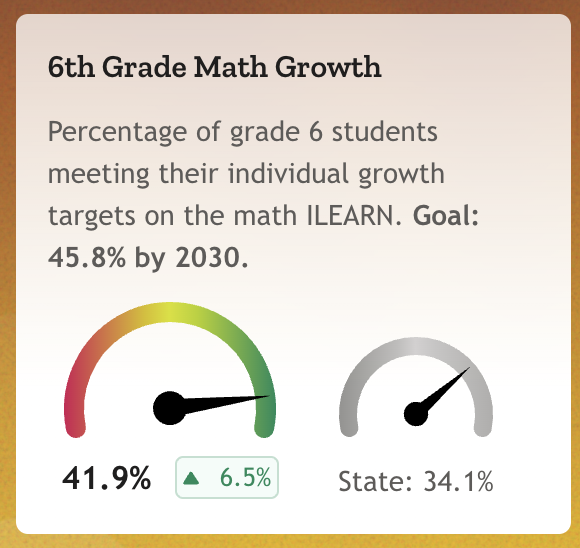
- Lastly, identify the percentage of 12th grade students who have completed graduation pathways requirements. Again, we want it as a decimal number, so just move the decimal point over two places to the left. For example, if the percentage is 96.4%, we want to enter 0.964 in the spreadsheet under
12th_comp. If there is no value, enterNA.
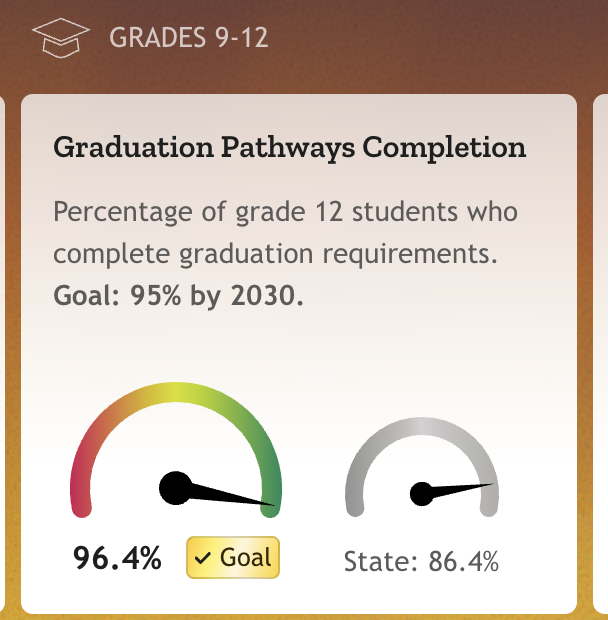
- And that's it for one of the school corporations! It should look something like this:

- As a file stored on Teams, it does get saved as you work. However, it is always a good idea to save your work, so click on "File" and then "Save" or ⌘-S to save the file. Ignore the message about "Possible Data Loss," it's no big deal.
- Send me an e-mail when you are done, and I will take care of the rest. Thanks!