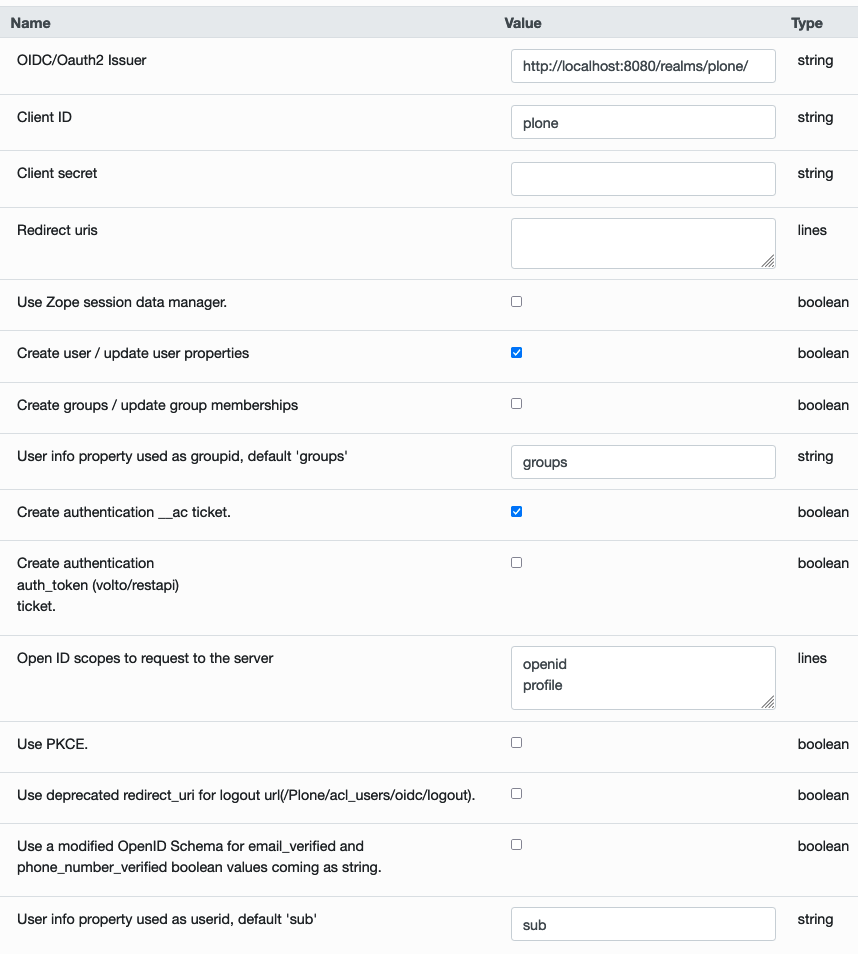This is a Plone authentication plugin for OpenID Connect. OAuth 2.0 should work as well because OpenID Connect is built on top of this protocol.
- PAS plugin, although currently no interfaces are activated.
- Three browser views for this PAS plugin, which are the main interaction with the outside world.
If you need to support group enumeration from a Keycloak server, we recommend installing the package pas.plugins.keycloakgroups.
This package supports Plone sites using Volto and Classic UI.
For proper Volto support, the requirements are:
- plone.restapi >= 8.34.0
- Volto >= 16.10.0
Add pas.plugins.oidc to the Plone installation using pip:
bash pip install pas.plugins.oidc
As of version 2.* of this package the minimum requirements are Plone 6.0 and python 3.8.
Pay attention to the customization of User info property used as userid field, with the wrong configuration it's easy to impersonate another user.
- Go to the Add-ons control panel and install
pas.plugins.oidc. - In the ZMI go to the plugin properties at
http://localhost:8080/Plone/acl_users/oidc/manage_propertiesForm - Configure the properties with the data obtained from your provider:
OIDC/Oauth2 IssuerClient IDClient secretredirect_uris: this needs to match the public URL where the user will be redirected after the login flow is completed. It needs to include the/Plone/acl_users/oidc/callbackpart. When using Volto you need to expose Plone somehow to have the login process finish correctly.Use Zope session data manager: see the section below about the usage of session.Create user / update user properties: when selected the user data in Plone will be updated with the data coming from the OIDC provider.Create authentication __ac ticket: when selected the user will be allowed to act as a logged-in user in Plone.Create authentication auth_token (Volto/REST API) ticket: when selected the user will be allowed to act as a logged-in user in the Volto frontend.Open ID scopes to request to the server: information requested to the OIDC provider. Leave it as it is or modify it according to your provider's information.Use PKCE: when enabled uses PKCE when requesting authentication from the provider.
When using this plugin with a Volto frontend, please install @plone-collective/volto-authomatic add-on on your frontend project.
- Login URL:
<Path to your Plone site>/login - Logout URL:
<Path to your Plone site>/logout
Also, on the OpenID provider, configure the Redirect URL as <Path to your Plone site>/login-oidc/oidc.
When using this plugin with Plone 6 Classic UI the standard URLs used for login (http://localhost:8080/Plone/login) and logout (http://localhost:8080/Plone/logout)
will not trigger the usage of the plugin.
To login into a site using the OIDC provider, you will need to change those login URLs to the following:
- Login URL: /
<Plone Site Id>/acl_users/<oidc pas plugin id>/login - Logout URL: /
<Plone Site Id>/acl_users/<oidc pas plugin id>/logout
Where:
-
Plone Site Id: is the id you gave to the Plone site when you created it. It is usuallyPlonebut may vary. It is the last part of the URL when you browse Plone directly without using any proxy server, ex.http://localhost:8080/Plone+->Plone. -
oidc pas plugin id: is the id you gave to the OIDC plugin when you created it inside the Plone PAS administration panel. If you just used the default configuration and installed this plugin using Plone's Add-on Control Panel, this id will beoidc.
The pas.plugins.oidc repository has a working setup for a Keycloak development server using Docker and Docker Compose. To use it, in a terminal, run the command:
make keycloak-startThis does not give you a production setup, but it is fine for local development.
This command will use the docker-compose.yml file available in the tests directory.
After start up, Keycloak will be accessible on http://127.0.0.1:8180, and you can manage it with the following credentials:
- username: admin
- password: admin
There are two realms configured plone and plone-test. The later is used in automated tests, while the former should be used for your development environment.
The plone realm ships with an user that has the following credentials:
- username: user
- password: 12345678
And, to configure the oidc plugins, please use:
- client id: plone
- client secret: 12345678
To stop a running Keycloak (needed when running tests), use:
make keycloak-stopAttention, before Keycloak 18, the parameter for logout was redirect_uri and it has been deprecated since version 18. But the
Keycloak server can run with the redirect_uri if needed, it is possible to use the plugin with the legacy redirect_uri
parameter enabled also. The problem is that if the deprecated parameter is enabled in the plugin but not in the server, the plugin
will not work.
So, this is the way it works:
- With legacy
redirect_uriparameter enabled in Keycloak, the plugin works in default mode. - With legacy
redirect_uriparameter enabled in Keycloak, the plugin also works with legacy mode. - With legacy
redirect_uriparameter disabled in Keycloak (default after version 18), the plugin works in default mode. - With legacy
redirect_uriparameter disabled in Keycloak (default after version 18), the plugin does NOT work with legacy mode.
So, for Keycloak, it does not matter if we use the default or legacy mode if the Keycloak runs in legacy mode.
Notes:
- If legacy
redirect_uriparameter is disabled in Keycloak, this is the default since version 18 of Keycloak according to this comment in Stack Overflow: https://stackoverflow.com/a/72142887. - The plugin will work only if the
Use deprecated redirect_uri for logout url(/Plone/acl_users/oidc/logout)option is un-checked at the plugin properties at http://localhost:8080/Plone/acl_users/oidc/manage_propertiesForm.
Please refer to the Keycloak documentation for up to date instructions. Specifically, here we will use a Docker image, so follow the instructions on how to get started with Keycloak on Docker.
- Make sure pas.plugins.oidc is installed.
- Start Plone and create a Plone site with id Plone.
- In the Add-ons control panel, install
pas.plugins.oidc. - In the ZMI go to the plugin properties at http://localhost:8080/Plone/acl_users/oidc/manage_propertiesForm
- Set these properties:
OIDC/Oauth2 Issuer: http://127.0.0.1:8180/realms/plone/Client ID: plone (Warning: This property must match theClient IDyou have set in Keycloak.)Client secret: 12345678 (Warning: This property must match theClient secretyou have get in Keycloak.)Use deprecated redirect_uri for logout urlchecked. Use this if you need to run old versions of Keycloak.Open ID scopes to request to the server: this depends on which version of Keycloak you are using, and which scopes are available there. In recent Keycloak versions, you must includeopenidas scope. Suggestion is to useopenidandprofile.- Tip: Leave the rest at the defaults, unless you know what you are doing.
- Click
Save.
Plone is ready done configured!
See this screenshot:
Go to the other browser, or logout as admin from Keycloak Admin Console. Currently, the Plone login form is unchanged.
Instead, for testing go to the login page of the plugin: http://localhost:8080/Plone/acl_users/oidc/login, this will take you to Keycloak to login, and then return. You should now be logged in to Plone, and see the full name and email, if you have set this in Keycloak.
If the login did work as expected you can try to Plone logout. Currently, the Plone logout form is unchanged.
Instead, for testing go to the logout page of the plugin: http://localhost:8080/Plone/acl_users/oidc/logout, this will take you to Keycloak to logout, and then return to the post-logout redirect URL.
This plugin uses sessions during the login process to identify the user while he goes to the OIDC provider and comes back from there.
The plugin has 2 ways of working with sessions:
-
Use the Zope Session Management: if the
Use Zope session data manageroption in the plugin configuration is enabled, the plugin will use the session configuration configured in Zope. To do so we advise using Products.mcdutils to save the session data in a memcached based storage. Otherwise, Zope will try to use a ZODB-based session which has shown several problems in the past. -
Use the cookie-based session management: if the
Use Zope session data manageroption in the plugin configuration is disabled, the plugin will use a Cookie to save that information in the client's browser.
Optionally, instead of editing your OIDC provider settings through the ZMI, you can use collective.regenv and provide
a YAML file with your settings. This is very useful if you have different settings in different environments
and you do not want to edit the settings each time you move the contents.
Optionally, if you are using the Varnish caching server in front
of Plone, you may see this plugin only partially working. Especially the came_from parameter may be ignored.
This is because the buildout standard configuration from plone.recipe.varnish
removes most cookies to improve anonymous caching.
The solution is to make sure the __ac_session cookie is added to the cookie-pass option.
Check what the current default is in the buildout recipe, and update it:
- Issue Tracker: https://github.com/collective/pas.plugins.oidc/issues
- Source Code: https://github.com/collective/pas.plugins.oidc
You need a working python environment (system, virtualenv, pyenv, etc) version 3.8 or superior.
Then install the dependencies and a development instance using:
make installStart Plone, on port 8080, with the command:
make startThe pas.plugins.oidc repository has a working setup for a Keycloak development server using Docker and Docker Compose. To use it, in a terminal, run the command:
make keycloak-startThere are two realms configured plone and plone-test. The later is used in automated tests, while the former should be used for your development environment.
The plone realm ships with an user that has the following credentials:
- username: user
- password: 12345678
To stop a running Keycloak (needed when running tests), use:
make keycloak-stopmake i18nmake formatTesting of this package is done with pytest and tox.
Run all tests with:
make testRun all tests but stop on the first error and open a pdb session:
./bin/tox -e test -- -x --pdbRun tests named TestServiceOIDCPost:
./bin/tox -e test -- -k TestServiceOIDCPostThe project is licensed under the GPLv2.