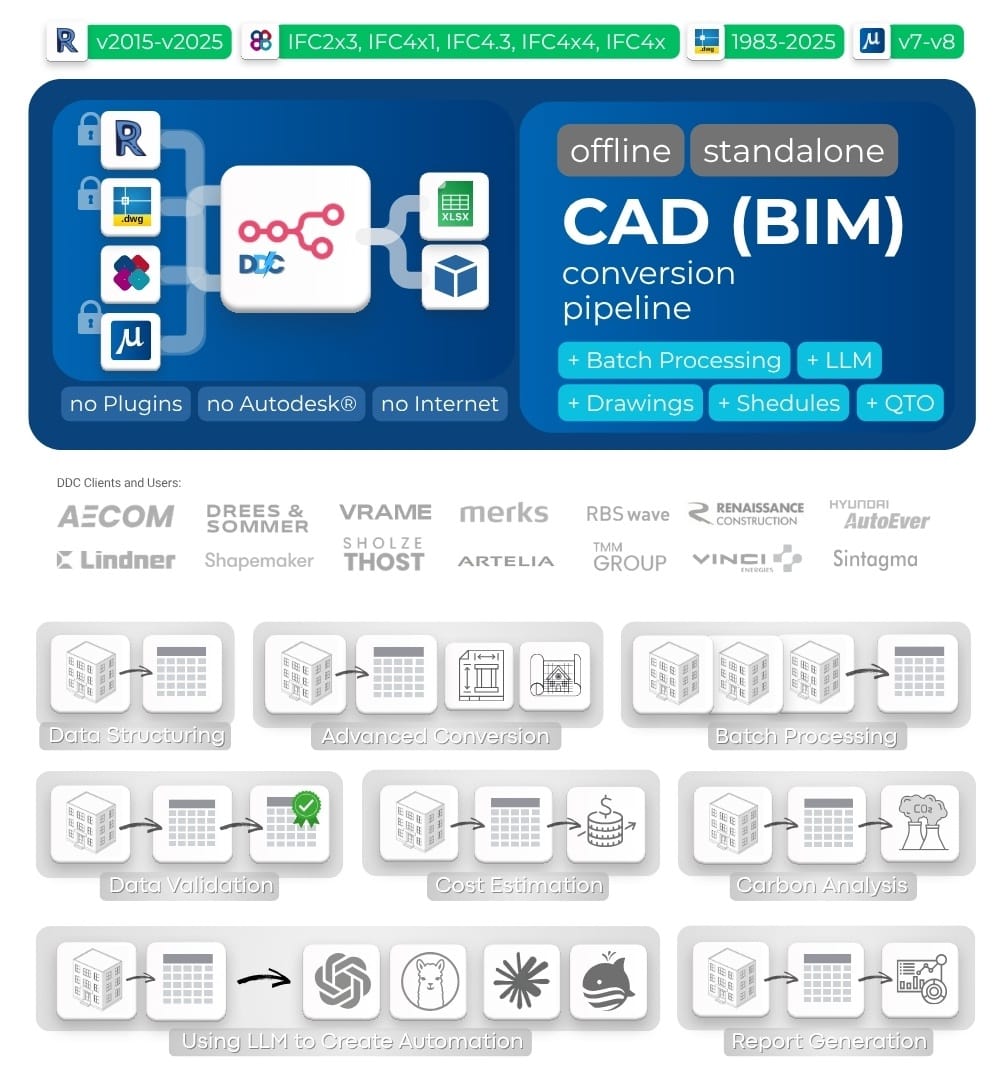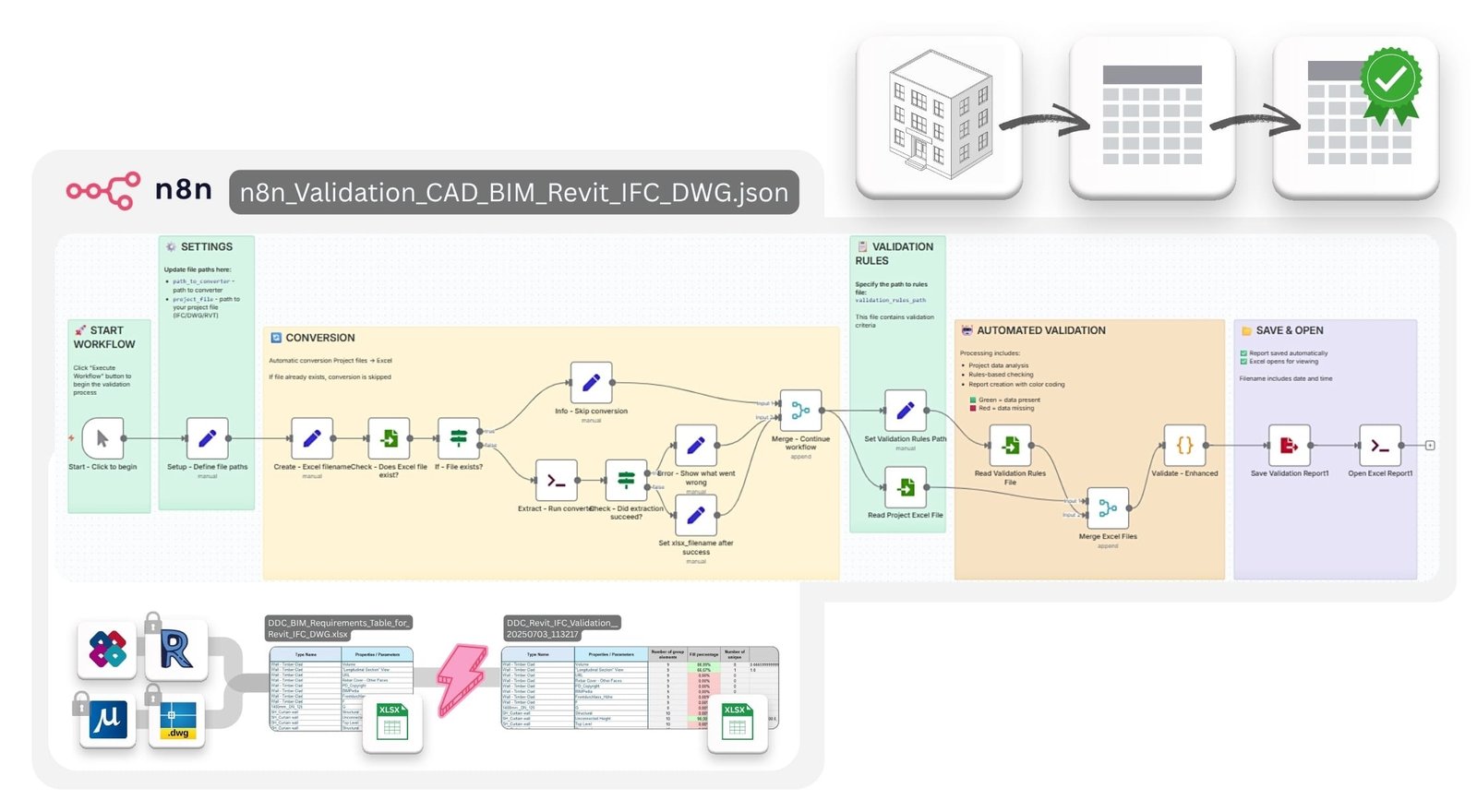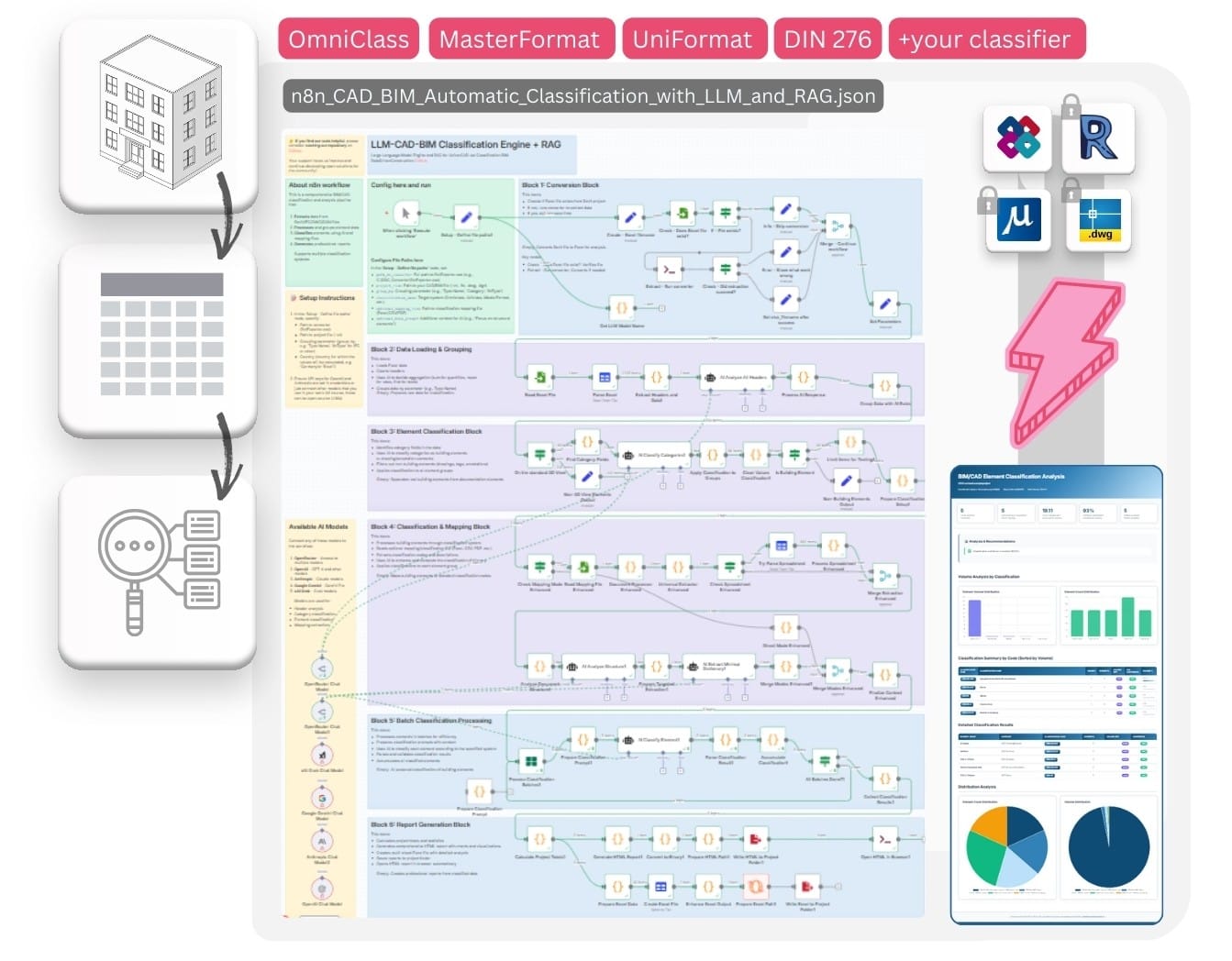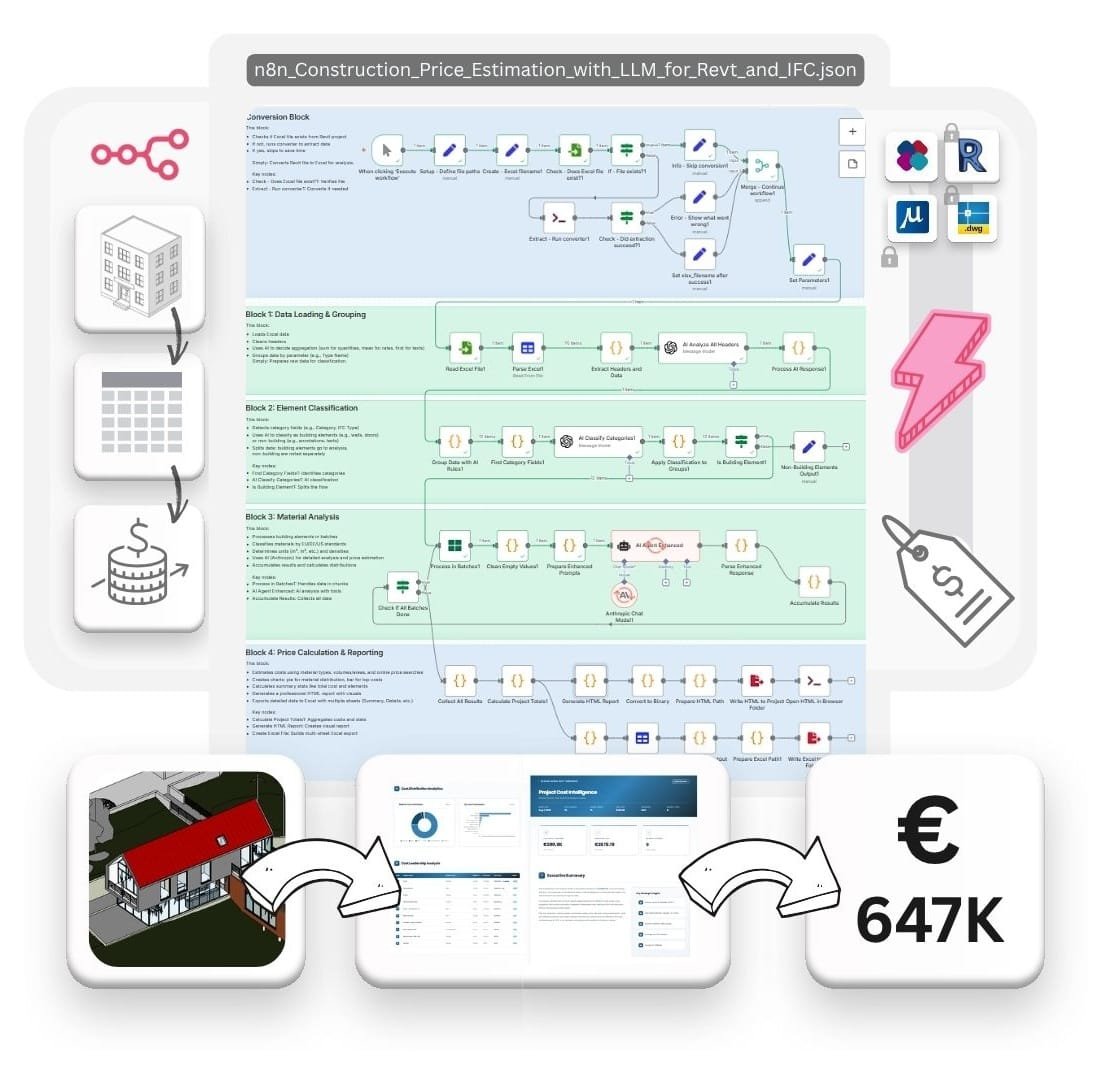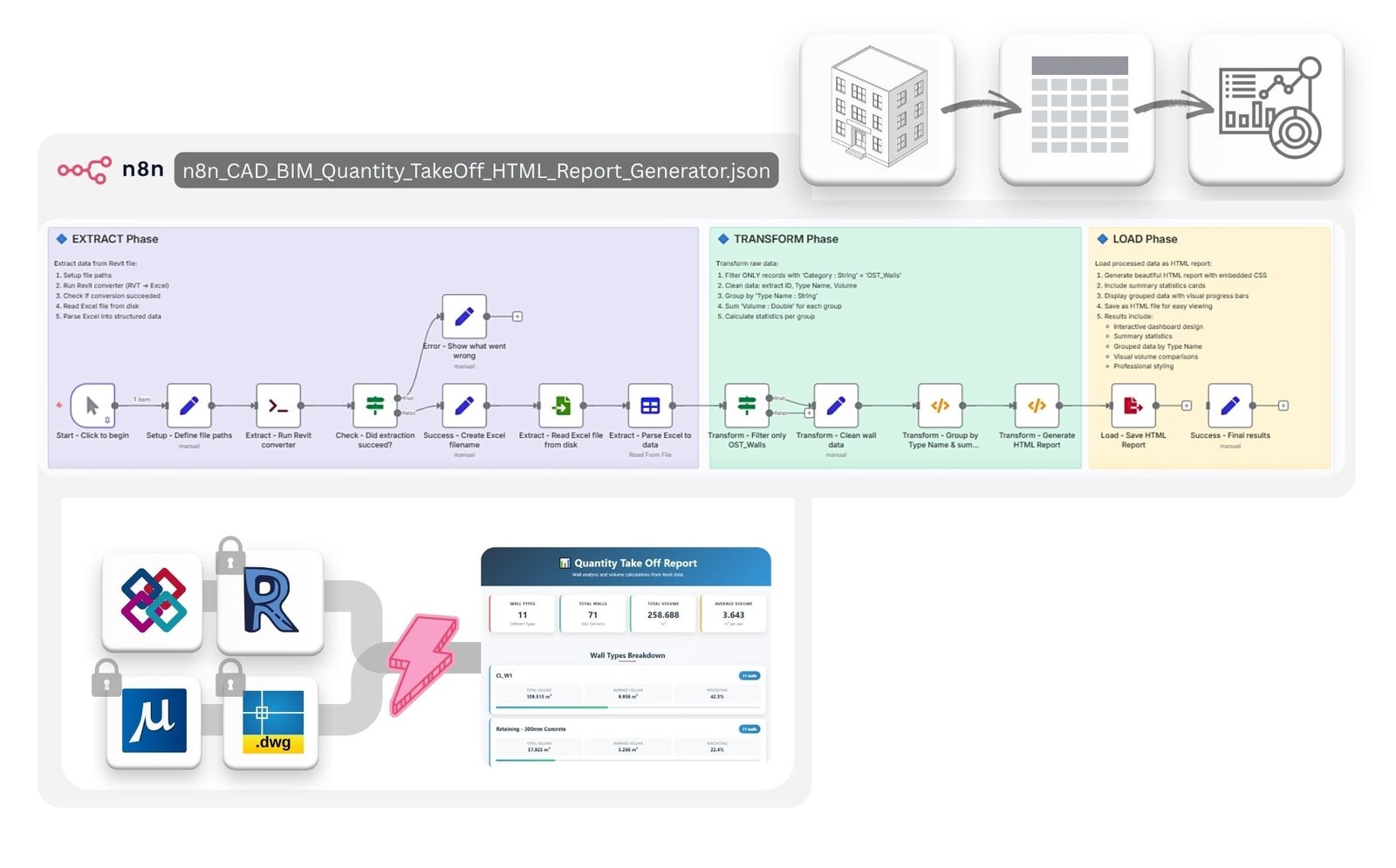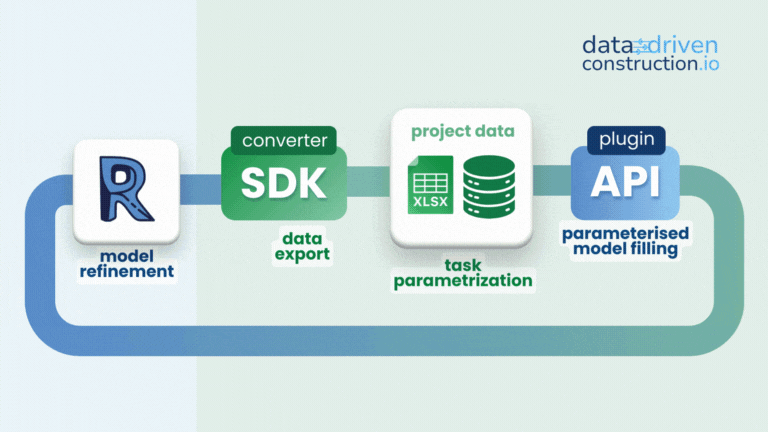CAD/BIM (Revit, DWG, IFC, DGN) processing and conversion with batch handling, grouping, checks, cost estimation and QTO reports. Visualization of automation processes in open workflows
Automate your CAD/BIM data extraction and transformation using n8n
with no vendor lock-in, no Autodesk® or CAD licenses, and full control of your project data
- Tutorial Videos
- Overview
- Supported Formats
- Key Features
- Quick Start
- 📁 Workflows
- ⚡️ 1. Revit, IFC, DWG, DGN Basic Conversion
- ⚡️ 2. Revit Conversion with Advanced Settings
- ⚡️ 3. Revit, IFC, DWG Batch Conversion with Validation and Reporting
- ⚡️ 4. Multi-Format CAD (BIM) Validation for Revit, IFC, DWG, DGN
- ⚡️ 5. Universal BIM/CAD Classification with AI & RAG for Revit, IFC, DWG, DGN
- ⚡️ 6. Construction Price Estimation Pipeline for Revit and IFC with LLM (AI)
- ⚡️ 7. Carbon Footprint CO2 Estimator for Revit and IFC with LLM (AI)
- ⚡️ 8. Simple ETL for LLM Use Cases for Revit, IFC, DWG, DGN
- ⚡️ 9. Revit and IFC to HTML Quantity Takeoff
- Troubleshooting
- What is DataFrames?
- Excel to Revit. Update Project from Excel
- Contributing
- 🆘 Support
- 🎓 Consulting and Training

|
n8n Quick Start: Easy Installation & Pipeline Creation (Templates and LLM)
Step-by-step beginner tutorial on setting up n8n from scratch, building your first automation pipeline, and using LLMs (like ChatGPT/Claude) to generate automations. Watch n8n Quick Start on YouTube |

|
CAD-BIM Data Pipeline Tutorial
Full hands-on walkthrough: automate complex CAD-BIM data processing workflows in n8n, including conversion, validation, and actionable analytics.Watch CAD-BIM Pipeline Tutorial on YouTube |

|
⚡️Automated CAD/BIM Data Validation with n8n | The End of Manual BIM Checks
Discover how to fully automate CAD/BIM data validation workflows using the free, open-source n8n platform.Ideal for project teams looking to save hours (or days) every week.Watch Automated Validation Tutorial on YouTube |
This pipeline automates the conversion of CAD/BIM files to Excel for quantity takeoffs, data analysis, and further processing. It supports offline operation and extensibility with Python or AI tools.
⭐ If you find our tools helpful, please consider starring our repository 🤝
| Format | File Extension | Converter | Output |
|---|---|---|---|
| Revit (2015-2025) | .rvt |
RvtExporter.exe | XLSX database + DAE geometry + Schedules + PDF Drawings |
| IFC (2x3, 4x1, 4x4, 4x, 4.3) | .ifc |
IfcExporter.exe | XLSX database + DAE geometry |
| AutoCAD (1983-2025) | .dwg |
DwgExporter.exe | XLSX database + PDF Drawings |
| MicroStation (v7-v8) | .dgn |
DgnExporter.exe | XLSX database |
- Automated conversion to Excel (elements as rows, properties as columns).
- Export of 3D polygonal geometry (DAE) with element IDs matching the XLSX data.
- Offline processing without internet, APIs, or licenses.
- Extensible for custom post-processing.
- Install Node.js from nodejs.org.
- Start n8n in Command Prompt:
Access at
npx n8nhttp://localhost:5678. - Download this repository from GitHub
- Click the green "Code" button → "Download ZIP"
- Unzip the folder
- Run the Workflow
- You're ready. Just click Execute Workflow in n8n to start process your CAD-BIM files
File: n8n_1_Revit_IFC_DWG_Conversation_simple.json
Converts CAD/BIM files (.rvt, .ifc, .dwg, .dgn) to Excel (XLSX) and Collada (DAE) for Revit/IFC files. Minimal configuration for quick setup.
- Import
n8n_1_Revit_IFC_DWG_Conversation_simple.jsoninto n8n via Workflows > Import from File. - Update Set Variables node:
# Revit path_to_converter: C:\Converters\datadrivenlibs\RvtExporter.exe path_project_file: C:\Projects\Model.rvt # IFC path_to_converter: C:\Converters\datadrivenlibs\IfcExporter.exe path_project_file: C:\Projects\Model.ifc # DWG path_to_converter: C:\Converters\datadrivenlibs\DwgExporter.exe path_project_file: C:\Projects\Plan.dwg # DGN path_to_converter: C:\Converters\datadrivenlibs\DgnExporter.exe path_project_file: C:\Projects\Bridge.dgn - Ensure the converter is in the
datadrivenlibsfolder, e.g.,C:\Converters\datadrivenlibs\XxxExporter.exe.
- Run the workflow via Manual Trigger.
- Check the output folder for XLSX, DAE, and PDF files.
- Monitor logs for conversion status.
graph LR;
A[Manual Trigger] --> B[Set Variables];
B --> C[Execute Pipeline];
C --> D[Output XLSX + DAE + PDF];
File: n8n_2_All_Settings_Revit_IFC_DWG_Conversation_simple.json
Converts CAD/BIM files with customizable export modes (basic: 309 categories, standard: 724 categories, complete: all 1209 categories) and optional outputs like bounding box, Revit schedules, or PDF drawings.
- Import
n8n_2_All_Settings_Revit_IFC_DWG_Conversation_simple.jsoninto n8n via Workflows > Import from File. - Update Set Variables node with converter and file paths (same as Basic Conversion).
- Configure export options:
export_mode: basic | standard | complete bbox: true | false schedule: true | false sheets2pdf: true | false no-xlsx: true | false no-collada: true | false
- Run the workflow via Manual Trigger.
- Check the output folder for XLSX, DAE, schedules, or PDF files based on settings.
- Monitor logs for conversion status.
graph LR;
A[Manual Trigger] --> B[Set Variables];
B --> C[Execute Pipeline];
C --> D{Export Options};
D -->|Standard| F[XLSX + DAE];
D -->|+BBox| G[XLSX + DAE + BBox];
D -->|+Schedules| H[XLSX + DAE + Schedules];
D -->|+PDF| I[XLSX + DAE + PDF];
File: n8n_3_CAD-BIM-Batch-Converter-Pipeline.json
Automates batch conversion of Revit (.rvt) files to Excel (XLSX) and Collada (DAE), validates outputs, tracks processing times, and generates an HTML report with metrics, file links, and configuration details.
- Import
n8n_3_CAD-BIM-Batch-Converter-Pipeline.jsoninto n8n via Workflows > Import from File. - Update Set Configuration Parameters node:
converter_path: C:\Converters\datadrivenlibs\RvtExporter.exe source_folder: C:\Sample_Projects output_folder: C:\Output include_subfolders: true file_extension: .rvt - Ensure
RvtExporter.exeis inC:\Converters\datadrivenlibs\and.rvtfiles are in the source folder.
- Run the workflow via Manual Trigger.
- Monitor logs for file discovery and conversion progress.
- Review the HTML report (auto-opens in browser) with:
- Metrics (files processed, success rate, time, sizes).
- Success/failure tables with file links.
- Check the output folder for XLSX and DAE files.
graph LR;
A[Manual Trigger] --> B[Set Config];
B --> C[Scan Files];
C --> D[Batch Convert];
D --> E[Validate Outputs];
E --> F[Track Metrics];
F --> G[Generate HTML Report];
G --> H[Save & Open Report];
Files: n8n_4_Validation_CAD_BIM_Revit_IFC_DWG.json, DDC_BIM_Requirements_Table_for_Revit_IFC_DWG.xlsx
Validates CAD/BIM data against predefined rules, generating color-coded Excel reports with data quality metrics.
- Import
n8n_3_Validation_CAD_BIM_Revit_IFC_DWG.jsoninto n8n via Workflows > Import from File. - Update Setup Paths node:
path_to_converter: C:\Converters\datadrivenlibs\RvtExporter.exe project_file: C:\Projects\Model.rvt validation_rules_path: C:\Validation\DDC_Revit_IFC_Validation_Table.xlsx - Ensure the converter and validation rules file are accessible.
- Run the workflow via Manual Trigger.
- Check the output folder for the color-coded XLSX report.
- Review data quality metrics (fill rates, unique values, patterns).
- Monitor logs for validation status.
graph LR;
A[Manual Trigger] --> B[Setup Paths];
B --> C{File Exists?};
C -->|No| D[Convert to Structured];
C -->|Yes| E[Load Data];
D --> E;
E --> F[Load Rules];
F --> G[Validate Data];
G --> H[Calculate Metrics];
H --> I[Generate Report];
I --> J[Save & Open];
File: n8n_5_CAD_BIM_Automatic_Classification_with_LLM_and_RAG.json
Intelligently classifies building elements from CAD/BIM files using AI and ANY classification system - international standards (Omniclass, Uniclass, etc.) or your custom/proprietary classifications. Supports automatic dictionary extraction from mapping files.
- Universal Classification: Works with ANY classification system - standard or custom
- AI-Powered Classification: Uses LLMs to classify elements with confidence scoring
- Smart Mapping: Automatically extracts dictionaries from Excel, CSV, PDF files
- Automatic Filtering: Separates building elements from drawings/annotations
- Hierarchical Support: Handles both flat and hierarchical classification structures
- Professional Reports: Interactive HTML dashboards + multi-sheet Excel
- RAG Technology: Retrieval-Augmented Generation for accurate classification
- Import
n8n_5_CAD_BIM_Automatic_Classification_with_LLM_and_RAG.jsoninto n8n - Configure AI credentials (OpenAI/Anthropic/OpenRouter/Gemini/xAI)
- Update Setup - Define file paths node:
path_to_converter: C:\Converters\datadrivenlibs\RvtExporter.exe project_file: C:\Projects\Model.rvt group_by: Type Name classification_name: [Any classification name] optional_mapping_file: C:\Classifications\[your_classification].xlsx optional_help_prompt: "Additional context for AI"
This pipeline works with ANY classification system:
- ✅ International standards (Omniclass, Uniclass, MasterFormat, etc.)
- ✅ National standards (DIN, NF, BS, etc.)
- ✅ Company-specific classifications
- ✅ Custom project classifications
- ✅ Proprietary coding systems
- ✅ Any structured classification in Excel/CSV/PDF format
- With Mapping File: Provide your classification dictionary (Excel/CSV/PDF) - the AI will extract codes and apply them accurately
- Without Mapping File: AI uses its knowledge to classify according to the standard you specify
- Hybrid Mode: Combine mapping file with AI intelligence for best results
⏱️ Processing Time: 3-10 seconds per element group (varies by LLM model)
graph LR;
A[CAD/BIM File] --> B[Convert to Excel];
B --> C[Filter Elements];
C --> D{Mapping File?};
D -->|Yes| E[Extract Dictionary];
D -->|No| F[Direct AI Classification];
E --> G[AI Classification with RAG];
F --> G;
G --> H[Confidence Scoring];
H --> I[Professional Reports];
File: n8n_6_Construction_Price_Estimation_Pipeline.json
Automates cost estimation for building elements from CAD/BIM files. Uses AI to classify materials, search market prices, and generate comprehensive cost reports.
- AI Classification: Materials across EU/DE/US standards
- Smart Pricing: Region-specific databases with fallbacks
- Cost Analysis: Total costs, cost per unit, top 10 groups
- Multi-Format Output: Excel workbook + HTML report with charts
- Import
Construction_Price_Estimation_Pipeline.jsoninto n8n - Configure AI credentials (OpenAI/Anthropic)
- Update Set Parameters node:
input_file_path: C:\Output\Project_Elements.xlsx grouping_parameter: Type Name ) country: Germany
- Grouping parameter (group_by, e.g. 'Type Name', 'IfcType' for IFC or other)
- Country (country for which the values will be calculated, e.g. 'Germany'or 'Brazil')
⏱️ Processing Time: 5-15 seconds per element group (depends on LLM speed)
graph LR;
A[CAD/BIM Excel] --> B[Group Elements];
B --> C[AI Classification];
C --> D[Price Search];
D --> E[Cost Calculation];
E --> F[Reports: Excel + HTML];
File: n8n_7_Carbon_Footprint_CO2_Estimator_for_Revit_and_IFC.json
Calculates embodied carbon emissions for building projects. Analyzes materials, applies emission factors, and generates professional sustainability reports.
- Embodied Carbon Analysis: A1-A3 lifecycle stages
- Material Classification: EU/DE/US standards with density data
- Emission Factors: Industry-standard CO2e factors per material
- Impact Assessment: Critical/High/Medium/Low categorization
- Professional Reports: McKinsey-style HTML + Multi-sheet Excel
- Import
n8n_6_Carbon_Footprint_CO2_Estimator_for_Revit_and_IFC.jsoninto n8n - Configure AI credentials (OpenAI/Anthropic)
- Update Setup - Define file paths node:
path_to_converter: C:\Converters\datadrivenlibs\RvtExporter.exe project_file: C:\Projects\Model.rvt group_by: Type Name (Category or other) country: Germany (country for which the values will be calculated, e.g. 'Germany'or 'Brazil')
⏱️ Processing Time: 5-15 seconds per element group (depends on LLM speed)
graph LR;
A[Revit/IFC File] --> B[Convert to Excel];
B --> C[Group Elements];
C --> D[AI Material Analysis];
D --> E[CO2 Calculation];
E --> F[Generate Reports];
F --> G[Excel + HTML Output];
File: n8n_8_Revit_IFC_DWG_Conversation_EXTRACT_Phase_with_Parse_XLSX.json
Converts a Revit file to Excel, generates an XLSX filename, and parses data for LLM-based automation tasks.
- Import
n8n_4_Revit_IFC_DWG_Conversation_EXTRACT_Phase_with_Parse_XLSX.jsoninto n8n via Workflows > Import from File. - Update Setup Paths node:
path_to_converter: C:\Converters\datadrivenlibs\RvtExporter.exe project_file: C:\Projects\Model.rvt - Ensure the converter is accessible.
- Run the workflow via Manual Trigger.
- Check the output folder for the XLSX file.
- Use the parsed data for LLM tasks (e.g., feed JSON to Claude or ChatGPT).
- Monitor logs for conversion and parsing status.
File: n8n_9_CAD_BIM_Quantity_TakeOff_HTML_Report_Generatorn.json
Analyzes Revit wall data, calculates volumes by type, and generates interactive HTML reports with summary statistics.
- Import
n8n_5_CAD_BIM_Quantity_TakeOff_HTML_Report_Generatorn.jsoninto n8n via Workflows > Import from File. - Update Setup Paths node:
path_to_converter: C:\Converters\datadrivenlibs\RvtExporter.exe project_file: C:\Projects\Model.rvt - Ensure the converter is accessible.
- Run the workflow via Manual Trigger.
- Check the output folder for the HTML report.
- Review the report (auto-opens in browser) for wall quantities and statistics.
- Monitor logs for processing status.
graph LR;
A[Manual Trigger] --> B[Setup Paths];
B --> C[Run Converter];
C --> D{Success?};
D -->|No| E[Error Message];
D -->|Yes| F[Read Excel];
F --> G[Parse Data];
G --> H[Filter Walls];
H --> I[Clean Data];
I --> J[Group & Sum];
J --> K[Generate HTML];
K --> L[Save Report];
L --> M[Success];
In n8n versions 1.98.0–1.101.x, the os module is blocked, affecting libraries like pandas. Solution: Use the latest version with npx n8n@latest.
CAD/BIM formats like .rvt, .ifc, .dwg, or .dgn are complex and proprietary. Converting them into DataFrames—tabular structures with rows (elements) and columns (properties)—enables efficient data processing. Popularized by Python’s pandas library, DataFrames are widely used for their compatibility with automation, analytics, and AI tools. They simplify tasks like filtering, grouping, and visualization, making them ideal for dashboards, quantity takeoffs, and validation.
Learn More:
- Python Pandas – An Indispensable Tool
- DataFrame – Universal Tabular Data Format
- Structured Data in Construction
After transforming and enriching your Excel data, you can effortlessly push the modified data back into your Revit project. Our dedicated tool ImportExcelToRevit makes this process seamless by directly importing updated Excel sheets into Revit parameters and families.
Simplify your BIM workflow: Revit ➡️ Excel ➡️ Transform ➡️ Excel ➡️ Revit. https://github.com/datadrivenconstruction/cad2data-Revit-IFC-DWG-DGN-pipeline-with-conversion-validation-qto/tree/main/DDC_Update_Revit_from_Excel
We welcome contributions! Please feel free to:
- Report bugs
- Suggest features
- Submit pull requests
- Improve documentation
🌐 Website: DataDrivenConstruction.io 💬 Issues: GitHub Issues 📧 Email: info@datadrivenconstruction.io
We work with leading construction, engineering, consulting agencies and technology firms around the world to help them implement open data principles, automate CAD/BIM processing and build robust ETL pipelines.
If you would like to test this solution with your own data, or are interested in adapting the workflow to real project tasks, feel free to contact us.
Our team delivers hands-on workshops, provides strategic consulting, and develops prototypes tailored to real project processes. We actively support organizations seeking practical solutions for digital transformation and interoperability, focusing on data quality and classification challenges, and driving the adoption of open and automated workflows.
Contact us for a free consultation where we'll discuss your challenges and demonstrate how n8n automation can transform your operations. Reach out via Email at [@DataDrivenConstruction](mailto: info@datadrivenconstruction.io) or visit our website at datadrivenconstruction.io to learn more about our services.
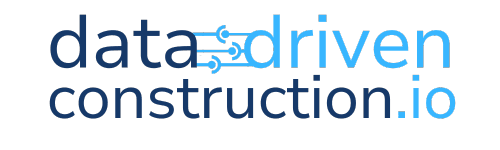
Unlock the Power of Data in Construction
🚀 Move to full-cycle data management where only unified
structured data & processes remain and where 🔓 your data is yours