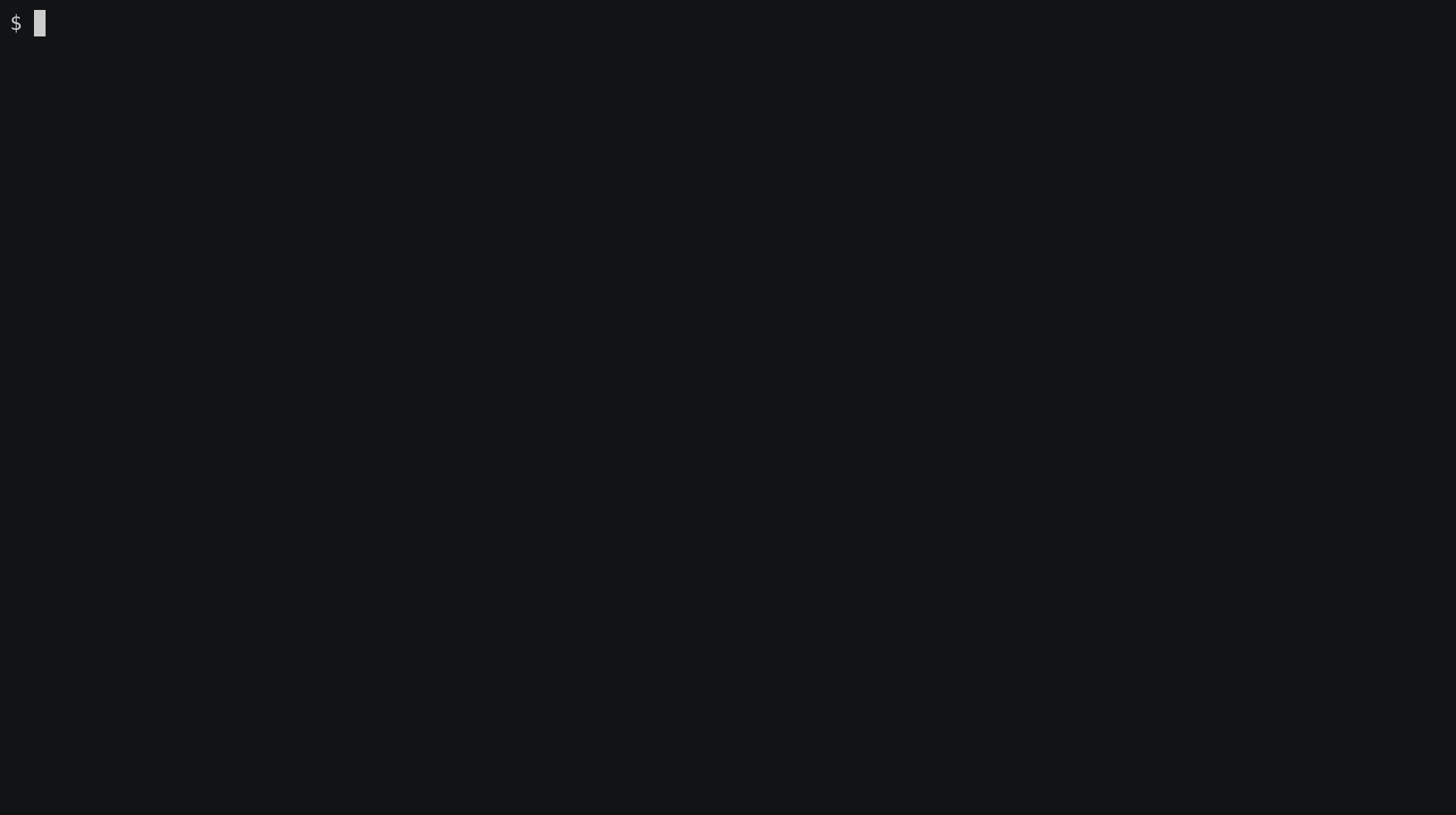npm install taiko-screencheck
taiko-screencheck is a taiko plugin that assists visual regression testing by tracking visual changes to websites and web apps. It introduces a global screencheck method that has the same call signature as the built-in screenshot method, except that it returns the result of comparing a screenshot to a reference screenshot.
By default taiko-screencheck will create an automatically numbered directory to store screenshots. It is recommended that test developers use the screenshotSetup method to override this behaviour to give complete control of taiko-screencheck output.
screencheck(screenshotOptions = {}) => {
result:string = "SAME" | "DIFFERENT" | "NO_BASE_IMAGE",
data:Buffer, referenceData:Buffer = undefined, pixelCount:number
}This method takes and saves a screenshot and compares it to the reference screenshot in the detected or configured reference directory (see screencheckSetup#refRunId).
The value of the returned result property indicates whether or not the screenshots differ.
Taiko CLI example:
await openBrowser()
await goto("dcdc.io")
homepage = await screencheck()
assert.equal(homepage.result, "SAME")
screencheckSetup(options = {
runId:string = <auto>, refRunId:string = <auto>, baseDir:string = <cwd>
}) => optionsThis method optionally configures screencheck to use custom directories for output and comparison.
-
My headless screen captures never match my headed screen captures of the same page.
This may be happening because you have a high DPI display. Try setting your desktop as a 1:1 pixel ratio to your display device. Alternatively you may want to avoid headed mode for the creation of reference images.
On Windows it may help to disable ClearType while running tests in headed modes.
-
How do I use taiko-screencheck?
With an initialised node project, run
npm install taiko-screencheckand from thereonin taiko will automatically enable taiko-screencheck. -
Does taiko-screencheck work on the taiko CLI and in node?
Yes. You can use the plugin in both node and taiko CLI.
-
What happens when I don't configure using
screencheckSetup?taiko-screencheck will create a directory per run, named 000n.auto where n is computed based on the current contents of the base directory. This is to say, the first time it runs the output will go to
$pwd/0001.autoand the next time$pwd/0002.autoand so on.You can use
screencheckSetup(options)to change this behaviour. -
Can I see the current configuration at runtime?
Yes. Call
screencheckSetup()without providing options and taiko-screencheck will return the current configuration. -
When I call
openBrowserthe viewport size is 1440 x 900. Why is this happening?taiko-screencheck overrides the built in
openBrowser()command by adding a call tosetViewPort()that matches the headless mode viewport. This feature mitigates the need to rewrite test scripts written in headed mode that later run in headless mode. If you don't want this behaviour, you can add a second boolean parameter toopenBrowser(options, true)to force use of the originalopenBrowsercommand which will have a viewport "appropriate" for your desktop display.
Clone the git repository and use the _test_harness subdirectory to test the plugin in the taiko environment. The repository includes a Visual Studio Code configuration for debugging in a taiko context.
git clone https://github.com/dcdc-io/taiko-screencheck
cd taiko-screencheck
npm install
npm run build
npm run test