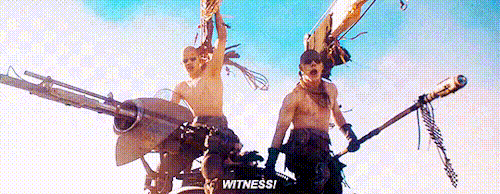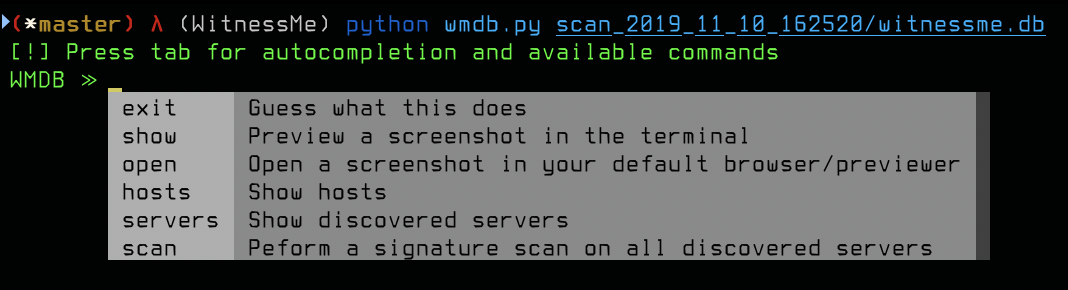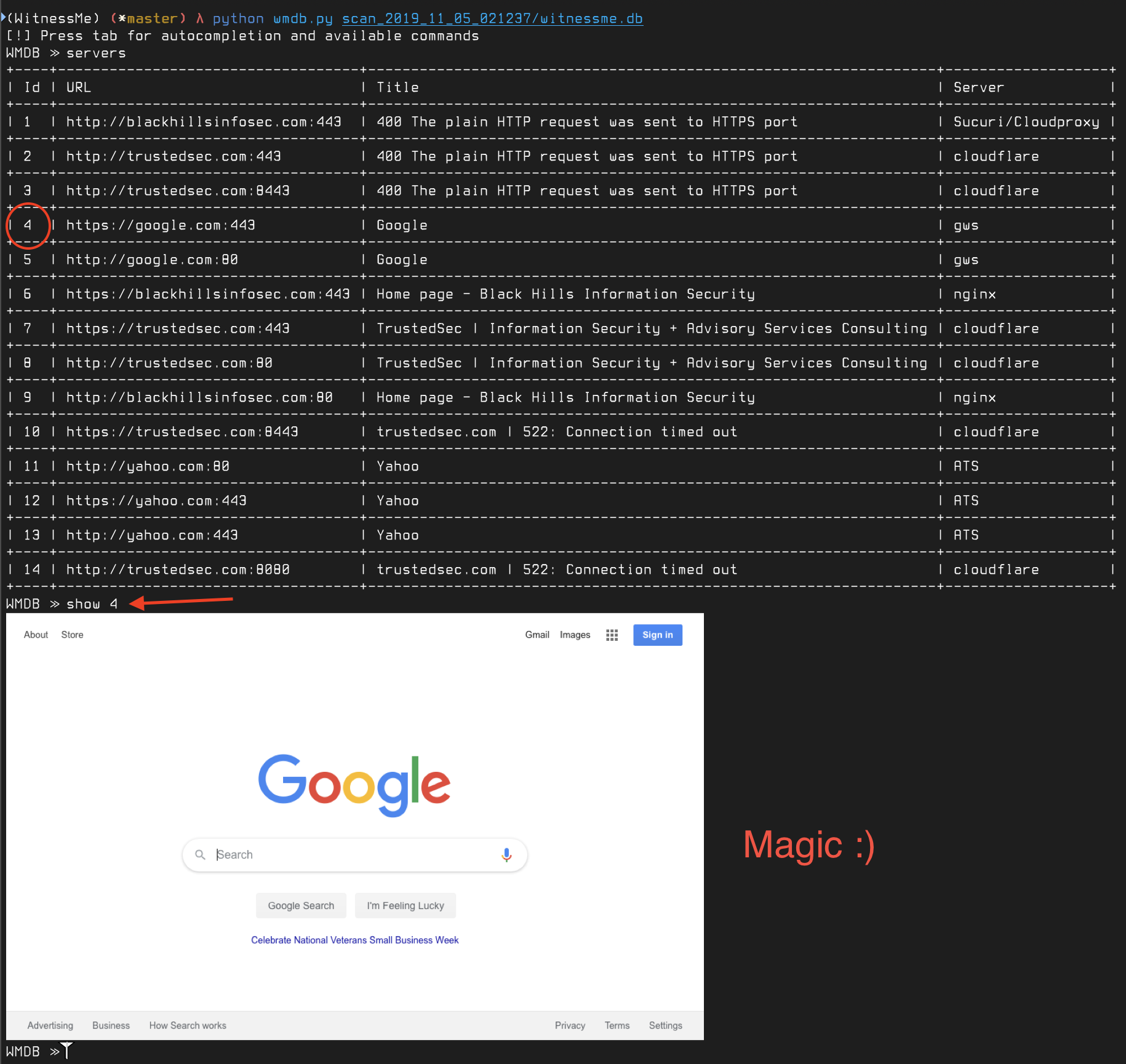My take on a Web Inventory tool, heavily inspired by Eyewitness. Takes screenshots of webpages using Pyppeteer (headless Chrome/Chromium).
Supports Python >= 3.7, uses Asyncio and has some extra bells & whistles that makes life easier.
- Python >= 3.7
- No dependency/installation hell, works on a variety of *nix flavors
- Asyncio provides Mad Max level speeds
- Headless chrome/chromium is just straight up gangsta
git clone https://github.com/byt3bl33d3r/WitnessMe && cd WitnessMe
pip3 install --user pipenv && pipenv install --three
pipenv shell # Enter the virtualenvIf you run into a new webapp write a signature for it! It's beyond simple and they're all in YAML!
Don't believe me? Here's the AirOS signature (you can find them all in the signatures directory):
credentials:
- password: ubnt
username: ubnt
name: AirOS
signatures:
- airos_logo.png
- form enctype="multipart/form-data" id="loginform" method="post"
- align="center" class="loginsubtable"
- function onLangChange()
# AirOS ubnt/ubntYup that's it. Just plop it in the signatures folder and POW! Done.
witnessme.py is what takes the screenshots, wmdb.py allows you to browse the database created on each scan.
usage: witnessme.py [-h] [-p PORTS [PORTS ...]] [--threads THREADS]
[--timeout TIMEOUT]
target [target ...]
positional arguments:
target The target IP(s), range(s), CIDR(s) or hostname(s)
optional arguments:
-h, --help show this help message and exit
-p PORTS [PORTS ...], --ports PORTS [PORTS ...]
Ports to scan if IP Range/CIDR is provided (default:
[80, 8080, 443, 8443])
--threads THREADS Number of concurrent threads (default: 25)
--timeout TIMEOUT Timeout for each connection attempt in seconds
(default: 35)
Can accept a mix of .Nessus file(s), Nmap XML file(s), files containing URLs and/or IPs, IP addresses/ranges/CIDRs and URLs. Long story short, should be able to handle anything you throw at it:
python witnessme.py 192.168.1.0/24 192.168.1.10-20 https://bing.com ~/my_nessus_scan.nessus ~/my_nmap_scan.xml ~/myfilewithURLSandIPsNote: as of writing, WitnessMe detects .Nessus and NMap files by their extension so make sure Nessus files have a .nessus extension and NMap scans have a .xml extension
If an IP address/range/CIDR is specified as a target, WitnessMe will attempt to screenshot HTTP & HTTPS pages on ports 80, 8080, 443, 8443 by default. This is customizable with the --port argument.
Once a scan is completed, a folder with all the screenshots and a database will be in the current directory, point wmdb.py to the database in order to see the results.
python wmdb.py scan_2019_11_05_021237/witnessme.dbPressing tab will show you the available commands and a help menu:
The servers and hosts commands in the wmdb.py CLI accept 1 argument. WMDB is smart enough to know what you're trying to do with that argument
No arguments will show all discovered servers. Passing it an argument will search the title and server columns for that pattern (it's case insensitive).
For example if you wanted to search for all discovered Apache Tomcat servers:
servers tomcatorservers 'apache tomcat'
Similarly if you wanted to find servers with a 'login' in the title:
servers login
No arguments will show all discovered hosts. Passing it an argument will search the IP and Hostname columns for that pattern (it's case insensitive). If the value corresponds to a Host ID it will show you the host information and all of the servers discovered on that host which is extremely useful for reporting purposes and/or when targeting specific hosts.
You can perform a signature scan on all discovered services using the scan command.
If you're using ITerm2 on MacOSX, you can preview screenshots directly in the terminal using the show command:
Store server info to a database- HTML report generation
Cmdline script to search database- Support NMap & .nessus files as input (Almost there, still some bugs but usable)
- Web server categorization & signature support
Accept URLs as targets (cmdline, files)- Add support for previewing screenshots in *nix terminals using w3m