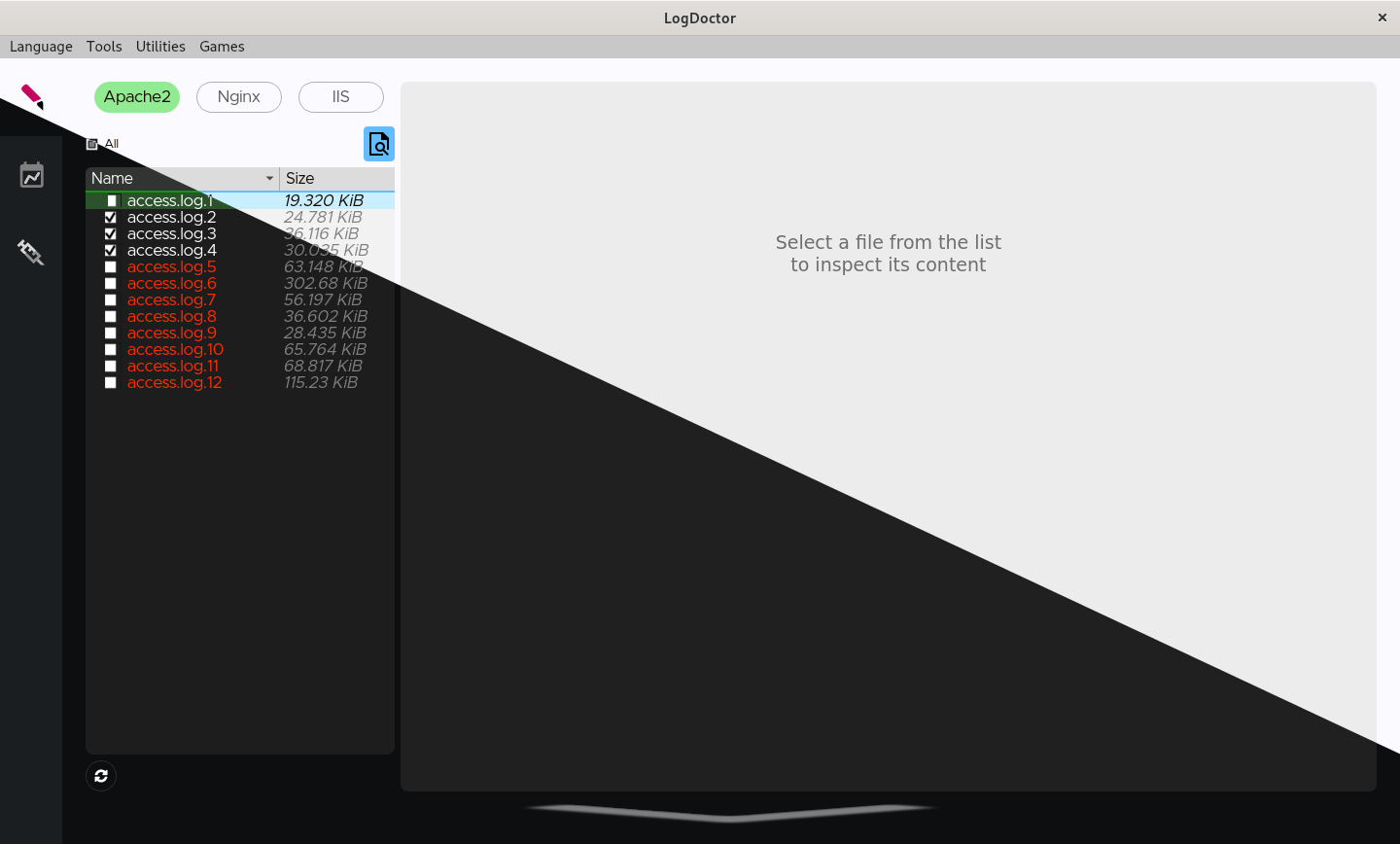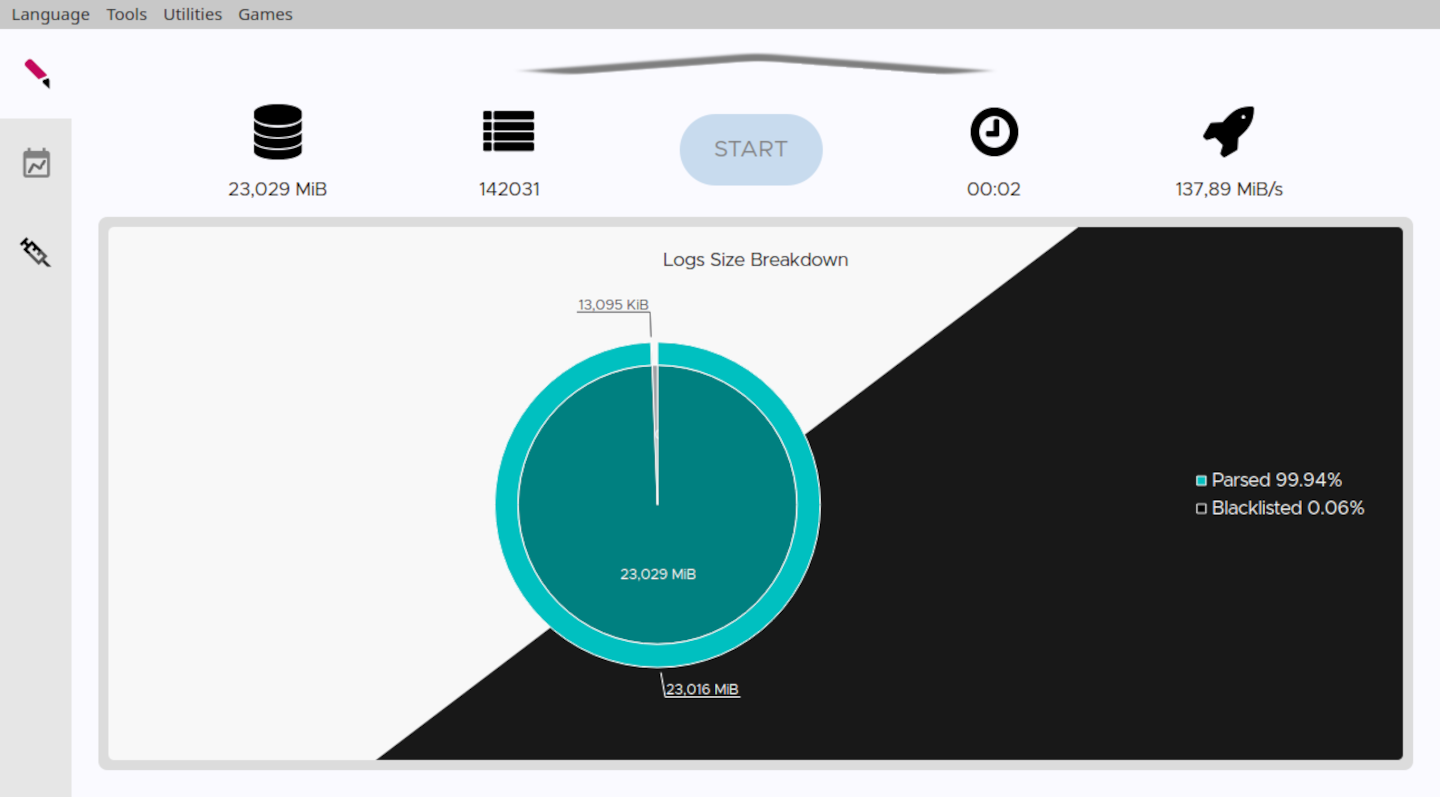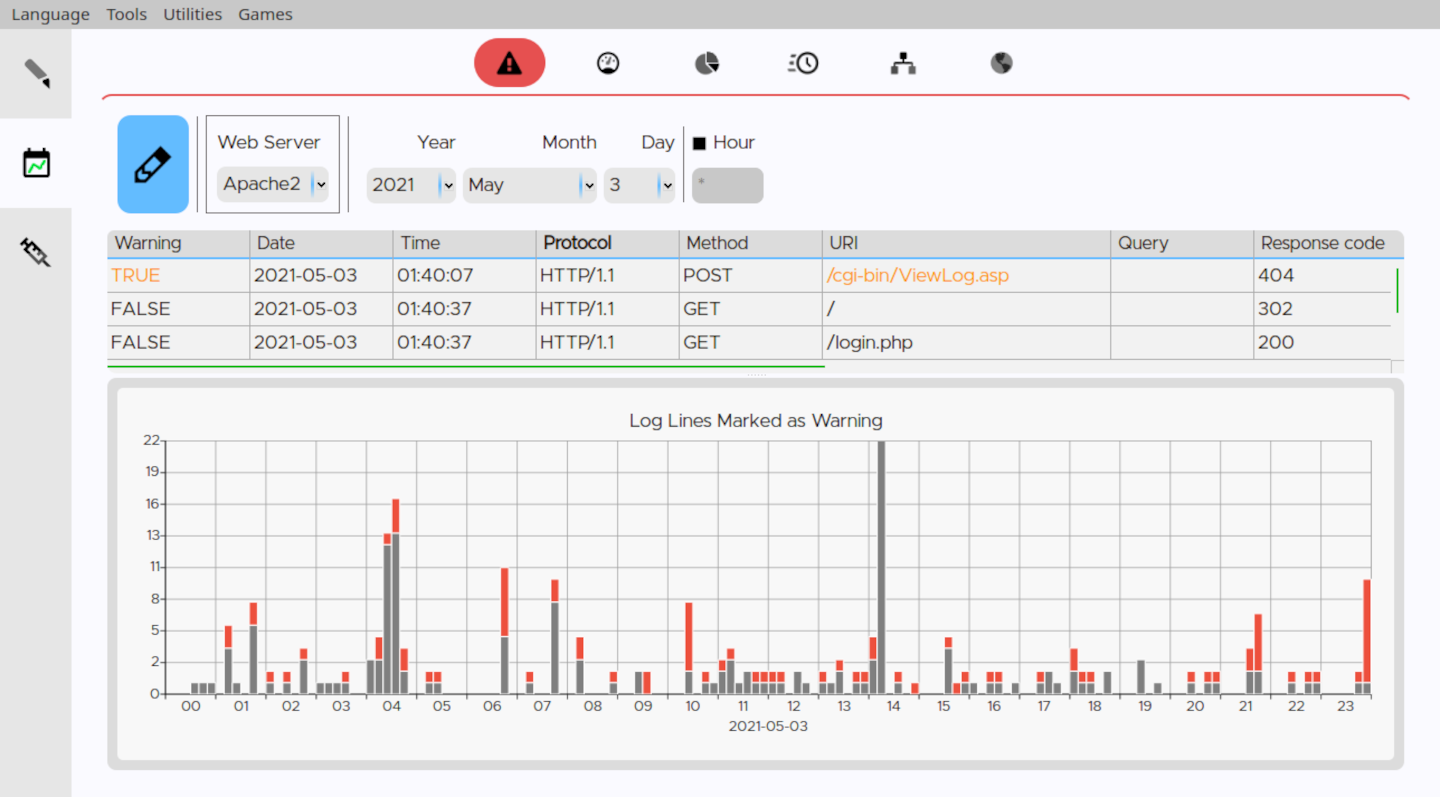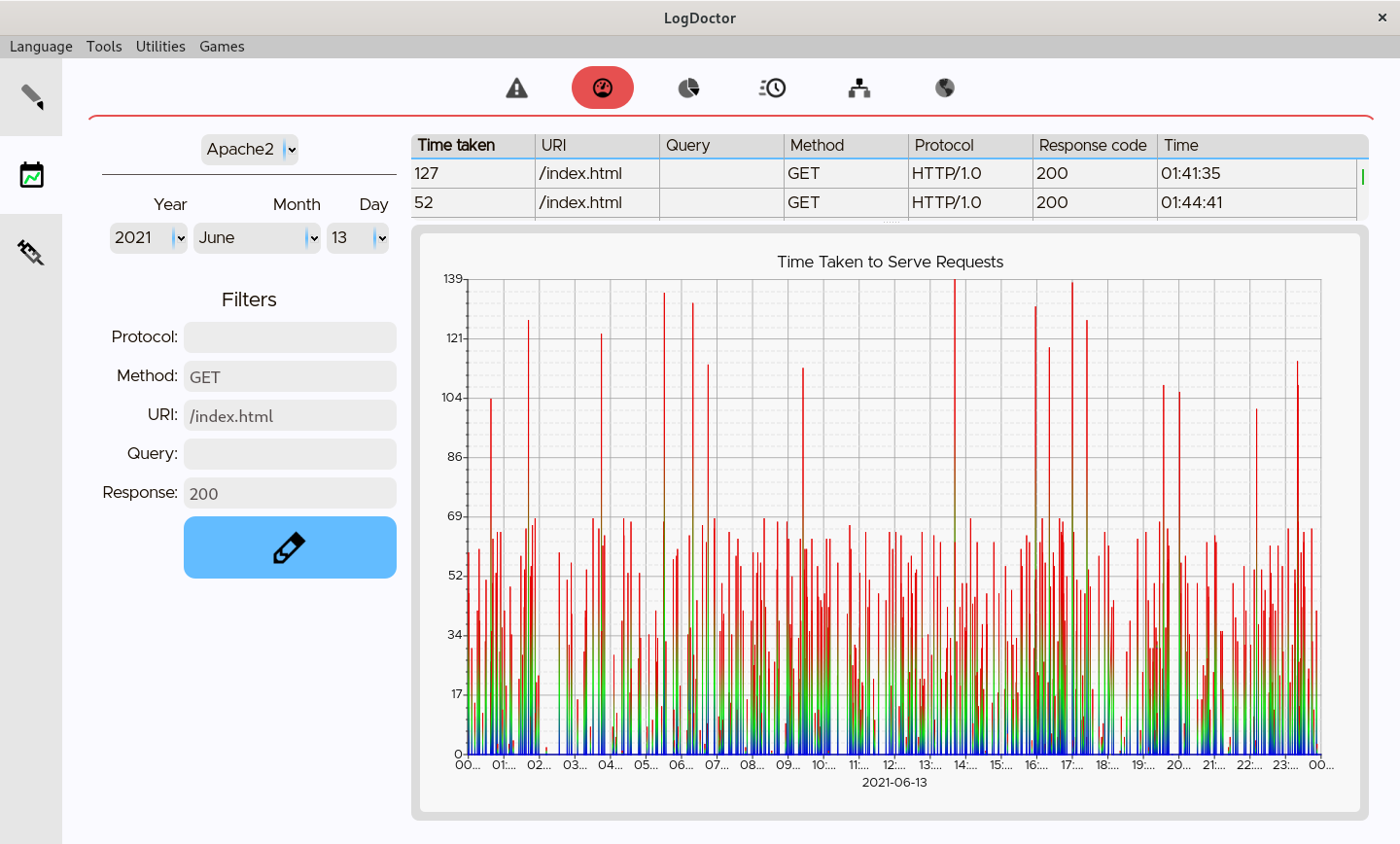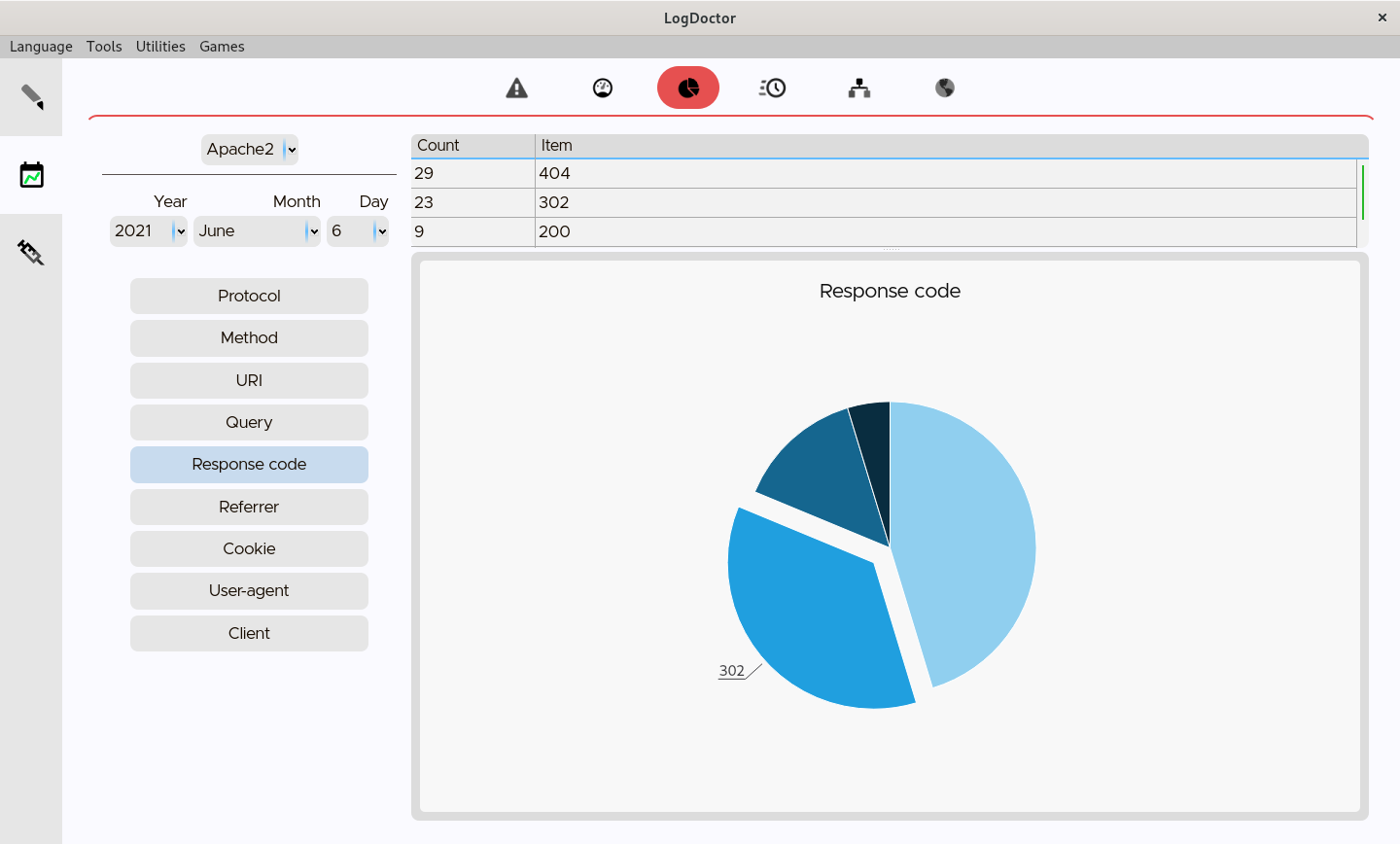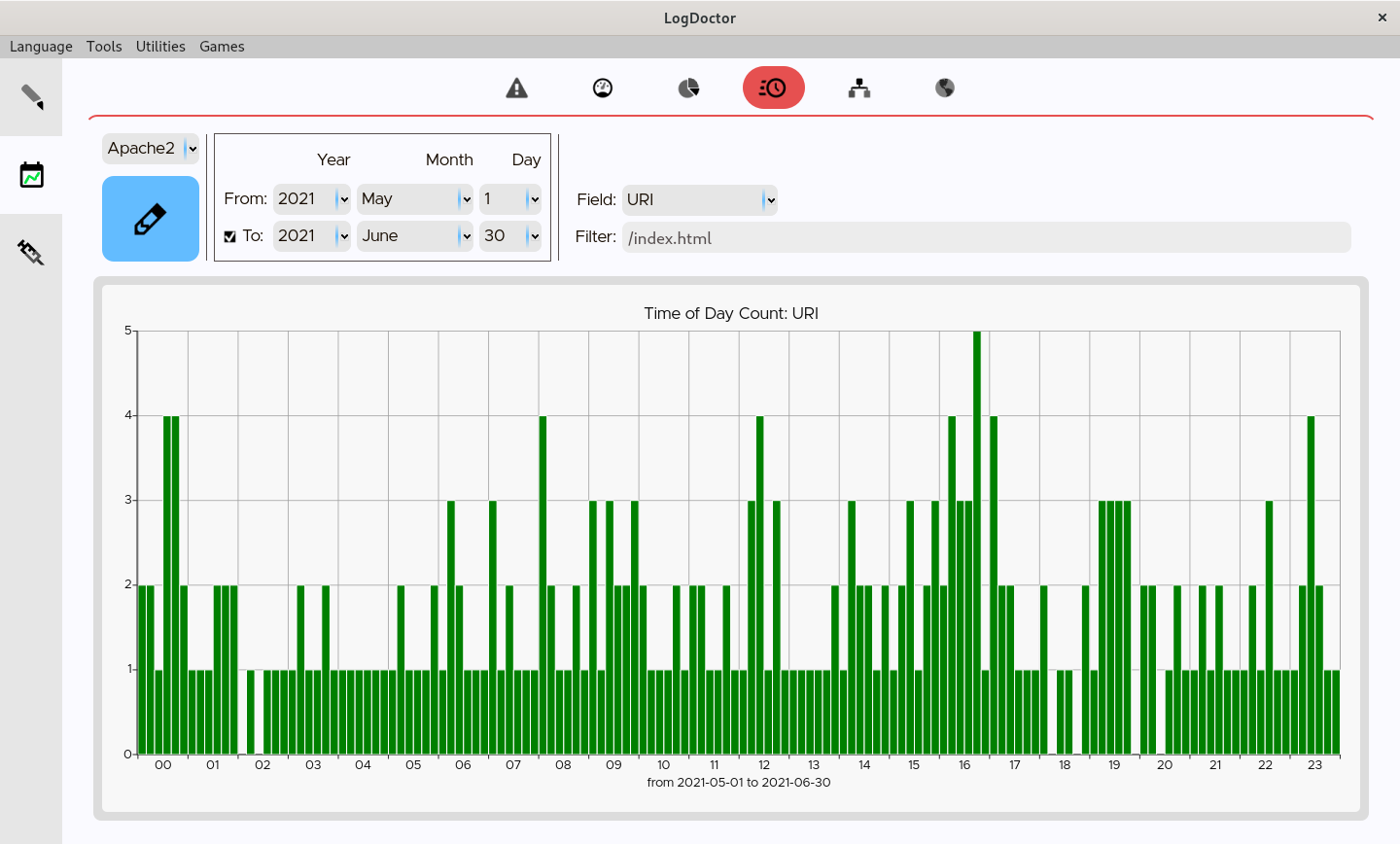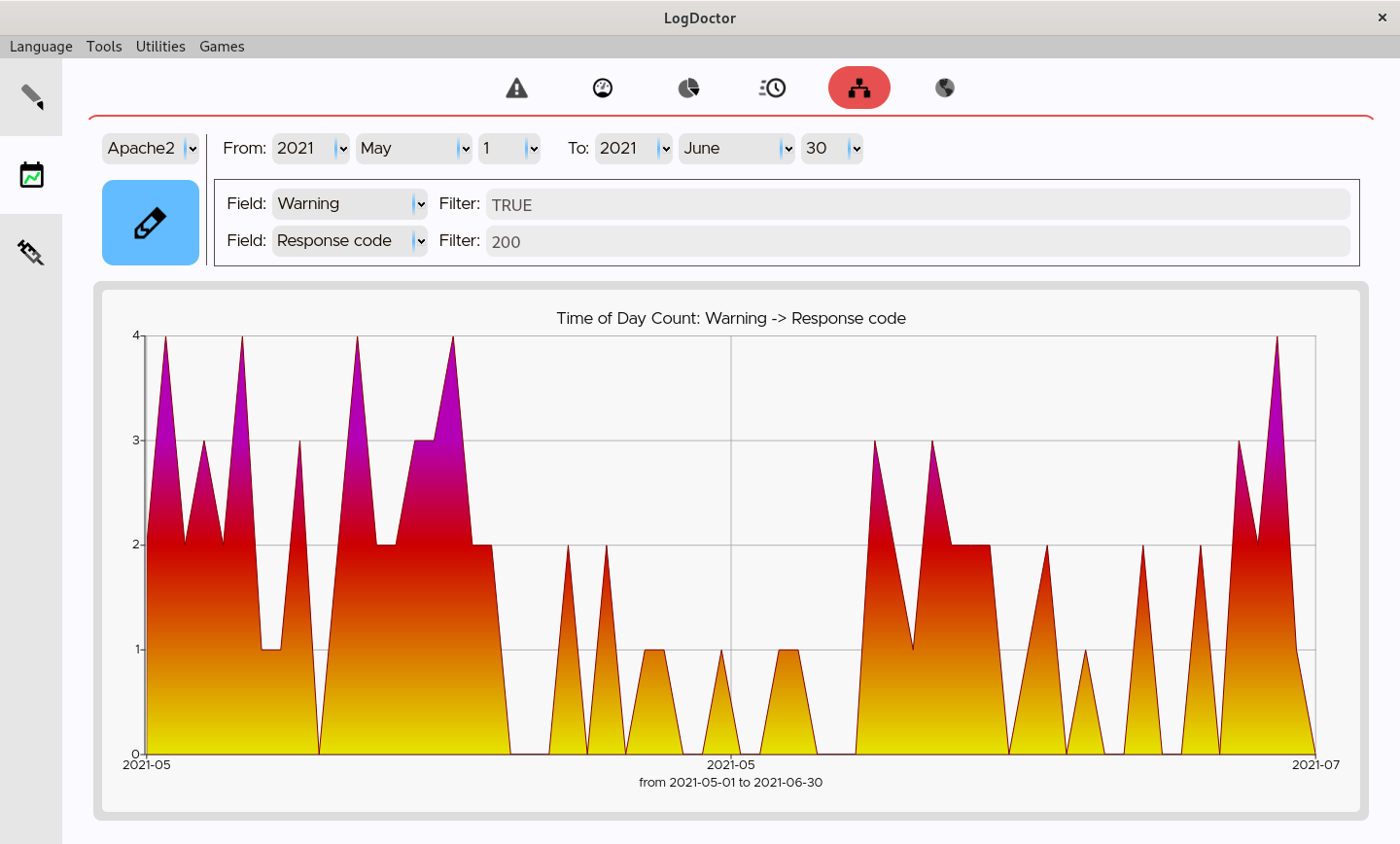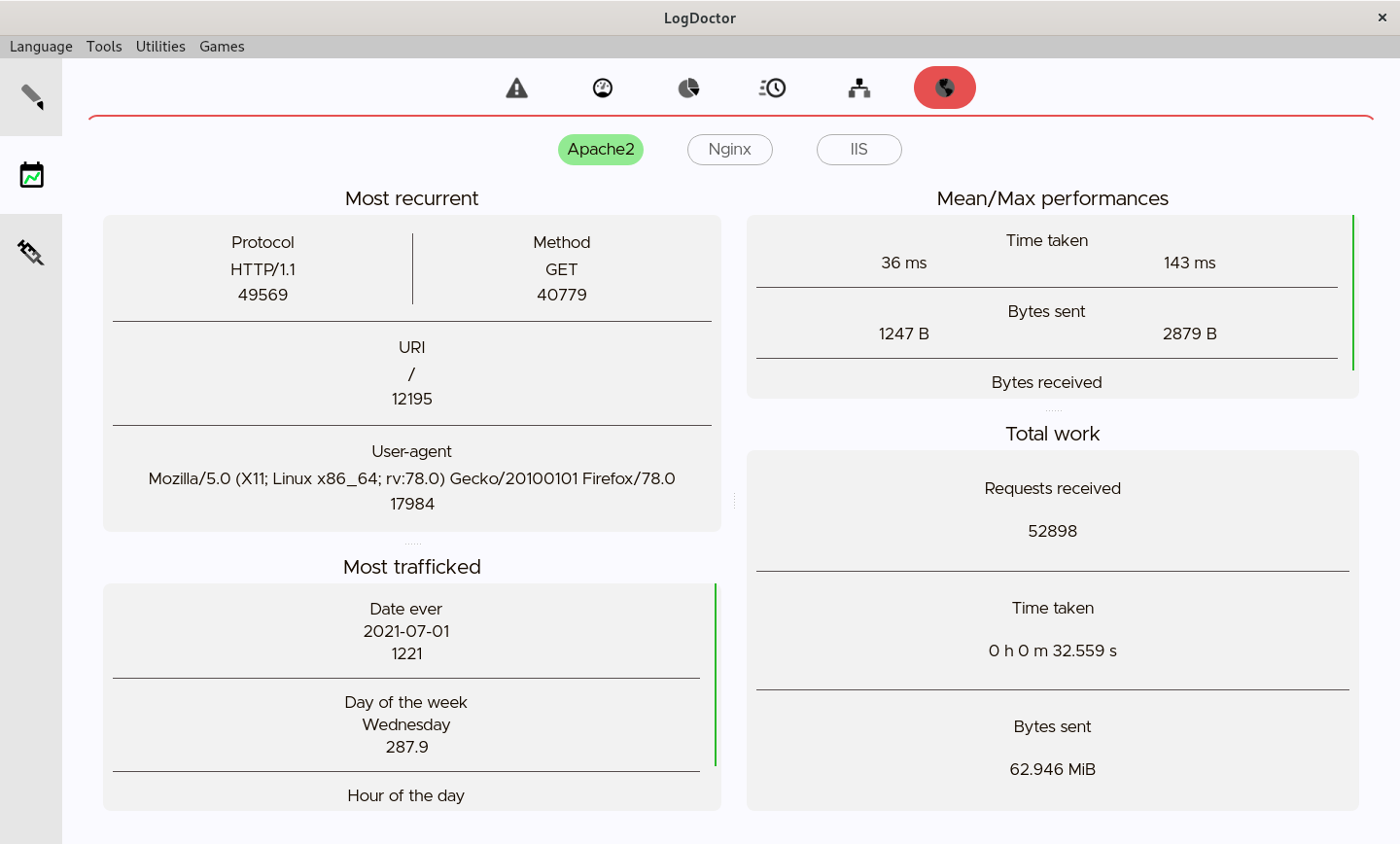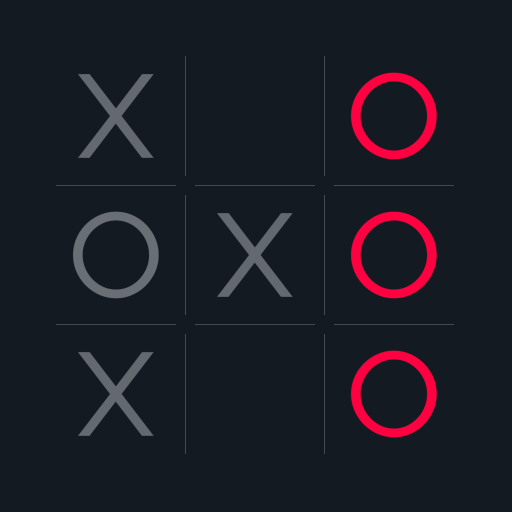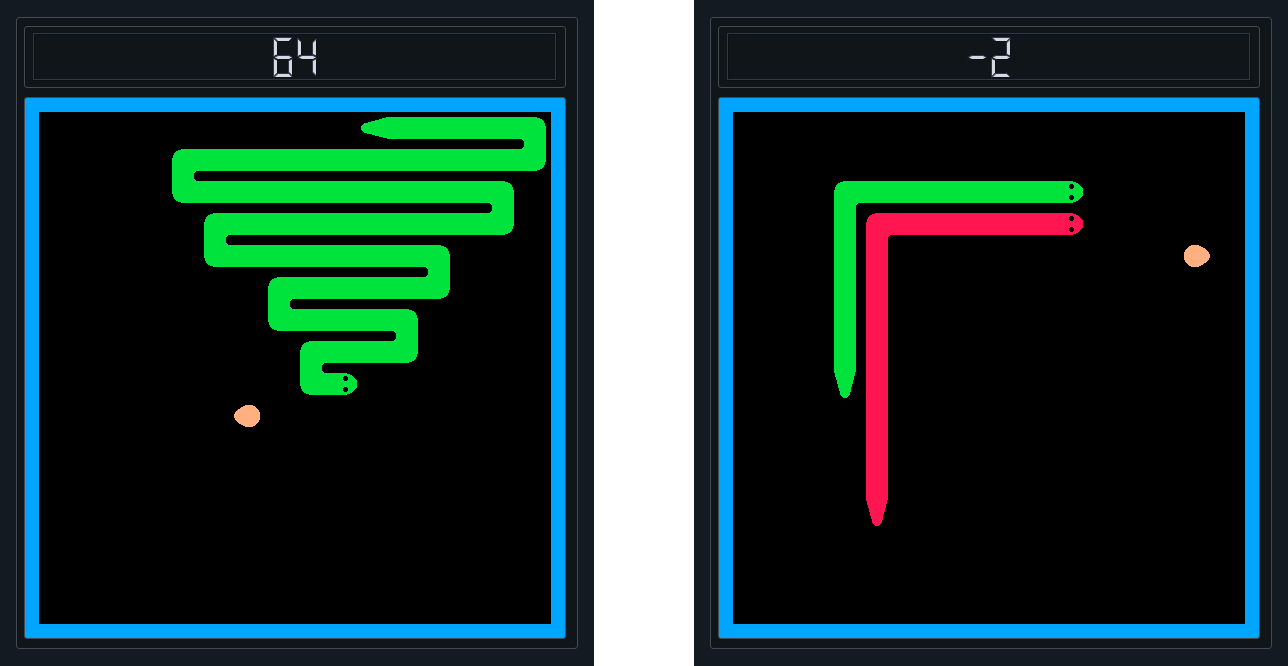- Overview
- Installation and usage
- Updates
- Before to start
- Logs data
- Statistics
- Extra features
- Final considerations
- Languages
- Contributions
LogDoctor is a web servers' access logs parser which allows to view dynamic satistics of the collected data.
Supported web servers are Apache2, Nginx and IIS.
LogDoctor is a hard fork of Craplog.
- From binary:
- C++ 20
- Qt6 (Framework 6.6+, Linguist, Widgets, Charts, Sql, Network)
- From source:
- all the above
- CMake
- gcc / clang / msvc
- As Docker:
- Docker
- Docker
-
Download a pre-compiled Release
or
Follow the step-by-step guide in HOW_TO_COMPILE.md -
Run the executable
To check for updates, open the menu Utilities→Version check.
See HOW_TO_UPDATE.md
When you run LogDoctor for the first time, you will most likely see an empty list of log files.
Head to the configurations section and give a look at least at the logs format settings. Only files containings logs that match the given format will be shown in the list.
Archived (gzipped) log files can be used as well as normal files.
Parsed data will be stored in an SQLite database, which makes it easy to transport/view/edit it as you please.
If LogDoctor's funcionalities aren't enough for your needs, you can always use a DB manager or the SQLite API to make your own queries and retrieve the data you need.
Not all the available log fields (expecially for Apache2 and Nginx) are taken into consideration.
The considered fields are:
- Date and Time
- Request stuff: Protocol, Method, URI and Query
- Server stuff: Bytes received, Bytes sent and Time taken
- Client stuff: User-agent, IP address, Cookie and Referrer site
Further informations can be found in the wiki or while running LogDoctor.
Various options can be configured about log files.
When you parse a file, it will be hashed using the SHA256 algorithm and the hash will be stored in another database, to keep track of which files you've already used and help you not parsing them twice.
The SHA256 algorithm produces an irreversible hash, which means that no information about the file can be retrieved from the hash.
LogDoctor will never grab and/or use any information about you or the usage you make of it.
A different logs path can be used for any of the three supported Web Servers.
It can be the default system folder or any folder you decide to use, just set it in the options.
Before to start parsing logs, you must set-up the loga format.
Head to the configurations section, under Logs select the Web Server you want to configure and tap Format.
Once inside the Format section, you can insert the log format string you're using. Don't forget to use the Generete preview button to generate a log line sample and check the correctness of the format!
For reliability reasons, LogDoctor does not support the usage of the Carriage Return inside the log format string.
The log format string must be specified. Any format is supported, if valid.
To retrieve your format string:
- open the configuration file
/etc/apache2/apache2.conf - usually, the line you're looking for is the one starting with
LogFormatand ending withcombined. It should be somewhere near to the end of the file. - you must not paste the whole line, just the part holding the format string.
Example:
- this is the whole line:
LogFormat "%h %l %u %t \"%r\" %>s %b \"%{Referer}i\" \"%{User-agent}i\"" combined - this is the format string:
please notice that you have to remove the enclosing quotes/apostrophes as well%h %l %u %t \"%r\" %>s %b \"%{Referer}i\" \"%{User-agent}i\"
- this is the whole line:
More informations can be found in the wiki or while setting the format.
The log format string must be specified. Any format is supported, if valid.
To retrieve your format string:
- open the configuration file
/usr/local/etc/nginx/nginx.conf - usually, the line you're looking for is the one starting with
log_format main. It should be somwehere in the middle of the file - one important thing: don't paste the indentations and new lines! The default line is usualy declared in consecutive lines, and indented. You must reduce it to a one consecutive string (by also removing the apostrophes in the middle of it). The best way is to do this job inside the configuration file, then save and restart Nginx to see if any error is thrown.
Example:- this is the whole line:
log_format main '$remote_addr - $remote_user [$time_local] ' '"$request" $status $body_bytes_sent ' '"$http_referer" "$http_user_agent" "$gzip_ratio"'; - this is the resulting format string:
please notice that you have to remove the enclosing apostrophes/quotes as well$remote_addr - $remote_user [$time_local] "$request" $status $bytes_sent "$http_referer" "$http_user_agent" "$gzip_ratio"
- this is the whole line:
More informations can be found in the wiki or while setting the format.
Supported log formats are: W3C, NCSA and IIS.
The NCSA and IIS modules doesn't allow any modification from the user, so nothing more have to be specified.
The W3C module instead allows the user to decide which fields to log, and thus you must declare the log format string you're using. To retrieve your format string (for the W3C module only):
- open any of the log files which have been generated by this module
- the line you're looking for is the one starting with
#Fields:, usually at the beginning of the file.
Example:
- this is the whole line:
#Fields: date time s-ip cs-method cs-uri-stem cs-uri-query s-port cs-username c-ip cs(User-Agent) cs(Referer) sc-status sc-substatus sc-win32-status time-taken - this is the format string:
date time s-ip cs-method cs-uri-stem cs-uri-query s-port cs-username c-ip cs(User-Agent) cs(Referer) sc-status sc-substatus sc-win32-status time-taken
- this is the whole line:
More informations can be found in the wiki or while setting the format.
You can add elements to the blacklist to avoid storing the lines containing those elements.
Each web server has its own list.
As for the blacklist, you can add elements to the warnlist.
Warnlists will mark with a warning the lines triggering them. Warnings can be viewed in the relative statistics section.
Each web server has its own lists.
Most of the statistics sections allows you to set filters to the log fields, to skim data by only including lines matching those parameters.
In the warning section you can view the lines which are triggering a warning.
Warnings are generated dinamically depending on your warnlists: changing the elements in the warnlists will produce different warnings.
In the speed section you can view how fast has been your server at serving contents (if you logged the time taken, of course).
The count section is very simple. It just shows the recurrence of the elements for a specific field.
In the time of day section you can see the traffic, in terms of number of requests logged.
When viewing a period of time, the mean value (of all the logged days in that period) is shown.
In the relational section you can view how many times a specific field brought to another.
This section is more suited for long periods of time.
In the globals section you can have an overview of your logs history.
Use the built-in logs viewer to inspect the content of your log files.
Color schemes will be applied using the currently set log format.
A block-note utility is available at Tools→BlockNote which can be used to temporary write text, notes, etc.
Simple mini-games to kill the time.
LogDoctor can automatically do a backup of your logs database file, so you can recover your data in case something goes wrong.
Move inside LogDoctor's folder (if you don't know/remember the path, open the Utilities→Infos>Paths menu to view it) and open the folder named "backups'.
Here you will find the backups with an increasing index, where '.1' represents the newest.
A new backup is made every time you quit LogDoctor after doing a job which affected the database in any way.
Only the logs-data database will be backed-up, the hashes database won't.
This is because it is unlikely (supposedly impossible) that a hash equals another, therefore they're supposed to be useful for a short period of time (that is, until you or your web server delete the original log files).
10~200 MB/s
Take this estimation with a grain of salt, it may be even higher or lower depending on a variety of factors, like: the build type, your hardware, the complexity of the logs, the complexity of the blacklist, the workload of your system during the execution...
LogDoctor is available in multiple languages, most of which are automatically translated. Wanna contribute to improve them?)
LogDoctor is under constant development.
If you have suggestions about how to improve it, please open an issue.
If you want to contribute to the code, please read the Contribution Guidelines.
If you want to contribute to the translation, please read the Translation Guidelines.