-
Notifications
You must be signed in to change notification settings - Fork 36
CW Console
The CW Console helps the operator during CW operation. Basic operations, such as sending a message via shortcut keys, changing the shortcut key profiles, displaying the echoed characters (if key type supports it) and changing the CW speed.
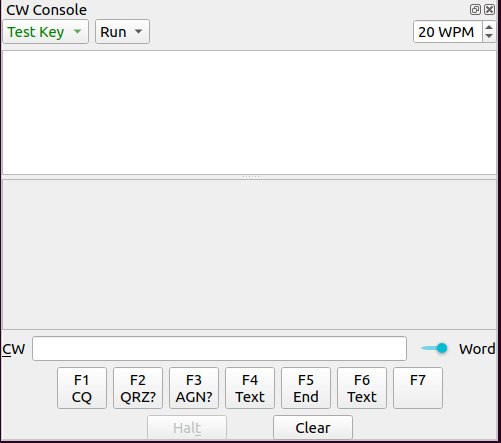
The main window contains two sub-windows:
- The window where the sent CW text is shown
- The window where the echoed CW text is show. This window is active only in case when a connected keyer supports "Echo" chars (currently only WinKey)
The operator can define CW Keyer profiles that can be switched via a combo box in the upper left corner. Next to this combo box is a combo box used to select currently used shortcuts profile. Both profiles can be defined via Settings → Equipment →CW Keyers.
CW text can be sent in various modes:
- Sending words individually (separated by spaces) or sending the entire text as a whole (separated by a new line).
- Using the shortcuts. Shortcuts always send the entire message at once; word-mode is ignored
Limitations
- the capacity for sending CW is limited by the buffer space, which varies depending on the keyer type and the model of your rig. Pasting excessively long text could overflow the CW keyer buffer, particularly observed with Morse Over Cat (Hamlib), especially when text length varies greatly based on rig type. This may lead to message truncation. Hence, when using Hamlib, it's advisable to avoid sending lengthy texts or consecutive strings of many words.
- When sending text via the Morse Over CAT interface to FLRig, the text and macros must not contain the
[or]characters, as these are used by FLRig to control PTT (Push-To-Talk). QLog manages PTT control automatically, so users should not include these characters manually. Their presence could interfere with proper transmission.
The F1–F7 buttons are Interval Macro Buttons, which can perform an action once or automatically repeat it at a set interval. Press a button normally (or use its shortcut) to perform its action once. To set a repeat interval, press the button again while holding Shift—the time between the first press and the Shift-press becomes the interval. From then on, the button will automatically repeat itself at that interval, with a colored bar inside showing the progress until the next action. To stop the automatic repeating, click the button again, press Esc or enter a callsign in Main Window. The interval can be reactivated later by pressing Shift + Shortcut again.
For some selected keyers (e.g., WinkeyV2), the hardware buttons are mapped to the classic F1–Fx keys, depending on the number of hardware buttons and the support provided by the keyer’s firmware.
In addition, there are shortcuts for quickly switching shortcut profiles and adjusting the CW speed. A detailed description can be found in the Shortcuts section.
The Halt button immediately stops CW sending (if it is supported by the connected keyer firmware or in case of Morse over CAT, HAMLib is 4.x and newer) or Flrig Interface is used.
The Clear button clears both (send/echoed) consoles.
Keyer can be connected/disconnected the same way as a common rig via main menu Equipment → Connect CW Keyer or you can associate a rig to selected keyer in Settings →Rigs. This means a selecting and autoconnect of the assigned keyer when rig is connected.
Current CW Speed is obtained from the keyer (if its firmware supports it). In case of Morse over CAT, the keyer speed is getting from the rig only in case when Rig's setting CW Keyer Speed is enabled and rig support the feature.
QLog can sync CW Speed with Rig. This synchronisation can be used if, for example, Winkey is connected to a Rig and the Rig (eg K3X) has a built-in keyer. Then operators can begin QSO via Winkey2 or QLog CW Console and finish it via build-in keyer in the same CW Keyer speed. This option is not available, when CW Keyer is Morse over CAT or Rig does not support "Set CW Speed" function. The sync can be enabled via Settings →Rig→CW Speed Sync