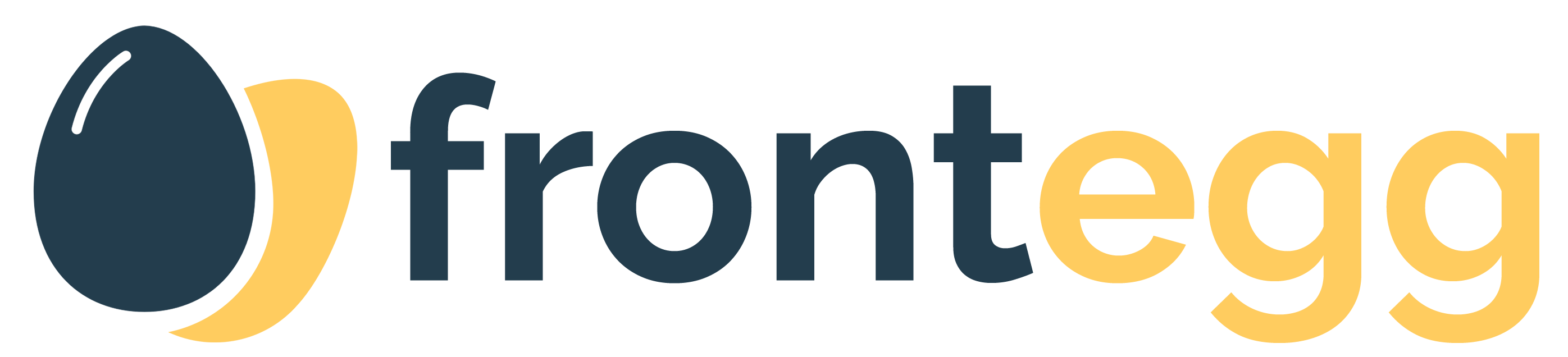
Frontegg is a web platform where SaaS companies can set up their fully managed, scalable and brand aware - SaaS features and integrate them into their SaaS portals in up to 5 lines of code.
Run the following command to Install Frontegg Vue library
npm install @frontegg/vueAdd Frontegg to the main application.
import { createApp } from "vue";
import App from "./App.vue";
import { Frontegg } from "@frontegg/vue";
import { createRouter, createWebHistory } from "vue-router";
const router = createRouter({
history: createWebHistory("/"),
routes: [
{ name: "HomePage", path: "/", component: App },
],
});
const app = createApp(App).use(router);
app.use(Frontegg, {
contextOptions: {
baseUrl: "https://[YOUR_SUBDOMAIN].frontegg.com",
clientId: '[YOUR_CLIENT_ID]'
},
authOptions: {
// keepSessionAlive: true // Uncomment this in order to maintain the session alive
},
hostedLoginBox: true,
router,
});
app.mount("#app");Wrap your application on the fronteggLoaded attribute to make sure you have the right context
<template>
<div id="app" v-if="fronteggLoaded">
<img alt="Vue logo" src="./assets/logo.png" />
</div>
</template>Sending your non-authenticated users to the login page is available by calling the loginWithRedirect method. Authenticated users context will have their state mapped as displayed below.
<template>
<div id="app" v-if="fronteggLoaded">
<div v-if="authState.user">
<span>Logged in as: {{ authState.user.name }}</span>
</div>
<div>
<button v-if="authState.user" v-on:click="logout">Logout</button>
<button v-if="authState.user" v-on:click="showAccessToken">
What is my access token?
</button>
<button v-if="!authState.user" v-on:click="goToLogin">Login</button>
</div>
</div>
</template>
<script>
import {
useFrontegg,
ContextHolder,
} from "@frontegg/vue";
export default {
setup() {
const { fronteggLoaded, authState, loginWithRedirect, useFronteggAuthGuard } = useFrontegg();
useFronteggAuthGuard(); // auto redirects the user to the login page / application
const goToLogin = () => {
loginWithRedirect();
};
const logout = () => {
const baseUrl = ContextHolder.getContext().baseUrl;
window.location.href = `${baseUrl}/oauth/logout?post_logout_redirect_uri=${window.location}`;
};
const showAccessToken = () => {
alert(authState.user.accessToken);
};
return {
fronteggLoaded,
authState,
goToLogin,
logout,
showAccessToken,
};
},
};
</script>We are all set. Let's run the application and see Frontegg in action.
npm run serveGreat, Frontegg is now integrated with your app!
Login and logout routes have been added to your app:
Signup screen will be at http://localhost:8080/account/sign-up
Login screen will be at http://localhost:8080/account/login
If you are already logged in, go to http://localhost:8080/account/logout and log out.
Give it a try by now by signing up & logging in.
Give it a try now! Open http://localhost:8080/account/sign-up and sign up with your first user.
In order to allow your end users to control the Security Settings, Profile, Team Management and more, the next step will be to embed the Admin Portal into your application.
For admin portal integration we will import the AdminPortal from the @frontegg/vue package and use it when clicking on the relevant button
<template>
<div id="app" v-if="fronteggLoaded">
<button v-on:click="showAdminPortal">Open admin portal</button>
</div>
</template>
<script>
import { AdminPortal } from "@frontegg/vue";
export default {
setup() {
const showAdminPortal = () => {
AdminPortal.show();
},
return {
showAdminPortal
};
},
};
</script>