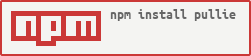Pullie is a GitHub bot that makes your PRs better. It runs as a GitHub App and receives webhook calls whenever a pull request is made against a repo on which the app is installed. Plugins provide handy functionality like linking to Jira tickets, requesting reviews, and commenting about a missing required file change.
Pullie runs on public GitHub or on GitHub Enterprise 2.14 or later. It requires Node.js 14 or later.
The easiest way to run Pullie is to clone this repo and run npm start. You can do so in a Docker container for easy
deployment.
You must specify configuration values via environment variables. You may do so using a .env file. See
.env.example for a sample configuration with full documentation.
Pullie runs as a GitHub App, so if you are installing it on your own GitHub Enterprise instance, you must register a GitHub App there first. Here's how:
- Browse to your GHE server homepage
- Go to your user icon in the top right and select Settings from the menu
- Select Developer Settings on the left side
- Select GitHub Apps on the left side
- Press the New GitHub App button on the top right
- Fill out the form as follows:
-
GitHub App name: Pullie
-
Description (optional): Pullie is a GitHub bot that makes your PRs better. It runs as a GitHub App and receives webhook calls whenever a pull request is made against a repo on which the app is installed. Plugins provide handy functionality like linking to Jira tickets, requesting reviews, and commenting about a missing required file change.
-
Homepage URL: The base URL of your Pullie deployment (e.g. https://pullie.example.com)
-
User authorization callback URL: Same URL as above
-
Setup URL (optional): Not needed -- leave this blank
-
Webhook URL: Your deployment's base URL (e.g. https://pullie.example.com/) (unless
WEBHOOK_PATHis adjusted in config) -
Webhook secret (optional): Choose a random string as your webhook secret (e.g. a random UUID perhaps)
-
Permissions: Leave all as No access except the following:
- Repository administration: Read-only
- Repository contents: Read-only
- Repository metadata: Read-only
- Pull requests: Read & write
- Single file: Read-only for
.pullierc - Organization members: Read-only
-
Subscribe to events: Leave all unchecked except Pull request
-
Where can this GitHub App be installed? This is up to you. If you choose Only on this account, other users in your GHE instance will not see your application.
- Press the Create GitHub App button
- Now you have a GitHub App, so we need to collect some information to use in our configuration file:
- Scroll to the bottom of the configuration page for your new GitHub App
- Copy the ID and use as your app's ID in the config file
- Copy the Client ID and use as your app's client ID in the config file
- Copy the Client secret and use as your app's client secret in the config file
- Click the Generate private key button to create your app's private key file. Copy the file it downloads to your Pullie deployment in a secure place (e.g. by using Kubernetes Secrets)
- Upload a logo for Pullie. You can use one of the PNG files in the
staticfolder of the Pullie npm package if you'd like.
Now, you can install your GitHub App on an org or user. Select Install App on the left side of the App's config
page and then press the green Install button on any org(s) and/or user(s) you'd like Pullie to run on. Pullie will
not do anything unless a repo has a .pullierc file, so it is safe to install across an org.
User docs are available at the docs URL of your Pullie deployment (e.g https://pullie.example.com/docs). Just browse there and you'll see full documentation on installing the App and configuring a repo to work with it.