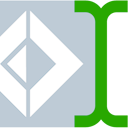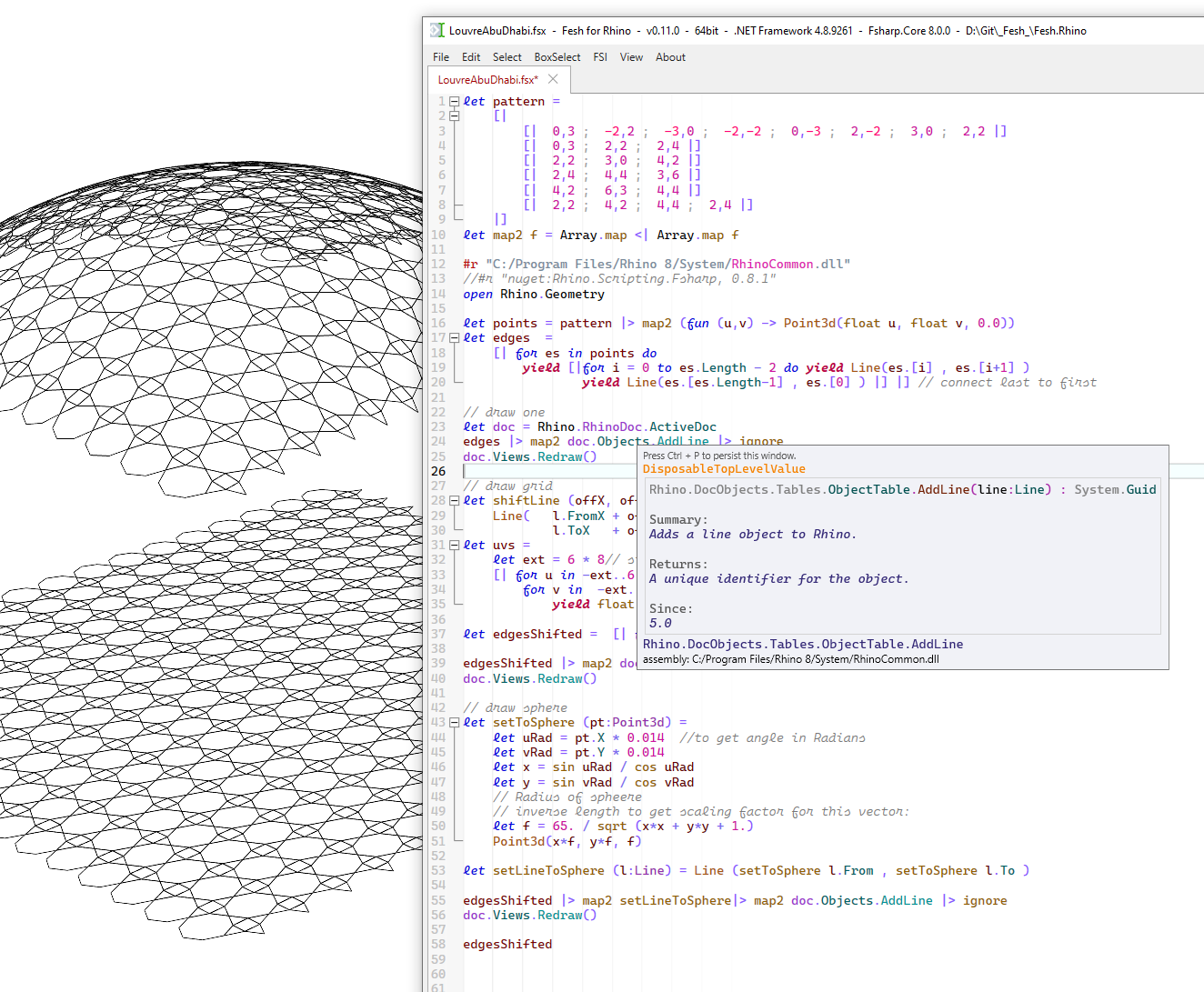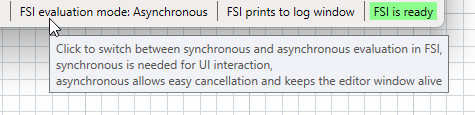Fesh.Rhino is an F# scripting editor hosted inside Rhino3D on Windows. It is based on Fesh. It has semantic syntax highlighting, auto completion, type info tooltips and more. The output window supports colored text.
Until RhinoCommon is targeted properly for .NET 7 this plugin only supports .NET Framework 4.8. In Rhino use the command SetDotNetRuntime to switch between .NET Framework and .NET Core.
The example script LouvreAbuDhabi.fsx in the root folder generates the axes for cladding of the Louvre Abu Dhabi. As shown in my talk at FSharpConf 2016:
After downloading from Releases or compiling via dotnet build.
Drag and drop the file Fesh.rhp into Rhino.
Then launch the editor with the command Fesh.
The editor might not load properly if you have already another plug-in loaded that uses an older version of Fsharp.Core. See this issue
All you need is to add a reference to RhinoCommon.dll:
#r "C:/Program Files/Rhino 8/System/RhinoCommon.dll" // adapt path if needed
open RhinoIf you are used to doing Rhino Scripting with Python I recommend using the Rhino.Scripting to have the same 900 functions available. In addition I recommend the Rhino.Scripting.Fsharp package. It provides useful extensions and curried functions for piping and partial application.
#r "C:/Program Files/Rhino 8/System/RhinoCommon.dll"
#r "nuget:Rhino.Scripting.Fsharp, 0.8.0" // includes Rhino.Scripting and FsEx
open System
open Rhino.
open Rhino.Scripting
open Rhino.Scripting.Fsharp // for curried functions
open FsEx // for extensions to Fsharp Collections
type rs = RhinoScriptSyntax
// use the rs object to call RhinoScript functions like in python
let crv = rs.GetObject("Select a curve", rs.Filter.Curve)Run your script by presssing F5 key.
Like in Visual Studio you can also just evaluate the selected text by pressing Alt + Enter keys.
See the FSI menu for more options.
You can choose to run the scripts in Synchronous on the UI thread or Asynchronous on a background thread. Synchronous mode is the default. Your UI will be blocked while the script is running. But the interaction with Rhino is safer.
While the main Rhino Document is officially not thread safe, modifying the Rhino Document from a background thread is actually OK as long as there is only one thread doing it. The main reason to use this editor in Async mode is to keep the Rhino UI and the Fesh UI responsive while doing long running operations.
The Rhino.Scripting library can be used from any thread. If running async it will automatically marshal all calls that affect the UI to the main Rhino UI thread and wait for switching back till completion on UI thread.
0.13.0
- Fix crashes of Rhino in case of assembly version conflicts
- Updated to Fesh 0.13.0
0.12.0
- Synchonous mode is now the default
- Updated to Fesh 0.12.0
0.11.1
- first public release