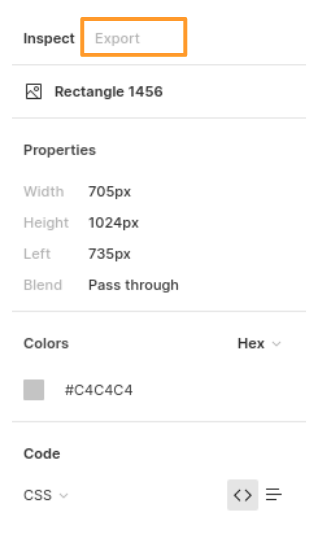In this project let's build a Book Hub by applying the concepts we have learned till now. This project allows you to practice the concepts and techniques learned till React Course and apply them in a concrete project.
You will demonstrate your skills by creating an app that will fetch data from an internal server using a class component, displaying that data, using component lifecycle methods, routing concepts, authentication, and authorization, and adding responsiveness to the website.
This is an individual assessment. All work must be your own.
Click to view
-
What is Figma?
- Figma is a vector graphics editor and prototyping tool which is primarily web-based. You can check more info on the Website.
-
Create a Free account in Figma
- Kindly follow the instructions as shown in this video to create a Free Figma account. Watch the video upto 00:50.
-
How to Check CSS in Figma?
- Kindly follow the instructions as shown in this video to check CSS in the Figma screen. Watch the video upto 02:45.
-
Export Images in Figma screen
- Kindly follow the instructions as shown in this video to export images from the Figma screen.
- Click on the Export button to get Export options as shown in the below image.
-
Upload your exported images from Figma to Cloudinary and get image URLs from Cloudinary. Refer this session for better understanding.
Click to view
- You can check the Design Files for different devices here.
Click to view
- Download dependencies by running
npm install - Start up the app using
npm start
Functionality to be added
The app must have the following functionalities
-
Login Route
- When the invalid username and password are provided and the Login button is clicked, then the respective error message received from the response should be displayed
- When the valid username and password are provided and the Login button is clicked, then the page should be navigated to the Home Route
- When an unauthenticated user tries to access the Home, Bookshelves and Book Details Route, then the page should be navigated to the Login Route
- When an authenticated user tries to access the Home, Bookshelves and Book Details Route, then the page should be navigated to the respective route
- When an authenticated user tries to access the Login Route, then the page should be navigated to the Home Route
-
Home Route
-
When an authenticated user opens the Home Route,
-
An HTTP GET request should be made to Top Rated Books API URL with
jwt_tokenin the Cookies-
Loader should be displayed while fetching the data
-
After the data is fetched successfully, display the list of top rated books received from the response
-
If the HTTP GET request made is unsuccessful, then the failure view given in the Figma screens should be displayed
- When the Try Again button is clicked, an HTTP GET request should be made to Top Rated Books API URL
-
When the Find Books button is clicked, then the page should be navigated to the Bookshelves Route
-
When a book item is clicked, then the page should be navigated to the Book Details Route
-
-
Header
- When the Book Hub logo in the header is clicked, then the page should be navigated to the Home Route
- When the Home link in the header is clicked, then the page should be navigated to the Home Route
- When the Bookshelves link in the header is clicked, then the page should be navigated to the Bookshelves Route
- When the Logout button in the header is clicked, then the page should be navigated to the Login Route
-
-
-
Bookshelves Route
-
When an authenticated user opens the Bookshelves Route
-
An HTTP GET request should be made to Books API URL with
jwt_tokenin the Cookies and query parametersshelfandsearchwith initial values asALLand empty string respectively-
The page should initially consist of All Books heading
-
Loader should be displayed while fetching the data
-
After the data is fetched successfully, display the list of books received from the response
-
If the HTTP GET request made is unsuccessful, then the failure view given in the Figma screens should be displayed
- When the Try Again button is clicked, an HTTP GET request should be made to Books API URL
-
When a button in the bookshelves is clicked (Use the bookshelvesList data provided in the App.js to render Bookshelves),
- The All Books heading changed to {bookshelf name} Books. Here the bookshelf name refers to the clicked bookshelf label from the provided
bookshelvesList - Make an HTTP GET request to the Books API URL with
jwt_tokenin the Cookies and query parametershelfwith value as the value of the clicked bookshelf from the providedbookshelvesList - Loader should be displayed while fetching the data
- After the data is fetched successfully, display the list of books received from the response
- The All Books heading changed to {bookshelf name} Books. Here the bookshelf name refers to the clicked bookshelf label from the provided
-
When a non-empty value is provided in the search input and the search icon button is clicked
- Make an HTTP GET request to the Books API URL with
jwt_tokenin the Cookies and query parametersearchwith value as the text provided in the search input - Loader should be displayed while fetching the data
- After the data is fetched successfully, display the list of books received from the response
- Make an HTTP GET request to the Books API URL with
-
When the HTTP GET request made to the Books API URL returns an empty list for books, then the No Books View should be displayed as shown in the Figma
-
-
-
When multiple filters are applied, then the HTTP GET request should be made with all the filters that are applied
-
For example: When the Read bookshelf is clicked and search input value is Speak, then the Books API URL will be as follows
const apiUrl = 'https://apis.ccbp.in/book-hub/books?shelf=READ&search=Speak'
-
-
When a book item is clicked, then the page should be navigated to the Book Details Route
-
All the header functionalities mentioned in the Home Route should work in this route accordingly
-
-
Book Details Route
-
When an authenticated user opens the Book Details Route
- An HTTP GET request should be made to Book Details API URL with
jwt_tokenin the Cookies and bookidas path parameter- Loader should be displayed while fetching the data
- After the data is fetched successfully, book details received from the response should be displayed
- If the HTTP GET request made is unsuccessful, then the failure view given in the Figma screens should be displayed
- When the Try Again button is clicked, an HTTP GET request should be made to Book Details API URL
- An HTTP GET request should be made to Book Details API URL with
-
All the header functionalities mentioned in the Home Route should work in this route accordingly
-
-
Not Found Route
- When a random path is provided as the URL path, then the page should be navigated to the Not Found Route
-
Users should be able to view the website responsively in mobile view, tablet view as well
-
The App is provided with
bookshelvesList. It consists of a list of bookshelf objects with the following properties in each bookshelf objectKey Data Type id String value String label String
Click to view
-
Third party packages to be used to achieve the design or functionality
-
React Slick
- React Slick Documentation
- React Slick implementation CodeSandbox
- Update the CSS accordingly to style the React Slider and arrow buttons, you can check the CodeSandbox
- Add the below CDN links in your
public > index.htmlfile for CSS and Font, you can check the CodeSandbox for adding below lines
<link rel="stylesheet" type="text/css" charset="UTF-8" href="https://cdnjs.cloudflare.com/ajax/libs/slick-carousel/1.6.0/slick.min.css" /> <link rel="stylesheet" type="text/css" href="https://cdnjs.cloudflare.com/ajax/libs/slick-carousel/1.6.0/slick-theme.min.css" />
-
Click to view
The following instructions are required for the tests to pass
-
Note:
-
Don't use any third-party packages other than packages mentioned in the Quick Tips
-
Use media queries for responsiveness. Instead of rendering the same elements twice for responsiveness.
-
For Mini Projects, You have to use normal HTML elements to style the React Components. Usage of
styled-components(CSS in JS) to style React components are not supported in Mini Projects. Test cases won't be passed, if you use styled components -
Refer to the below Example for the usage of
testidin the HTML elements- Example:
<div testid="bookItem" className="book-item"/>
- Example:
-
-
Routes
- Render
LoginRoute component when the path in URL matches/login - Render
HomeRoute component when the path in URL matches/ - Render
BookshelvesRoute component when the path in URL matches/shelf - Render
Book DetailsRoute component when the path in URL matches/books/:id
- Render
-
Wrap the
Loadercomponent with an HTML container element and add thetestidattribute value as loader to it<div className="loader-container" testid="loader"> <Loader type="TailSpin" color="#0284C7" height={50} width={50} /> </div>
-
The Failure View image should consist of alt attribute value as
failure view -
Login Route
- Login Route should consist of website logo image with alt as
login website logo - Login Route should consist of a website login image with alt as
website login - The Cookies should be set by using the key name
jwt_token
- Login Route should consist of website logo image with alt as
-
Bookshelves Route
- The book images in the Bookshelves Route should have the alt as the value of the key
titlerespectively from the received Books response - The search icon should be wrapped with an HTML button element with testid as
searchButton BsSearchicon from react-icons should be used for the Search Icon buttonBsFillStarFillicon from react-icons should be used for the star image- When the HTTP GET request made to the given Books API returns the books list as empty, then the page should consist of No Books image with alt as
no books
- The book images in the Bookshelves Route should have the alt as the value of the key
-
BookDetails Route
BsFillStarFillicon from react-icons should be used for the star image
-
Not Found Route
- The Not Found image should consist of alt attribute value as
not found
- The Not Found image should consist of alt attribute value as
-
Header
- The Book Hub Logo image in Header should consist of alt attribute value as
website logo
- The Book Hub Logo image in Header should consist of alt attribute value as
-
Footer
FaGoogleicon from react-icons should be used for the Google Icon button in FooterFaTwittericon from react-icons should be used for the Twitter Icon button in FooterFaInstagramicon from react-icons should be used for the Instagram Icon button in FooterFaYoutubeicon from react-icons should be used for the Youtube Icon button in Footer
Data fetch URLs
-
Note: Use the below sample code snippet to make a POST request on Login using valid username and password.
const options = { method: 'POST', body: JSON.stringify(userDetails), }
Login API
Returns a response based on the credentials provided
{
"username": "rahul",
"password": "rahul@2021"
}{
"jwt_token": "eyJhbGciOiJIUzI1NiIsInR5cCI6IkpXVCJ9.eyJ1c2VybmFtZSI6InJhaHVsIiwicm9sZSI6IlBSSU1FX1VTRVIiLCJpYXQiOjE2MTk2Mjg2MTN9. nZDlFsnSWArLKKeF0QbmdVfLgzUbx1BGJsqa2kc_21Y"
}{
"status_code": 404,
"error_msg": "Username is not found"
}Top Rated Books API
Returns a response containing the list of 10 top rated books
{
"books": [
{
"id": "561d0af9-3cec-426d-9721-35ed8d7e9c3c",
"author_name": "Chetan Bhagat",
"cover_pic": "https://assets.ccbp.in/frontend/react-js/half-girlfriend-book.png",
"title": "Half Girlfriend"
},
{
"id": "5f7fe73a-c4f2-4d58-b4ad-ec88426e26be",
"author_name": "Robert Kiyosaki",
"cover_pic": "https://assets.ccbp.in/frontend/react-js/rich-dad-poor-dad-book.png",
"title": "Rich Dad Poor Dad"
},
...
],
"total": 10
}Books API
Returns a response containing the list of books based on the query parameters
{
"books": [
{
"id": "54402549-a4bd-4c99-a176-bd795d47173a",
"title": "One life one chance",
"read_status": "Read",
"rating": 4.2,
"author_name": "Luke Richmond",
"cover_pic": "https://assets.ccbp.in/frontend/react-js/one-life-one-chance-book.png"
},
...
],
"total": 10
}Book Details API
Returns a response containing book details
{
"book_details": {
"id": "7850622e-1b70-4396-963d-e68d5a2577d7",
"author_name": "Ady Barkan",
"cover_pic": "https://assets.ccbp.in/frontend/react-js/eyes-to-the-wind-book.png",
"about_book": "Eyes to the Wind is a rousing memoir featuring intertwining storylines about determination, perseverance, and how to live a life filled with purpose and intention.",
"rating": 4.8,
"read_status": "READ",
"title": "Eyes to the Wind",
"about_author": "Ady Barkan is an American lawyer and liberal activist. He is a co-founder of the Be a Hero PAC and is an organizer for the Center for Popular Democracy, where he led the Fed Up campaign."
}
}Click to view user credentials
You can use any one of the following credentials
username: aakash
password: sky@007
username: agastya
password: myth#789
username: advika
password: world@5
username: binita
password: modest*6
username: chetan
password: vigor$life
username: deepak
password: lightstar@1
username: harshad
password: joy@85
username: kapil
password: moon$008
username: rahul
password: rahul@2021
username: shravya
password: musical#stone
username: saira
password: princess@9
-
For Mini Projects, you can submit the test cases at your own pace. But we suggest you to submit the code to know the percentage of completion through test cases and that score will be considered for your interviews.
-
Also it's important to publish your code frequently using
Step - 4in the Instructions tab.
- All components you implement should go in the
src/componentsdirectory.- Do not remove the pre-filled code
- Want to quickly review some of the concepts you’ve been learning? Take a look at the Cheat Sheets.