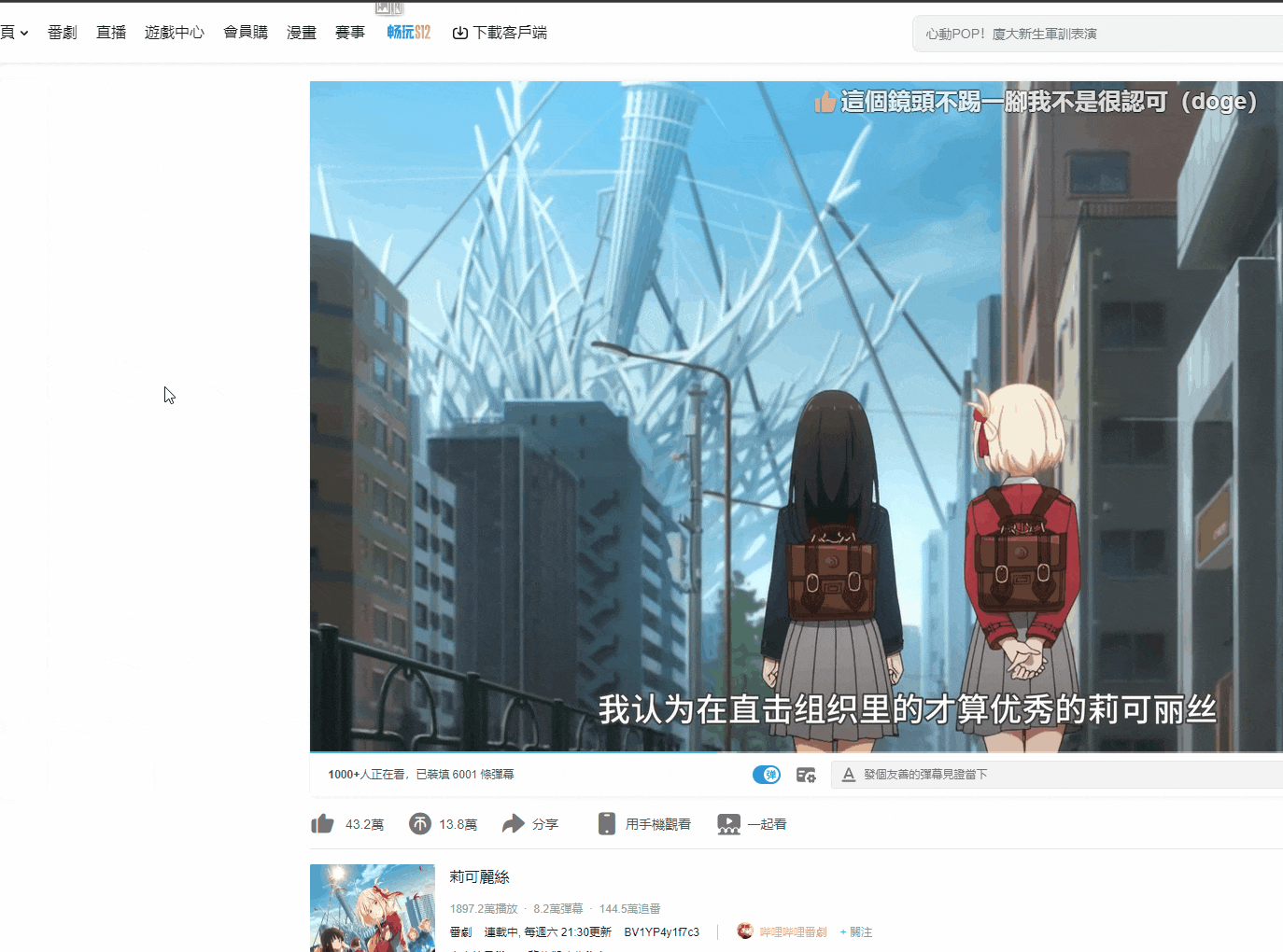- Build with React.js
- UI: Material-UI
- Icons: FontAwesome
Just a personal work, maybe not suit you.
| Install via Chrome web store | Install via Greasyfork | Install via Firefox addons |
|---|---|---|
 |
 |
 |
You can also download the source code, double-click start.cmd to compile, then enter the config page through localhost:3000
亦可下載源碼到本地后雙擊 start.cmd ,透過 npm 編譯后訪問 localhost:3000 進入配置
Please help with localizing this extension[1][2] to the language you are familiar with!
Русский: RomanAleynikov
- Fully open source without any privacy collection, spam or third-party libraries.
完全開源,無任何隱私收集、廣告或者亂七八糟的第三方庫,所有數據均在本地,無任何服務器交互
- Search for pictures, links, videos, audios, pages, etc. (long press the right mouse on the corresponding object)
可以搜尋圖片、連結、視頻、音頻、頁面等(在相應對象上長按右鍵)
- Support word search on any page (need to long press the right mouse, you can also change to swipe to call out immediately in the settings)
支援任意頁面劃詞搜尋(需要長按右鍵,亦可在設置中改為劃選立即調出)
- Support search by site
支援站內搜尋
- Shortcut keys (single key or key combination) to start search (such as alt+g Google search, which can be customized at will)
可隨意使用快捷鍵(單個按鍵或者組合按鍵)開啟搜尋(比如 alt+g 谷歌搜尋,可隨意自定義)
- Right-click the category icon to open the sites in batches
滑鼠右鍵單擊類別圖標批量打開同一類別
- Hold
shift+ left click on category icon to open batches in new window按住
shift左鍵單擊類別圖標在新窗口批量打開 - Hold
ctrl+ left click on category icon to open in background TAB按住
ctrl左鍵單擊類別圖標以後臺標籤頁批量打開 - Hold
alt+ left-click a category icon to batch open multiple separate windows按住
alt左鍵單擊類別圖標以多個單獨窗口批量打開 - Hold
ctrl + shift+ left click on category icon to open batches in incognito window按住
ctrl + shift左鍵單擊類別圖標在隱身窗口批量打開 - Hold
alt + shift+ left click on category icon to open batches embedding按住
alt + shift左鍵單擊類別圖標批量嵌入打開 shift+ left click on site icon to open in new window按住
shift左鍵單擊站點以新窗口打開結果頁ctrl+ (left click/shortcut/drag) on site icon to open in background TAB按住
ctrl(左鍵單擊/快捷鍵/拖拽)站點以後臺標籤頁打開結果頁alt+ (left click/shortcut/drag) on site icon to preview in small window按住
alt(左鍵單擊/快捷鍵/拖拽)站點以小窗口預覽結果ctrl + shift+ (left click/shortcut/drag) single site/press shortcut key to open in incognito window.按住
ctrl + shift(左鍵單擊/快捷鍵/拖拽)站點以隱身窗口打開- Call search bar for input words to filter sites by shortcut key when select no words, press enter to search quickly,
ctrl+ enter to search without lock.沒有選擇文字或者圖片時透過喚出快捷鍵可喚出站點搜尋框,搜尋站點后按下回車可鎖定站點並輸入搜尋詞,再次回車使用第一個結果搜尋,ctrl+回車無需鎖定即可快捷打開,適用於靜態書簽。
- Can set the category to be displayed only on the specified site through the regular rule
可以透過正則設置類別僅在指定站點顯示
- Right click on cute face to hide the toolbar
右鍵點擊 小萌臉 徹底隱藏工具欄
- Left click on cute face to open the configuration page
左鍵點擊 小萌臉 打開配置頁
- Support open with shortcut key, right click on the logo to close
可隨意拖拽 小萌臉,並隨意選擇位置放置,例如上中,下中,左上,右上,上左,上右等
- Support configuration export and quick sharing
支援配置導出與快捷分享
- Support middle button to open links in the background
支援中鍵後台打開連結
- Support custom css
支援自定義樣式
- Support full character encoding
支援全字符編碼
- Support Post, in-page post and non-jump post
支援 Post、頁內 post 以及無跳轉 post
- Comprehensive customization
全面的自定義功能,詳見最下方【搜尋參數】
- No 3rd party dependencies
無第三方依賴庫
- Self-expand current category
自展開當前類別並提前
- No tamper with the original page
不篡改原始頁面
- Drag to search with current category
拖拽搜尋當前分類(文字/圖片/鏈接),内圈為當前分類前6個站點,外圈為最近使用的10個站點,可透過編輯第一個(文字/圖片/鏈接)分類來自定義内容
| param | details | 詳述 |
|---|---|---|
%s |
search keyword | 🗒️ 搜尋關鍵詞 |
%S |
cached search keyword | 🗒️ 最近一次的搜尋關鍵詞 |
%sl |
search keyword with lower case letters | 🗒️ 小寫字母搜尋詞 |
%su |
search keyword with upper case letters | 🗒️ 大寫字母搜尋詞 |
%u |
current website url | 🗒️ 當前網站 url |
%h |
current website host | 🗒️ 當前網站 host |
%t |
target src | 🗒️ 指向對象的 src |
%i |
base64 of target image | 🗒️ 指向圖片的 base64 |
%s.replace |
replace keywords with regexp, like %sr.replace(/[^\d]/g, "").replace(/(\d)/g, "$1 ") means replace raw keywords to numbers and then join all numbers with space, support %s %sl %sr %su %t %u | 🗒️ 用正則替換搜尋關鍵詞,例如 %sr.replace(/[^\d]/g, "").replace(/(\d)/g, "$1 ") 代表提取原始關鍵詞中所有數字,並以空格分隔,支援 %s %sl %sr %su %t %u |
%p{params} |
post body, like %p{x=1&y=%s} | 🗒️ post 參數體,例如 %p{x=1&y=%s} |
%P{params} |
post without navigation | 🗒️ post 但不跳轉 |
%input{tips} |
input something, like %input{love who?,you} | 🗒️ 輸入占位,例如%input{請輸入您的三圍,90 55 90} |
#p{params} |
post in page, like #p{#input=%u&sleep(500)&click(.submit)}, means: input current url to "#input", then wait for 500ms, then click ".submit". use \& \= instead of & = in content | 🗒️ 頁内 post,可在頁面之内使用【css選擇器】填寫參數提交查詢,適用於不開放GET/POST接口的網站,例如 #p{#input=%u&sleep(500)&click(.submit)}, 代表在"#input"内輸入指定url,然後等待500毫秒,最後點擊".submit"。可在内容中使用 \& \= 來 表示 & = |
["siteName1","siteName2"] |
batch open by site name you've created | 🗒️ 透過你已經創建的站點名批量打開,例如 ["雅虎搜尋","谷歌搜尋"] |
%element{} |
query element for innerText from selector or xpath, like %element{.mainTitle} | 🗒️ 透過 css 選擇器或 xpath 抓取元素並返回文字内容,例如 %element{.mainTitle} |
%element{}.prop() |
return prop value for queried element, like %element{.mainTitle}.prop(href) %element{.mainTitle}.prop(innerHTML) | 🗒️ 獲取抓取到元素的屬性值,例如 %element{.mainTitle}.prop(href) %element{.mainTitle}.prop(innerHTML) |
%element{}.replace() |
replace, same as above, like %element{.mainTitle}.prop(href).replace(/https/i,"") | 🗒️ 正則替換,例如 %element{.mainTitle}.prop(href).replace(/https/i,"") |
#popclip extension for SearchJumper
name: SearchJumper
icon: search filled S
url: https://search.hoothin.com/all#***Select the above text, PopClip will offer an "Install Extension" action. Click it.
https://search.hoothin.com/all?kw=keywords&engine=someenginemeans search keywords with search engine named someengine and open in new tab.https://search.hoothin.com/all?kw=keywords&engine=someengine&self=1means search keywords with search engine named someengine and open in current tab.
You can share highlighted links with SearchJumper users in the following ways:
#sjhl=highlight words &i=index of words
e.g.,https://github.com/hoothin/SearchJumper#sjhl=SearchJumper&i=7
- Open link in the text, display only when a link is detected 打開文字中的鏈接,僅當檢測到鏈接時顯示
{
"name": "Open link in text",
"url": "%sr.replace(/(点|。)/g,\".\").replace(/[^\\s\\w\\-_\\.~!\\*';:@&=\\+\\$,\\/\\?#\\[\\]%]/g,\"\").replace(/https:\\/\\/pan\\.baidu\\.com\\/s\\//,\"\").replace(/.*([\\s::]|^)(1[a-z_0-9]{22,})[\\s\\S]*?\\b([a-z0-9]{4}\\b|$).*/i,\"https://pan.baidu.com/s/$2?pwd=$3\").replace(/ /g,\"\").replace(/^/,\"http://\").replace(/^http:\\/\\/(https?:)/,\"$1\")",
"kwFilter": "\\w\\S*\\.\\S*\\w|\\w.*[点。].*\\w|1[a-zA-Z0-9]{22,}"
}- Automatically send target text to other device like mobile phone 自動發送選中文字到手機
{
"name": "Send to phone",
"url": "https://s.hoothin.com/#p{wait(x-peer)&rclick(x-peer)&#textInput=%s&click(#textInput+div>button)}"
}- Split by line and paste into the current input box in order 按行分割後依次粘貼到當前輸入框
{
"name": "⌨️ 按行輸入",
"url": "#p{@=%s[]}"
}- Currency conversion / USD to RMB, show tips when the mouse is hovering
{
"name": "💲USD to RMB",
"url": "showTips:https://api.exchangerate.host/convert?from=USD&to=CNY&amount=1 \n{name}<br/><i>%sr USD = {json.result|*%sr.replace(/\\D/,'')} RMB</i>",
"kwFilter": "\\d\\$|\\$\\d"
}- Currency conversion of various countries 各國貨幣轉換
{
"name": "💲Currency convert",
"url": "showTips:http://apilayer.net/api/convert?from=%input{From currency/US Dollar/Euro/Japanese Yen/China Yuan,USD/EUR/JPY/CNY}&to=%input{Target currency/US Dollar/Euro/Japanese Yen/China Yuan,USD/EUR/JPY/CNY}&amount=1&access_key=%template{apilayer key}\n{name}<br/><i>%sr {json.query.from} = {json.result|*%sr.replace(/\\D/,'')} {json.query.to}</i>"
}- Preview Japan AV 框選番號預覽AV such as ABW-345
{
"name": "💞 AV預覽",
"url": "showTips:https://www.javbus.com/%sr.replace(/^(\\w+?)[\\-_]?(\\d+)$/,\"$1-$2\") \n<span style='font-size:22px;line-height:1.2;'>{h3}</span>\n<p style=\"margin: 0; font-size: 18px; font-weight: normal;\">{.info>p:nth-child(2)}</p>\n<p style=\"margin: 0; font-size: 18px; font-weight: normal;\">{.info>p:nth-child(6)}</p>\n<p style=\"margin: 0;\">{.genre a|<mark style=\"white-space: nowrap;margin: 5px; font-size: 16px; border-radius: 5px; padding: 2px; box-shadow: 0px 0px 10px 0px #000;\">()</mark>}</p>\n<img src='https://www.javbus.com{a.bigImage>img|src}' referrerpolicy='no-referrer'/>",
"kwFilter": "^[0-9a-zA-Z]+[\\-_]?\\d+$"
}- Show Romaji of japanese 顯示日語對應羅馬音/羅馬字
{
"name": "🗻 Japanese romaji",
"url": "showTips:https://translate.googleapis.com/translate_a/single%p{client=gtx&dt=t&dt=bd&dj=1&dt=ex&dt=ld&dt=md&dt=qca&dt=rw&dt=rm&dt=ss&dt=at&sl=ja&tl=zh_CN&q=%s}\n<h3 style='margin: 0;'>{name}</h3>\n{json.sentences.all.trans}\n<br>\n<font style='display: block;' color='antiquewhite'>{json.sentences.all.orig}</font>\n<font style='display: block;' color='yellow'>{json.sentences.-1.src_translit}</font>\n<span style=\"cursor:pointer;color:#f9690e;\" data-read=\"%sr.replace(/\"/g,\""\")\" data-lang=\"ja\" data-rate=\"1\" data-volume=\"1\">🔈Read</span>",
"kwFilter": "[\\u3040-\\u309F\\u30A0-\\u30FF]"
}- Convert miles and kilometers 轉換英哩與公里
{
"name": "📏 Mile to km",
"url": "showTips:\n<i>%sr.replace(/(\\d+)(英里|英?哩|mi(le)?)/,\"$1\") mi = {%sr.replace(/(\\d+)(英里|英?哩|mi(le)?)/,\"$1\")*1.609344} km</i>",
"kwFilter": "\\d+\\s*(英里|英?哩|mi(le)?\\b)"
}- Add with shortcut key on current page 透過快捷鍵快速在當前頁面添加
Click search input box with
ctrl + shift按住ctrl + shift點擊當前頁面中的搜尋輸入框即可
- Search on mycroftproject.com and add 在 mycroftproject 上搜尋別人編輯好的站點並點擊導入
Click the searchJumper face icon in sites list on mycroftproject 點擊 mycroftproject 上站點列表裏的搜尋醬圖標即可
Highlight all text URL on any site 在任意網頁上高亮文字網址
{
"*": {
"words": [
"/(https?:\\/\\/|www\\.)[^\\s\"'\\\\{}\\(\\)\\[\\]#]+\\.[^\\s\"'\\\\{}\\(\\)\\[\\]#]+/i$s{unset;border-radius:unset;border-bottom-width:5px;border-bottom-style:dotted;border-bottom-color:red;}$t{@popup}"
]
}
}Highlight all avID on t66y 在草榴上高亮番號
{
"/^https://t66y\\.com/htm_data//i": {
"sep": "#",
"words": [
"/([a-z]\\w+\\-?|\\d{5,}\\-)\\d{2,}/i$s{unset;border-radius:unset;border-bottom:5px dotted red;}$t{@popup(💞 AV预览)}$in{.tpc_content}"
]
}
}- Effect on the site matched RegExp
^https://t66y\\.com/htm_data/with case ignore
匹配到草榴網址的正則
^https://t66y\\.com/htm_data/后生效,不區分大小寫
- Split by "#" as there is space in the keyWords under
以#分隔,因爲下面的關鍵詞中有空格
- Search words according to the regular pattern at first, then add style "background:unset;border-bottom:5px dotted red;" to the highlighted words, finally add the feature of hovering the mouse to pop up the search box
首先根據正則 "[0-9a-zA-Z]+\-\d+" 查找番號,然後為高亮詞添加 style "background:unset;border-bottom:5px dotted red;",最後添加鼠標懸浮彈出搜索彈框的特性
Hide user by target id on xxxx.com 在某個網站上根據給定的用戶名或者用戶 ID 屏蔽元素
{
"@someUserID": "/12345|54321/l",
"@someUserName": "/jack|adam|rose/i",
"/^https://xxxx\\.com/yyyy//i": {
"sep": "|",
"words": [
"@someUserID$p{0}",
"@someUserName$p{0}"
]
}
}- Effect on the site matched RegExp
^https://xxxx\\.com/yyyy/with case ignore
網址匹配到正則
^https://xxxx\\.com/yyyy/后生效,不區分大小寫
- Split by "|"
以|分隔
- Search links by @someUserID to hide (l after RegExp means link), and search words by @someUserName to hide.
查找設定在模板 @someUserID 中的用戶 ID (正則后的 l 代表篩選連結),然後隱藏連結中含有此 ID 的元素,同時查找設定在模板 @someUserName 中的用戶名並隱藏元素
- Call by global shortcut key, Input keywords of site name to filter sites, support glob with "? *" 透過全局快捷鍵喚出,輸入站點名稱的關鍵詞來篩選,支援 “? *” 通配符
- Enter to lock filter and input words to search by click icon or another press of enter 回車鎖定篩選,輸入文字并且點擊站點圖標或者再次回車來進行搜尋
- Search by site name 以站點名調用搜尋
// search by google
const siteName = 'Google search';
const searchJumperEvent = new CustomEvent('searchJumper', {
detail: {
action: 'search',
name: siteName
}
});
document.dispatchEvent(searchJumperEvent);- Show search bar 顯示搜尋條
const searchJumperEvent = new CustomEvent('searchJumper', {
detail: {
action: 'show'
}
});
document.dispatchEvent(searchJumperEvent);- Show All-mode 顯示所有模式
const searchJumperEvent = new CustomEvent('searchJumper', {
detail: {
action: 'showAll'
}
});
document.dispatchEvent(searchJumperEvent);- Search by second site of current type and open in new window 使用當前分組的第二個站點搜尋並在小窗打開結果
const siteOrder = 2;
let currentSite = document.querySelector(`.search-jumper-type:not(.search-jumper-hide)>a:nth-of-type(${siteOrder})`);
if (currentSite) {
const searchJumperEvent = new CustomEvent('searchJumper', {
detail: {
action: 'search',
name: currentSite.dataset.name,
key: {altKey:true}
}
});
document.dispatchEvent(searchJumperEvent);
}- Search by site of current type in background tab 使用當前分組的站點搜尋並在後臺標籤頁打開結果
const searchJumperEvent = new CustomEvent('searchJumper', {
detail: {
action: 'search',
key: {ctrlKey:true}
}
});
document.dispatchEvent(searchJumperEvent);- Search by second site of current type in incognito tab 使用當前分組的第二個站點搜尋並在隱身標籤頁打開結果
const siteOrder = 2;
const searchJumperEvent = new CustomEvent('searchJumper', {
detail: {
action: 'search',
index: siteOrder,
key: {ctrlKey:true, altKey:true}
}
});
document.dispatchEvent(searchJumperEvent);Step by step of One-click video download configuration
一鍵視頻下載配置方法(B站為例)
- 下載BBDown
- 下載ffmpeg,解壓並且複制\bin\ffmpeg.exe
- 將BBDown.exe 與 ffmpeg.exe 放置於同一文件夾,記錄該路徑,例如
D:\Program Files\BBDown - 在你的搜尋醬“當前網頁”分類新增站點
- 點擊“編輯站點”最下方的“添加自定義本地應用調用”
- 調用命令處填入
"D:\Program Files\BBDown\BBDown.exe" %u -tv,點擊生成註冊表補丁 - 此時會自動生成註冊表補丁,點擊導入,並且保存編輯站點
- 在 bilibili 視頻播放頁面按住 ctrl 點擊右鍵,點擊BBDown即可下載
- 其他視頻下載工具(例如lux、you-get、yt-dlp等)同理,可自行編輯。
Registry patch to call lux by SearchJumper 搜尋醬調用本地程式的注冊表補丁
Windows Registry Editor Version 5.00
[HKEY_CLASSES_ROOT\lux]
@="URL:lux Protocol"
"URL Protocol"=""
[HKEY_CLASSES_ROOT\lux\DefaultIcon]
@="cmd.exe,1"
[HKEY_CLASSES_ROOT\lux\shell]
[HKEY_CLASSES_ROOT\lux\shell\open]
[HKEY_CLASSES_ROOT\lux\shell\open\command]
@="cmd /c set m=%1 & call set m=%%m:lux://=%% & d: & cd \"D:\\Program Files\\lux\" & call lux.exe %%m%% & pause"Modify path by yourself 自行修改補丁中的目錄,保存爲 lux.reg,雙擊導入注冊表。
Open the page of video and download with lux://%u 完畢之後即可新建站點使用 lux://%u 調用 lux 下載當前網頁視頻
- webdav 伺服器需要支援自設 cors
- 也可以自己架設 webdav 伺服器,方法如下
- 下載 webdav server
- 創建配置文件
config.yml,內容如下:
address: 伺服器地址
port: 伺服器端口
cors:
enabled: true
credentials: true
allowed_headers:
- '*'
allowed_hosts:
- https://hoothin.github.io
allowed_methods:
- '*'
exposed_headers:
- Content-Length
- Content-Range
users:
- username: 用戶名
password: 密碼
scope: webdav 同步文件夾路徑
modify: true