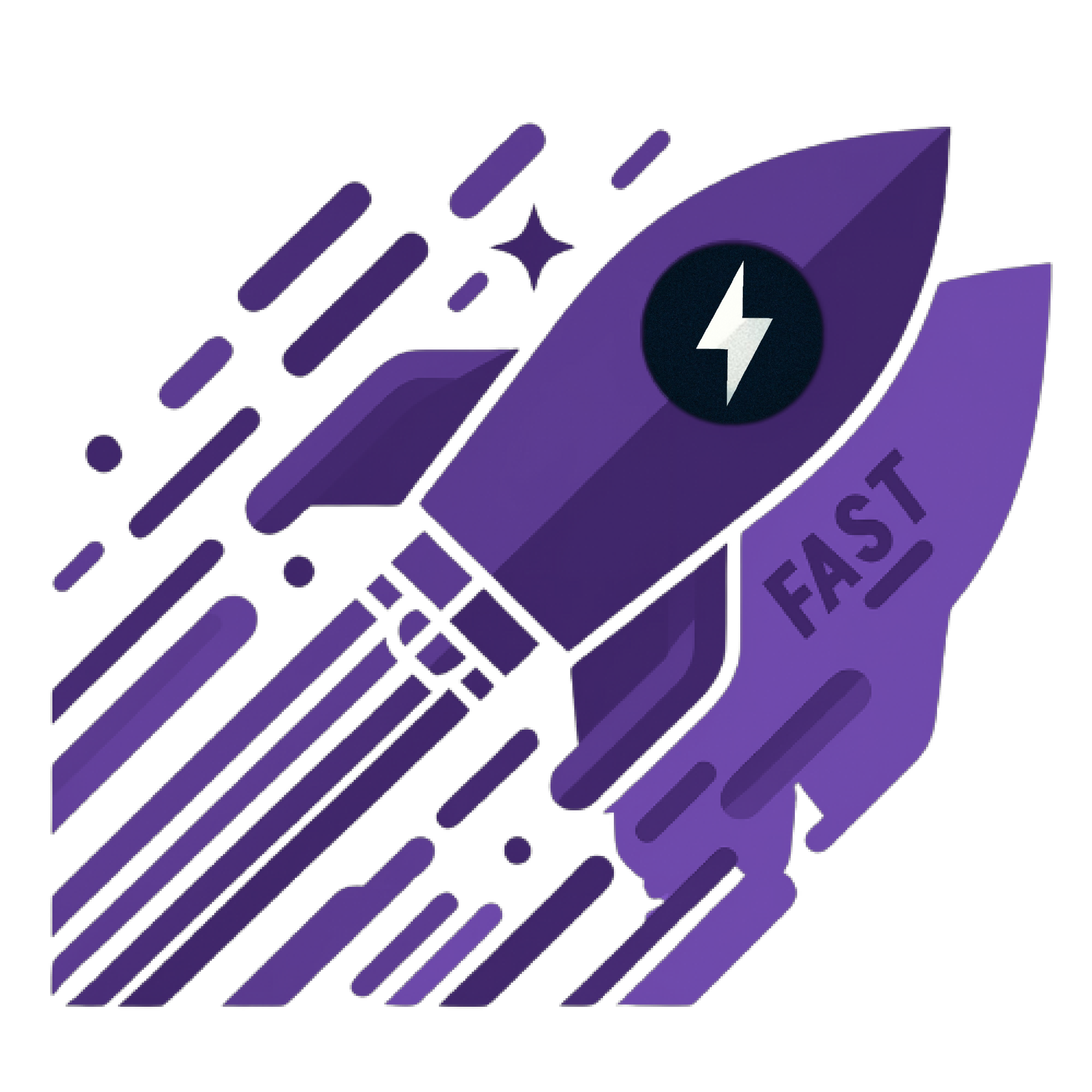Yet another template to speed your FastAPI development up. This time, using SQLModel.
FastAPI boilerplate creates an extendable async API using FastAPI, SQLModel and PostgreSQL:
FastAPI: modern Python web framework for building APIsSQLModel: SQL databases in Python, designed for simplicity, compatibility, and robustness.PostgreSQL: The World's Most Advanced Open Source Relational DatabaseRedis: Source Available, in-memory data store used by millions as a cache, message broker and more.ARQJob queues and RPC in python with asyncio and redis.Docker ComposeWith a single command, create and start all the services from your configuration.NGINXHigh-performance low resource consumption web server used for Reverse Proxy and Load Balancing.
Tip
If you want the SQLAlchemy + Pydantic version instead, head to Fastapi-boilerplate.
- ⚡️ Fully async
- 🚀 SQLModel with Pydantic V2 and SQLAlchemy 2.0 support
- 🔐 User authentication with JWT
- 🍪 Cookie based refresh token
- 🏬 Easy redis caching
- 👜 Easy client-side caching
- 🚦 ARQ integration for task queue
- ⚙️ Efficient and robust queries with fastcrud
- ⎘ Out of the box offset and cursor pagination support with fastcrud
- 🛑 Rate Limiter dependency
- 👮 FastAPI docs behind authentication and hidden based on the environment
- 🦾 Easily extendable
- 🤸♂️ Flexible
- 🚚 Easy running with docker compose
- ⚖️ NGINX Reverse Proxy and Load Balancing
- About
- Features
- Contents
- Prerequisites
- Usage
- Extending
- Running in Production
- Testing
- Contributing
- References
- License
- Contact
Start by using the template, and naming the repository to what you want.
Then clone your created repository (I'm using the base for the example)
git clone https://github.com/igormagalhaesr/SQLModel-boilerplateTip
If you are in a hurry, you may use one of the following templates (containing a .env, docker-compose.yml and Dockerfile):
- Running locally with uvicorn
- Runing in staging with gunicorn managing uvicorn workers
- Running in production with NGINX
Warning
Do not forget to place docker-compose.yml and Dockerfile in the root folder, while .env should be in the src folder.
Then create a .env file inside src directory:
touch .envInside of .env, create the following app settings variables:
# ------------- app settings -------------
APP_NAME="Your app name here"
APP_DESCRIPTION="Your app description here"
APP_VERSION="0.1"
CONTACT_NAME="Your name"
CONTACT_EMAIL="Your email"
LICENSE_NAME="The license you picked"
For the database (if you don't have a database yet, click here), create:
# ------------- database -------------
POSTGRES_USER="your_postgres_user"
POSTGRES_PASSWORD="your_password"
POSTGRES_SERVER="your_server" # default "localhost", if using docker compose you should use "db"
POSTGRES_PORT=5432 # default "5432", if using docker compose you should use "5432"
POSTGRES_DB="your_db"
For database administration using PGAdmin create the following variables in the .env file
# ------------- pgadmin -------------
PGADMIN_DEFAULT_EMAIL="your_email_address"
PGADMIN_DEFAULT_PASSWORD="your_password"
PGADMIN_LISTEN_PORT=80
To connect to the database, log into the PGAdmin console with the values specified in PGADMIN_DEFAULT_EMAIL and PGADMIN_DEFAULT_PASSWORD.
Once in the main PGAdmin screen, click Add Server:
- Hostname/address is
db(if using containers) - Is the value you specified in
POSTGRES_PORT - Leave this value as
postgres - is the value you specified in
POSTGRES_USER - Is the value you specified in
POSTGRES_PASSWORD
For crypt: Start by running
openssl rand -hex 32And then create in .env:
# ------------- crypt -------------
SECRET_KEY= # result of openssl rand -hex 32
ALGORITHM= # pick an algorithm, default HS256
ACCESS_TOKEN_EXPIRE_MINUTES= # minutes until token expires, default 30
REFRESH_TOKEN_EXPIRE_DAYS= # days until token expires, default 7
Then for the first admin user:
# ------------- admin -------------
ADMIN_NAME="your_name"
ADMIN_EMAIL="your_email"
ADMIN_USERNAME="your_username"
ADMIN_PASSWORD="your_password"
For redis caching:
# ------------- redis cache-------------
REDIS_CACHE_HOST="your_host" # default "localhost", if using docker compose you should use "redis"
REDIS_CACHE_PORT=6379 # default "6379", if using docker compose you should use "6379"
And for client-side caching:
# ------------- redis client-side cache -------------
CLIENT_CACHE_MAX_AGE=30 # default "30"
For ARQ Job Queues:
# ------------- redis queue -------------
REDIS_QUEUE_HOST="your_host" # default "localhost", if using docker compose you should use "redis"
REDIS_QUEUE_PORT=6379 # default "6379", if using docker compose you should use "6379"
Warning
You may use the same redis for both caching and queue while developing, but the recommendation is using two separate containers for production.
To create the first tier:
# ------------- first tier -------------
TIER_NAME="free"
For the rate limiter:
# ------------- redis rate limit -------------
REDIS_RATE_LIMIT_HOST="localhost" # default="localhost", if using docker compose you should use "redis"
REDIS_RATE_LIMIT_PORT=6379 # default=6379, if using docker compose you should use "6379"
# ------------- default rate limit settings -------------
DEFAULT_RATE_LIMIT_LIMIT=10 # default=10
DEFAULT_RATE_LIMIT_PERIOD=3600 # default=3600
For tests (optional to run):
# ------------- test -------------
TEST_NAME="Tester User"
TEST_EMAIL="test@tester.com"
TEST_USERNAME="testeruser"
TEST_PASSWORD="Str1ng$t"
And Finally the environment:
# ------------- environment -------------
ENVIRONMENT="local"
ENVIRONMENT can be one of local, staging and production, defaults to local, and changes the behavior of api docs endpoints:
- local:
/docs,/redocand/openapi.jsonavailable - staging:
/docs,/redocand/openapi.jsonavailable for superusers - production:
/docs,/redocand/openapi.jsonnot available
To do it using docker compose, ensure you have docker and docker compose installed, then: While in the base project directory (FastAPI-boilerplate here), run:
docker compose upYou should have a web container, postgres container, a worker container and a redis container running.
Then head to http://127.0.0.1:8000/docs.
Install poetry:
pip install poetryIf you used docker compose, your setup is done. You just need to ensure that when you run (while in the base folder):
docker compose upYou get the following outputs (in addition to many other outputs):
fastapi-boilerplate-worker-1 | ... redis_version=x.x.x mem_usage=999K clients_connected=1 db_keys=0
...
fastapi-boilerplate-db-1 | ... [1] LOG: database system is ready to accept connections
...
fastapi-boilerplate-web-1 | INFO: Application startup complete.So you may skip to 5. Extending.
In the root directory (FastAPI-boilerplate if you didn't change anything), run to install required packages:
poetry installEnsuring it ran without any problem.
Note
If you already have a PostgreSQL running, you may skip this step.
Install docker if you don't have it yet, then run:
docker pull postgresAnd pick the port, name, user and password, replacing the fields:
docker run -d \
-p {PORT}:{PORT} \
--name {NAME} \
-e POSTGRES_PASSWORD={PASSWORD} \
-e POSTGRES_USER={USER} \
postgresSuch as:
docker run -d \
-p 5432:5432 \
--name postgres \
-e POSTGRES_PASSWORD=1234 \
-e POSTGRES_USER=postgres \
postgresNote
If you already have a redis running, you may skip this step.
Install docker if you don't have it yet, then run:
docker pull redis:alpineAnd pick the name and port, replacing the fields:
docker run -d \
--name {NAME} \
-p {PORT}:{PORT} \
redis:alpineSuch as
docker run -d \
--name redis \
-p 6379:6379 \
redis:alpineWhile in the root folder, run to start the application with uvicorn server:
poetry run uvicorn src.app.main:app --reloadTip
The --reload flag enables auto-reload once you change (and save) something in the project
Warning
Make sure DB and tables are created before running create_superuser (db should be running and the api should run at least once before)
If you are using docker compose, you should uncomment this part of the docker-compose.yml:
#-------- uncomment to create first superuser --------
# create_superuser:
# build:
# context: .
# dockerfile: Dockerfile
# env_file:
# - ./src/.env
# depends_on:
# - db
# command: python -m src.scripts.create_first_superuser
# volumes:
# - ./src:/code/src
Getting:
#-------- uncomment to create first superuser --------
create_superuser:
build:
context: .
dockerfile: Dockerfile
env_file:
- ./src/.env
depends_on:
- db
command: python -m src.scripts.create_first_superuser
volumes:
- ./src:/code/src
While in the base project folder run to start the services:
docker-compose up -dIt will automatically run the create_superuser script as well, but if you want to rerun eventually:
docker-compose run --rm create_superuserto stop the create_superuser service:
docker-compose stop create_superuserWhile in the root folder, run (after you started the application at least once to create the tables):
poetry run python -m src.scripts.create_first_superuserWarning
Make sure DB and tables are created before running create_tier (db should be running and the api should run at least once before)
To create the first tier it's similar, you just replace create_superuser for create_tier service or create_first_superuser to create_first_tier for scripts. If using docker compose, do not forget to uncomment the create_tier service in docker-compose.yml.
Warning
To create the tables if you did not create the endpoints, ensure that you import the models in src/app/models/init.py. This step is crucial to create the new tables.
If you are using the db in docker, you need to change this in docker-compose.yml to run migrations:
db:
image: postgres:13
env_file:
- ./src/.env
volumes:
- postgres-data:/var/lib/postgresql/data
# -------- replace with comment to run migrations with docker --------
expose:
- "5432"
# ports:
# - 5432:5432Getting:
db:
...
# expose:
# - "5432"
ports:
- 5432:5432While in the src folder, run Alembic migrations:
poetry run alembic revision --autogenerateAnd to apply the migration
poetry run alembic upgrade headNote
If you do not have poetry, you may run it without poetry after running pip install alembic
First, you may want to take a look at the project structure and understand what each file is doing.
.
├── Dockerfile # Dockerfile for building the application container.
├── docker-compose.yml # Docker Compose file for defining multi-container applications.
├── pyproject.toml # Poetry configuration file with project metadata and dependencies.
├── README.md # Project README providing information and instructions.
├── LICENSE.md # License file for the project.
│
├── tests # Unit and integration tests for the application.
│ ├── __init__.py
│ ├── conftest.py # Configuration and fixtures for pytest.
│ ├── helper.py # Helper functions for tests.
│ └── test_user.py # Test cases for user-related functionality.
│
└── src # Source code directory.
├── __init__.py # Initialization file for the src package.
├── alembic.ini # Configuration file for Alembic (database migration tool).
├── poetry.lock # Poetry lock file specifying exact versions of dependencies.
│
├── app # Main application directory.
│ ├── __init__.py # Initialization file for the app package.
│ ├── main.py # Main entry point of the FastAPI application.
│ │
│ │
│ ├── api # Folder containing API-related logic.
│ │ ├── __init__.py
│ │ ├── dependencies.py # Defines dependencies for use across API endpoints.
│ │ │
│ │ └── v1 # Version 1 of the API.
│ │ ├── __init__.py
│ │ ├── login.py # API route for user login.
│ │ ├── logout.py # API route for user logout.
│ │ ├── posts.py # API routes for post operations.
│ │ ├── rate_limits.py # API routes for rate limiting functionalities.
│ │ ├── tasks.py # API routes for task management.
│ │ ├── tiers.py # API routes for user tier functionalities.
│ │ └── users.py # API routes for user management.
│ │
│ ├── core # Core utilities and configurations for the application.
│ │ ├── __init__.py
│ │ ├── config.py # Configuration settings for the application.
│ │ ├── logger.py # Configuration for application logging.
│ │ ├── schemas.py # Pydantic schemas for data validation.
│ │ ├── security.py # Security utilities, such as password hashing.
│ │ ├── setup.py # Setup file for the FastAPI app instance.
│ │ │
│ │ ├── db # Core Database related modules.
│ │ │ ├── __init__.py
│ │ │ ├── crud_token_blacklist.py # CRUD operations for token blacklist.
│ │ │ ├── database.py # Database connectivity and session management.
│ │ │ ├── models.py # Core Database models.
│ │ │ └── token_blacklist.py # Model for token blacklist functionality.
│ │ │
│ │ ├── exceptions # Custom exception classes.
│ │ │ ├── __init__.py
│ │ │ ├── cache_exceptions.py # Exceptions related to cache operations.
│ │ │ └── http_exceptions.py # HTTP-related exceptions.
│ │ │
│ │ ├── utils # Utility functions and helpers.
│ │ │ ├── __init__.py
│ │ │ ├── cache.py # Cache-related utilities.
│ │ │ ├── queue.py # Utilities for task queue management.
│ │ │ └── rate_limit.py # Rate limiting utilities.
│ │ │
│ │ └── worker # Worker script for background tasks.
│ │ ├── __init__.py
│ │ ├── settings.py # Worker configuration and settings.
│ │ └── functions.py # Async task definitions and management.
│ │
│ ├── crud # CRUD operations for the application.
│ │ ├── __init__.py
│ │ ├── crud_base.py # Base class for CRUD operations.
│ │ ├── crud_posts.py # CRUD operations for posts.
│ │ ├── crud_rate_limit.py # CRUD operations for rate limiting.
│ │ ├── crud_tier.py # CRUD operations for user tiers.
│ │ ├── crud_users.py # CRUD operations for users.
│ │ └── helper.py # Helper functions for CRUD operations.
│ │
│ ├── logs # Directory for log files.
│ │ └── app.log # Log file for the application.
│ │
│ ├── middleware # Middleware components for the application.
│ │ └── client_cache_middleware.py # Middleware for client-side caching.
│ │
│ └── models # SQLModel db and validation models for the application.
│ ├── __init__.py
│ ├── post.py # SQLModel models for posts.
│ ├── rate_limit.py # SQLModel models for rate limiting.
│ ├── tier.py # SQLModel models for user tiers.
│ └── user.py # SQLModel models for users.
│
├── migrations # Alembic migration scripts for database changes.
│ ├── README
│ ├── env.py # Environment configuration for Alembic.
│ ├── script.py.mako # Template script for Alembic migrations.
│ │
│ └── versions # Individual migration scripts.
│ └── README.MD
│
└── scripts # Utility scripts for the application.
├── __init__.py
├── create_first_superuser.py # Script to create the first superuser.
└── create_first_tier.py # Script to create the first user tier.Create the new entities and relationships and add them to the model

Note that this table is used to blacklist the JWT tokens (it's how you log a user out)

Inside app/models, create a new entity.py for each new entity (replacing entity with the name) and define the attributes according to SQLModel standards:
from sqlmodel import Field, SQLModel
class Entity(SQLModel, table=True):
__tablename__ = "entity"
id: int | None = Field(default=None, primary_key=True)
name: str = Field(max_digits=30)
...Inside each entity.py in app/models, create your SQLModel data validation models for each new entity, you'll now use table=False (or just leave it blank, as it's the default):
from sqlmodel import Field, SQLModel
# this should be here already
class Entity(SQLModel, table=True):
__tablename__ = "entity"
id: int | None = Field(default=None, primary_key=True)
name: str = Field(max_digits=30)
...
# now we'll create the other validation models
class EntityBase(SQLModel):
name: str
...
class EntityRead(EntityBase):
...
class EntityCreate(EntityBase):
...
class EntityCreateInternal(EntityCreate):
...
class EntityUpdate(SQLModel):
...
class EntityUpdateInternal(SQLModel):
...
class EntityDelete(SQLModel):
model_config = {"extra": "forbid"}
is_deleted: bool
deleted_at: datetimeWarning
To create the tables if you did not create the endpoints, ensure that you import the models in src/app/models/init.py. This step is crucial to create the new models.
Then, while in the src folder, run Alembic migrations:
poetry run alembic revision --autogenerateAnd to apply the migration
poetry run alembic upgrade headInside app/crud, create a new crud_entities.py inheriting from FastCRUD for each new entity:
from fastcrud import FastCRUD
from app.models.entity import Entity, EntityCreateInternal, EntityUpdate, EntityUpdateInternal, EntityDelete
CRUDEntity = FastCRUD[Entity, EntityCreateInternal, EntityUpdate, EntityUpdateInternal, EntityDelete]
crud_entity = CRUDEntity(Entity)So, for users:
# crud_users.py
from app.model.user import User, UserCreateInternal, UserUpdate, UserUpdateInternal, UserDelete
CRUDUser = FastCRUD[User, UserCreateInternal, UserUpdate, UserUpdateInternal, UserDelete]
crud_users = CRUDUser(User)To understand the methods that crud_users, a FastCRUD instance provides, head to FastCRUD's documentation.
Inside app/api/v1, create a new entities.py file and create the desired routes
from typing import Annotated
from fastapi import Depends
from app.models.entity import EntityRead
from app.core.db.database import async_get_db
from app.crud.crud_entity import crud_entity
...
router = fastapi.APIRouter(tags=["entities"])
@router.get("/entities/{id}", response_model=List[EntityRead])
async def read_entities(request: Request, id: int, db: Annotated[AsyncSession, Depends(async_get_db)]):
entity = await crud_entities.get(db=db, id=id)
return entity
...Then in app/api/v1/__init__.py add the router such as:
from fastapi import APIRouter
from app.api.v1.entity import router as entity_router
...
router = APIRouter(prefix="/v1") # this should be there already
...
router.include_router(entity_router)With the get_multi method we get a python dict with full suport for pagination:
{
"data": [
{
"id": 4,
"name": "User Userson",
"username": "userson4",
"email": "user.userson4@example.com",
"profile_image_url": "https://profileimageurl.com"
},
{
"id": 5,
"name": "User Userson",
"username": "userson5",
"email": "user.userson5@example.com",
"profile_image_url": "https://profileimageurl.com"
}
],
"total_count": 2,
"has_more": false,
"page": 1,
"items_per_page": 10
}And in the endpoint, we can import from fastcrud.paginated the following functions and Pydantic Schema:
from fastcrud.paginated import (
PaginatedListResponse, # What you'll use as a response_model to validate
paginated_response, # Creates a paginated response based on the parameters
compute_offset, # Calculate the offset for pagination ((page - 1) * items_per_page)
)Then let's create the endpoint:
import fastapi
from app.models.entity import EntityRead
from app.core.db.database import async_get_db
from app.crud.crud_entity import crud_entity
...
@router.get("/entities", response_model=PaginatedListResponse[EntityRead])
async def read_entities(
request: Request, db: Annotated[AsyncSession, Depends(async_get_db)], page: int = 1, items_per_page: int = 10
):
entities_data = await crud_entity.get_multi(
db=db,
offset=compute_offset(page, items_per_page),
limit=items_per_page,
schema_to_select=UserRead,
is_deleted=False,
)
return paginated_response(crud_data=entities_data, page=page, items_per_page=items_per_page)To add exceptions you may just import from app/core/exceptions/http_exceptions and optionally add a detail:
from app.core.exceptions.http_exceptions import NotFoundException
# If you want to specify the detail, just add the message
if not user:
raise NotFoundException("User not found")
# Or you may just use the default message
if not post:
raise NotFoundException()The predefined possibilities in http_exceptions are the following:
CustomException: 500 internal errorBadRequestException: 400 bad requestNotFoundException: 404 not foundForbiddenException: 403 forbiddenUnauthorizedException: 401 unauthorizedUnprocessableEntityException: 422 unprocessable entityDuplicateValueException: 422 unprocessable entityRateLimitException: 429 too many requests
The cache decorator allows you to cache the results of FastAPI endpoint functions, enhancing response times and reducing the load on your application by storing and retrieving data in a cache.
Caching the response of an endpoint is really simple, just apply the cache decorator to the endpoint function.
Warning
Note that you should always pass request as a variable to your endpoint function if you plan to use the cache decorator.
...
from app.core.utils.cache import cache
@app.get("/sample/{my_id}")
@cache(key_prefix="sample_data", expiration=3600, resource_id_name="my_id")
async def sample_endpoint(request: Request, my_id: int):
# Endpoint logic here
return {"data": "my_data"}The way it works is:
- the data is saved in redis with the following cache key:
sample_data:{my_id} - then the time to expire is set as 3600 seconds (that's the default)
Another option is not passing the resource_id_name, but passing the resource_id_type (default int):
...
from app.core.utils.cache import cache
@app.get("/sample/{my_id}")
@cache(key_prefix="sample_data", resource_id_type=int)
async def sample_endpoint(request: Request, my_id: int):
# Endpoint logic here
return {"data": "my_data"}In this case, what will happen is:
- the
resource_idwill be inferred from the keyword arguments (my_idin this case) - the data is saved in redis with the following cache key:
sample_data:{my_id} - then the the time to expire is set as 3600 seconds (that's the default)
Passing resource_id_name is usually preferred.
The behaviour of the cache decorator changes based on the request method of your endpoint.
It caches the result if you are passing it to a GET endpoint, and it invalidates the cache with this key_prefix and id if passed to other endpoints (PATCH, DELETE).
If you also want to invalidate cache with a different key, you can use the decorator with the to_invalidate_extra variable.
In the following example, I want to invalidate the cache for a certain user_id, since I'm deleting it, but I also want to invalidate the cache for the list of users, so it will not be out of sync.
# The cache here will be saved as "{username}_posts:{username}":
@router.get("/{username}/posts", response_model=List[PostRead])
@cache(key_prefix="{username}_posts", resource_id_name="username")
async def read_posts(request: Request, username: str, db: Annotated[AsyncSession, Depends(async_get_db)]):
...
...
# Invalidating cache for the former endpoint by just passing the key_prefix and id as a dictionary:
@router.delete("/{username}/post/{id}")
@cache(
"{username}_post_cache",
resource_id_name="id",
to_invalidate_extra={"{username}_posts": "{username}"}, # also invalidate "{username}_posts:{username}" cache
)
async def erase_post(
request: Request,
username: str,
id: int,
current_user: Annotated[UserRead, Depends(get_current_user)],
db: Annotated[AsyncSession, Depends(async_get_db)],
):
...
# And now I'll also invalidate when I update the user:
@router.patch("/{username}/post/{id}", response_model=PostRead)
@cache("{username}_post_cache", resource_id_name="id", to_invalidate_extra={"{username}_posts": "{username}"})
async def patch_post(
request: Request,
username: str,
id: int,
values: PostUpdate,
current_user: Annotated[UserRead, Depends(get_current_user)],
db: Annotated[AsyncSession, Depends(async_get_db)],
):
...Warning
Note that adding to_invalidate_extra will not work for GET requests.
Let's assume we have an endpoint with a paginated response, such as:
@router.get("/{username}/posts", response_model=PaginatedListResponse[PostRead])
@cache(
key_prefix="{username}_posts:page_{page}:items_per_page:{items_per_page}",
resource_id_name="username",
expiration=60,
)
async def read_posts(
request: Request,
username: str,
db: Annotated[AsyncSession, Depends(async_get_db)],
page: int = 1,
items_per_page: int = 10,
):
db_user = await crud_users.get(db=db, schema_to_select=UserRead, username=username, is_deleted=False)
if not db_user:
raise HTTPException(status_code=404, detail="User not found")
posts_data = await crud_posts.get_multi(
db=db,
offset=compute_offset(page, items_per_page),
limit=items_per_page,
schema_to_select=PostRead,
created_by_user_id=db_user["id"],
is_deleted=False,
)
return paginated_response(crud_data=posts_data, page=page, items_per_page=items_per_page)Just passing to_invalidate_extra will not work to invalidate this cache, since the key will change based on the page and items_per_page values.
To overcome this we may use the pattern_to_invalidate_extra parameter:
@router.patch("/{username}/post/{id}")
@cache("{username}_post_cache", resource_id_name="id", pattern_to_invalidate_extra=["{username}_posts:*"])
async def patch_post(
request: Request,
username: str,
id: int,
values: PostUpdate,
current_user: Annotated[UserRead, Depends(get_current_user)],
db: Annotated[AsyncSession, Depends(async_get_db)],
):
...Now it will invalidate all caches with a key that matches the pattern "{username}_posts:*, which will work for the paginated responses.
Caution
Using pattern_to_invalidate_extra can be resource-intensive on large datasets. Use it judiciously and consider the potential impact on Redis performance. Be cautious with patterns that could match a large number of keys, as deleting many keys simultaneously may impact the performance of the Redis server.
For client-side caching, all you have to do is let the Settings class defined in app/core/config.py inherit from the ClientSideCacheSettings class. You can set the CLIENT_CACHE_MAX_AGE value in .env, it defaults to 60 (seconds).
Depending on the problem your API is solving, you might want to implement a job queue. A job queue allows you to run tasks in the background, and is usually aimed at functions that require longer run times and don't directly impact user response in your frontend. As a rule of thumb, if a task takes more than 2 seconds to run, can be executed asynchronously, and its result is not needed for the next step of the user's interaction, then it is a good candidate for the job queue.
Tip
Very common candidates for background functions are calls to and from LLM endpoints (e.g. OpenAI or Openrouter). This is because they span tens of seconds and often need to be further parsed and saved.
For simple background tasks, you can just create a function in the app/core/worker/functions.py file. For more complex tasks, we recommend you to create a new file in the app/core/worker directory.
async def sample_background_task(ctx, name: str) -> str:
await asyncio.sleep(5)
return f"Task {name} is complete!"Then add the function to the WorkerSettings class functions variable in app/core/worker/settings.py to make it available to the worker. If you created a new file in the app/core/worker directory, then simply import this function in the app/core/worker/settings.py file:
from .functions import sample_background_task
from .your_module import sample_complex_background_task
class WorkerSettings:
functions = [sample_background_task, sample_complex_background_task]
...Once you have created the background task, you can add it to any endpoint of your choice to be enqueued. The best practice is to enqueue the task in a POST endpoint, while having a GET endpoint to get more information on the task. For more details on how job results are handled, check the ARQ docs.
@router.post("/task", response_model=Job, status_code=201)
async def create_task(message: str):
job = await queue.pool.enqueue_job("sample_background_task", message)
return {"id": job.job_id}
@router.get("/task/{task_id}")
async def get_task(task_id: str):
job = ArqJob(task_id, queue.pool)
return await job.info()And finally run the worker in parallel to your fastapi application.
Important
For any change to the sample_background_task to be reflected in the worker, you need to restart the worker (e.g. the docker container).
If you are using docker compose, the worker is already running.
If you are doing it from scratch, run while in the root folder:
poetry run arq src.app.core.worker.settings.WorkerSettingsWith time your background functions will become 'workflows' increasing in complexity and requirements. Probably, you will need to use a database session to get, create, update, or delete data as part of this workflow.
To do this, you can add the database session to the ctx object in the startup and shutdown functions in app/core/worker/functions.py, like in the example below:
from arq.worker import Worker
from ...core.db.database import async_get_db
async def startup(ctx: Worker) -> None:
ctx["db"] = await anext(async_get_db())
logging.info("Worker Started")
async def shutdown(ctx: Worker) -> None:
await ctx["db"].close()
logging.info("Worker end")This will allow you to have the async database session always available in any background function and automatically close it on worker shutdown. Once you have this database session, you can use it as follows:
from arq.worker import Worker
async def your_background_function(
ctx: Worker,
post_id: int,
...
) -> Any:
db = ctx["db"]
post = crud_posts.get(db=db, schema_to_select=PostRead, id=post_id)
...Warning
When using database sessions, you will want to use Pydantic objects. However, these objects don't mingle well with the seralization required by ARQ tasks and will be retrieved as a dictionary.
To limit how many times a user can make a request in a certain interval of time (very useful to create subscription plans or just to protect your API against DDOS), you may just use the rate_limiter dependency:
from fastapi import Depends
from app.api.dependencies import rate_limiter
from app.core.utils import queue
from app.models.job import Job
@router.post("/task", response_model=Job, status_code=201, dependencies=[Depends(rate_limiter)])
async def create_task(message: str):
job = await queue.pool.enqueue_job("sample_background_task", message)
return {"id": job.job_id}By default, if no token is passed in the header (that is - the user is not authenticated), the user will be limited by his IP address with the default limit (how many times the user can make this request every period) and period (time in seconds) defined in .env.
Even though this is useful, real power comes from creating tiers (categories of users) and standard rate_limits (limits and periods defined for specific paths - that is - endpoints) for these tiers.
All of the tier and rate_limit models and endpoints are already created in the respective folders (and usable only by superusers). You may use the create_tier script to create the first tier (it uses the .env variable TIER_NAME, which is all you need to create a tier) or just use the api:
Here I'll create a free tier:
And a pro tier:
Then I'll associate a rate_limit for the path api/v1/tasks/task for each of them, I'll associate a rate limit for the path api/v1/tasks/task.
Warning
Do not forget to add api/v1/... or any other prefix to the beggining of your path. For the structure of the boilerplate, api/v1/<rest_of_the_path>
1 request every hour (3600 seconds) for the free tier:
10 requests every hour for the pro tier:
Now let's read all the tiers available (GET api/v1/tiers):
{
"data": [
{
"name": "free",
"id": 1,
"created_at": "2023-11-11T05:57:25.420360"
},
{
"name": "pro",
"id": 2,
"created_at": "2023-11-12T00:40:00.759847"
}
],
"total_count": 2,
"has_more": false,
"page": 1,
"items_per_page": 10
}And read the rate_limits for the pro tier to ensure it's working (GET api/v1/tier/pro/rate_limits):
{
"data": [
{
"path": "api_v1_tasks_task",
"limit": 10,
"period": 3600,
"id": 1,
"tier_id": 2,
"name": "api_v1_tasks:10:3600"
}
],
"total_count": 1,
"has_more": false,
"page": 1,
"items_per_page": 10
}Now, whenever an authenticated user makes a POST request to the api/v1/tasks/task, they'll use the quota that is defined by their tier.
You may check this getting the token from the api/v1/login endpoint, then passing it in the request header:
curl -X POST 'http://127.0.0.1:8000/api/v1/tasks/task?message=test' \
-H 'Authorization: Bearer <your-token-here>'Tip
Since the rate_limiter dependency uses the get_optional_user dependency instead of get_current_user, it will not require authentication to be used, but will behave accordingly if the user is authenticated (and token is passed in header). If you want to ensure authentication, also use get_current_user if you need.
To change a user's tier, you may just use the PATCH api/v1/user/{username}/tier endpoint.
Note that for flexibility (since this is a boilerplate), it's not necessary to previously inform a tier_id to create a user, but you probably should set every user to a certain tier (let's say free) once they are created.
Warning
If a user does not have a tier or the tier does not have a defined rate limit for the path and the token is still passed to the request, the default limit and period will be used, this will be saved in app/logs.
The JWT in this boilerplate is created in the following way:
- JWT Access Tokens: how you actually access protected resources is passing this token in the request header.
- Refresh Tokens: you use this type of token to get an
access token, which you'll use to access protected resources.
The access token is short lived (default 30 minutes) to reduce the damage of a potential leak. The refresh token, on the other hand, is long lived (default 7 days), and you use it to renew your access token without the need to provide username and password every time it expires.
Since the refresh token lasts for a longer time, it's stored as a cookie in a secure way:
# app/api/v1/login
...
response.set_cookie(
key="refresh_token",
value=refresh_token,
httponly=True, # Prevent access through JavaScript
secure=True, # Ensure cookie is sent over HTTPS only
samesite="Lax", # Default to Lax for reasonable balance between security and usability
max_age=number_of_seconds, # Set a max age for the cookie
)
...You may change it to suit your needs. The possible options for samesite are:
Lax: Cookies will be sent in top-level navigations (like clicking on a link to go to another site), but not in API requests or images loaded from other sites.Strict: Cookies are sent only on top-level navigations from the same site that set the cookie, enhancing privacy but potentially disrupting user sessions.None: Cookies will be sent with both same-site and cross-site requests.
What you should do with the client is:
Login: Send credentials to/api/v1/login. Store the returned access token in memory for subsequent requests.Accessing Protected Routes: Include the access token in the Authorization header.Token Renewal: On access token expiry, the front end should automatically call/api/v1/refreshfor a new token.Login Again: If refresh token is expired, credentials should be sent to/api/v1/loginagain, storing the new access token in memory.Logout: Call /api/v1/logout to end the session securely.
This authentication setup in the provides a robust, secure, and user-friendly way to handle user sessions in your API applications.
If you are using docker compose, just running the following command should ensure everything is working:
docker compose upIf you are doing it from scratch, ensure your postgres and your redis are running, then
while in the root folder, run to start the application with uvicorn server:
poetry run uvicorn src.app.main:app --reloadAnd for the worker:
poetry run arq src.app.core.worker.settings.WorkerSettingsIf you want to stop tables from being created every time you run the api, you should disable this here:
# app/main.py
from .api import router
from .core.config import settings
from .core.setup import create_application
# create_tables_on_start defaults to True
app = create_application(router=router, settings=settings, create_tables_on_start=False)This create_application function is defined in app/core/setup.py, and it's a flexible way to configure the behavior of your application.
A few examples:
- Deactivate or password protect /docs
- Add client-side cache middleware
- Add Startup and Shutdown event handlers for cache, queue and rate limit
To opt out of services (like Redis, Queue, Rate Limiter), head to the Settings class in src/app/core/config:
# src/app/core/config
import os
from enum import Enum
from pydantic_settings import BaseSettings
from starlette.config import Config
current_file_dir = os.path.dirname(os.path.realpath(__file__))
env_path = os.path.join(current_file_dir, "..", "..", ".env")
config = Config(env_path)
...
class Settings(
AppSettings,
PostgresSettings,
CryptSettings,
FirstUserSettings,
TestSettings,
RedisCacheSettings,
ClientSideCacheSettings,
RedisQueueSettings,
RedisRateLimiterSettings,
DefaultRateLimitSettings,
EnvironmentSettings,
):
pass
settings = Settings()And remove the Settings of the services you do not need. For example, without using redis (removed Cache, Queue and Rate limit):
class Settings(
AppSettings,
PostgresSettings,
CryptSettings,
FirstUserSettings,
TestSettings,
ClientSideCacheSettings,
DefaultRateLimitSettings,
EnvironmentSettings,
):
passThen comment or remove the services you do not want from docker-compose.yml. Here, I removed redis and worker services:
version: '3.8'
services:
web:
build:
context: .
dockerfile: Dockerfile
# -------- replace with comment to run with gunicorn --------
command: uvicorn app.main:app --host 0.0.0.0 --port 8000 --reload
# command: gunicorn app.main:app -w 4 -k uvicorn.workers.UvicornWorker -b 0.0.0.0:8000
env_file:
- ./src/.env
# -------- replace with comment if you are using nginx --------
ports:
- "8000:8000"
# expose:
# - "8000"
depends_on:
- db
- redis
volumes:
- ./src/app:/code/app
- ./src/.env:/code/.env
db:
image: postgres:13
env_file:
- ./src/.env
volumes:
- postgres-data:/var/lib/postgresql/data
# -------- replace with comment to run migrations with docker --------
expose:
- "5432"
# ports:
# - 5432:5432
volumes:
postgres-data:
redis-data:
#pgadmin-data:In production you may want to run using gunicorn to manage uvicorn workers:
command: gunicorn app.main:app -w 4 -k uvicorn.workers.UvicornWorker -b 0.0.0.0:8000Here it's running with 4 workers, but you should test it depending on how many cores your machine has.
To do this if you are using docker compose, just replace the comment:
This part in docker-compose.yml:
# docker-compose.yml
# -------- replace with comment to run with gunicorn --------
command: uvicorn app.main:app --host 0.0.0.0 --port 8000 --reload
# command: gunicorn app.main:app -w 4 -k uvicorn.workers.UvicornWorker -b 0.0.0.0:8000Should be changed to:
# docker-compose.yml
# -------- replace with comment to run with uvicorn --------
# command: uvicorn app.main:app --host 0.0.0.0 --port 8000 --reload
command: gunicorn app.main:app -w 4 -k uvicorn.workers.UvicornWorker -b 0.0.0.0:8000And the same in Dockerfile:
This part:
# Dockerfile
CMD ["uvicorn", "app.main:app", "--host", "0.0.0.0", "--port", "8000", "--reload"]
# CMD ["gunicorn", "app.main:app", "-w", "4", "-k", "uvicorn.workers.UvicornWorker". "-b", "0.0.0.0:8000"]Should be changed to:
# Dockerfile
# CMD ["uvicorn", "app.main:app", "--host", "0.0.0.0", "--port", "8000", "--reload"]
CMD ["gunicorn", "app.main:app", "-w", "4", "-k", "uvicorn.workers.UvicornWorker". "-b", "0.0.0.0:8000"]Caution
Do not forget to set the ENVIRONMENT in .env to production unless you want the API docs to be public.
NGINX is a high-performance web server, known for its stability, rich feature set, simple configuration, and low resource consumption. NGINX acts as a reverse proxy, that is, it receives client requests, forwards them to the FastAPI server (running via Uvicorn or Gunicorn), and then passes the responses back to the clients.
To run with NGINX, you start by uncommenting the following part in your docker-compose.yml:
# docker-compose.yml
...
# -------- uncomment to run with nginx --------
# nginx:
# image: nginx:latest
# ports:
# - "80:80"
# volumes:
# - ./default.conf:/etc/nginx/conf.d/default.conf
# depends_on:
# - web
...Which should be changed to:
# docker-compose.yml
...
#-------- uncomment to run with nginx --------
nginx:
image: nginx:latest
ports:
- "80:80"
volumes:
- ./default.conf:/etc/nginx/conf.d/default.conf
depends_on:
- web
...Then comment the following part:
# docker-compose.yml
services:
web:
...
# -------- Both of the following should be commented to run with nginx --------
command: uvicorn app.main:app --host 0.0.0.0 --port 8000 --reload
# command: gunicorn app.main:app -w 4 -k uvicorn.workers.UvicornWorker -b 0.0.0.0:8000Which becomes:
# docker-compose.yml
services:
web:
...
# -------- Both of the following should be commented to run with nginx --------
# command: uvicorn app.main:app --host 0.0.0.0 --port 8000 --reload
# command: gunicorn app.main:app -w 4 -k uvicorn.workers.UvicornWorker -b 0.0.0.0:8000Then pick the way you want to run (uvicorn or gunicorn managing uvicorn workers) in Dockerfile.
The one you want should be uncommented, comment the other one.
# Dockerfile
CMD ["uvicorn", "app.main:app", "--host", "0.0.0.0", "--port", "8000", "--reload"]
# CMD ["gunicorn", "app.main:app", "-w", "4", "-k", "uvicorn.workers.UvicornWorker". "-b", "0.0.0.0:8000"]And finally head to http://localhost/docs.
If you want to run with one server only, your setup should be ready. Just make sure the only part that is not a comment in default.conf is:
# default.conf
# ---------------- Running With One Server ----------------
server {
listen 80;
location / {
proxy_pass http://web:8000;
proxy_set_header Host $host;
proxy_set_header X-Real-IP $remote_addr;
proxy_set_header X-Forwarded-For $proxy_add_x_forwarded_for;
proxy_set_header X-Forwarded-Proto $scheme;
}
}
So just type on your browser: http://localhost/docs.
NGINX can distribute incoming network traffic across multiple servers, improving the efficiency and capacity utilization of your application.
To run with multiple servers, just comment the Running With One Server part in default.conf and Uncomment the other one:
# default.conf
# ---------------- Running With One Server ----------------
...
# ---------------- To Run with Multiple Servers, Uncomment below ----------------
upstream fastapi_app {
server fastapi1:8000; # Replace with actual server names or IP addresses
server fastapi2:8000;
# Add more servers as needed
}
server {
listen 80;
location / {
proxy_pass http://fastapi_app;
proxy_set_header Host $host;
proxy_set_header X-Real-IP $remote_addr;
proxy_set_header X-Forwarded-For $proxy_add_x_forwarded_for;
proxy_set_header X-Forwarded-Proto $scheme;
}
}
And finally, on your browser: http://localhost/docs.
Warning
Note that we are using fastapi1:8000 and fastapi2:8000 as examples, you should replace it with the actual name of your service and the port it's running on.
For tests, ensure you have in .env:
# ------------- test -------------
TEST_NAME="Tester User"
TEST_EMAIL="test@tester.com"
TEST_USERNAME="testeruser"
TEST_PASSWORD="Str1ng$t"
While in the tests folder, create your test file with the name "test_{entity}.py", replacing entity with what you're testing
touch test_items.pyFinally create your tests (you may want to copy the structure in test_user.py)
Now, to run:
First you need to uncomment the following part in the docker-compose.yml file:
#-------- uncomment to run tests --------
# pytest:
# build:
# context: .
# dockerfile: Dockerfile
# env_file:
# - ./src/.env
# depends_on:
# - db
# - create_superuser
# - redis
# command: python -m pytest ./tests
# volumes:
# - .:/codeYou'll get:
#-------- uncomment to run tests --------
pytest:
build:
context: .
dockerfile: Dockerfile
env_file:
- ./src/.env
depends_on:
- db
- create_superuser
- redis
command: python -m pytest ./tests
volumes:
- .:/codeStart the Docker Compose services:
docker-compose up -dIt will automatically run the tests, but if you want to run again later:
docker-compose run --rm pytestWhile in the root folder, run:
poetry run python -m pytestRead contributing.
This project is a SQLModel version of Fastapi-boilerplate:
Igor Magalhaes – @igormagalhaesr – igormagalhaesr@gmail.com github.com/igorbenav