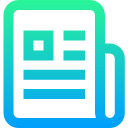
An awesome .net 7 template to jumpstart your projects!
Explore the docs »
View Demo
Table of Contents
Asp Dot Net Core Web and API project with multiple features.
Microsoft .NET 7
- Microsoft .NET 7
- Mongodb Database
- MS SQL Database
- API Pagination
- Entity framework
- Code first
- Rate Limiting
- Swagger (Library: Swashbuckle.AspNetCore 5.3.3)
- Integration test (In memory, Actual database)
- Unit test case with In Memory Database
- Unit test case with Xunit
- JWT token - Authorization Policy (Security Bearer Token)
- Custom exception handling middleware (Global error handling)
- Logger with NLog library
- Cross Origin Request policy
- Generic response for all the API calls
Example of generic api response:
{ "message": null, "didError": true, "errorMessage": "There was an internal error, please contact to technical support.", "model": null, "pageSize": 10, "pageNumber": 1, "itemsCount": 0, "pageCount": 1 }
This is an example of how you may give instructions on setting up your project locally. To get a local copy up and running follow these simple example steps.
Link for .Net 7 download (https://dotnet.microsoft.com/download)
- Change the xml documentation path.
Visual studio -> View menu -> DotNetCore.API properties -> Build -> Output -> XML documentation file: -> Here change the path of XML documentation
Current XML documentation path is: "bin\Debug\DotNetCore.API.xml"
- Microsoft SQL Script
Folder: dotnet-core-api\DotNetCore.API\wwwroot\Database Script Script Name: WideWorldImporters.sql
- Connecting Mongodb Server
Open file "appsettings.json" at the location: dotnet-core-api\DotNetCore.API\
Change the connection string value of "ConnectionBook" and "Connection" property.
- Update the connection string in "appsettings.json" file in DotNetCore.API project
- Restore packages
- Build the whole solution
- In Solution Explorer, make sure that DotNetCore.API is selected as the Startup Project
- Create database, name it "WideWorldImporters"
- Perform Migration or Use SQL script (WideWorldImporters.sql) to setup tables in database
- In Visual Studio, press "Control + F5" or Run the program using command line
- #1 Rate Limiting added.
- #1 Mongodb Database connection added.
- #1 .Net 6 version upgrade.
Thanks goes to these wonderful people (emoji key):
 Jay Mistry 🐛 💻 📖 |