-
Notifications
You must be signed in to change notification settings - Fork 17
Quick Start
Aimybox is an open source voice assistant that can be embedded into any mobile application. It includes ready to use Android SDK, iOS SDK, HTTP API and assistant UI components for both Android and iOS.
Aimybox doesn't implement any speech-to-text, text-to-speech or NLU engines. Instead, it provides a ready to use connectors to many of third-party modules like Android Speechkit, Kaldi, Pocketsphinx, Google Cloud Speehkit, Aimylogic, Dialogflow, Rasa AI and others. Aimybox implements a comprehensive voice assistant architecture and glues all these components with each other in a proper way.
Thus every developer could pick some appropriate components for speech-to-text, text-to-speech and NLU, assemble an Aimybox instance and embed voice capabilities into their application with minimal effort.
We recommend to start with our simple tutorial to see how it's easy to build voice assistant using Aimybox and Aimylogic.
All you need to embed a voice assistant into your Android application is to make the next simple steps.
The easiest way to try Aimybox - is to clone ready to use Android application from Aimybox Github repository.
|| You have to use some Android IDE to build your app like Android Studio
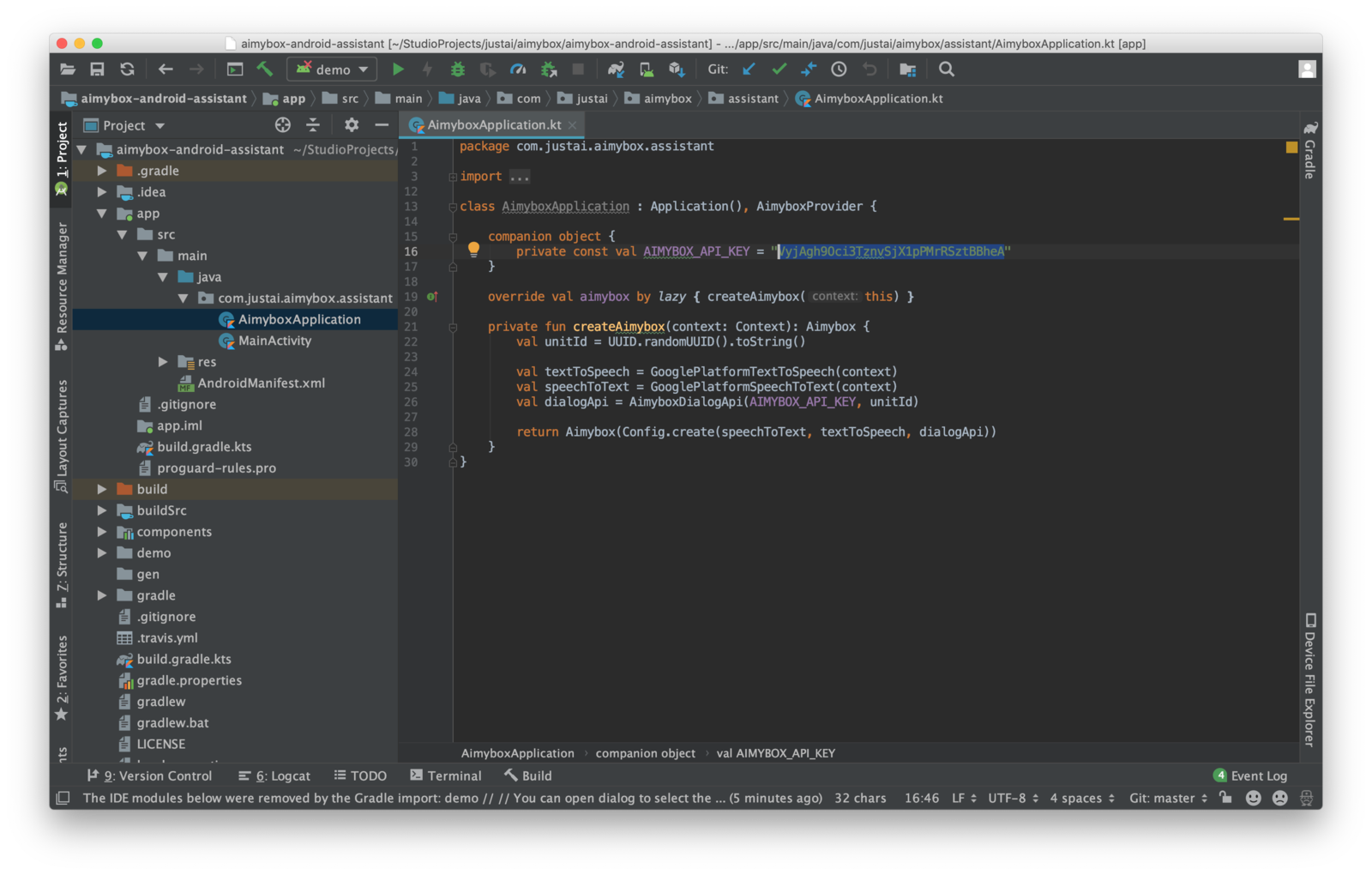
Then you have just connect any Android device to your PC via USB and click on green play button to build and deploy your voice assistant. A new Android will be launched on your device and you can just tap on the microphone button and say something to see how your assistant reacts.
All you need to do next - is to select an appropriate NLU engine and create the voice skills using it. Please refer to the documentation of selected NLU to learn how to create a voice skill.
To mix multiple voice skills in the single voice project you can use Aimybox Web console. It also contains a marketplace of ready to use voice skills, so it may be the easiest way to start using Aimybox.
Once you've created a voice project (using Aimybox Web console or directly on the favourite NLU engine) you have to connect it with your Aimybox powered application.
|| If you don't use Aimybox Web console please refer to the selected NLU engine module manual to connect it to your app
_For example, if you use Aimybox Web console, you have to create an Aimybox channel, copy your Aimybox project's API key and paste it into the Aimybox initialisation block
val dialogApi = AimyboxDialogApi("API key goes here", unitId)
Start your application on the device. You will see how Aimybox SDK handles all job regarding speech recognition, speech synthesis and NLU. It also provides a ready to use UI that can be fully customised or replaced with your own.
Learn more about how to use Aimybox in Aimybox basics. If you would like to deep into the architecture to implement your own component, please read this article.