- Why do we need this WiFiManager_RP2040W library
- Changelog
- Prerequisites
- Installation
- HOWTO Fix
Multiple DefinitionsLinker Error - How It Works
- HOWTO Basic configurations
- HOWTO Open Config Portal
- Examples
- So, how it works?
- Documentation
- Example ConfigOnDoubleReset
- Debug Terminal Output Samples
- Debug
- Troubleshooting
- Issues
- TO DO
- DONE
- Contributions and Thanks
- Contributing
- License and credits
- Copyright
Why do we need this WiFiManager_RP2040W library
This library is based on, modified, bug-fixed and improved from:
to provide support to RASPBERRY_PI_PICO_W with CYW43439 WiFi.
This is a WiFi Connection manager with fallback web ConfigPortal. It's using a web ConfigPortal, served from the RASPBERRY_PI_PICO_W, and operating as an access point.
- To be used with
arduino-pico core v2.4.1+because of dependency onDNSServerlibrary.
Arduino IDE 1.8.19+for Arduino.Earle Philhower's arduino-pico core v2.6.3+for RASPBERRY_PI_PICO_W with CYW43439 WiFi, etc.Functional-Vlpp library v1.0.2+to use server's lambda function. To install. checkWiFiWebServer library v1.10.0+. To install. checkDoubleResetDetector_Generic v1.8.1+. To install, checkWiFiMulti_Generic library v1.2.2+to use WiFiMulti function. To install, check.
The best and easiest way is to use Arduino Library Manager. Search for WiFiManager_RP2040W, then select / install the latest version. You can also use this link for more detailed instructions.
- Navigate to WiFiManager_RP2040W page.
- Download the latest release
WiFiManager_RP2040W-main.zip. - Extract the zip file to
WiFiManager_RP2040W-maindirectory - Copy the whole
WiFiManager_RP2040W-mainfolder to Arduino libraries' directory such as~/Arduino/libraries/.
- Install VS Code
- Install PlatformIO
- Install WiFiManager_RP2040W library by using Library Manager. Search for WiFiManager_RP2040W in Platform.io Author's Libraries
- Use included platformio.ini file from examples to ensure that all dependent libraries will installed automatically. Please visit documentation for the other options and examples at Project Configuration File
The current library implementation, using xyz-Impl.h instead of standard xyz.cpp, possibly creates certain Multiple Definitions Linker error in certain use cases.
You can include this .hpp file
// Can be included as many times as necessary, without `Multiple Definitions` Linker Error
#include "WiFiManager_RP2040W.hpp" //https://github.com/khoih-prog/WiFiManager_RP2040Win many files. But be sure to use the following .h file in just 1 .h, .cpp or .ino file, which must not be included in any other file, to avoid Multiple Definitions Linker Error
// To be included only in main(), .ino with setup() to avoid `Multiple Definitions` Linker Error
#include "WiFiManager_RP2040W.h" //https://github.com/khoih-prog/WiFiManager_RP2040W-
The ConfigOnDoubleReset example shows how it works and should be used as the basis for a sketch that uses this library.
-
Using any WiFi enabled device with a browser (computer, phone, tablet) connect to the newly created Access Point (AP) using configurable SSID and Password (specified in sketch)
// SSID and PW for Config Portal
String ssid = "RP2040W_ConfigPortal";
const char* password = "RP2040W_Pass";then connect WebBrowser to configurable ConfigPortal IP address, default is 192.168.42.1
- Choose one of the access points scanned, enter password, click Save.
- RP2040W will restart, then try to connect to the WiFi network using STA-only mode.
- Include in your sketch
// Use from 0 to 4. Higher number, more debugging messages and memory usage.
#define _WIFIMGR_LOGLEVEL_ 4
#include <WiFi.h>
#include <WiFiMulti_Generic.h>
WiFiMulti_Generic wifiMulti;
#include <LittleFS.h>
#define CONFIG_FILENAME ("/wifi_cred.dat")
#define DRD_FLAG_DATA_SIZE 4
#define DRD_GENERIC_DEBUG true //false
#include <DoubleResetDetector_Generic.h> //https://github.com/khoih-prog/DoubleResetDetector_Generic
// Number of seconds after reset during which a
// subsequent reset will be considered a double reset.
#define DRD_TIMEOUT 10
// RTC Memory Address for the DoubleResetDetector to use
#define DRD_ADDRESS 0
//DoubleResetDetector_Generic drd(DRD_TIMEOUT, DRD_ADDRESS);
DoubleResetDetector_Generic* drd;//////
// SSID and PW for Config Portal
String ssid = "RP2040W_ConfigPortal";
const char* password = "RP2040W_Pass";
// SSID and PW for your Router
String Router_SSID;
String Router_Pass;
#define LED_ON HIGH
#define LED_OFF LOW
#define MIN_AP_PASSWORD_SIZE 8
#define SSID_MAX_LEN 32
//From v1.0.10, WPA2 passwords can be up to 63 characters long.
#define PASS_MAX_LEN 64
typedef struct
{
char wifi_ssid[SSID_MAX_LEN];
char wifi_pw [PASS_MAX_LEN];
} WiFi_Credentials;
typedef struct
{
String wifi_ssid;
String wifi_pw;
} WiFi_Credentials_String;
#define NUM_WIFI_CREDENTIALS 2
typedef struct
{
WiFi_Credentials WiFi_Creds [NUM_WIFI_CREDENTIALS];
} WM_Config;
WM_Config WM_config;
//////
// Indicates whether ESP has WiFi credentials saved from previous session, or double reset detected
bool initialConfig = false;
//////
// Use false if you don't like to display Available Pages in Information Page of Config Portal
// Comment out or use true to display Available Pages in Information Page of Config Portal
// Must be placed before #include <WiFiManager_RP2040W.h>
#define USE_AVAILABLE_PAGES false
// New in v1.0.11
#define USING_CORS_FEATURE true
///////////////////////////////////////////////////
// Use DHCP
#warning Using DHCP IP
IPAddress stationIP = IPAddress(0, 0, 0, 0);
IPAddress gatewayIP = IPAddress(192, 168, 42, 1);
IPAddress netMask = IPAddress(255, 255, 255, 0);
#define USE_CONFIGURABLE_DNS false //true
IPAddress dns1IP = gatewayIP;
///////////////////////////////////////////////////
#define USE_CUSTOM_AP_IP false
IPAddress APStaticIP = IPAddress(192, 168, 42, 1);
IPAddress APStaticGW = IPAddress(192, 168, 42, 1);
IPAddress APStaticSN = IPAddress(255, 255, 255, 0);
#include <WiFiManager_RP2040W.h> //https://github.com/khoih-prog/WiFiManager_RP2040W
- To use CORS feature with default CORS Header "". Some WebBrowsers won't accept this allowing-all "" CORS Header.
// Default false for using only whenever necessary to avoid security issue
#define USING_CORS_FEATURE true- To use CORS feature with specific CORS Header "Your Access-Control-Allow-Origin". To be modified according to your specific Allowed-Origin.
// Default false for using only whenever necessary to avoid security issue
#define USING_CORS_FEATURE true
...
#if USING_CORS_FEATURE
RP2040W_WiFiManager.setCORSHeader("Your Access-Control-Allow-Origin");
#endif- Not use CORS feature (default)
// Default false for using only whenever necessary to avoid security issue
#define USING_CORS_FEATURE false- In loop()
void check_WiFi(void)
{
if ( (WiFi.status() != WL_CONNECTED) )
{
Serial.println("\nWiFi lost. Call connectMultiWiFi in loop");
connectMultiWiFi();
}
}
void check_status(void)
{
static ulong checkwifi_timeout = 0;
static ulong current_millis;
#define WIFICHECK_INTERVAL 1000L
current_millis = millis();
// Check WiFi every WIFICHECK_INTERVAL (1) seconds.
if ((current_millis > checkwifi_timeout) || (checkwifi_timeout == 0))
{
check_WiFi();
checkwifi_timeout = current_millis + WIFICHECK_INTERVAL;
}
}
void loop()
{
// put your main code here, to run repeatedly
check_status();
}- When you want to open a config portal, just add
WiFiManager_RP2040W RP2040W_WiFiManager;then later call
RP2040W_WiFiManager.startConfigPortal()While in AP mode, connect to it using its SSID ("RP2040W_ConfigPortal") / Password ("RP2040W_Pass"), then open a browser to the AP IP, default 192.168.42.1, configure wifi then save. The WiFi connection information will be saved in non volatile memory. It will then reboot and autoconnect.
Once WiFi network information is saved in the RP2040W, it will try to autoconnect to WiFi every time it is started, without requiring any function calls in the sketch.
In ConfigPortal Mode, it starts an access point called RP2040W_ConfigPortal. Connect to it using the configurable password you can define in the code. For example, RP2040W_Pass (see examples):
// SSID and PW for Config Portal
String ssid = "RP2040W_ConfigPortal";
const char* password = "RP2040W_Pass";After you connected, please, go to http://192.168.42.1, you'll see this Main page:
Select Information to enter the Info page where the board info will be shown (short page)
Select Configuration to enter this page where you can select an AP and specify its WiFi Credentials
Enter your credentials, then click Save. The WiFi Credentials will be saved and the board reboots to connect to the selected WiFi AP.
If you're already connected to a listed WiFi AP and don't want to change anything, just select Exit Portal from the Main page to reboot the board and connect to the previously-stored AP. The WiFi Credentials are still intact.
You can password protect the ConfigPortal AP. Simply add an SSID as the first parameter and the password as a second parameter to startConfigPortal. See the above examples.
A short password seems to have unpredictable results so use one that's around 8 characters or more in length.
The guidelines are that a wifi password must consist of 8 to 63 ASCII-encoded characters in the range of 32 to 126 (decimal)
RP2040W_WiFiManager.startConfigPortal( SSID , password )This gets called when custom parameters have been set AND a connection has been established. Use it to set a flag, so when all the configuration finishes, you can save the extra parameters somewhere.
RP2040W_WiFiManager.setSaveConfigCallback(saveConfigCallback);saveConfigCallback declaration and example
//flag for saving data
bool shouldSaveConfig = false;
//callback notifying us of the need to save config
void saveConfigCallback ()
{
Serial.println("Should save config");
shouldSaveConfig = true;
}If you need to set a timeout so the RP2040W doesn't hang waiting to be configured for ever.
#define CONFIG_PORTAL_TIMEOUT_SEC 120
RP2040W_WiFiManager.setConfigPortalTimeout(CONFIG_PORTAL_TIMEOUT_SEC);which will wait 2 minutes (120 seconds). When the time passes, the startConfigPortal function will return and continue the sketch, unless you're accessing the Config Portal.
In this case, the startConfigPortal function will stay until you save config data or exit the Config Portal.
See ConfigOnDoubleReset example for a more complex version.
Many applications need configuration parameters like MQTT host and port, Blynk or emoncms tokens, etc. While it is possible to use WiFiManager_RP2040W to collect additional parameters it is better to read these parameters from a web service once WiFiManager_RP2040W has been used to connect to the internet.
To capture other parameters with WiFiManager_RP2040W is a lot more involved than all the other features and requires adding custom HTML to your form. If you want to do it with WiFiManager_RP2040W see the example ConfigOnDoubleReset
You can set a custom IP for both AP (access point, config mode) and STA (station mode, client mode, normal project state)
This will set your captive portal to a specific IP should you need/want such a feature. Add the following snippet before startConfigPortal()
//set custom ip for portal
RP2040W_WiFiManager.setAPStaticIPConfig(IPAddress(192,168,42,1), IPAddress(192,168,42,1), IPAddress(255,255,255,0));This will use the specified IP configuration instead of using DHCP in station mode.
RP2040W_WiFiManager.setSTAStaticIPConfig(IPAddress(192,168,2,180), IPAddress(192,168,2,1), IPAddress(255,255,255,0));There are various ways in which you can inject custom HTML, CSS or Javascript into the ConfigPortal.
The options are:
- inject custom head element
You can use this to any html bit to the head of the ConfigPortal. If you add a
<style>element, bare in mind it overwrites the included css, not replaces.
RP2040W_WiFiManager.setCustomHeadElement("<style>html{filter: invert(100%); -webkit-filter: invert(100%);}</style>");- inject a custom bit of html in the configuration form
WIO_WMParameter custom_text("<p>This is just a text paragraph</p>");
RP2040W_WiFiManager.addParameter(&custom_text);- inject a custom bit of html in a configuration form element Just add the bit you want added as the last parameter to the custom parameter constructor.
WIO_WMParameter custom_mqtt_server("server", "mqtt server", "iot.eclipse", 40, " readonly");You can filter networks based on signal quality and show/hide duplicate networks.
- If you would like to filter low signal quality networks you can tell WiFiManager to not show networks below an arbitrary quality %;
RP2040W_WiFiManager.setMinimumSignalQuality(10);will not show networks under 10% signal quality. If you omit the parameter it defaults to 8%;
- You can also remove or show duplicate networks (default is remove). Use this function to show (or hide) all networks.
RP2040W_WiFiManager.setRemoveDuplicateAPs(false);Example ConfigOnDoubleReset
WiFiManager_RP2040W/examples/ConfigOnDoubleReset/ConfigOnDoubleReset.ino
Lines 16 to 561 in ad8a007
This is terminal debug output when running ConfigOnDoubleReset on RASPBERRY_PI_PICO_W.
Config Portal (CP) was requested to input and save WiFi Credentials. The boards then connected to WiFi successfully. Then DRD was detected, CP was again requested to update WiFi Credentials.
Starting ConfigOnDoubleReset with DoubleResetDetect on RASPBERRY_PI_PICO_W
WiFiManager_RP2040W v1.0.0
[WM] RFC925 Hostname = RP2040W-179A4E
[WM] Set CORS Header to : Your Access-Control-Allow-Origin
LittleFS Flag read = 0xd0d01234
Flag read = 0xd0d01234
doubleResetDetected
Saving to DRD file : 0xd0d04321
Saving DRD file OK
LittleFS Flag read = 0xd0d04321
ClearFlag write = 0xd0d04321
[WM] Open Config Portal without Timeout: Double Reset Detected
[WM] LoadWiFiCfgFile
[WM] OK
[WM] * Add SSID = HueNet1 , PW = 12345678
[WM] * Add SSID = HueNet2 , PW = 12345678
[WM] Open Config Portal without Timeout: No stored Credentials.
[WM] Starting configuration portal.
[WM] WiFi.waitForConnectResult Done
[WM] SET AP
[WM] Configuring AP SSID = RP2040W_ConfigPortal
[WM] AP PWD = RP2040W_Pass
[WM] AP IP address = 192.168.42.1
[WM] HTTP server started
[WM] startConfigPortal : Enter loop
[WM] Handle root
[WM] captivePortal: hostHeader = 192.168.42.1
[WM] Handle WiFi
[WM] Scanning Network
[WM] scanWifiNetworks: Done, Scanned Networks n = 13
[WM] Sorting
[WM] Removing Dup
[WM] DUP AP:
[WM] Index = 0
[WM] SSID = HueNet
[WM] RSSI = -32
[WM] Index = 1
[WM] SSID = HueNetTek
[WM] RSSI = -46
[WM] Index = 2
[WM] SSID = HueNet1
[WM] RSSI = -48
[WM] Index = 3
[WM] SSID = HueNet2
[WM] RSSI = -58
[WM] Index = 4
[WM] SSID = SmartRG-02a2
[WM] RSSI = -84
[WM] Index = 5
[WM] SSID = Guest5655
[WM] RSSI = -84
[WM] Index = 6
[WM] SSID =
[WM] RSSI = -86
[WM] Index = 8
[WM] SSID = ESP151CD5
[WM] RSSI = -92
[WM] Index = 9
[WM] SSID = Rogers 786
[WM] RSSI = -93
[WM] Index = 10
[WM] SSID = Rogers5651
[WM] RSSI = -93
[WM] Index = 11
[WM] SSID = FishBowl
[WM] RSSI = -93
[WM] Index = 12
[WM] SSID = FishTank
[WM] RSSI = -95
[WM] Static IP = (IP unset)
[WM] Sent config page
[WM] WiFi save
[WM] TZ name = America/Toronto
[WM] Sent wifi save page
[WM] Connecting to new AP
[WM] Already connected. Bailing out.
[WM] WiFi connected...yeey :)
[WM] * Add SSID = HueNet1 , PW = 12345678
[WM] * Add SSID = HueNet2 , PW = 12345678
[WM] SaveWiFiCfgFile
[WM] OK
After waiting 0.00 secs more in setup(), connection result is connected
[WM] freeing allocated params!
HH
Starting ConfigOnDoubleReset with DoubleResetDetect on RASPBERRY_PI_PICO_W
WiFiManager_RP2040W v1.0.0
[WM] RFC925 Hostname = RP2040W-11BD0A
[WM] Set CORS Header to : Your Access-Control-Allow-Origin
LittleFS Flag read = 0xd0d04321
Flag read = 0xd0d04321
No doubleResetDetected
Saving DOUBLERESETDETECTOR_FLAG to DRD file : 0xd0d01234
Saving DRD file OK
SetFlag write = 0xd0d01234
[WM] No Double Reset Detected
[WM] LoadWiFiCfgFile
[WM] OK
[WM] * Add SSID = HueNet1 , PW = 12345678
[WM] * Add SSID = HueNet2 , PW = 12345678
[WM] ConnectWiFi in setup
[WM] ConnectMultiWiFi with :
[WM] * Additional SSID = HueNet1 , PW = 12345678
[WM] * Additional SSID = HueNet2 , PW = 12345678
[WM] Connecting MultiWifi...
[WM] WiFi connected after time: 2
[WM] SSID: HueNet1 ,RSSI= 0
[WM] IP address: 192.168.2.180
[WM] freeing allocated params!
Stop doubleResetDetecting
Saving to DRD file : 0xd0d04321
Saving DRD file OK
LittleFS Flag read = 0xd0d04321
ClearFlag write = 0xd0d04321
HHH
This is terminal debug output when running ConfigOnStartup on RASPBERRY_PI_PICO_W.
This example will open a configuration portal for CONFIG_PORTAL_TIMEOUT_SEC seconds when first powered up if the boards has stored WiFi Credentials.
Otherwise, it'll stay indefinitely in ConfigPortal until getting WiFi Credentials and connecting to WiFi
Starting ConfigOnStartup on RASPBERRY_PI_PICO_W
WiFiManager_RP2040W v1.0.0
[WM] RFC925 Hostname = RP2040W-221895
[WM] Set CORS Header to : Your Access-Control-Allow-Origin
[WM] LoadWiFiCfgFile
[WM] failed
[WM] Stored: SSID = , Pass =
[WM] Opening configuration portal.
[WM] Open Config Portal without Timeout: No stored Credentials.
[WM] Starting configuration portal.
[WM] WiFi.waitForConnectResult Done
[WM] SET AP
[WM] Configuring AP SSID = RP2040W_ConfigPortal
[WM] AP PWD = RP2040W_Pass
[WM] AP IP address = 192.168.42.1
[WM] HTTP server started
[WM] startConfigPortal : Enter loopStarting ConfigOnStartup on RASPBERRY_PI_PICO_W
WiFiManager_RP2040W v1.0.0
[WM] RFC925 Hostname = RP2040W-148FE7
[WM] Set CORS Header to : Your Access-Control-Allow-Origin
[WM] LoadWiFiCfgFile
[WM] OK
[WM] * Add SSID = HueNet1 , PW = 12345678
[WM] * Add SSID = HueNet2 , PW = 12345678
[WM] Stored: SSID = HueNet2 , Pass = 12345678
[WM] Opening configuration portal.
[WM] * Add SSID = HueNet2 , PW = 12345678
[WM] Got stored Credentials. Timeout for Config Portal = 120
[WM] Starting configuration portal.
[WM] WiFi.waitForConnectResult Done
[WM] SET AP
[WM] Configuring AP SSID = RP2040W_ConfigPortal
[WM] AP PWD = RP2040W_Pass
[WM] AP IP address = 192.168.42.1
[WM] HTTP server started
[WM] startConfigPortal : Enter loop
[WM] Connected after waiting (s) : 3.26
[WM] Local ip = (IP unset)
[WM] Timed out connection result: WL_CONNECT_FAILED
[WM] Not connected to WiFi but continuing anyway.
[WM] LoadWiFiCfgFile
[WM] OK
[WM] * Add SSID = HueNet1 , PW = 12345678
[WM] * Add SSID = HueNet2 , PW = 12345678
[WM] ConnectMultiWiFi in setup
[WM] ConnectMultiWiFi with :
[WM] * LittleFS-stored Router_SSID = HueNet2 , Router_Pass = 12345678
[WM] * Additional SSID = HueNet1 , PW = 12345678
[WM] * Additional SSID = HueNet2 , PW = 12345678
[WM] Connecting MultiWifi...
[WM] WiFi connected after time: 2
[WM] SSID: HueNet1 ,RSSI= 0
[WM] IP address: 192.168.2.180
After waiting 14.00 secs more in setup(), connection result is connected
Local IP = 192.168.2.180
[WM] freeing allocated params!
H
Debug is enabled by default on Serial. To disable, add before startConfigPortal()
RP2040W_WiFiManager.setDebugOutput(false);You can also change the debugging level from 0 to 4
// Use from 0 to 4. Higher number, more debugging messages and memory usage.
#define _WIFIMGR_LOGLEVEL_ 3If you get compilation errors, more often than not, you may need to install a newer version of the arduino-pico core for Arduino.
Sometimes, the library will only work if you update the arduino-pico core to the latest version because I am using newly added functions.
Submit issues to: WiFiManager_RP2040W issues
- Bug Searching and Killing
- Add support to RP2040W built-in CYW43439 WiFi using
arduino-pico core
- Based on and modified from Tzapu and KenTaylor's version
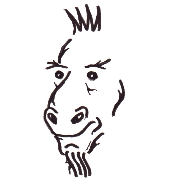 ⭐️ Tzapu |
 ⭐️ Ken Taylor |
If you want to contribute to this project:
- Report bugs and errors
- Ask for enhancements
- Create issues and pull requests
- Tell other people about this library
- The library is licensed under MIT
Copyright 2022- Khoi Hoang











