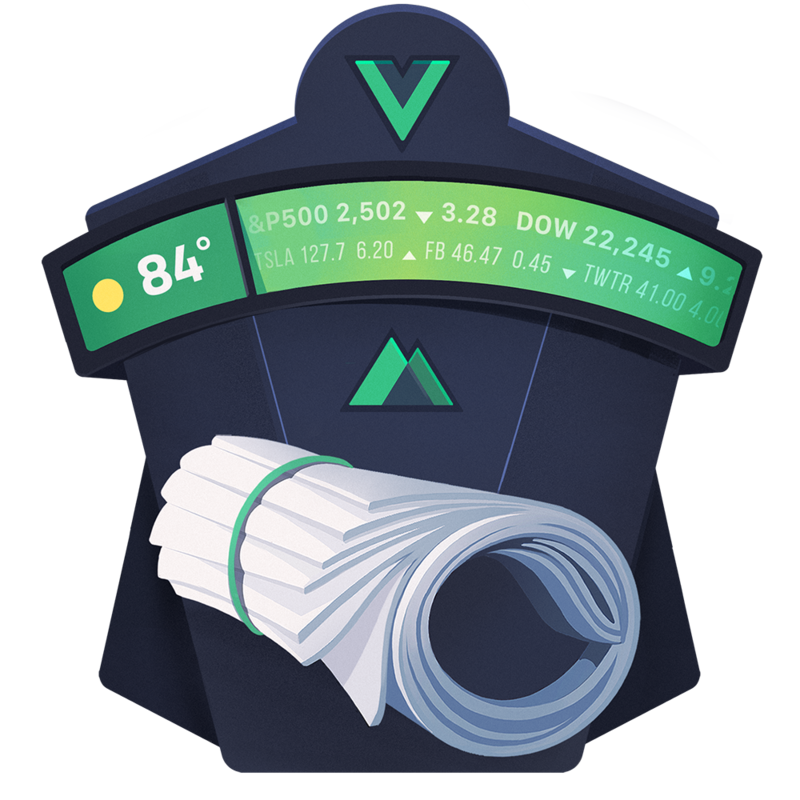Vue.js has a first-class ecosystem to help construct Vue.js apps. This includes Nuxt.js which enables server-rendered applications and a page-based approach.
This workshop will start with an empty app and walk through how to use Vue.js for building the app, Nuxt.js for organizing the app, and Vuex for managing state.
To start this workshop you must have previously installed on your computer nodejs
Rate Limiting
For requests using Basic Authentication or OAuth, you can make up to 5000 requests per hour. Authenticated requests are associated with the authenticated user, regardless of whether Basic Authentication or an OAuth token was used. This means that all OAuth applications authorized by a user share the same quota of 5000 requests per hour when they authenticate with different tokens owned by the same user.
For unauthenticated requests, the rate limit allows for up to 60 requests per hour. Unauthenticated requests are associated with the originating IP address, and not the user making requests.
curl -H "Authorization: token OAUTH-TOKEN" https://api.github.comYou can consult the guide in both Spanish and English.
This guide aims to be an aid to carry out the workshop autonomously.
- Setup Vue-CLI
- Layout & Components
- Pages & Routing
- Modules
- Async Data
- Plugins
- Vuex Store
- ServerMiddleware vs Middleware
- Utils
- Deployment
- Challenge
- Thanks
The Vue-CLI helps you to quickly and easily setup new Vue projects. Nuxt.js is a library that helps you build server-rendered Vue.js applications. This lesson shows you how to use the nuxt/starter template with the Vue-CLI to quickly start a new project.
Intall Vue-CLI
$ npm install -g vue-cliUsage
$ vue init <template-name> <project-name>Using the startup template of Nuxt.js
$ vue init nuxt-community/starter-template gist-blog-ssrthen install the dependencies:
$ cd gist-blog-ssr
$ npm installand launch the project with:
$ npm run devThe application is now running on http://localhost:3000
To see these steps complete, you can change to the 1-setup branch in this repository.
You can isolate parts of templates you want to re-use into components, but you can also reuse those components across pages using layouts. This lesson walks you through creation a navigation component then extracting it out into the default layout. Este punto lo guía a través de la creación de un componente de Header y Footer para luego ser utilizado en el diseño predeterminado.
In the components folder we will create a file MyHeader.vue with the following content:
<template>
<header class="page-header">
<div class="container">
<div class="row">
<div class="col-md-12">
<ul class="breadcrumb">
<li><a href="#">Home</a></li>
</ul>
</div>
</div>
<div class="row">
<div class="col-md-12">
<h2>Welcome to Gist Blog!!</h2>
</div>
</div>
</div>
</header>
</template>
<style lang="scss">
.page-header {
background-color: #35495f;
border-bottom: 5px solid #3c8070;
border-top: 5px solid #3c8070;
margin: 0 0 35px 0;
min-height: 50px;
padding: 20px 0;
position: relative;
text-align: left;
.breadcrumb {
background: none;
margin: -3px 0 0;
padding: 0;
> li {
text-shadow: none;
}
&.breadcrumb-valign-mid {
position: absolute;
top: 40%;
right: 20px;
}
}
h2 {
border-bottom: 5px solid #3c8070;
color: #FFF;
display: inline-block;
font-weight: 200;
margin: 0 0 -25px;
min-height: 37px;
font-size: 2.6em;
line-height: 46px;
padding: 0 0 17px;
position: relative;
span {
color: #999da3;
display: block;
font-size: 0.6em;
font-weight: 300;
margin: -10px 0 0;
}
}
}
.page-header-no-title-border h1 {
border: 0;
}
/* Page Header - More Padding */
.page-header-more-padding {
padding: 35px 0;
}
/* Page Header - Color */
.page-header-color {
background-color: #F7F7F7;
border-bottom: 5px solid #F4F4F4;
border-top: none;
h1 {
border-bottom: none;
color: #1d2127;
font-size: 2.3em;
span {
opacity: 0.65;
}
}
.breadcrumb > .active {
opacity: 0.65;
}
}
/* Page Header - Light */
.page-header-light {
background-color: #F7F7F7;
border-bottom: 5px solid #F4F4F4;
border-top: none;
h1 {
border-bottom: none;
color: #1d2127;
font-size: 2.3em;
}
}
/* Page Header - Reverse */
.page-header-reverse {
text-align: right;
.breadcrumb {
float: left;
left: 20px;
right: auto;
margin-top: -10px;
&.breadcrumb-valign-mid {
float: left;
left: 20px;
right: auto;
margin-top: -10px;
}
}
}
/* Page Header - Parallax */
.page-header.parallax {
margin: 0 0 35px;
padding: 180px 0 60px;
}
.page-header-center {
text-align: center;
.breadcrumb {
margin: 15px 0 0;
}
}
/* Page Header Custom Background */
.page-header-custom-background {
padding: 45px 0;
background-repeat: repeat;
background-color: transparent;
border-top: 0;
border-bottom: 0;
h1 {
color: #FFF;
border: 0;
span {
color: #FFF;
opacity: 0.7;
}
}
.breadcrumb.breadcrumb-valign-mid {
top: 36%;
li.active {
color: #FFF;
opacity: 0.7;
}
a {
color: #FFF;
}
}
}
/* Page Header Custom - Create your Own */
.page-header.custom-product {
// background-image: url('./assets/img/custom-header-bg.jpg');
background-repeat: repeat;
background-color: #999;
border-top: 5px solid #888;
overflow: hidden;
.row {
position: relative;
}
p.lead {
color: #E8E8E8;
}
img {
bottom: -47px;
position: relative;
}
h1 {
color: #FFF;
margin-bottom: 10px;
margin-top: 30px;
border: 0;
}
}
/* Responsive */
@media (max-width: 991px) {
.page-header .breadcrumb {
float: none !important;
position: static !important;
}
}
@media (max-width: 479px) {
.page-header {
padding: 16px 0;
h1 {
line-height: 37px;
}
}
}
</style>In the same folder components we create the file MyFooter.vue with the following content:
<template>
<footer id="footer">
<div class="footer-copyright">
<div class="container">
<div class="row">
<div class="col-md-12">
<p>
<a href="http://twitter.com/jsconfco">@jsconfco</a> ©
Copyright 2017. All Rights Reserved.</p>
</div>
</div>
</div>
</div>
</footer>
</template>
<style lang="scss" scoped>
#footer {
font-size: 1.1em;
clear: both;
.logo {
display: block;
&.mb-xl {
margin-bottom: 12px;
}
}
.footer-copyright {
background-color: #35495f;
border-top: 5px solid #3c8070;
margin-top: 40px;
padding: 30px 0 10px;
p {
color: #ffffff;
margin: 0;
padding: 0;
}
}
}
</style>Now we are going to use these two components created previously in our default design, in the layouts folder we find the file default.vue we overwrite the whole file with the following content:
<template>
<div class="body">
<div role="main" class="main">
<!-- header component -->
<my-header />
<div class="container">
<div class="row">
<div class="col-md-12">
<nuxt/>
</div>
</div>
</div>
</div>
<!-- footer component -->
<my-footer />
</div>
</template>
<script>
import MyHeader from '~/components/MyHeader.vue'
import MyFooter from '~/components/MyFooter.vue'
export default {
components: {
MyHeader,
MyFooter
}
}
</script>
Important:
It is necessary to install the dependencies sass-loader and node-sass in order to use SASS as a css preprocessor in our project, inside the project root in a terminal run: npm i -D sass-loader node-sass
To see these steps complete, you can change to 2-layout-components branch in this repository.
Nuxt.js automatically generates the vue-router configuration based on your file tree of Vue files inside the pages directory.
We are going to have this file tree in our application:
pages/
--| post/
-----| _id.vue
-----| index.vue
-----| create.vue
--| index.vue
will automatically generate:
router: {
routes: [
{
name: 'index',
path: '/',
component: 'pages/index.vue'
},
{
name: 'post-id',
path: '/post/:id?',
component: 'pages/post/_id.vue'
},
{
name: 'post',
path: '/post',
component: 'pages/post/index.vue'
},
{
name: 'post-create',
path: '/post/create',
component: 'pages/post/create.vue'
}
]
}Vue-CLI creates by default an index.vue file in the pages folder, we will overwrite its contents with the following:
<template>
<article class="post post-large">
<div>
<div class="post-date">
<span class="day">27</span>
<span class="month">Sep</span>
</div>
<div class="post-content">
<h2>
<a href="/post/1" class="">Talk: Estructurando la base de nuestro proyecto</a>
</h2>
<p>Talk: Estructurando la base de nuestro proyecto</p>
<div class="post-meta">
<span>
<i class="fa fa-user"></i>
By
<a href="https://github.com/khriztianmoreno" target="_blank">khriztianmoreno</a>
</span>
<span>
<i class="fa fa-comments"></i>
<a href="#" target="_blank">0 Comments</a>
</span>
<a href="/post/1" class="btn btn-xs btn-primary pull-right">Read More...</a>
</div>
</div>
</div>
</article>
</template>
<style lang="scss" scoped>
$primary-color: #41b883;
.pagination {
margin: -10px 0 20px;
}
.btn-primary {
background-color: $primary-color;
border-color: $primary-color;
}
article {
border-bottom: 1px solid #DDD;
margin-bottom: 50px;
padding-bottom: 10px;
&.post {
h2 a {
text-decoration: none;
}
.post-meta {
font-size: 0.9em;
margin-bottom: 7px;
>span {
display: inline-block;
padding-right: 8px;
}
i {
margin-right: 3px;
}
}
.post-date {
box-shadow: 0 1px 2px 0 rgba(0, 0, 0, 0.1);
float: left;
margin-right: 10px;
text-align: center;
.month {
background-color: $primary-color;
border-radius: 0 0 2px 2px;
box-shadow: 0 -1px 0 0 rgba(0, 0, 0, 0.07) inset;
color: #FFF;
font-size: 0.9em;
padding: 0 10px 2px;
}
.day {
background: #F4F4F4;
border-radius: 2px 2px 0 0;
color: $primary-color;
display: block;
font-size: 16px;
font-weight: 500;
font-weight: bold;
padding: 10px;
}
}
}
&.post-large {
margin-left: 60px;
h2 {
margin-bottom: 5px;
}
.post-date {
margin-left: -60px;
}
}
}
</style>Create a post folder inside pages and create the file index.vue that will have the same content of the index.vue of the root, only for practical purposes:
<template>
<article class="post post-large">
<div>
<div class="post-date">
<span class="day">27</span>
<span class="month">Sep</span>
</div>
<div class="post-content">
<h2>
<a href="/post/1" class="">Talk: Estructurando la base de nuestro proyecto</a>
</h2>
<p>Talk: Estructurando la base de nuestro proyecto</p>
<div class="post-meta">
<span>
<i class="fa fa-user"></i>
By
<a href="https://github.com/khriztianmoreno" target="_blank">khriztianmoreno</a>
</span>
<span>
<i class="fa fa-comments"></i>
<a href="#" target="_blank">0 Comments</a>
</span>
<a href="/post/1" class="btn btn-xs btn-primary pull-right">Read More...</a>
</div>
</div>
</div>
</article>
</template>
<style lang="scss" scoped>
$primary-color: #41b883;
.pagination {
margin: -10px 0 20px;
}
.btn-primary {
background-color: $primary-color;
border-color: $primary-color;
}
article {
border-bottom: 1px solid #DDD;
margin-bottom: 50px;
padding-bottom: 10px;
&.post {
h2 a {
text-decoration: none;
}
.post-meta {
font-size: 0.9em;
margin-bottom: 7px;
>span {
display: inline-block;
padding-right: 8px;
}
i {
margin-right: 3px;
}
}
.post-date {
box-shadow: 0 1px 2px 0 rgba(0, 0, 0, 0.1);
float: left;
margin-right: 10px;
text-align: center;
.month {
background-color: $primary-color;
border-radius: 0 0 2px 2px;
box-shadow: 0 -1px 0 0 rgba(0, 0, 0, 0.07) inset;
color: #FFF;
font-size: 0.9em;
padding: 0 10px 2px;
}
.day {
background: #F4F4F4;
border-radius: 2px 2px 0 0;
color: $primary-color;
display: block;
font-size: 16px;
font-weight: 500;
font-weight: bold;
padding: 10px;
}
}
}
&.post-large {
margin-left: 60px;
h2 {
margin-bottom: 5px;
}
.post-date {
margin-left: -60px;
}
}
}
</style>Inside the post folder create the file create.vue and add the following content:
<template>
<div>
<form name="form">
<div class="form-group">
<label for="name">Title</label>
<input type="text" id="name" placeholder="Enter title" required="required" value="" class="form-control"
>
</div>
<div class="form-group">
<label for="description">Description</label>
<div class="row">
<div class="col-sm-6">
<textarea name="description" rows="10" value="# hello"></textarea>
</div>
<div class="col-sm-6">
<div id="editor-result">
<h1 id="hello">hello</h1>
</div>
</div>
</div>
</div>
<button type="submit" class="btn btn-primary">Guardar</button>
</form>
</div>
</template>
<style lang="scss" scoped>
#editor {
margin: 0;
height: 100%;
font-family: "Helvetica Neue", Arial, sans-serif;
color: #333;
&-result {
border: 1px solid;
height: 100%;
padding: 10px;
}
}
textarea,
#editor div {
display: inline-block;
width: 100%;
height: 100%;
vertical-align: top;
box-sizing: border-box;
padding: 0 20px;
}
textarea {
border: none;
border-right: 1px solid #ccc;
resize: none;
outline: none;
background-color: #f6f6f6;
font-size: 14px;
font-family: "Monaco", courier, monospace;
padding: 20px;
}
code {
color: #f66;
}
</style>To define a dynamic route with a param, you need to define a .vue file OR a directory prefixed by an underscore. That's why we're going to create the _id.vue file with an empty template for now.
<template>
<h1>Detalle</h1>
</template>To see these steps complete, you can change to the 3-pages-routing branch in this repository.
Nuxt provides a higher-order module system that makes it easy to extend the core. Modules are simply functions that are called sequentially when booting Nuxt. The framework waits for each module to finish before continuing. In this way, modules can customize almost any aspect of Nuxt. Thanks to Nuxt's modular design (based on webpack's Tapable), modules can easily register hooks for certain entry points like builder initialization. Modules can also override templates, configure webpack loaders, add CSS libraries, and perform any of a number of other useful tasks.
Best of all, Nuxt modules can be incorporated into npm packages. This makes them easy to reuse across projects and to share with the Nuxt community, helping create an ecosystem of high-quality Nuxt add-ons.
For this point we will add 2 simple modules that will help us in the appearance of our site as they are Bootstrap-vue and Font Awesome
To install these 2 modules we run the following instruction in our terminal: npm i -S @nuxtjs/font-awesome @nuxtjs/bootstrap-vue
Now it is necessary to configure these modules in the nuxt.config.js file located in the root of our project in order to be loaded at the time of running the Nuxt server.
// Add after the key loading
modules: [
'@nuxtjs/font-awesome',
'@nuxtjs/bootstrap-vue'
]To see these steps complete, you can change to the 4-modules branch in this repository.
You may want to fetch data and render it on the server-side. Nuxt.js adds an asyncData method to let you handle async operations before setting the component data.
In our page index.vue we will add the script where we will work all our javascript code:
<script>
const gistsLocal = [
{
'url': 'https://api.github.com/gists/51891107b240fbd61c3c3fd725a6bf4a',
'commits_url': 'https://api.github.com/gists/51891107b240fbd61c3c3fd725a6bf4a/commits',
'id': '51891107b240fbd61c3c3fd725a6bf4a',
'git_pull_url': 'https://gist.github.com/51891107b240fbd61c3c3fd725a6bf4a.git',
'git_push_url': 'https://gist.github.com/51891107b240fbd61c3c3fd725a6bf4a.git',
'html_url': 'https://gist.github.com/51891107b240fbd61c3c3fd725a6bf4a',
'files': {
'talk-nodeJS-medellin.md': {
'filename': 'talk-nodeJS-medellin.md',
'type': 'text/plain',
'language': 'Markdown',
'raw_url': 'https://gist.githubusercontent.com/khriztianmoreno/51891107b240fbd61c3c3fd725a6bf4a/raw/fd1420ae3a3e352c23fd84090a891f9b84cdee09/talk-nodeJS-medellin.md',
'size': 9082
}
},
'public': true,
'created_at': '2017-09-28T03:16:39Z',
'updated_at': '2017-10-26T03:53:24Z',
'description': 'Talk: Estructurando la base de nuestro proyecto',
'comments': 0,
'user': null,
'comments_url': 'https://api.github.com/gists/51891107b240fbd61c3c3fd725a6bf4a/comments',
'owner': {
'login': 'khriztianmoreno',
'id': 1481964,
'avatar_url': 'https://avatars1.githubusercontent.com/u/1481964?v=4',
'gravatar_id': '',
'url': 'https://api.github.com/users/khriztianmoreno',
'html_url': 'https://github.com/khriztianmoreno',
'followers_url': 'https://api.github.com/users/khriztianmoreno/followers',
'following_url': 'https://api.github.com/users/khriztianmoreno/following{/other_user}',
'gists_url': 'https://api.github.com/users/khriztianmoreno/gists{/gist_id}',
'starred_url': 'https://api.github.com/users/khriztianmoreno/starred{/owner}{/repo}',
'subscriptions_url': 'https://api.github.com/users/khriztianmoreno/subscriptions',
'organizations_url': 'https://api.github.com/users/khriztianmoreno/orgs',
'repos_url': 'https://api.github.com/users/khriztianmoreno/repos',
'events_url': 'https://api.github.com/users/khriztianmoreno/events{/privacy}',
'received_events_url': 'https://api.github.com/users/khriztianmoreno/received_events',
'type': 'User',
'site_admin': false
},
'truncated': false
},
{
'url': 'https://api.github.com/gists/08b5102c533d489d25db8e467b207648',
'forks_url': 'https://api.github.com/gists/08b5102c533d489d25db8e467b207648/forks',
'commits_url': 'https://api.github.com/gists/08b5102c533d489d25db8e467b207648/commits',
'id': '08b5102c533d489d25db8e467b207648',
'git_pull_url': 'https://gist.github.com/08b5102c533d489d25db8e467b207648.git',
'git_push_url': 'https://gist.github.com/08b5102c533d489d25db8e467b207648.git',
'html_url': 'https://gist.github.com/08b5102c533d489d25db8e467b207648',
'files': {
'GIF-Screencast-OSX.md': {
'filename': 'GIF-Screencast-OSX.md',
'type': 'text/plain',
'language': 'Markdown',
'raw_url': 'https://gist.githubusercontent.com/khriztianmoreno/08b5102c533d489d25db8e467b207648/raw/fa006ed2e0f785f778b58545861583bd0c4393c8/GIF-Screencast-OSX.md',
'size': 2817
},
'Performance-vs-quality.md': {
'filename': 'Performance-vs-quality.md',
'type': 'text/plain',
'language': 'Markdown',
'raw_url': 'https://gist.githubusercontent.com/khriztianmoreno/08b5102c533d489d25db8e467b207648/raw/9868405d0b45a6e78774c7b2cab704464ddaeef7/Performance-vs-quality.md',
'size': 3703
}
},
'public': true,
'created_at': '2017-09-08T17:00:06Z',
'updated_at': '2017-09-08T17:00:06Z',
'description': 'OS X Screencast to animated GIF',
'comments': 0,
'user': null,
'comments_url': 'https://api.github.com/gists/08b5102c533d489d25db8e467b207648/comments',
'owner': {
'login': 'khriztianmoreno',
'id': 1481964,
'avatar_url': 'https://avatars1.githubusercontent.com/u/1481964?v=4',
'gravatar_id': '',
'url': 'https://api.github.com/users/khriztianmoreno',
'html_url': 'https://github.com/khriztianmoreno',
'followers_url': 'https://api.github.com/users/khriztianmoreno/followers',
'following_url': 'https://api.github.com/users/khriztianmoreno/following{/other_user}',
'gists_url': 'https://api.github.com/users/khriztianmoreno/gists{/gist_id}',
'starred_url': 'https://api.github.com/users/khriztianmoreno/starred{/owner}{/repo}',
'subscriptions_url': 'https://api.github.com/users/khriztianmoreno/subscriptions',
'organizations_url': 'https://api.github.com/users/khriztianmoreno/orgs',
'repos_url': 'https://api.github.com/users/khriztianmoreno/repos',
'events_url': 'https://api.github.com/users/khriztianmoreno/events{/privacy}',
'received_events_url': 'https://api.github.com/users/khriztianmoreno/received_events',
'type': 'User',
'site_admin': false
},
'truncated': false
}
]
</script>Nuxt.js offers you different ways to use asyncData. Choose the one you're the most familiar with: Promise, async/await o callback
<script>
// ... const gistsLocal
export default {
data () {
return { gists: gistsLocal }
},
asyncData () {
return gistsLocal
}
}
</script>
We are going to make an improvement to our current main page to use a component that we can reuse later, that's why in the components folder we created the file GistArticle.vue with the following content:
<template>
<article class="post post-large">
<div v-if="gist">
<div class="post-date">
<span class="day">{{ gist.created_at | date('D') }}</span>
<span class="month">{{ gist.created_at | date('MMM') }}</span>
</div>
<div class="post-content">
<h2>
<nuxt-link :to="{ path: '/post/'+ gist.id }">{{gist.description}}</nuxt-link>
</h2>
<!-- Content Raw -->
<p>{{gist.description}}</p>
<!-- /Content Raw -->
<div class="post-meta">
<span>
<i class="fa fa-user"></i>
By <a :href="gist.owner.html_url" target="_blank">{{ gist.owner.login }}</a>
</span>
<span>
<i class="fa fa-comments"></i>
<a :href="gist.comments_url" target="_blank">{{ gist.comments }} Comments</a>
</span>
<a :href="'/post/'+ gist.id +''" class="btn btn-xs btn-primary pull-right">Read more...</a>
</div>
</div>
</div>
</article>
</template>
<script>
export default {
props: ['gist']
}
</script>
<style lang="scss" scoped>
$primary-color: #41b883;
$secundary-color: #35495f;
$hover-color: #3c8070;
.pagination {
margin: -10px 0 20px;
}
.btn-primary {
background-color: $primary-color;
border-color: $primary-color;
&:hover {
background-color: $hover-color;
border-color: $hover-color;
}
}
article {
border-bottom: 1px solid #DDD;
margin-bottom: 50px;
padding-bottom: 10px;
&.post {
h2 a {
text-decoration: none;
}
.post-meta {
font-size: 0.9em;
margin-bottom: 7px;
>span {
display: inline-block;
padding-right: 8px;
}
i {
margin-right: 3px;
}
}
.post-date {
box-shadow: 0 1px 2px 0 rgba(0, 0, 0, 0.1);
float: left;
margin-right: 10px;
text-align: center;
.month {
background-color: $primary-color;
border-radius: 0 0 2px 2px;
box-shadow: 0 -1px 0 0 rgba(0, 0, 0, 0.07) inset;
color: #FFF;
font-size: 0.9em;
padding: 0 10px 2px;
}
.day {
background: #F4F4F4;
border-radius: 2px 2px 0 0;
color: $primary-color;
display: block;
font-size: 16px;
font-weight: 500;
font-weight: bold;
padding: 10px;
}
}
}
&.post-large {
margin-left: 60px;
h2 {
margin-bottom: 5px;
}
.post-date {
margin-left: -60px;
}
}
}
</style>And now our main page index.vue should be as follows:
<template>
<section>
<div class="main-container">
<div class="blog-posts">
<gist-article :key="item.id" v-for="(item, index) in gists" :gist="item" />
</div>
</div>
</section>
</template>
<script>
import GistArticle from '~/components/GistArticle.vue'
const gistsLocal = [
{
'url': 'https://api.github.com/gists/51891107b240fbd61c3c3fd725a6bf4a',
'commits_url': 'https://api.github.com/gists/51891107b240fbd61c3c3fd725a6bf4a/commits',
'id': '51891107b240fbd61c3c3fd725a6bf4a',
'git_pull_url': 'https://gist.github.com/51891107b240fbd61c3c3fd725a6bf4a.git',
'git_push_url': 'https://gist.github.com/51891107b240fbd61c3c3fd725a6bf4a.git',
'html_url': 'https://gist.github.com/51891107b240fbd61c3c3fd725a6bf4a',
'files': {
'talk-nodeJS-medellin.md': {
'filename': 'talk-nodeJS-medellin.md',
'type': 'text/plain',
'language': 'Markdown',
'raw_url': 'https://gist.githubusercontent.com/khriztianmoreno/51891107b240fbd61c3c3fd725a6bf4a/raw/fd1420ae3a3e352c23fd84090a891f9b84cdee09/talk-nodeJS-medellin.md',
'size': 9082
}
},
'public': true,
'created_at': '2017-09-28T03:16:39Z',
'updated_at': '2017-10-26T03:53:24Z',
'description': 'Talk: Estructurando la base de nuestro proyecto',
'comments': 0,
'user': null,
'comments_url': 'https://api.github.com/gists/51891107b240fbd61c3c3fd725a6bf4a/comments',
'owner': {
'login': 'khriztianmoreno',
'id': 1481964,
'avatar_url': 'https://avatars1.githubusercontent.com/u/1481964?v=4',
'gravatar_id': '',
'url': 'https://api.github.com/users/khriztianmoreno',
'html_url': 'https://github.com/khriztianmoreno',
'followers_url': 'https://api.github.com/users/khriztianmoreno/followers',
'following_url': 'https://api.github.com/users/khriztianmoreno/following{/other_user}',
'gists_url': 'https://api.github.com/users/khriztianmoreno/gists{/gist_id}',
'starred_url': 'https://api.github.com/users/khriztianmoreno/starred{/owner}{/repo}',
'subscriptions_url': 'https://api.github.com/users/khriztianmoreno/subscriptions',
'organizations_url': 'https://api.github.com/users/khriztianmoreno/orgs',
'repos_url': 'https://api.github.com/users/khriztianmoreno/repos',
'events_url': 'https://api.github.com/users/khriztianmoreno/events{/privacy}',
'received_events_url': 'https://api.github.com/users/khriztianmoreno/received_events',
'type': 'User',
'site_admin': false
},
'truncated': false
},
{
'url': 'https://api.github.com/gists/08b5102c533d489d25db8e467b207648',
'forks_url': 'https://api.github.com/gists/08b5102c533d489d25db8e467b207648/forks',
'commits_url': 'https://api.github.com/gists/08b5102c533d489d25db8e467b207648/commits',
'id': '08b5102c533d489d25db8e467b207648',
'git_pull_url': 'https://gist.github.com/08b5102c533d489d25db8e467b207648.git',
'git_push_url': 'https://gist.github.com/08b5102c533d489d25db8e467b207648.git',
'html_url': 'https://gist.github.com/08b5102c533d489d25db8e467b207648',
'files': {
'GIF-Screencast-OSX.md': {
'filename': 'GIF-Screencast-OSX.md',
'type': 'text/plain',
'language': 'Markdown',
'raw_url': 'https://gist.githubusercontent.com/khriztianmoreno/08b5102c533d489d25db8e467b207648/raw/fa006ed2e0f785f778b58545861583bd0c4393c8/GIF-Screencast-OSX.md',
'size': 2817
},
'Performance-vs-quality.md': {
'filename': 'Performance-vs-quality.md',
'type': 'text/plain',
'language': 'Markdown',
'raw_url': 'https://gist.githubusercontent.com/khriztianmoreno/08b5102c533d489d25db8e467b207648/raw/9868405d0b45a6e78774c7b2cab704464ddaeef7/Performance-vs-quality.md',
'size': 3703
}
},
'public': true,
'created_at': '2017-09-08T17:00:06Z',
'updated_at': '2017-09-08T17:00:06Z',
'description': 'OS X Screencast to animated GIF',
'comments': 0,
'user': null,
'comments_url': 'https://api.github.com/gists/08b5102c533d489d25db8e467b207648/comments',
'owner': {
'login': 'khriztianmoreno',
'id': 1481964,
'avatar_url': 'https://avatars1.githubusercontent.com/u/1481964?v=4',
'gravatar_id': '',
'url': 'https://api.github.com/users/khriztianmoreno',
'html_url': 'https://github.com/khriztianmoreno',
'followers_url': 'https://api.github.com/users/khriztianmoreno/followers',
'following_url': 'https://api.github.com/users/khriztianmoreno/following{/other_user}',
'gists_url': 'https://api.github.com/users/khriztianmoreno/gists{/gist_id}',
'starred_url': 'https://api.github.com/users/khriztianmoreno/starred{/owner}{/repo}',
'subscriptions_url': 'https://api.github.com/users/khriztianmoreno/subscriptions',
'organizations_url': 'https://api.github.com/users/khriztianmoreno/orgs',
'repos_url': 'https://api.github.com/users/khriztianmoreno/repos',
'events_url': 'https://api.github.com/users/khriztianmoreno/events{/privacy}',
'received_events_url': 'https://api.github.com/users/khriztianmoreno/received_events',
'type': 'User',
'site_admin': false
},
'truncated': false
}
]
export default {
data () {
return { gists: gistsLocal }
},
asyncData () {
return gistsLocal
},
components: {
GistArticle
}
}
</script>
<style>
.main-container {
align-items: center;
display: flex;
flex-direction: column;
justify-content: flex-start;
min-height: 30vh;
}
</style>To see these steps complete, you can change to the 5-async-data branch in this repository.
Nuxt.js allows you to define JavaScript plugins to be run before instantiating the root vue.js application. This is especially helpful when using your own libraries or external modules.
So far we have seen how to load an array in our main view, but if we look at the browser console in the developer tools we will notice that we have an error [Vue warn]: Failed to resolve filter: date this happens because in our component GistArticle.vue uses a filter to improve the readability of the created date of the article. Let's now create a custom filter to solve this.
- The first thing is to install
moment.jsto support us from this library and make the development faster:npm i -S moment - Then in the folder
pluginswe create the filefilters.jswith the following content:
import Vue from 'vue'
import moment from 'moment'
Vue.filter('date', (value, format) => {
if (value) {
return moment(String(value)).format(format)
}
})- Finally we must add our filter in the configuration file of
nuxt.config.js
// Add after the key modules
plugins: [
'~plugins/filters.js'
],We may want to use external packages/modules in our application, one great example is axios for making HTTP request for both server and client. We install it via npm: npm i --S axios
Note
Axios could be added as a module as we saw in 4. Modules but for example purposes we are going to use it as an external plugin.
In our main page index.vue we are going to change a bit the response of the asyncData method to use an asynchronous call to the API of GitHub.
// Add
import axios from 'axios'
// Remove
const gists ...
export default {
// Modificar
data () {
return { gists: [] }
},
// Change
async asyncData ({ params }) {
const { data } = await axios.get('https://api.github.com/users/khriztianmoreno/gists')
return { gists: data }
}
...
}
Some plugins might work only for the browser, you can use the ssr: false option in plugins to run the file only on the client-side.
Example: nuxt.config.js
module.exports = {
plugins: [
{ src: '~plugins/ga.js', ssr: false },
]
}It is necessary to have in the qa.js file in the
plugins folder
/* eslint-disable */
export default ({ app }) => {
/*
** Only run on client-side and only in production mode
*/
if (process.env.NODE_ENV !== 'production') return
/*
** Include Google Analytics Script
*/
(function(i,s,o,g,r,a,m){i['GoogleAnalyticsObject']=r;i[r]=i[r]||function(){
(i[r].q=i[r].q||[]).push(arguments)},i[r].l=1*new Date();a=s.createElement(o),
m=s.getElementsByTagName(o)[0];a.async=1;a.src=g;m.parentNode.insertBefore(a,m)
})(window,document,'script','https://www.google-analytics.com/analytics.js','ga');
/*
** Set the current page
*/
ga('create', 'UA-XXXXXXXX-X', 'auto')
/*
** Every time the route changes (fired on initialization too)
*/
app.router.afterEach((to, from) => {
/*
** We tell Google Analytics to add a `pageview`
*/
ga('set', 'page', to.fullPath)
ga('send', 'pageview')
})
}To see these steps complete, you can change to the 6-plugins branch in this repository.
Using a store to manage the state is important to every big application, that's why nuxt.js implement Vuex in its core.
Nuxt.js will look for the store directory, if it exists, it will:
- Import Vuex,
- Add
vuexmodule in the vendors bundle - Add the
storeoption to the root Vue instance.
import Vuex from 'vuex'
import axios from 'axios'
const API = 'https://api.github.com'
const createStore = () => {
return new Vuex.Store({
state: {
gists: []
},
mutations: {
SET_GISTS_LIST (state, gists) {
state.gists = gists
}
},
actions: {
async LOAD_GIST_LIST ({ commit }, username) {
try {
const { data } = await axios.get(`${API}/users/${username}/gists`)
commit('SET_GISTS_LIST', data)
} catch (error) {
console.log('ERROR', error)
}
}
}
})
}
export default createStoreThe fetch method is used to fill the store before rendering the page, it's like the asyncData method except it doesn't set the component data.
In index.vue we are going to replace the way we check the data of the GitHub API to use Vuex. Eliminate the dependence of axios and asyncData method, replace them with fetch, and we will help you with a couple of vuex functions to bring the same data.
<script>
import { mapState } from 'vuex'
import GistArticle from '~/components/GistArticle.vue'
export default {
async fetch ({ store }) {
await store.dispatch('LOAD_GIST_LIST', 'khriztianmoreno')
},
components: {
GistArticle
},
computed: mapState([
'gists'
])
}
</script>To see these steps complete, you can change to the 7-vuex-store branch in this repository.
The middleware allows you to define custom functions that can be executed before rendering a page or a group of pages.
Each middleware must be placed in the middleware / directory. The name of the file will be the name of the middleware(middleware/i18n.js).
We will use this concept to add the internalization of our site using vue-i18n.
- Run in terminal:
npm i -S vue-i18n - We create a middleware called
i18n.jswith the following content that will be executed before rendering any page
export default function ({ app, store, params, error }) {
// Get locale from params
const locale = params.lang || 'en'
if (store.state.locales.indexOf(locale) === -1) {
return error({ message: 'This page could not be found.', statusCode: 404 })
}
// Set locale
store.commit('SET_LANG', locale)
app.i18n.locale = store.state.locale
}- We add a plugin
i18n.jsand register it innuxt.config.js
import Vue from 'vue'
import VueI18n from 'vue-i18n'
Vue.use(VueI18n)
export default ({ app, store }) => {
// Set i18n instance on app
// This way we can use it in middleware and pages asyncData/fetch
app.i18n = new VueI18n({
locale: store.state.locale,
fallbackLocale: 'en',
messages: {
'en': require('~/locales/en.json'),
'es': require('~/locales/es.json')
}
})
}- We create the
jsonfiles that will have our translation in thelocalfolder for both the English languageen.jsonand Spanishes.json:
{
"LINKS": {
"HOME": "Home",
"POST": "Post"
},
"HOME": {
"TITLE": "Home",
"INTRODUCTION": "Welcome to Gixt Blog!!",
"BY": "By",
"COMMENTS": "Comments",
"READ_MORE": "Read More",
"SEARCH": "Search"
},
"POST": {
"TITLE": "Post",
"AUTHOR": "Author",
"COMMENTS": "Comments"
}
}- And finally in our
storewe add the necessary elements for the correct functioning of the internalization
const createStore = () => {
return new Vuex.Store({
state: {
gists: [],
// add
locales: ['en', 'es'],
locale: 'en'
},
...
mutations: {
...
// add
SET_LANG (state, locale) {
if (state.locales.indexOf(locale) !== -1) {
state.locale = locale
}
},
...
}- Now it's just changing the texts present in the
GistArticle.vuecomponent by thet()function ofi18n
<template>
<article class="post post-large">
<div v-if="gist">
<div class="post-date">
<span class="day">{{ gist.created_at | date('D') }}</span>
<span class="month">{{ gist.created_at | date('MMM') }}</span>
</div>
<div class="post-content">
<h2>
<nuxt-link :to="{ path: '/post/'+ gist.id }">{{gist.description}}</nuxt-link>
</h2>
<!-- Content Raw -->
<p>{{gist.description}}</p>
<!-- /Content Raw -->
<div class="post-meta">
<span>
<i class="fa fa-user"></i>
{{ $t('HOME.BY') }} <a :href="gist.owner.html_url" target="_blank">{{ gist.owner.login }}</a>
</span>
<span>
<i class="fa fa-comments"></i>
<a :href="gist.comments_url" target="_blank">{{ gist.comments }} {{ $t('HOME.COMMENTS') }}</a>
</span>
<a :href="'/post/'+ gist.id +''" class="btn btn-xs btn-primary pull-right">{{ $t('HOME.READ_MORE') }}...</a>
</div>
</div>
</div>
</article>
</template>Are just running in server side before vue-server-renderer and can be used for server specific tasks like handling API requests or serving assets.
To better demonstrate this property, let's use the post/create page by creating a simple API in Express.js that allows us to create a Gist directly on GitHub.
- serverMiddleware in file
nuxt.config.js
const bodyParser = require('body-parser')
module.exports = {
...
// Agregar
serverMiddleware: [
// body-parser middleware
bodyParser.json(),
// Api middleware
'~/api'
],
}We are going to have this file tree in our api folder (in the root of the project):
api/
--| gist.js
--| index.js
- Install the necessary dependencies for our api with express.js
$ npm i -S body-parser express request-promisegist.js
const { Router } = require('express')
const request = require('request-promise')
const router = Router()
// Personal access tokens: https://github.com/settings/tokens
const TOKEN_GITHUB = '3ab7b782c21a3b3f329129654494dc5ca79e977c'
function create (req, res, next) {
const gist = {
description: req.body.description,
public: true,
files: req.body.files
}
const options = {
url: 'https://api.github.com/gists',
method: 'POST',
headers: {
'Authorization': `token ${TOKEN_GITHUB}`,
'User-Agent': 'khriztianmoreno'
},
json: true,
body: gist
}
return request(options)
.then(response => res.status(200).json(response))
.catch(error => res.status(500).json(error))
}
router.post('/gist/', create)
module.exports = routerIt is necessary to create a GitHub personal access tokens in order to create the gist associated with a user, otherwise it would be created anonymously GitHub personal access tokens
index.js
const express = require('express')
const gist = require('./gist')
// Create express router
const router = express.Router()
// Transform req & res to have the same API as express
// So we can use res.status() & res.json()
const app = express()
router.use((req, res, next) => {
Object.setPrototypeOf(req, app.request)
Object.setPrototypeOf(res, app.response)
req.res = res
res.req = req
next()
})
// Add Gist Routes
router.use(gist)
// Export the server middleware
module.exports = {
path: '/api',
handler: router
}To achieve an appearance of editor markdown in our form we are going to install these libraries
$ npm i -S marked lodash- Finally our creation form of a new Gist
pages/post/create.vuewould look like this:
<template>
<div>
<form name="form" @submit.prevent="onSubmit()">
<div class="form-group">
<label for="name">Title</label>
<input type="text" v-model.trim="title" class="form-control" id="name" placeholder="Enter title" required>
</div>
<div class="form-group">
<label for="description">Description</label>
<div class="row">
<div class="col-sm-6">
<textarea :value="input" @input="update" name="description" rows="10">
</textarea>
</div>
<div class="col-sm-6">
<div id="editor-result" v-html="compiledMarkdown"></div>
</div>
</div>
</div>
<button type="submit" class="btn btn-primary" >Guardar</button>
</form>
</div>
</template>
<script>
import axios from 'axios'
import marked from 'marked'
import _ from 'lodash'
export default {
data () {
return {
input: '# hello',
title: ''
}
},
computed: {
compiledMarkdown: function () {
return marked(this.input, { sanitize: true })
}
},
methods: {
update: _.debounce(function (e) {
this.input = e.target.value
}, 300),
async onSubmit () {
const file = `${this.title.toLowerCase().replace(/\s/g, '-')}.md`
const gist = {
description: this.title,
files: {}
}
gist.files[file] = { content: this.input }
try {
await axios.post('/api/gist', gist)
alert('Yeah!!')
} catch (error) {
console.log('Error', error)
}
}
}
}
</script>
<style lang="scss" scoped>
#editor {
margin: 0;
height: 100%;
font-family: "Helvetica Neue", Arial, sans-serif;
color: #333;
&-result {
border: 1px solid;
height: 100%;
padding: 10px;
}
}
textarea,
#editor div {
display: inline-block;
width: 100%;
height: 100%;
vertical-align: top;
box-sizing: border-box;
padding: 0 20px;
}
textarea {
border: none;
border-right: 1px solid #ccc;
resize: none;
outline: none;
background-color: #f6f6f6;
font-size: 14px;
font-family: "Monaco", courier, monospace;
padding: 20px;
}
code {
color: #f66;
}
</style>To see these steps complete, you can change to the 8-serverMiddleware-middleware branch in this repository.
Nuxt.js use vue-meta to update the headings and html attributes of your application.
Use the head method to set the HTML Head tags for the current page. Your component data are available with this in the head method, you can use set custom meta tags with the page data.
<script>
export default {
...
// add
head () {
return {
title: 'Nuxt Blog with Gist API || @KHRIZTIANMORENO',
meta: [
{ hid: 'description', name: 'description', content: 'A blog server side render using Gist as API' }
]
}
},
...
}
</script>By default, Nuxt uses vue-loader, file-loader and url-loader webpack loaders for strong assets serving. You can also use Static directory for static assets.
-| assets/
----| image.png
----| main.css
- Routes Transitions
assets/main.css
.page-enter-active, .page-leave-active {
transition: opacity .5s;
}
.page-enter, .page-leave-to {
opacity: 0;
}- Add the css to
nuxt.config.js
module.exports = {
css: ['~/assets/main.css']
}To see these steps complete, you can change to the 9-utils branch in this repository.
Nuxt.js comes with a set of useful commands, both for development and production purpose. Nuxt.js lets your choose between three modes to deploy your application: Server Rendered, SPA or Static Generated.
To deploy, instead of running nuxt, you probably want to build ahead of time. Therefore, building and starting are separate commands:
$ nuxt build
$ nuxt startThe package.json like follows is recommended:
{
"name": "my-app",
"dependencies": {
"nuxt": "latest"
},
"scripts": {
"dev": "nuxt",
"build": "nuxt build",
"start": "nuxt start"
}
}¡Run now to deploy. Every time you run now, you get a new deployment!
Nuxt.js gives you the ability to host your web application on any static hosting.
To generate our web application into static files:
$ nuxt generateIt will create a dist folder with everything inside ready to be deployed on a static hosting site.
As our project has dynamic routes, it is necessary to add a special configuration to our nuxt.confi.js file, particularly in this case our dynamic routes would be the details of each Gist.
// Dynamic routes are ignored by the generate command.
const axios = require('axios')
module.exports = {
generate: {
routes: function () {
return axios.get('https://api.github.com/users/khriztianmoreno/gists')
.then((res) => {
return res.data.map((gist) => {
return '/post/' + gist.id
})
})
}
}
}To see these steps complete, you can change to the 10-deployment branch in this repository.
To be more fun and productive instance in this workshop, I invite you to build the gist detail page post/_id.vue with everything learned so far and also a search engine that allows you to write any NickName of github and drink his Gist.
To see these steps complete, you can change to the 11-challenge branch in this repository.
Thanks to JSConf CO for allowing me to share this workshop in the 2017 version.