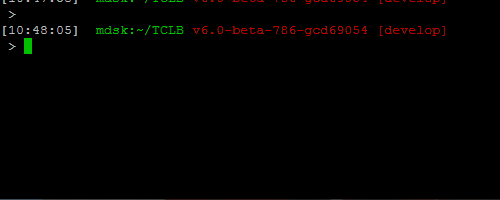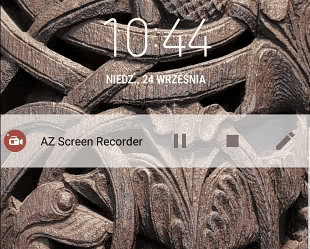These files allow to have:
my.prompt.bash- a nice prompt with time, path and git branchpushbullet.bash- simple PushBullet notification on your phone from command linelong.command.bash- a notice about the execution time after each command longer then ..., and a PushBullet notification for commands longer then ...
Best. Prompt. Ever.
The pushbullet.bash file provides a very simple bash function to show notifications on your phone using PushBullet. The service is free in the capabilities used here. To use it you can login with Google or Facebook. I chose it because it has a very simple http API - so you can interact with it with curl (which is exactly what the script does).
To use it, just install the PushBullet app on your phone, and generate a token on the PushBullet page. Then set PB_TOKEN env variable with this token.
Just add the following lines to your .bashrc:
source .../my.prompt.bashYou will get a nice bash prompt, displaying:
- Time
- Host you are on
- Path you are in
- (if you are in a git repo) identifier of the commit you are on, and the branch
Just add the following lines to your .bashrc:
export PB_TOKEN=...your token...
source .../pushbullet.bash
source .../long.command.bashThen if you execute something which takes a longer time (LONG_COMMAND env variable) you will get a notice after it:
And if the command will take a lot of time to execute (VERY_LONG_COMMAND env var), you will get a notification on your phone:
There is not apparent way for the console to know why a command took a lot of time. Maybe it was an text editor!
You can add exceptions in the LONG_COMMAND_EXCEPTIONS env variable, separated by |.
LONG_COMMAND_EXCEPTIONS="$LONG_COMMAND_EXCEPTIONS|gedit|paraview"There is also a LONG_COMMAND_PATTERN, which is a grep -E pattern to check for exceptions, if you want to define a complex one.
The pushbullet.bash file can be also usefull in scripts (for instance PBS or SLURM batch works). You can use it like this:
# Some important initializacji
source .../pushbullet.bash
pb_msg "My Job" "I just started"
# Some important first step
pb_msg "My Job" "I finished first step"
# Some calculations
pb_msg "My Job" "Finished"The pushbullet.bash file provides also a pb_file function, which sends files in notifications:
pb_file "Title" file.jpg "Some comment"The pb_msg function is storing the ID of the previous notification, and discarts it when you make another. This is specific to the bash shell you are running in - this means that you will get one notification per shell/script, and if something new happens, this notification will dissapear and a new will appear (with a buzz).
These scripts are intentended for people capable of writing ane reading bash scripts. Please remember that downloading scripts from the internet and running them without reading is dengerous, to say the least. Edit them and adjust them to your needs.