-
Notifications
You must be signed in to change notification settings - Fork 0
Usage
You can use the Downloads block in any field where the block has been enabled.
To get started, add a new block and select the "Downloads" block type. The block starts out empty. To edit the block content, click "Edit" or double-click the block. You are greeted with the "Selection" tab of the block:
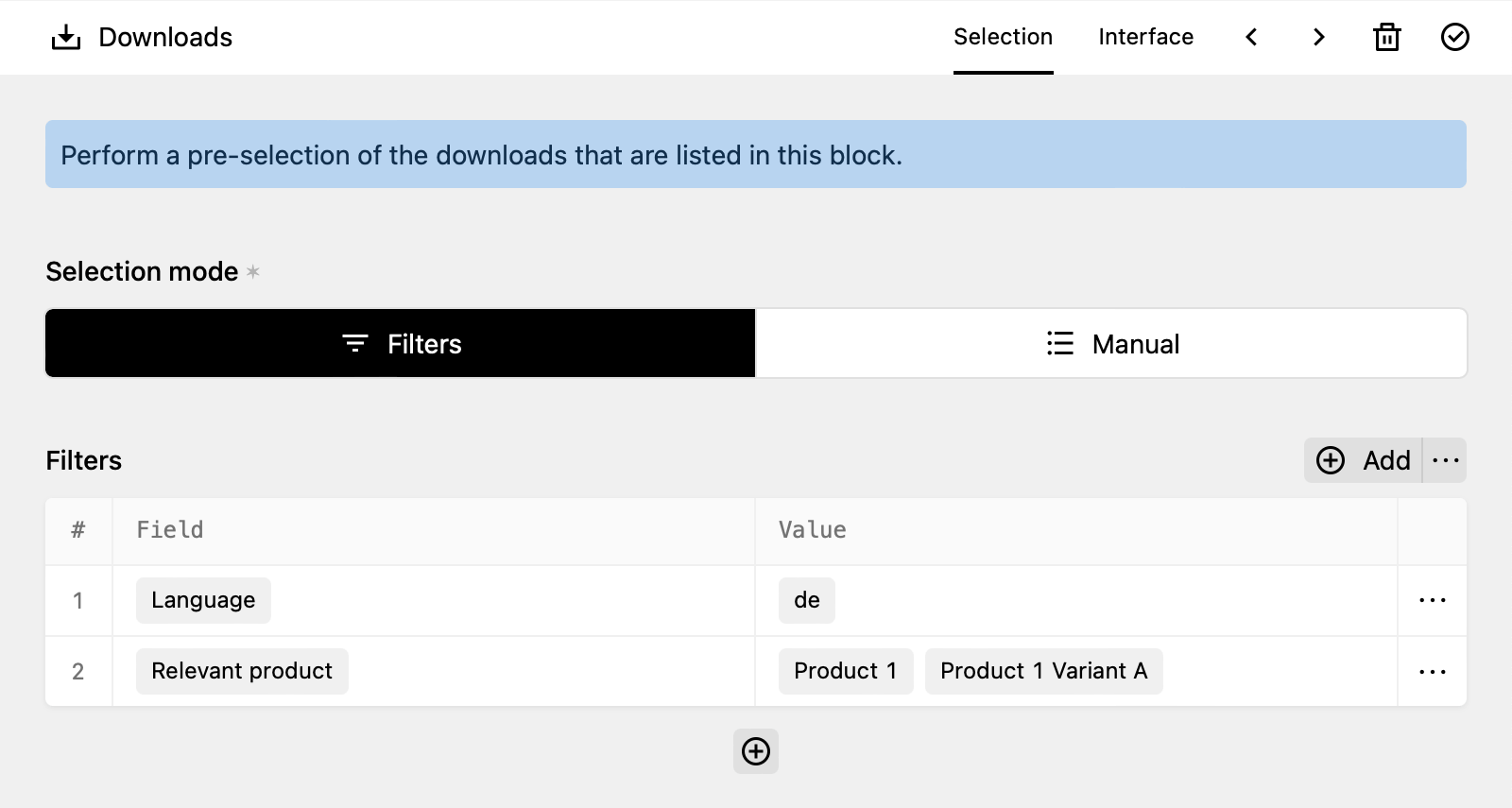
The "Selection" tab allows you to control which downloads are displayed in the block when the page loads. This set of downloads also becomes the baseline for all additional filters and the search in the frontend.
There are two selection modes inside the tab: The "Filters" mode and the "Manual" mode. If the mode selector is not displayed, no filters were defined in the site configuration. In this case, the "Manual" mode is always active.
The "Filters" mode allows you to define filter rules for the downloads you want to have displayed. The displayed list of downloads will automatically update whenever new downloads are added or existing downloads are removed that match your filter rules. So this mode is preferred as you only have to maintain the list of downloads in one place.
If you don't define any filter rules, all downloads will be displayed (useful for a block on the downloads page itself). If you define more than one filter rule, the rules cumulate (so only downloads that match all rules are displayed).
Each filter rule has one field and one or more values. If you only use one value, each download must match that value. If more than one value is used, each download must match any of the values.
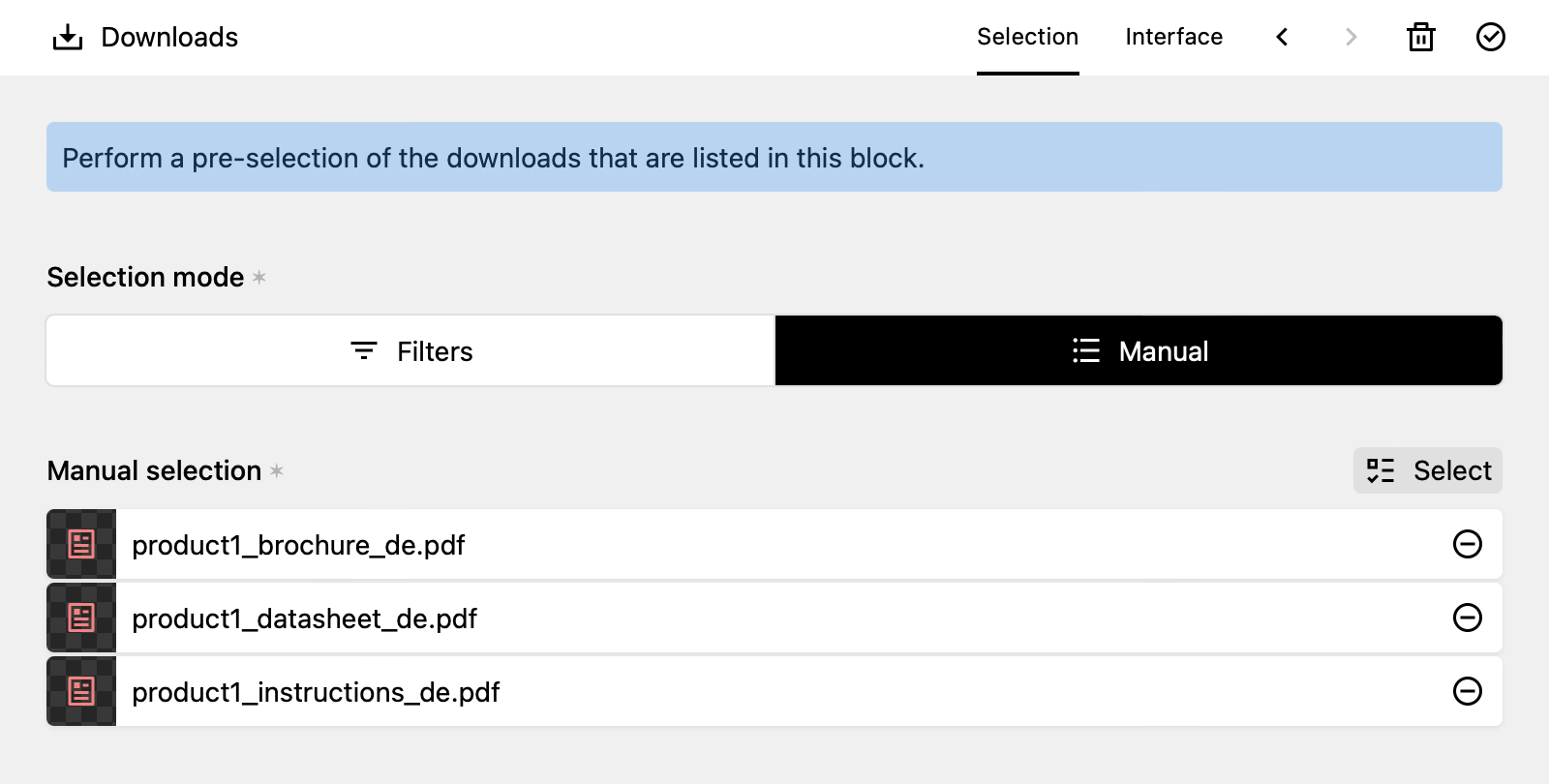
The "Manual" mode allows you to manually select downloads. The list automatically updates whenever a download file is renamed, but apart from that the list needs to be updated manually.
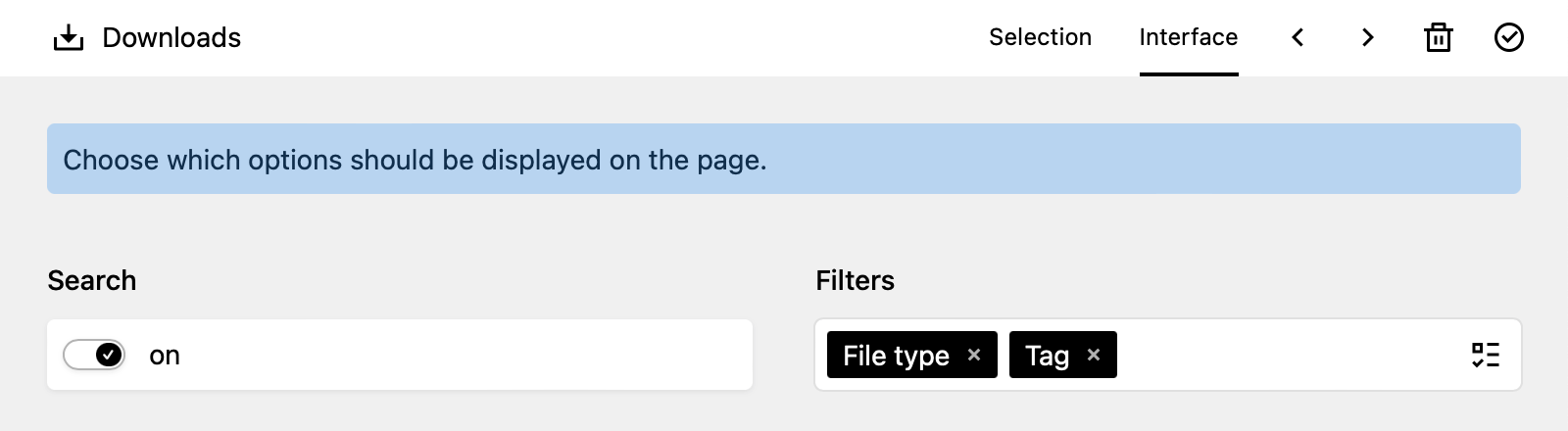
The "Interface" tab controls the user interface in the site frontend. This tab will be hidden if both the fields and search options were disabled in the site configuration.
If you enable the search toggle, visitors will be able to search through the title fields of the downloads that are displayed in the block.
The filters list allows you to define fields that can be used by visitors to filter the list of downloads. These fields do not have to match (but can match) the filters you used to select the downloads for the block.
By default, both the search and the filters are disabled, so the displayed list of downloads exactly matches your selection in the "Selection" tab.