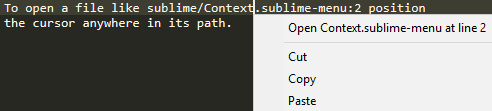This Sublime Text package allows you to quickly open files and folders from anywhere within a text (e.g. a file, the build panel, etc.) by simply using the context menu or a keyboard shortcut.
For example:
The easiest way to install is using Sublime Text's Package Control:
- Open the
Command Paletteusing the menu itemTools→Command Palette… - Choose
Package Control: Install Package - Install
OpenContextPath
- Download a release
- Extract the package and rename it to
OpenContextPath - Copy the package into your
Packagesdirectory. You can find this using the menu itemPreferences→Browse Packages….
There are multiple ways to open paths:
- Open the context menu on a path and choose "Open file"
- Position the cursor within a path and press
Ctrl+Shift+O (macOS:
⌘+Shift+O)
- With this it is also possible to open many paths at the same time by using multiple selections
This works for both absolute and relative paths. See the "directories" configuration option to specify which directories to search for relative paths.
To overwrite any of the default settings use the menu item Preferences →
Package Settings → OpenContextPath. There you can also find the default
keyboard bindings and an example for mouse bindings.
It is also possible to use project-specific settings which take precedence over the global settings. For that, you must add "open_context_path" to the "settings" key. Your project file should look similar to the following example:
{
"settings": {
"open_context_path": {
"directories": [
"project-specific-directory"
]
}
}
}directories
This is a list of directories to search when processing relative paths. If you want to be able to open files from a text that only includes their names or a part of their path, add the directory that contains them here.
These directories can also be relative paths. In this case they are relative to the folder the current project file is located in.
Specifying too many directories here can possibly lead to noticeable delays.
Variables of the form $varname and ${varname} will be expanded. This
includes Sublime Text variables and environment variables. This
uses the expand_variables API so other features like placeholders
(${varname:placeholder}) are also supported.
A literal $ character needs to be escaped as \\$.
patterns
These regex patterns are used to match line and column numbers in the text after a path to make it possible to open a file at the specified position. They must be matched by the named groups line and col respectively.
For example, the default patterns match the line and column numbers in the text path:line:column with the following regex (the column number is optional):
":(?P<line>\\d+)(?::(?P<col>\\d+))?"
context
This is the number of characters that will be searched in both directions around the cursor to find a path. Increasing this number makes it possible to find longer paths but will also significantly increase the amount of time it takes to find a path.
The default value should be good enough to detect most paths and not produce any noticeable delays.