-
Notifications
You must be signed in to change notification settings - Fork 35
Flat File Connector Setup and Configuration Complex
To create the connector described in this section, configure the tabs in the Management Agent Designer as described in the Windows PowerShell Connector technical reference for MIM2016.
The sample connector uses a template file to provide schema information to the Synchronization Service. Create a text file in the Extension folder called MAName_SampleInputFile.txt. Replace the word MAName with the name of your connector. It is recommended to keep the schema file in the extensions folder to make it easy to find it when making changes to the schema in the future.
By default, the Extensions folder can be found at:
%ProgramFiles%\Microsoft Forefront Identity Manager\2010\Synchronization Service\Extensions\
Paste the data located in this file in to MAName_SampleInputFile.txt.
In the schema Script below, replace MAName_SampleInputFile.txt with the actual name of your file.
In the complex scenario, the template file is used for several purposes:
- Define the Object Types
- Specify the schema/sample files for each Object Type
- Configure reference attributes
The file should have the following format:
#TYPE MIMPSConnector.SchemaConfig
ObjectType;FileName;ReferenceAttributes
Employee;ComplexEmployees.txt;Manager|EmpOrg#Organization
The first two lines should look exactly as above.
The first line is the indicator to PowerShell and the connector that you are using complex configuration. The second line is a help to the next line(s).
Then, for each Object Type, add one additional line.
- The first parameter on each line is the name of the object type.
- The second parameters is the name of the sample file for the object type.
- The third parameter is a list of reference attributes. Each attribute is separated by a pipe character |. By default, it is assumed that the reference is to another object of the same type. As an example, the attribute Manager above is assumed to be an employee. When the reference is to another object type, then define the attribute as attributeName#referencedObjectType. In the sample above, the attribute EmpOrg is a reference to the object type Organization.
| Parameter | Value |
|---|---|
| Server | <blank> |
| Domain | <blank> |
| User | <blank> |
| Password | <blank> |
| Impersonate Connector Account | Unchecked |
| Load User Profile When Impersonating | Unchecked |
| Logon Type When Impersonating | None |
| Signed Scripts Only | Unchecked |
| Common Module Script Name (with extension) | xADSyncPSConnectorModule.psm1 |
| Common Module Script | Paste AD Sync PS Connector Module code as value |
| Validation Script | <blank> |
| Schema Script | Paste GetSchema code as value. Replace MAName in the file with the name of your connector. |
| Additional Config Parameter Names | FileName,Delimiter,Encoding |
| Additional Encrypted Config Parameter Names | <blank> |
| Parameter | Value |
|---|---|
| Distinguished Name Style | Ldap |
| Export Type | ObjectReplace |
| Data Normalization | None |
| Object Confirmation | Normal |
| Use DN as Anchor | Unchecked |
| Concurrent Operations of Several Connectors | Checked |
| Partitions | Checked |
| Hierarchy | Unchecked |
| Enable Import | Checked |
| Enable Delta Import | Unchecked |
| Enable Export | Checked |
| Enable Full Export | Checked |
| No Reference Values In First Export Pass | Unchecked |
| Enable Object Rename | Unchecked |
| Delete-Add As Replace | Checked |
| Enable Password Operations | Unchecked |
| Enable Export Password in First Pass | Checked |
| Parameter | Value |
|---|---|
| Partition Script | Paste Partition code as value |
| Hierarchy Script | <blank> |
| Begin Import Script | Paste Begin import code as value |
| Import Script | Paste ImportData code as value |
| End Import Script | <blank> |
| Begin Export Script | Paste Begin export code as value |
| Export Script | Paste ExportData code as value |
| End Export Script | <blank> |
| Begin Password Script | <blank> |
| Password Extension Script | <blank> |
| End Password Script | <blank> |
| FileName_Global | <blank> (Define on runprofiles instead.) |
| Delimiter_Global | ; (or the delimiter used by your file) |
| Encoding_Global | <blank> (defaults to UTF8) |
Select all object types, each represented as a partition.
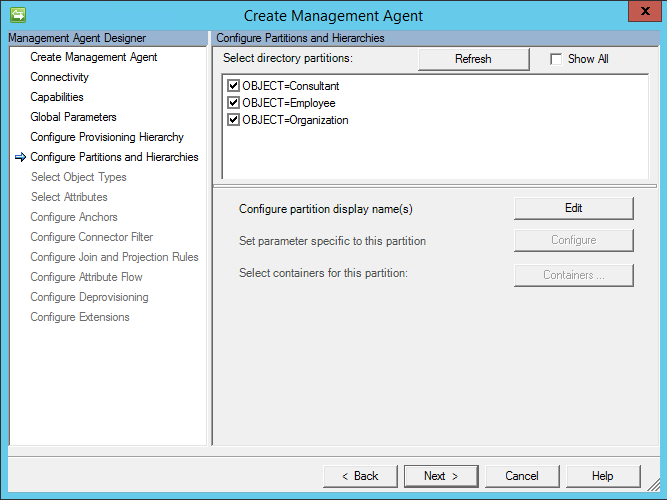
Select the Object Object Type as shown below.
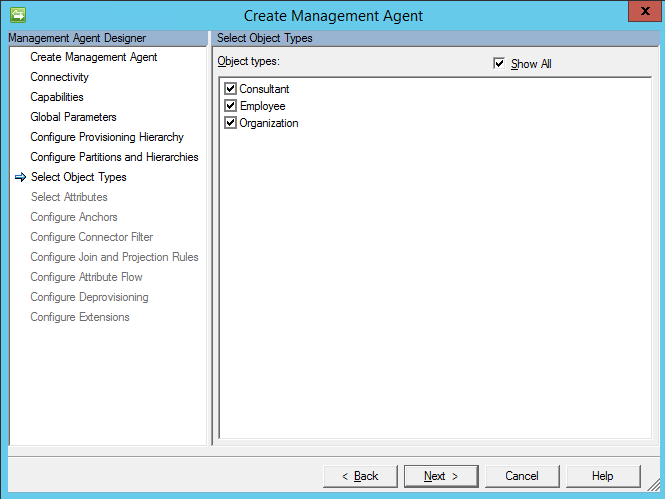
Select each the attributes as shown below.
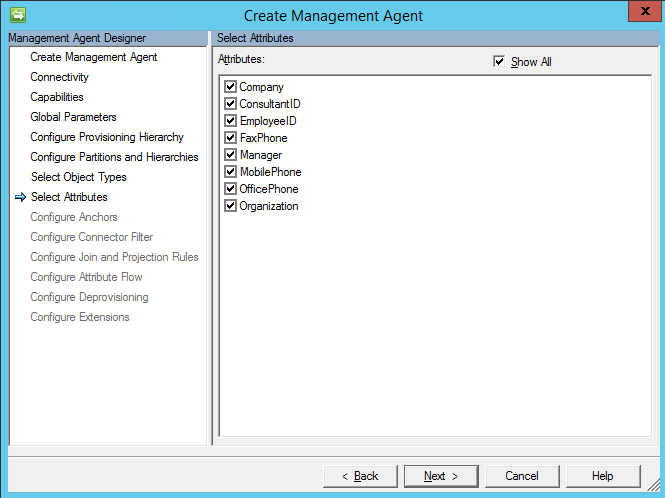
Specify the ConsultantID, EmployeeID, and Company attribute respectively as the Anchor attributes as shown below.
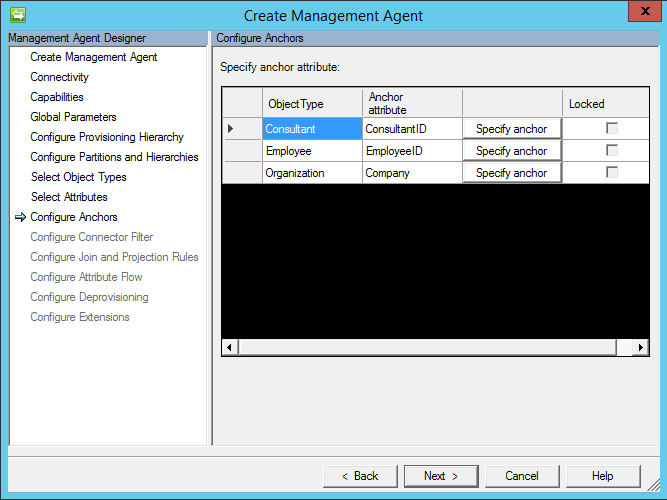
Once the connector has been created, create a run profile with a Full Import run step for each object. On the FileName_RunStep parameter, specify the file name.
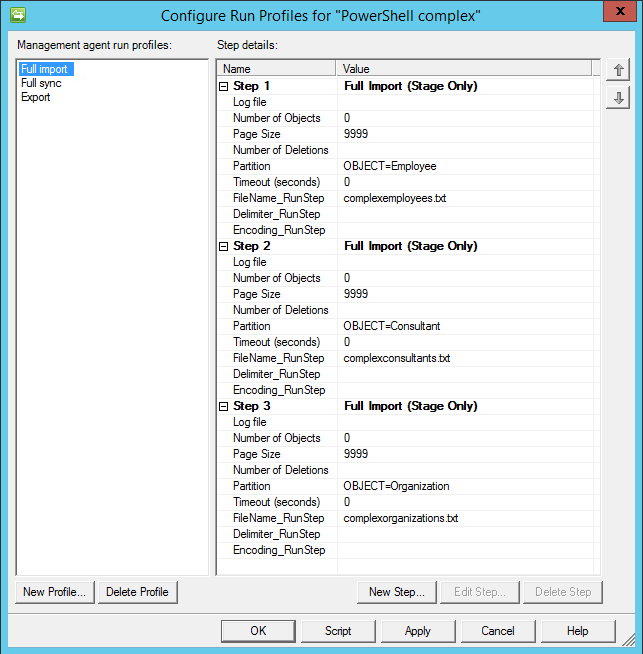
Create an additional run profile with a Full Export run step.
- Home
- Related Projects
- Skype/Lync Connector
- Exchange Connector
- Flat File Connector
- SharePoint Site, User and Group Management Connector
- Home Drive Provisioning
- Oracle Identity Management Connector
- FAQ