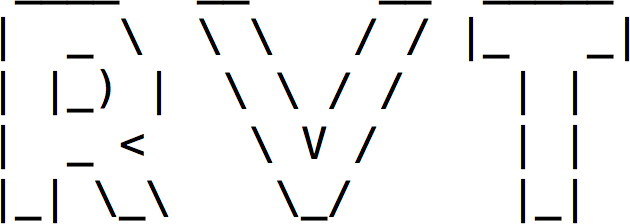A VT100 compatible terminal, running on Rails.
RVT has been tested on the following rubies.
- MRI Ruby 2.2
- MRI Ruby 2.1
- MRI Ruby 2.0
- MRI Ruby 1.9.3
Rubunius in 1.9 mode may work, but it hasn't been tested.
RVT has been built explicitly for Rails 4.
To install it in your current application, add the following to your Gemfile.
group :development do
gem 'rvt'
endAfter you save the Gemfile changes, make sure to run bundle install and
restart your server for the RVT to take affect.
By default, it should be available in your development environment under
/console. The route is not automatically mounted in a production environment
and we strongly encourage you to keep it that way.
Today we have learned in the agony of war that great power involves great responsibility.
-- Franklin D. Roosevelt
RVT is a powerful tool. It allows you to execute arbitrary code on the server, so you should be very careful, who you give access to it.
By default, only requests coming from 127.0.0.1 are allowed.
config.rvt.whitelisted_ips lets you control which IP's have access to
the console.
Let's say you want to share your console with just that one roommate, you like
and his/her IP is 192.168.0.100.
class Application < Rails::Application
config.rvt.whitelisted_ips = %w( 127.0.0.1 192.168.0.100 )
endFrom the example, you can guess that config.rvt.whitelisted_ips
accepts an array of ip addresses, provided as strings. An important thing to
note here is that, we won't push 127.0.0.1 if you manually set the option!
Now let's assume you like all of your roommates. Instead of enumerating their IP's, you can whitelist the whole private network. Now every time their IP's change, you'll have them covered.
class Application < Rails::Application
config.rvt.whitelisted_ips = '192.168.0.0/16'
endYou can see that config.rvt.whitelisted_ips accepts plains strings
too. More than that, they can cover whole networks.
Again, note that this network doesn't allow 127.0.0.1. If you want to access
the console, you have to do so from it's external IP or add 127.0.0.1 to the
mix.
By default, the console will be automatically mounted on /console.
(This happens only in the development and test environments!).
Say you want to mount the console to /debug, so you can more easily remember
where to go, when your application needs debugging.
class Application < Rails::Application
config.rvt.default_mount_path = '/debug'
endIf you want to explicitly mount RVT::Engine, you can prevent the
automatic mount by setting this option to false.
By default, RVT will run Rails.root.join('bin/rails console) to
spawn you a fresh Rails console. If the relative bin/rails does not exist, it
doesn't exist, rails console will be run.
One of the advantages of being a VT100 emulator is that RVT can run most of your terminal applications.
Let say (for some reason) you can't run SSH on your server machine. You can
run login instead to let users sign into the host system.
class Application < Rails::Application
# You have to run /bin/login as root. That should worry you and you may work
# around it by running ssh connecting to the same machine.
config.rvt.command = 'sudo /bin/login'
endIf you ever decide to use RVT that way, use SSL to encrypt the traffic, otherwise all the input (including the negotiated username and password) can be easily sniffed!
By default, the RVT terminal will report itself as xterm-color. You
can override this option to change that.
You may have noticed that RVT client sends a lot of requests to the server. And by a lot, we really mean, a lot (every few milliseconds). We do this since we can't reliably predict when the output of your command execution will come available, so we poll for it.
This option control how much will the server wait on the process output pipe for input, before signalling the client to try again.
Maybe some day Web Sockets or SSE can be used for more efficient communication. Until that day, you can use long-polling. To enable it, use Puma as your development server and add the following to your configuration.
class Application < Rails::Application
# You have to explicitly enable the concurrency, as in development mode,
# the falsy config.cache_classes implies no concurrency support.
#
# The concurrency is enabled by removing the Rack::Lock middleware, which
# wraps each request in a mutex, effectively making the request handling
# synchronous.
config.allow_concurrency = true
# For long-polling, 45 seconds timeout for the development server seems
# reasonable. You may want to experiment with the value.
config.rvt.timeout = 45.seconds
endIf you would like to style the terminal a bit different than the default appearance, you can do so with the following options.
RVT supports up to 256 color themes, though most of the common terminal themes are usually just 16 colors.
The default color theme is a white-on-black theme called light. For
different appearance you may want to experiment with the other included color
themes.
monokaithe default Sublime Text colorssolarized_darklight version of the common solarized colorssolarized_lightdark version of the common solarized colorstangotheme based on the tango colorsxtermthe standard xterm theme
If you would like to use a custom theme, you may do so with the following syntax.
class Application < Rails::Application
# First, you have to define and register your custom color theme. Each color
# theme is mapped to a name.
RVT::Colors.register_theme(:custom) do |c|
# The most common color themes are the 16 colors one. They are built from 3
# parts.
# 8 darker colors.
c.add '#000000'
c.add '#cd0000'
c.add '#00cd00'
c.add '#cdcd00'
c.add '#0000ee'
c.add '#cd00cd'
c.add '#00cdcd'
c.add '#e5e5e5'
# 8 lighter colors.
c.add '#7f7f7f'
c.add '#ff0000'
c.add '#00ff00'
c.add '#ffff00'
c.add '#5c5cff'
c.add '#ff00ff'
c.add '#00ffff'
c.add '#ffffff'
# Background and foreground colors.
c.background '#ffffff'
c.foreground '#000000'
end
# Now you have to tell RVT to actually use it.
config.rvt.style.colors = :custom
endYou may also change the font, which is following the CSS font property syntax.
By default it is large DejaVu Sans Mono, Liberation Mono, monospace.
TL;DR Give it a bit of time, it will load.
While spawning processes is relatively cheap on MRI, this is not the case in JRuby. Spawning another process is slow. Spawning another JRuby process is even slower. Read more about the problem at the JRuby wiki.
Some of the style sheets may be cached on the file system. Run
rake tmp:cache:clear to clear those up.