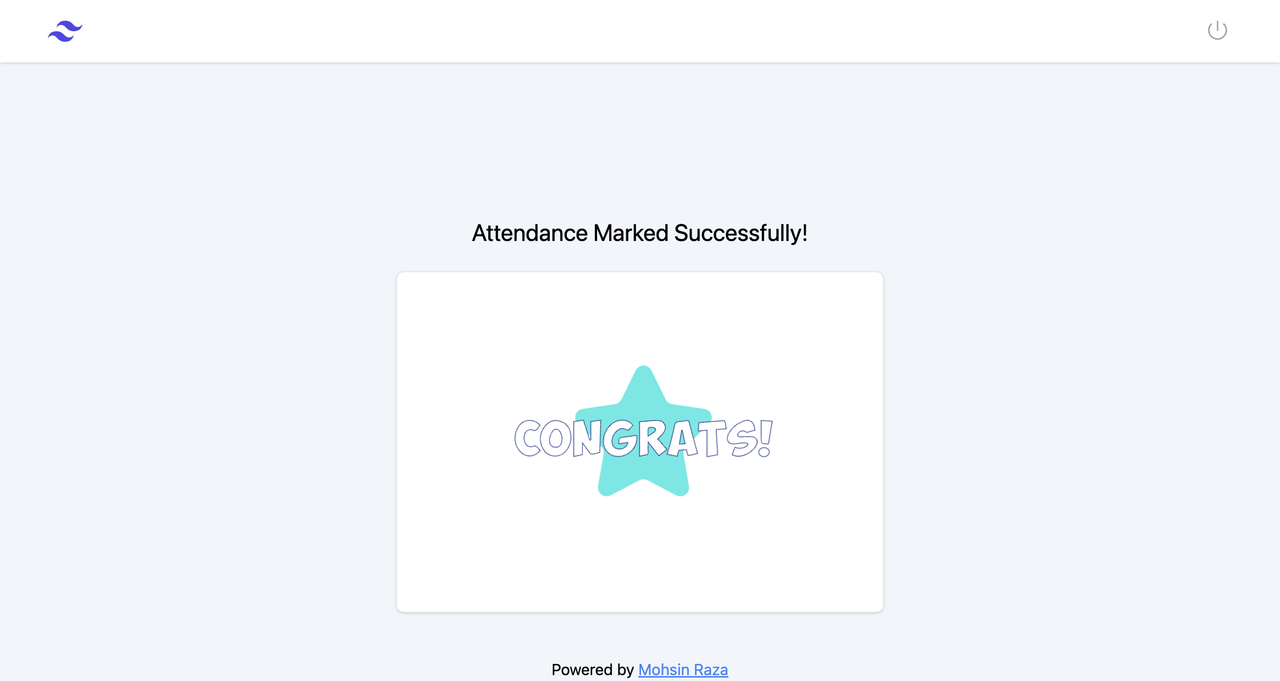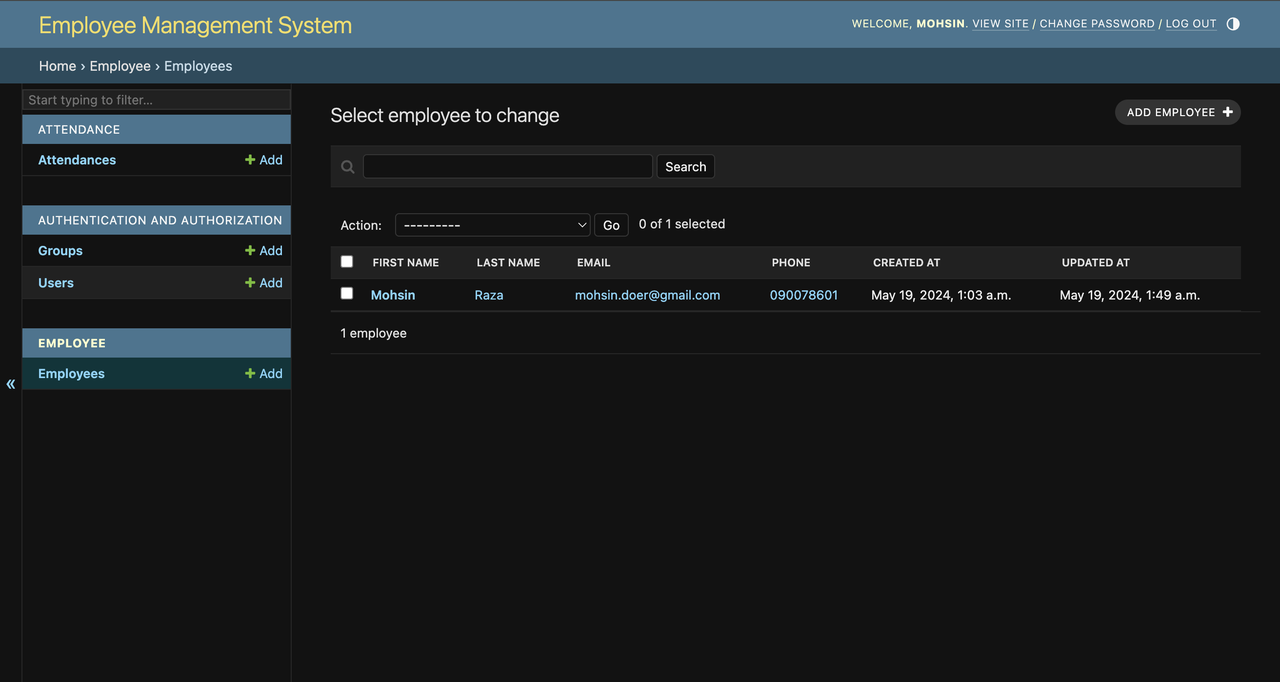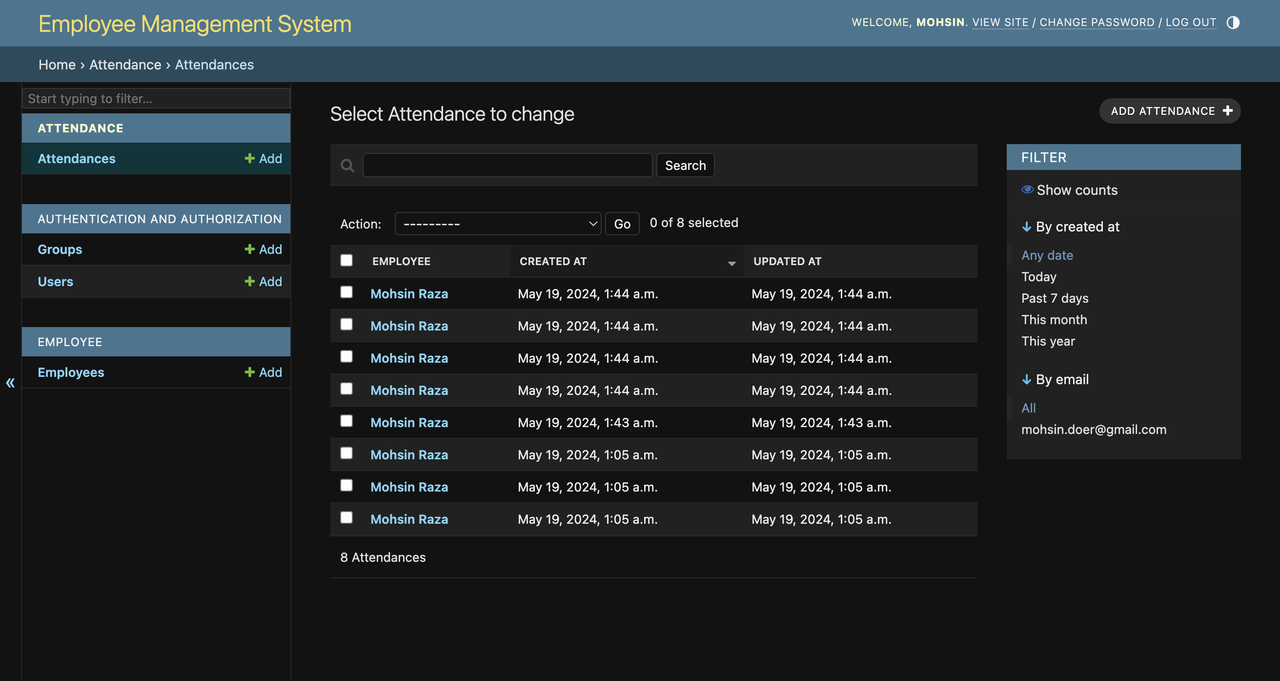This is a simple employee attendance system that allows employees to mark their attendance by scanning a QR code. The system is built using Django and Tailwind CSS.
- Employees can mark their attendance by scanning a QR code.
- Admins can view the attendance of all employees.
- Admins can add new employees.
- Admins can view the attendance of a specific employee.
- ID cards are automatically generated for each employee.
- Admins can download the ID cards of all employees.
- Add the ability to allow CHECK-IN and CHECK-OUT. Currently, the system set status to UNKNOWN.
- Attendance report for a specific employee.
- Add the ability to generate a report for a specific date range.
Auto-generated ID Card
Tested on Python 3.11
- Clone the repository
git clone https://github.com/mohsiniscoding/employee-attendance-django.git- Change to the project directory
cd employee-attendance-django- Create a virtual environment
python -m venv venv- Activate the virtual environment
# Windows
venv\Scripts\activate
# Linux/MacOS
source venv/bin/activate- Install the dependencies
pip install -r requirements.txt- Run the migrations
python manage.py migrate- Create a superuser
python manage.py createsuperuser- Run the development server
python manage.py runserverWe need to create an account for the Attendance app to mark attendance. To do this, we need to create a new user and assign the user to the attendance_account_group.
- Login to the admin panel i.e. 127.0.0.1:8000/admin
- Click on the
Employeeslink - Click on the
Add employeebutton - Fill first name, last name, and email, also add photo.
- Click on the
Savebutton - Go back to the
Employeespage and click on the employee you just added - Click on the link for
id card phototo download the ID card
- Go to the login page i.e. 127.0.0.1:8000/login
- Login with the username and password of the Attendance account
- Scan the ID card we generated in the previous step
- The attendance will be marked
- Login to the admin panel i.e. 127.0.0.1:8000/admin
- Click on the
Attendancelink - You will see the attendance of all employees
- Use the search bar to search for a specific employee by name or email
This project is open-sourced software licensed under the MIT license.
[Mohsin Raza] mohsin.doer@gmail.com