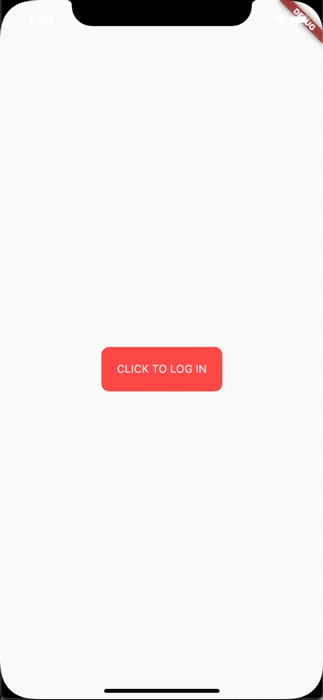I'm just so excited to introduce to you my superhero widget: UniversalWidget
You can find the package at: https://pub.dartlang.org/packages/universal_widget
With UniversalWidget, you will have full control with it in the widget tree.
I made this login animation with UniversalWidget in only 8 lines of code. If you want to know how to do it with Flutter, see this cool tutorial: https://blog.geekyants.com/flutter-login-animation-ab3e6ed4bd19
For example, instead of:
Positioned(
top: 10,
left: 20,
child: Container(
height: 50,
padding: EdgeInsets.all(20),
decoration: BoxDecoration(
color: Colors.blueAccent,
borderRadius: BorderRadius.circular(10)
),
transform: Matrix4()..identity()
..translate(20, 40)
..rotation(45 * math.pi),
child: Text("Hello World")
)
)
You can write:
UniversalWidget(
x: 20,
y: 40,
rotation: 45, // degrees
top: 10,
left: 20,
height: 50,
padding: EdgeInsets.all(20)
color: Colors.blueAccent,
borderRadius: BorderRadius.circular(10),
child: Text("Hello World")
)
Much shorter, right? Not stop from that, it's more helpful than you think. Please continue reading the next paragraph.
Let's say I have a widget in red:
UniversalWidget myWidget = UniversalWidget(
color: Colors.red
);
What if I want to change its color into BLUE when I pressed a button? Easy as pie:
RaisedButton(
child: Text("Change Me!"),
onPressed: (){
myWidget.update(
color: Colors.blue
)
}
);
Think about how you will do this with StatefulWidget, I bet it would cost you at least 20 lines of code. Now looks back...
There are a lot more features that can unlock the true power of UniversalWidget. Such as:
To manage the UniversalWidget's visibility:
myWidget.update(visible: false);
// turns its visibility on by: myWidget.update(visible: true);
You can even change the child widget of UniversalWidget:
myWidget.update(
child: Text("Holy Shiettttt!")
);
Masking (clipping) the child widget of UniversalWidget by setting mask flag:
myWidget.update(
mask: true,
child: Text("Holy Shiettttt!")
);
I admit that AnimatedContainer does a good job. But UniversalWidget can do animation much better:
UniversalWidget myWidget = UniversalWidget(
color: Colors.red,
height: 50
);
// let animate it:
myWidget.update(
duration: 0.5 // seconds
color: Colors.blue
);
It's just simple like that!
Apply easing type to the animation, listen to the widget to see when the animation is finished, see the progress of the animation, or make the animation repeated. Here you go:
myWidget.update(
duration: 0.5, // in seconds
delay: 2, // in seconds - wait 2 seconds then play the animation
height: 100,
ease: Curve.elasticEaseOut, // or your can use Ease.elasticEaseOut, it's the same
onComplete: (widget){
print("I finished changing my height!");
},
onUpdate: (progress){
print("Animation progress is $progress");
}
);
If you want to repeat the animation 5 times:
myWidget.update(
...
repeat: 5,
...
);
If you want the animation to play in reverse after it's finish: (like the way playing Yoyo in real life)
myWidget.update(
...
yoyo: true,
...
);
If you want to repeat the animation forever:
myWidget.update(
...
repeat: -1,
...
);
Combining "repeat" and "yoyo", you will have the animation go forward & backward forever:
myWidget.update(
...
repeat: -1,
yoyo: true,
...
);
To stop the widget from animation:
myWidget.killAllTweens();
Yes, UniversalWidget has more easing type than Flutter framework, it supports:
- Ease.backIn
- Ease.backOut
- Ease.backInOut
- Ease.slowMo
- Ease.sineIn
- Ease.sineOut
- Ease.sineInOut
Let play with it yourself! ;)
Let's take full control of your UniversalWidget, you can access to it everywhere, EVERYWHERE. (as long as it's still on your screen)
By give it a name:
UniversalWidget(
name: "TheMightyWidgetEver",
width: 100.0, height: 50.0
);
Now what if you want this widget to animate the height to zero when pressing on the button?
RaisedButton(
child: Text("Collapse Me!"),
onPressed: (){
UniversalWidget.find("TheMightyWidgetEver").update(
duration: 0.8,
height: 0.0
)
}
);
Or just want to check for its properties:
UniversalWidget widget = UniversalWidget.find("TheMightyWidgetEver");
print(widget.get().width); // 100.0
Notes that the given name should be unique, if you have many UniversalWidget with the same name, only the latest one in the widget tree can be accessible by a name, the others won't. So please name it wisely.
Wait, there's more. If you want to check for the size of the widget, do this:
UniversalWidget(
child: Text("Hello World!"),
// because the widget size can only be calculated after the widget are build, you need to listen on this event:
onWidgetBuilt: (context){
print("My size is ${context.size}");
}
);
Check whether the widget located on the screen:
UniversalWidget widget = UniversalWidget.find("TheMightyWidgetEver");
//...
print(widget.globalPosition);
Phewwww... that's it for now. Now you guys might understand why I called it "The Mighty Widget", not too brag, eh? Hopefully it will save you a bunch of time, as it's saving me right now.
If you have any feedback, or meet any troubles while using this widget, please feel free to reach me via this Github repo.
Happy Coding with Flutter guys! I'll be back.