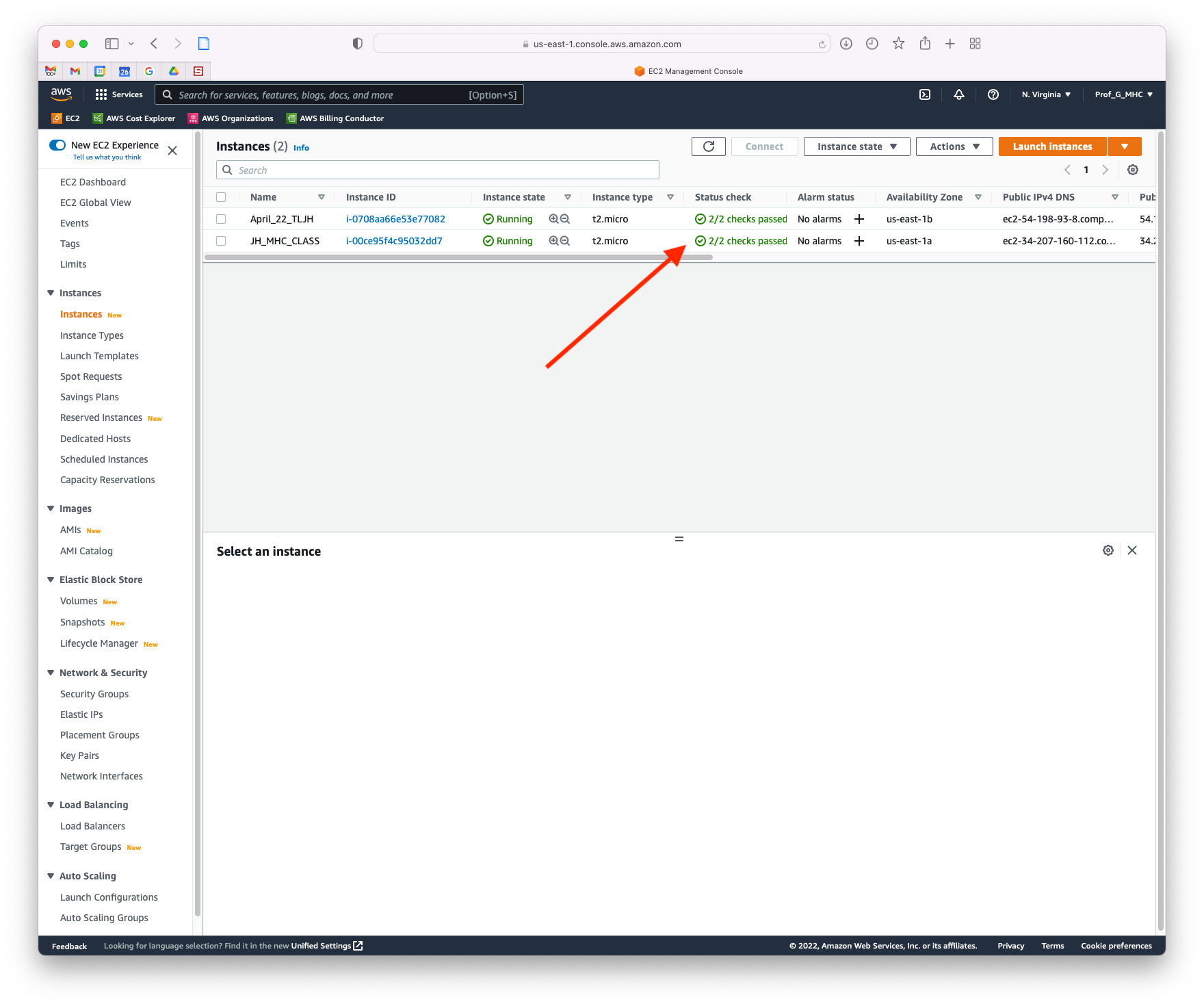-
Notifications
You must be signed in to change notification settings - Fork 0
JupyterHub on AWS at MHC
Instructions for creating virtual machines to use as JupyterHubs in AWS.
Additional information can be found here:
- TLJH Documentation page for this process
- Medium post on setting up and using free AWS EC2s
- Lauren’s slides about using EC2s




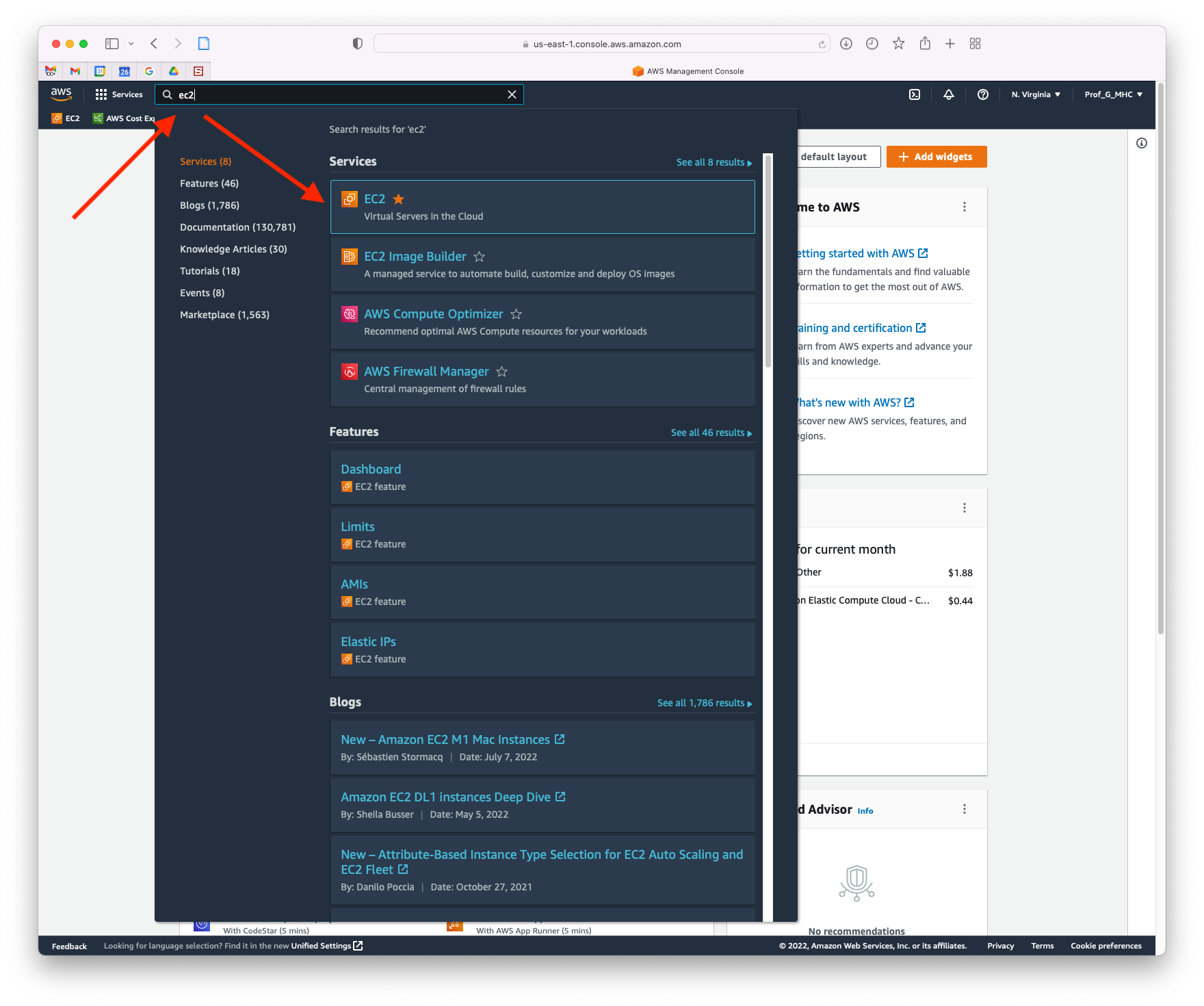
Consider adding a star to mark as favorite
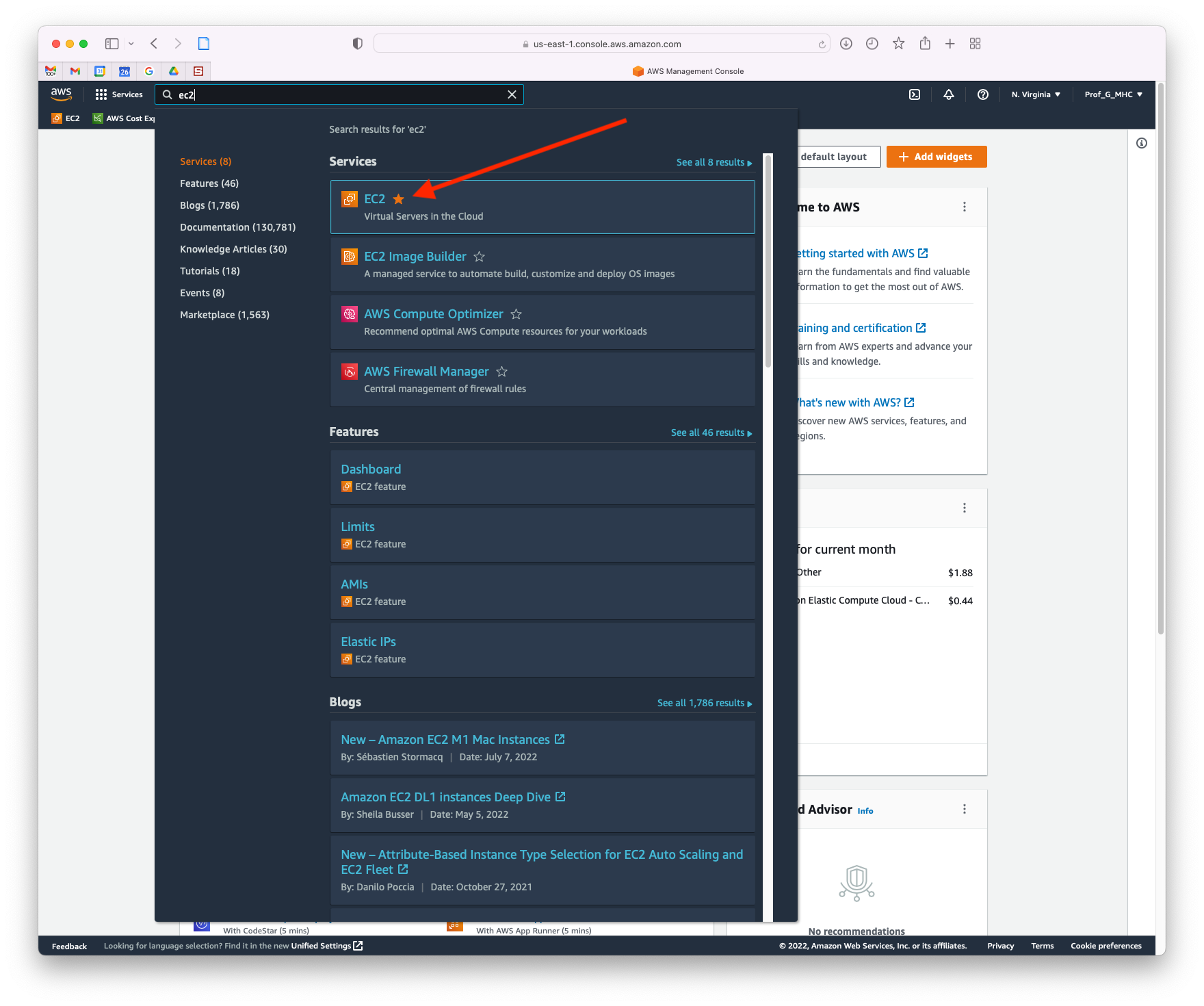



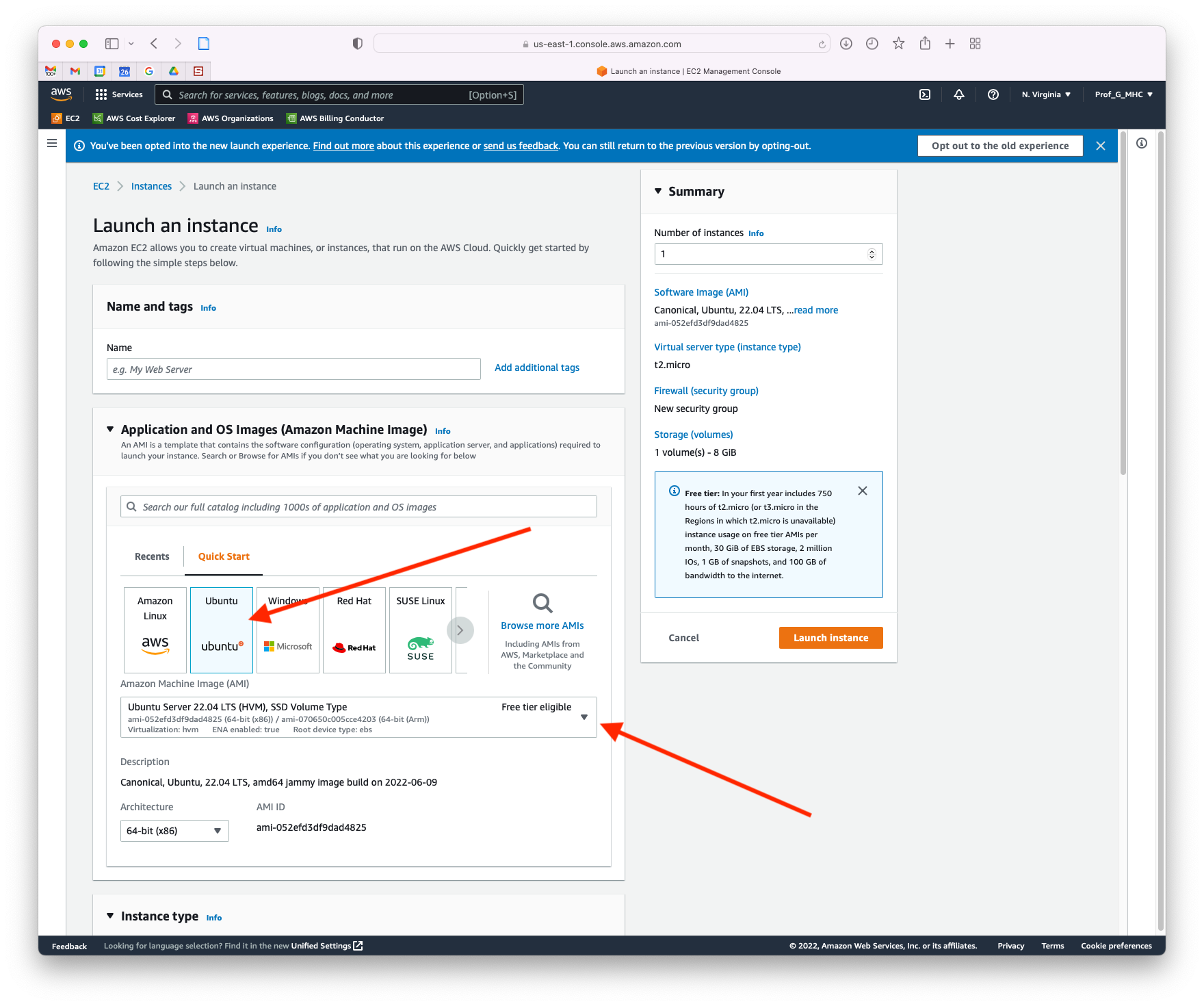
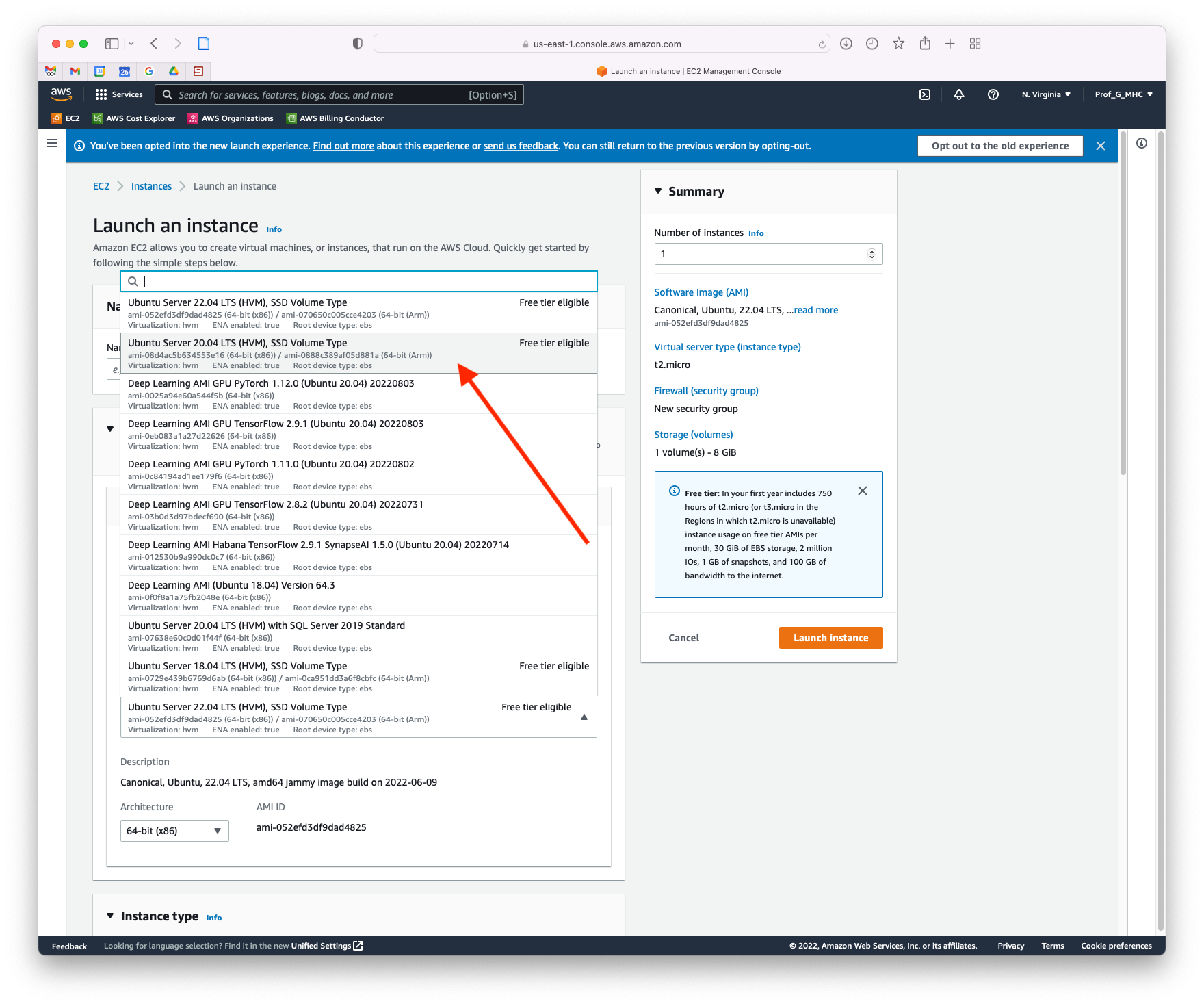


If you have already set up a key pair, select it using the drop down.

If not, use the following steps to create one.
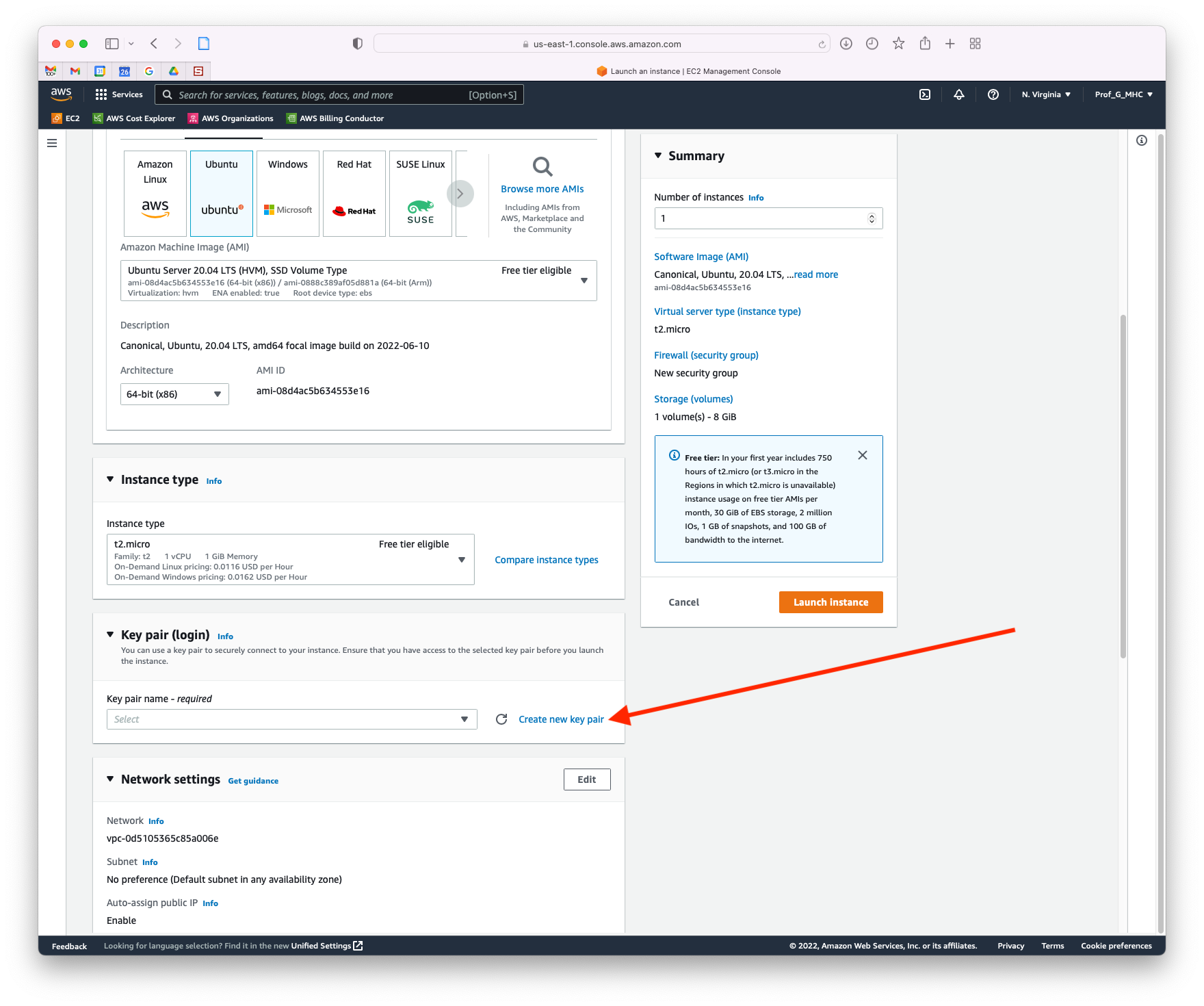
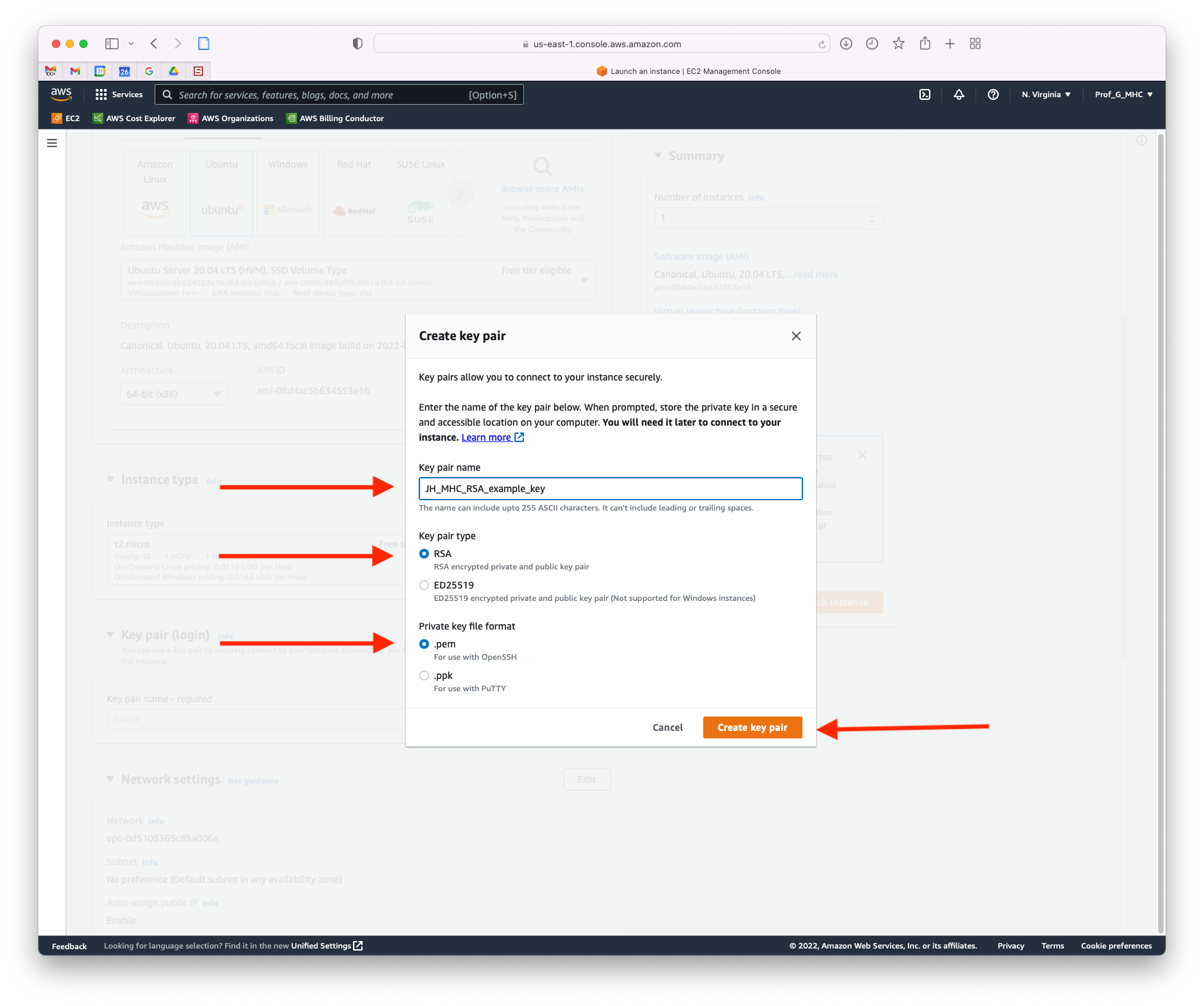
When you click Create key pair a key with the name and details you specified will be automatically downloaded.
Select the desired key pair name.

The first time you launch a virtual machine, you will have to create a security group. Check all three boxes (SSH, HTTPs, HTTP).

Next, press the Edit button at the top of the security group section.

Name the security group.
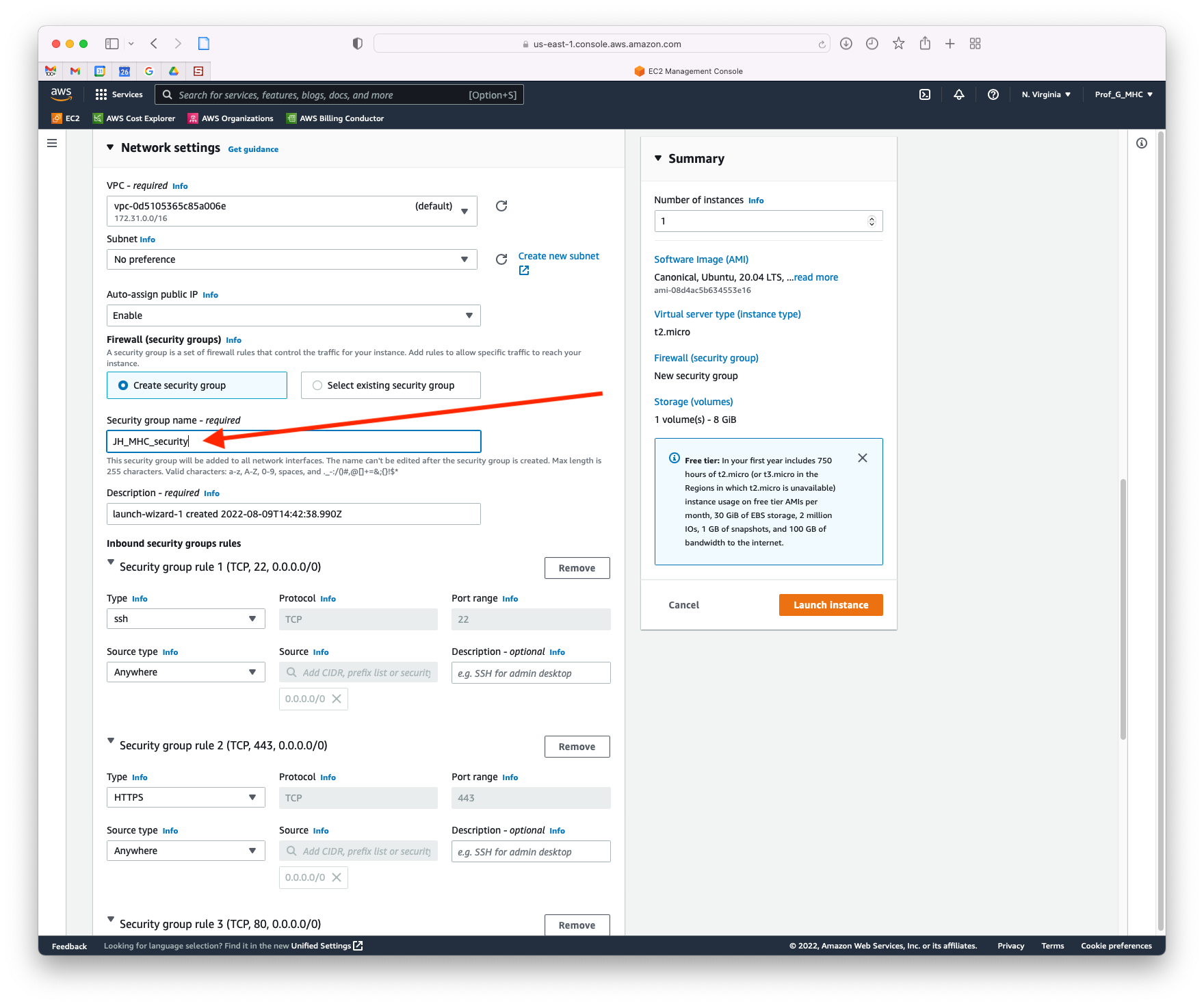
Change HTTPs options.
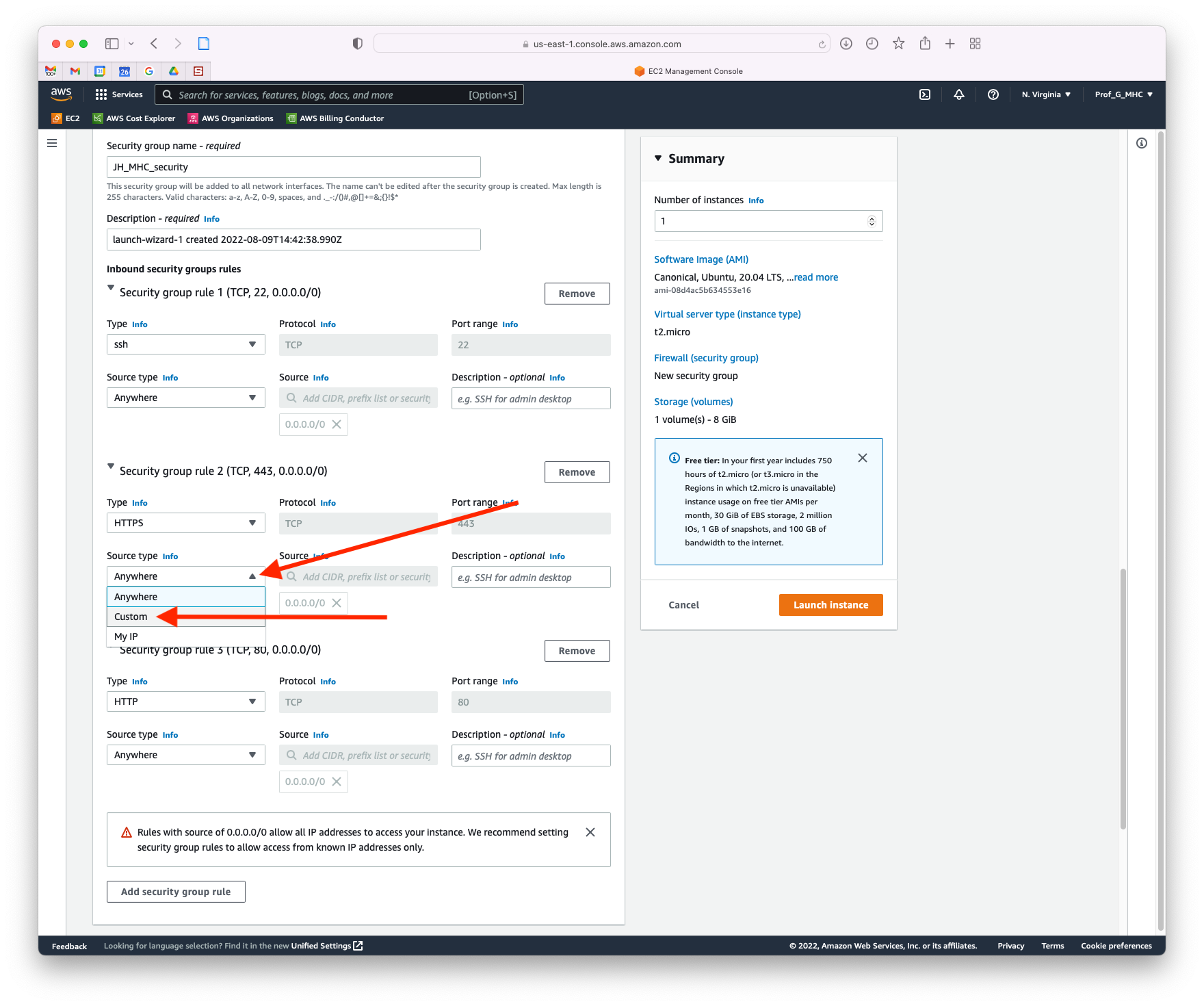


Change HTTP options.
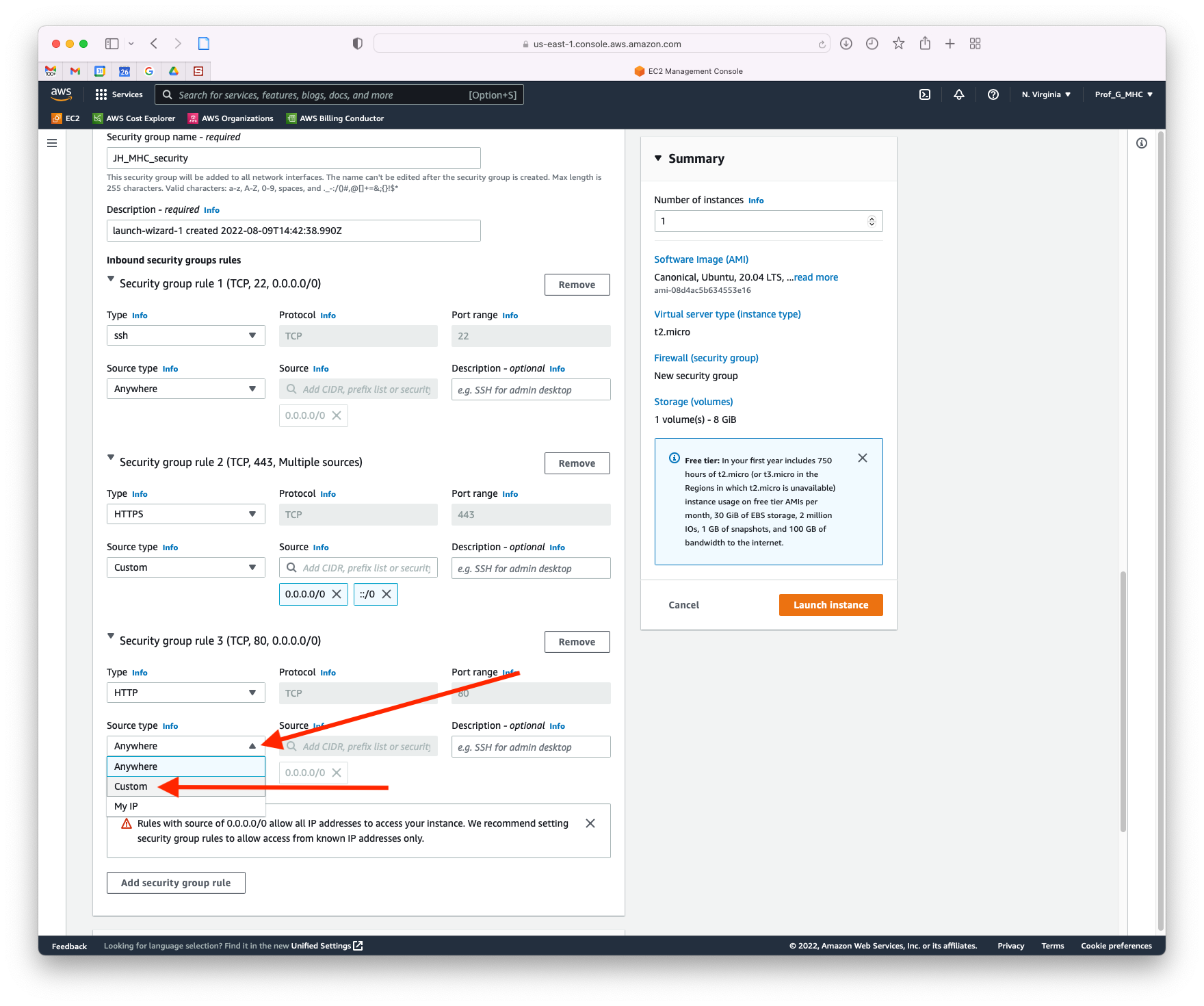


What you should see when you are done:

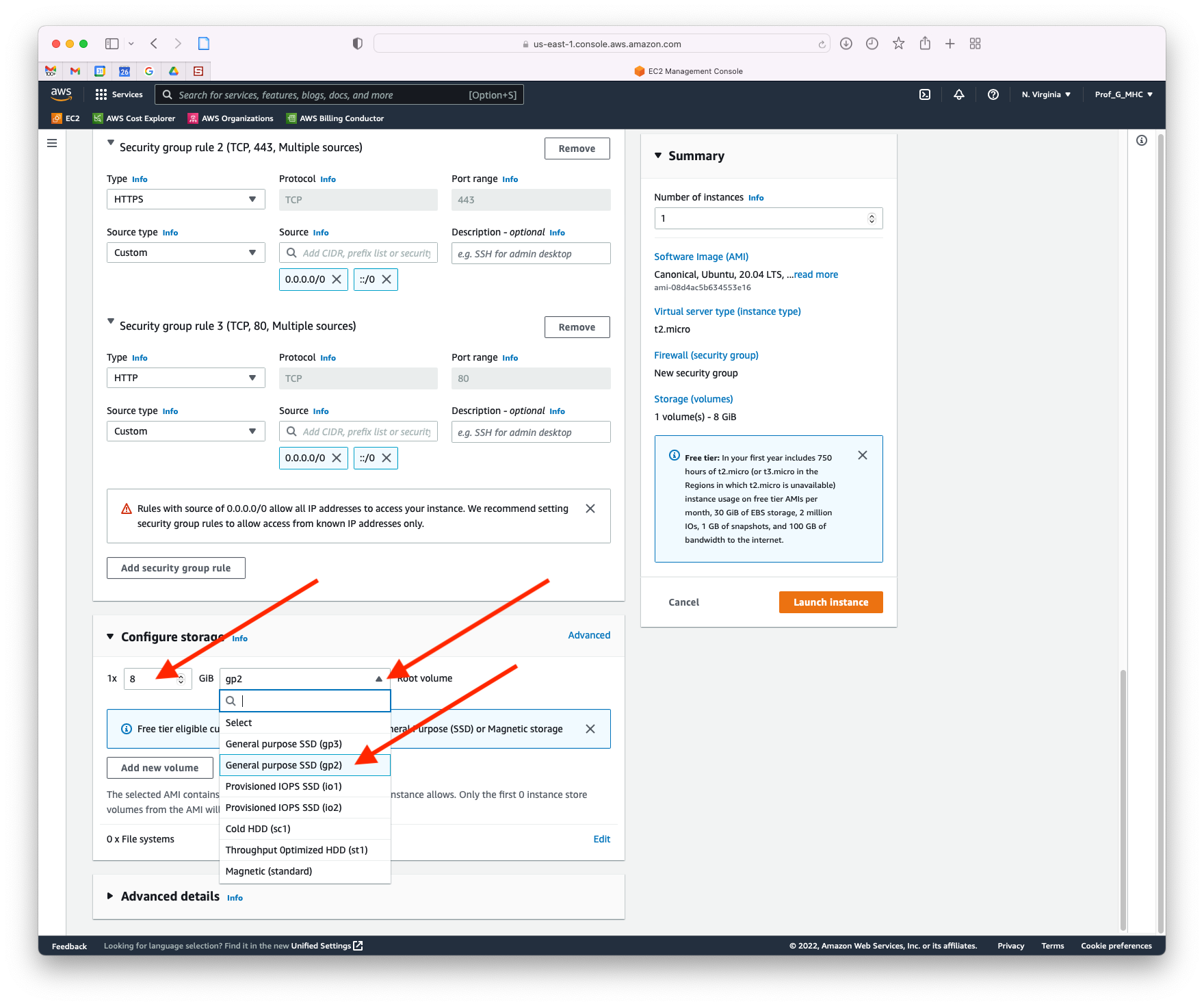
Expand Advanced details to reveal extra settings.
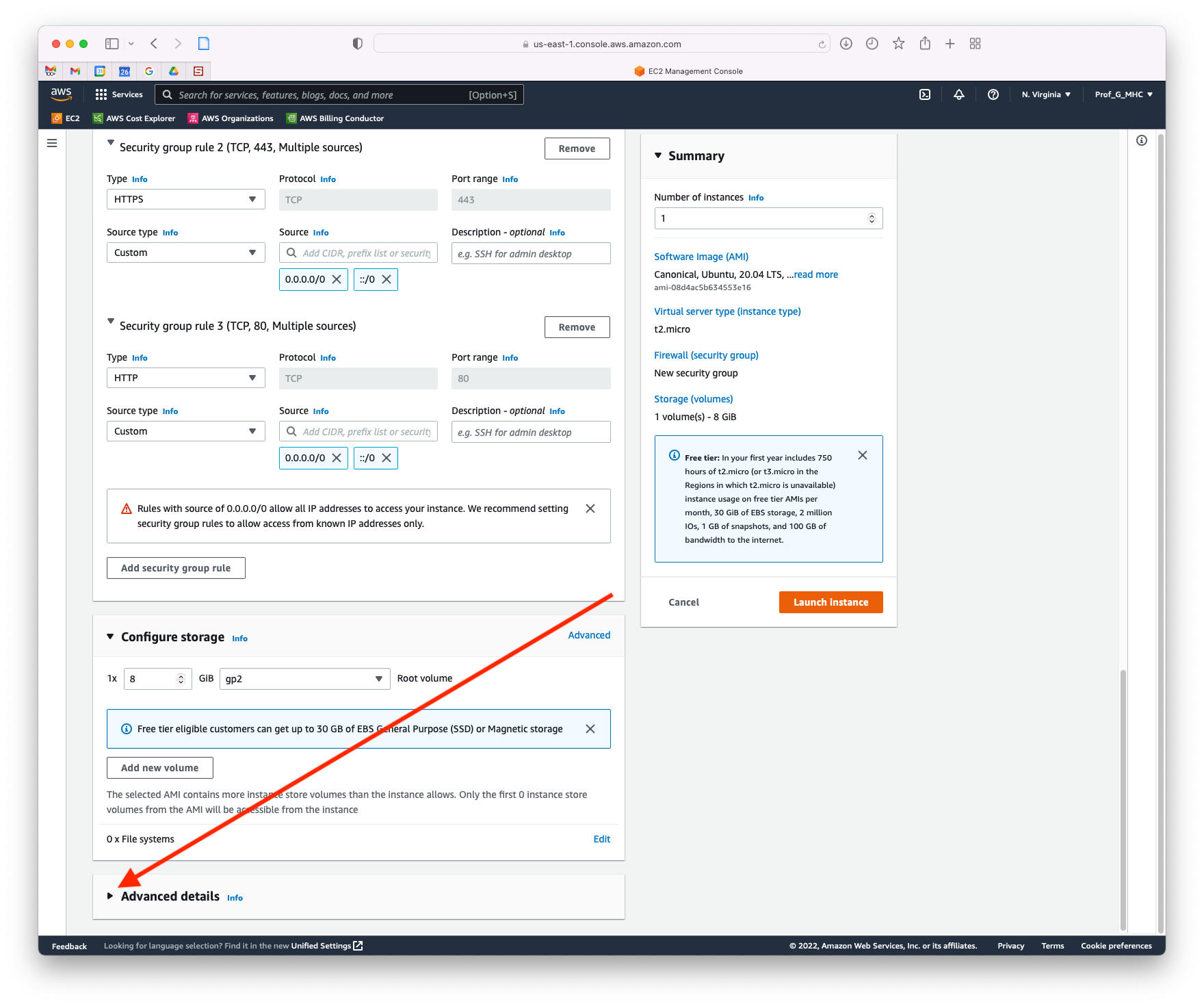
Scroll to the bottom to edit User data.
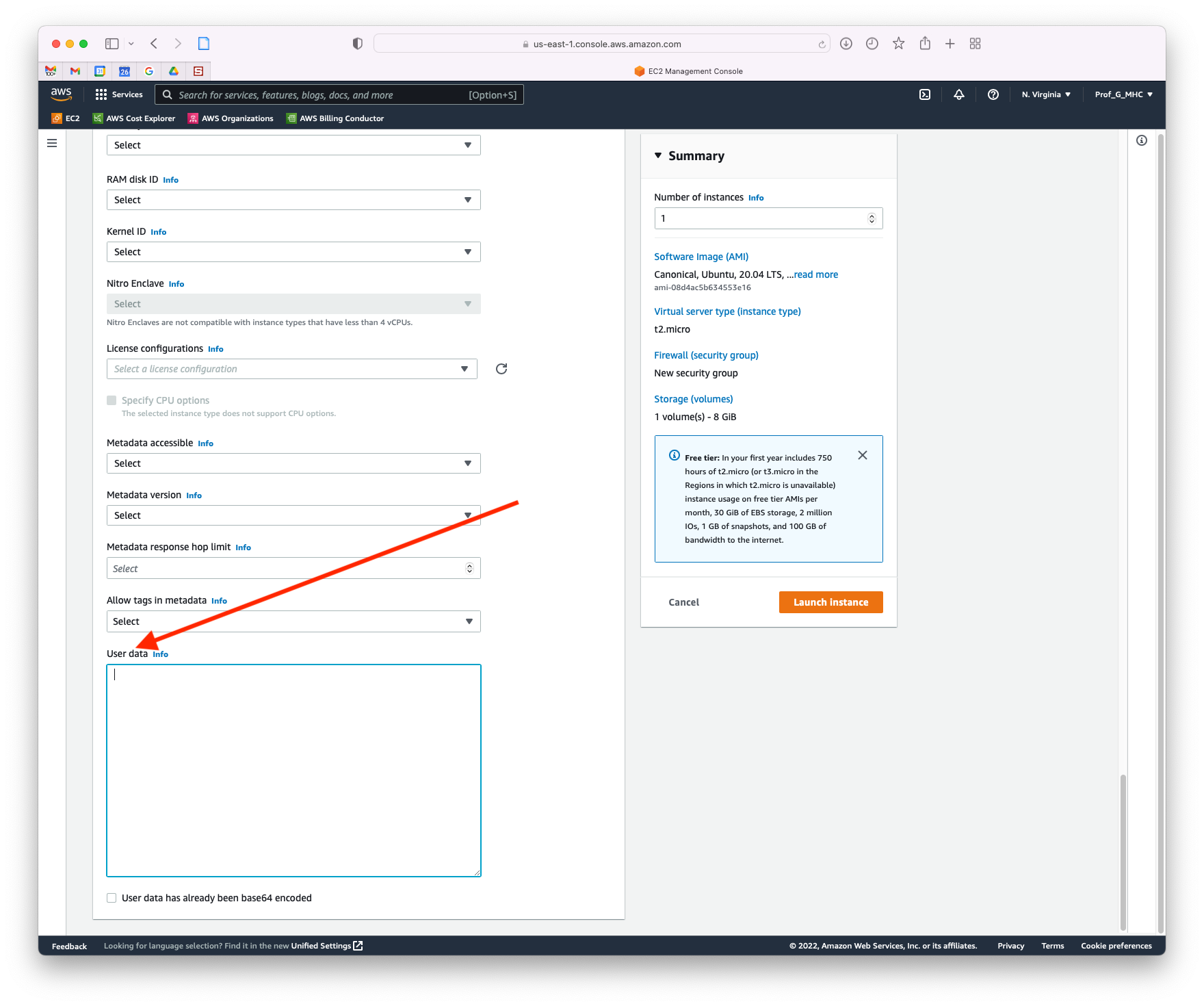
Use the following general code to install TLJH automatically when the instance is created. More info here.

The code below can be copied and pasted.
#!/bin/bash
curl -L https://tljh.jupyter.org/bootstrap.py \
| sudo python3 - \
--admin <admin-user-name>Remember to add your own name to replace the content in <>.

The code below can be copied and pasted.
#!/bin/bash
curl -L https://tljh.jupyter.org/bootstrap.py \
| sudo python3 - \
--admin Prof_G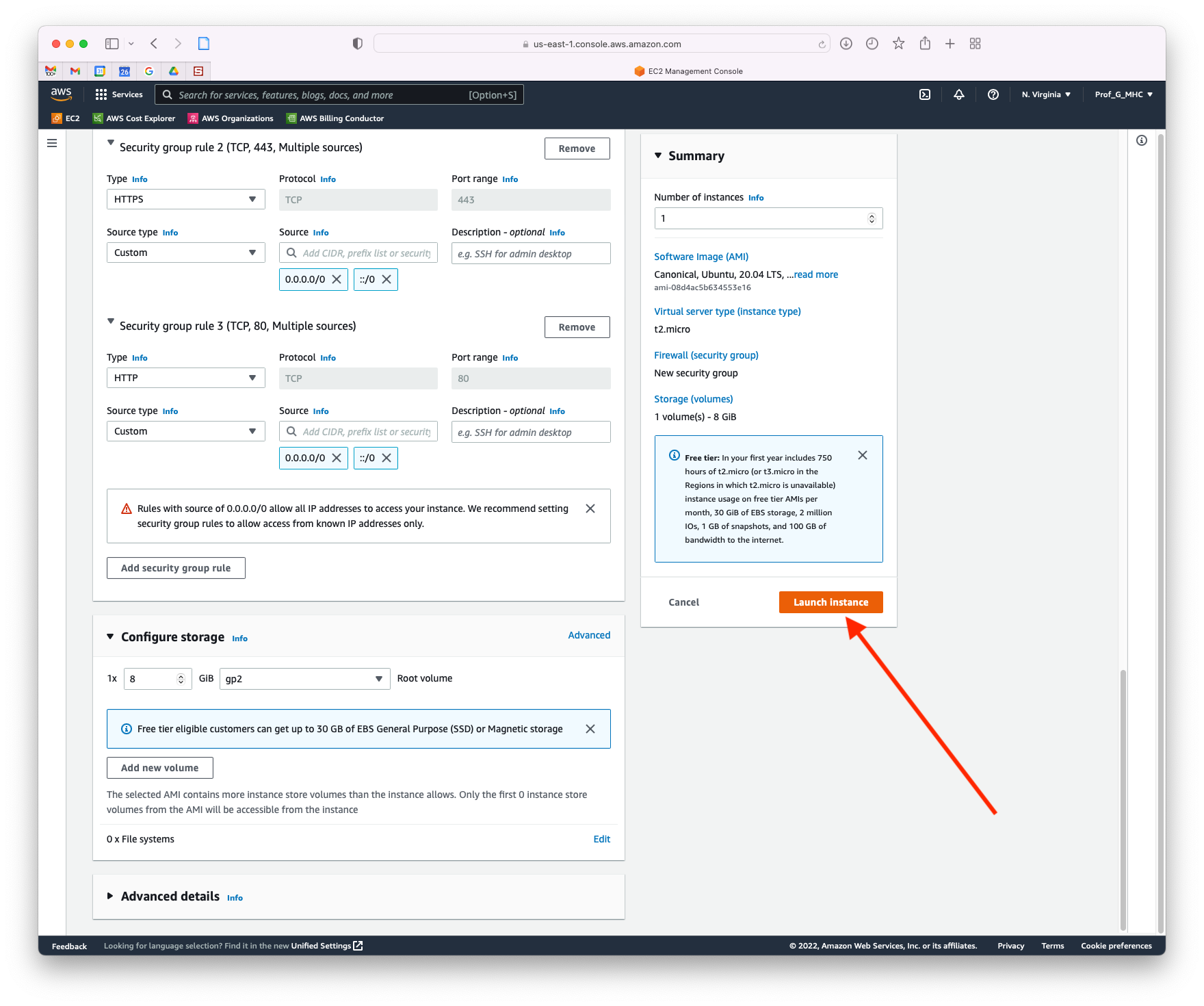

When successful click the View all instances button.

You may have to refresh the list.

You should see the instance with the given name in the list. It may take some time to be fully available.
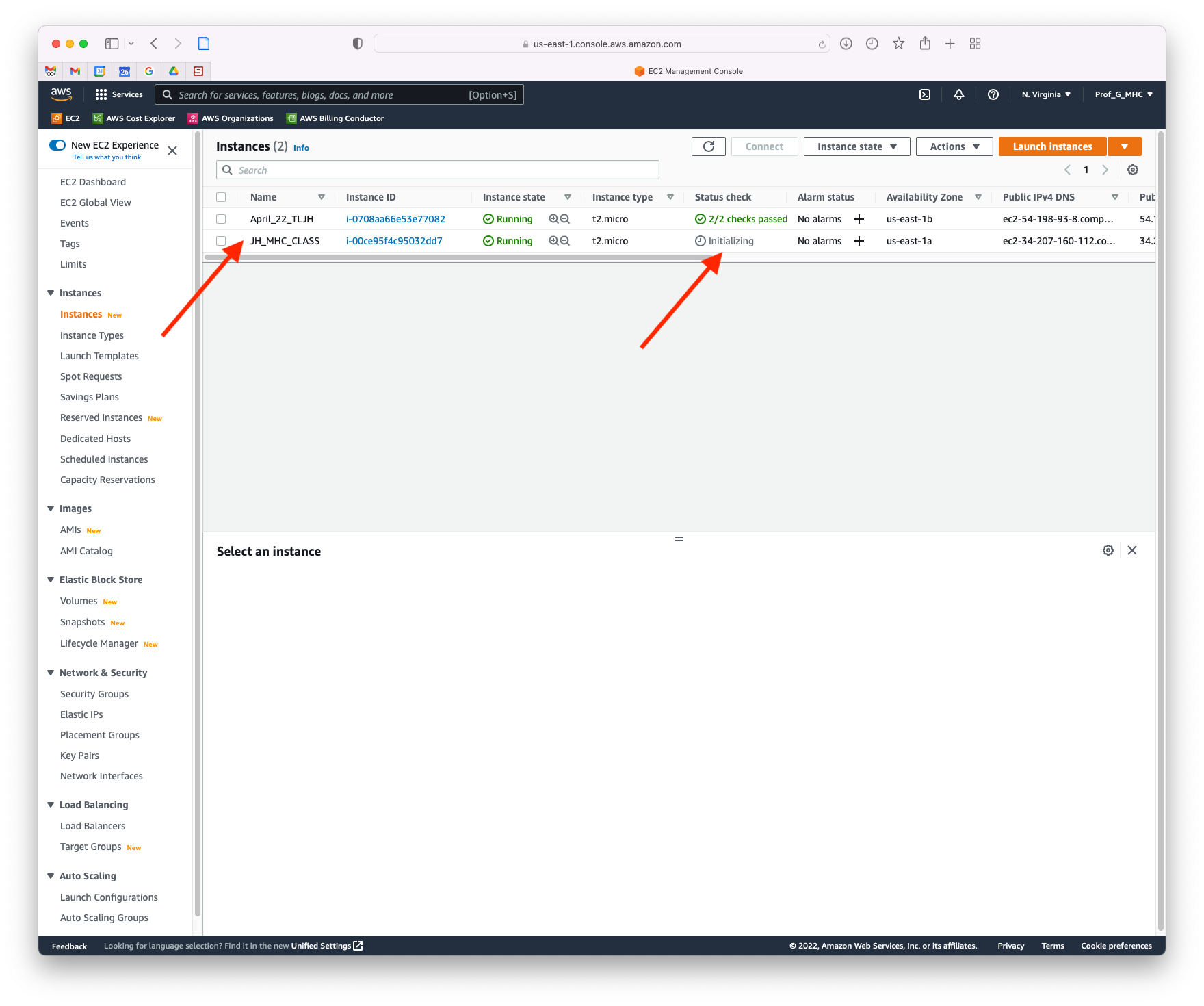
When the status check is green you can access the instance.