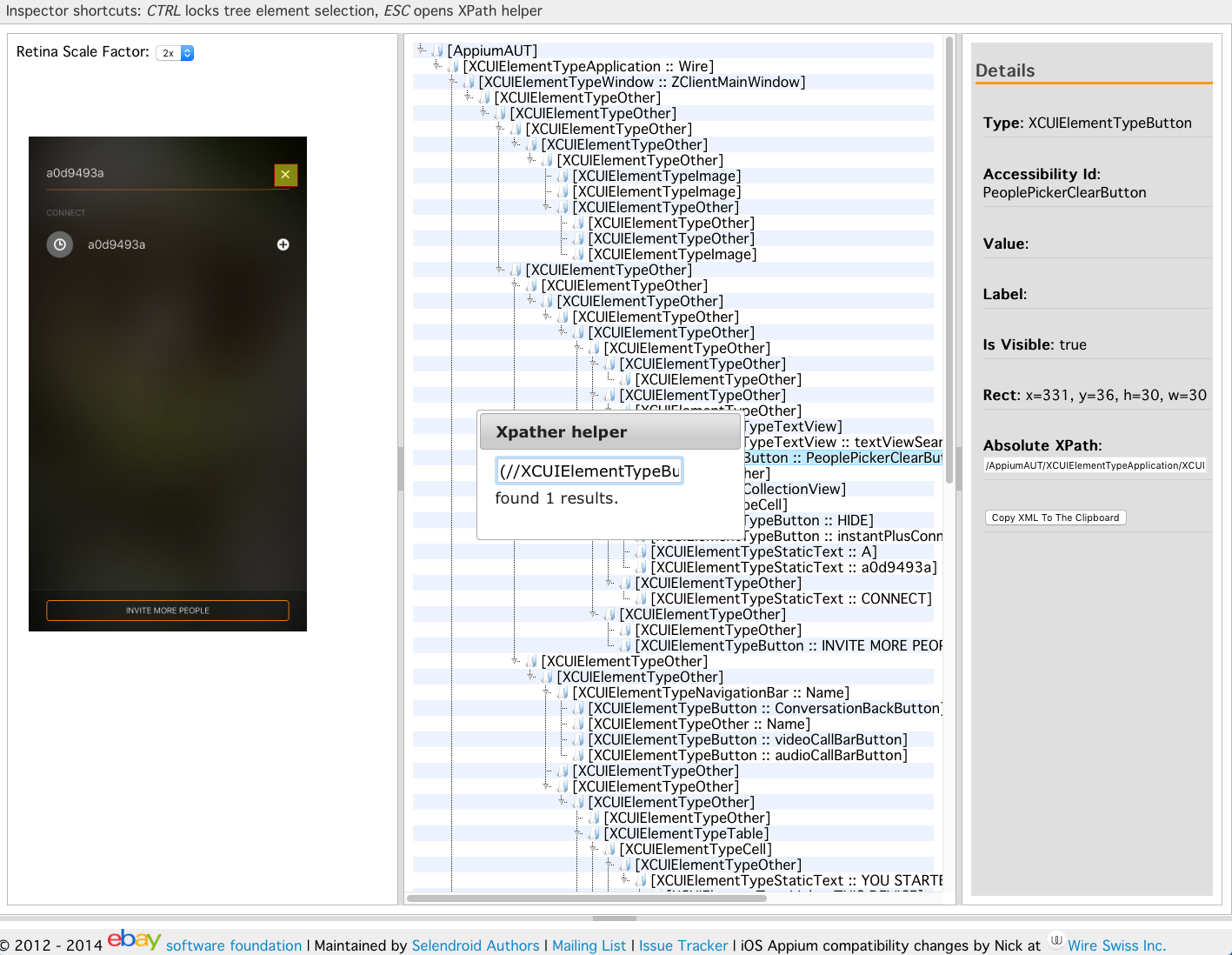The tool for iOS elements location. It is based on the original source of Selendroid Inspector
Here you can find more information about Appium automation tool.
Execute your iOS test using Appium (by default it is expected to listen on http://localhost:4723) and set a breakpoint where you want to investigate the UI tree. Open/refresh iOS Inspector.html web page in your favourite web browser, wait for a while until the data is loaded and you are ready to go. The inspector currently supports showing of element attributes, element location by XPath, dynamic setting of retina scale factor and, naturally, two-way visual elements location using the screenshot and the UI tree.
Note: The Accessibility Id property can be presented as @name attribute in XPath expressions.
Change the default Appium server address using query parameter port e.g.
<path to Appium-iOS-Inspector>/iOS Inspector.html?host=127.0.0.1&port=1234
Change the default session index (zero) by proving the sessionIndex query parameter. Negative indexes are also supported, for example, in order to inspect the most recent running session you might type:
iOS Inspector.html?sessionIndex=-1
If the inspector fails to load the page source even though Appium session is running on localhost and you observe a CORS error in the browser console then try to run the appium with --allow-cors argument (supported since version 1.10.0). Also in Chrome it might be happening because of the known bug. Visit the issue link to get more information on possible workarounds.