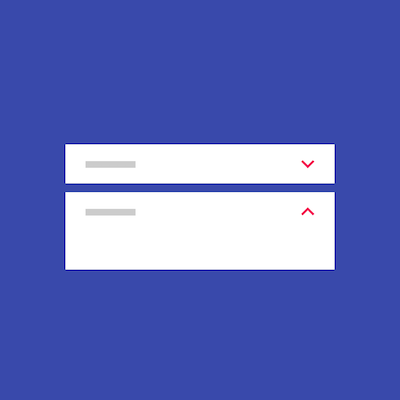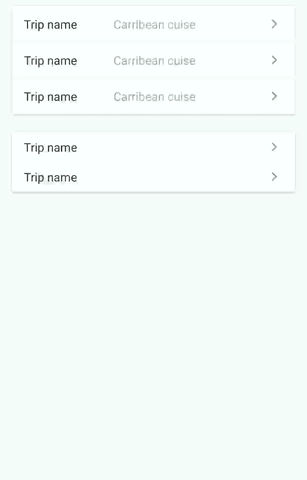Expansion panels contain creation flows and allow lightweight editing of an element.
Based on Expansion Panels described on Material Design Components
https://material.io/guidelines/components/expansion-panels.html#

dependencies {
compile 'com.github.florent37:expansionpanel:1.0.0'
}<LinearLayout
android:layout_height="wrap_content"
android:layout_width="match_parent"
android:orientation="vertical"
>
<com.github.florent37.expansionpanel.ExpansionHeader
android:layout_height="wrap_content"
android:layout_width="match_parent"
app:expansion_headerIndicator="@id/headerIndicator"
app:expansion_layout="@id/expansionLayout"
app:expansion_toggleOnClick="true">
<!-- HEADER -->
...
<!-- HEADER INDICATOR -->
<android.support.v7.widget.AppCompatImageView
android:adjustViewBounds="true"
android:id="@+id/headerIndicator"
android:layout_alignParentRight="true"
android:layout_centerVertical="true"
android:layout_height="wrap_content"
android:layout_marginLeft="16dp"
android:layout_width="wrap_content"
app:srcCompat="@drawable/ic_expansion_header_indicator_grey_24dp" />
</com.github.florent37.expansionpanel.ExpansionHeader>
<com.github.florent37.expansionpanel.ExpansionLayout
android:id="@+id/expansionLayout"
android:layout_height="wrap_content"
android:layout_width="match_parent">
<!-- CONTENT -->
</com.github.florent37.expansionpanel.ExpansionLayout>
</LinearLayout>
- Connect with his Expansion Layout :
expansion_layout(they must have the same parent) - Define the indicator view with
expansion_headerIndicator(the id of a view inside the header) - If you want to expand/close when the header is clicked, setup
expansion_toggleOnClick - You can modify the indicator rotation with
expansion_headerIndicatorRotationExpandedandexpansion_headerIndicatorRotationCollapsed
You can modify the default expansion of the label with `app:expansion_expanded="false"
Layout can be toggled programmatically with .toggle()
Use .setEnable(true/false) to enable/disable the expansion
You can setup multiple expansions layout to enable only 1 opened at time
final ExpansionLayoutCollection expansionLayoutCollection = new ExpansionLayoutCollection();
expansionLayoutCollection.add(ex1);
expansionLayoutCollection.add(ex2);
expansionLayoutCollection.openOnlyOne(true);
Author: Florent Champigny http://www.florentchampigny.com/
Blog : http://www.tutos-android-france.com/




Copyright 2017 Florent37, Inc.
Licensed under the Apache License, Version 2.0 (the "License");
you may not use this file except in compliance with the License.
You may obtain a copy of the License at
http://www.apache.org/licenses/LICENSE-2.0
Unless required by applicable law or agreed to in writing, software
distributed under the License is distributed on an "AS IS" BASIS,
WITHOUT WARRANTIES OR CONDITIONS OF ANY KIND, either express or implied.
See the License for the specific language governing permissions and
limitations under the License.