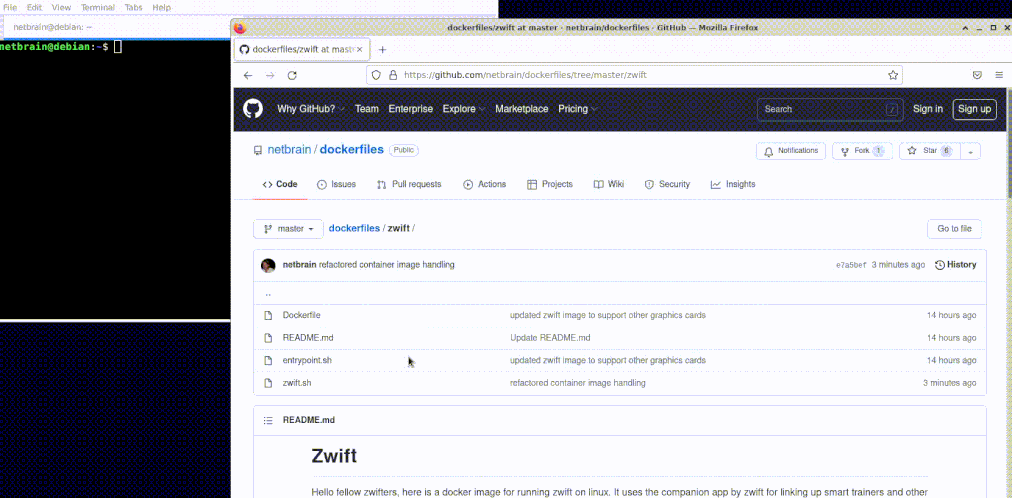Hello fellow zwifters, here is a docker image for running zwift on linux. It uses the companion app by zwift for linking up smart trainers and other bluetooth devices (ant devices are not supported via the companion app). The reason why I made this solution was so i could run multiple zwift instances on one machine at the same time.
The container comes pre-installed with zwift, so no setup is required, simply pull and run. It should also now support all manner of graphics cards that has gl rendering.
If you find this image useful, then feel free add me on zwift and give me a ride on from time to time.
- Docker or Podman
- nvidia-container-toolkit if you have nvidia proprietary driver
- ATI, Intel and Nouveau drivers should work out of the box
⚠️ Podman Support 4.3 and Later.: Podman before 4.3 does not support --userns=keep-id:uid=xxx,gid=xxx and will not start correctly, this impacts Ubuntu 22.04 and related builds such as PopOS 22.04. See Podman Section below.
sudo bash -c "$(curl -fsSL https://raw.githubusercontent.com/netbrain/zwift/master/bin/install.sh)"This will put the zwift.sh script on your $PATH, add a desktop icon to /usr/local/share/applications.
NOTE: Icon may not show until logging off and back in.
After installation, simply run:
zwiftNote you might want to disable video screenshots (#75)
If dbus is available through a unix socket, the screensaver will be inhibited every 30 seconds to prevent xscreensaver or other programs listening on the bus from inhibiting the screen.
| Key | Default | Description |
|---|---|---|
| USER | $USER | Used in creating the zwift volume zwift-$USER |
| IMAGE | docker.io/netbrain/zwift | The image to use |
| VERSION | latest | The image version/tag to use |
| DONT_CHECK | If set, don't check for updated zwift.sh | |
| DONT_PULL | If set, don't pull for new image version | |
| DRYRUN | If set, print the full container run command and exit | |
| INTERACTIVE | If set, force -it and use --entrypoint bash for debugging | |
| CONTAINER_TOOL | Defaults to podman if installed, else docker | |
| CONTAINER_EXTRA_ARGS | Extra args passed to docker/podman (--cpus=1.5) | |
| ZWIFT_USERNAME | If set, try to login to zwift automatically | |
| ZWIFT_PASSWORD | " | |
| ZWIFT_WORKOUT_DIR | Set the workouts directory location | |
| ZWIFT_ACTIVITY_DIR | Set the activities directory location | |
| ZWIFT_LOG_DIR | Set the logs directory location | |
| ZWIFT_OVERRIDE_GRAPHICS | If set, override the specified zwift graphics profile | |
| ZWIFT_OVERRIDE_RESOLUTION | If set, change game resolution (2560x1440, 3840x2160, ...) | |
| ZWIFT_FG | If set, run the process in fg instead of bg (-d) | |
| ZWIFT_NO_GAMEMODE | If set, don't run gamemode | |
| WINE_EXPERIMENTAL_WAYLAND | If set, try to use experimental wayland support in wine 9 | |
| NETWORKING | bridge | Sets the type of container networking to use. |
| ZWIFT_UID | current users id | Sets the UID that Zwift will run as (docker only) |
| ZWIFT_GID | current users group id | Sets the GID that Zwift will run as (docker only) |
| DEBUG | If set enabled debug of zwift script "set -x" | |
| VGA_DEVICE_FLAG | Override GPU/device flags for container (--gpus=all) |
These environment variables can be used to alter the execution of the zwift bash script.
Short note on NVIDIA Container Toolkit device flags:
- Podman: prefer setting
VGA_DEVICE_FLAG="--device=nvidia.com/gpu=all"(CDI device request). - Docker: prefer setting
VGA_DEVICE_FLAG="--gpus=all". If Docker ≥ 25 is configured with CDI (nvidia-ctk runtime configure --enable-cdi),VGA_DEVICE_FLAG="--device=nvidia.com/gpu=all"also works.
If you're running Docker with CDI and Zwift fails to launch, try the long form VGA_DEVICE_FLAG="--device=nvidia.com/gpu=all" (instead of "--gpus=all").
See #208 for context.
Examples:
DONT_PULL=1 zwift will prevent docker/podman pull before launch
DRYRUN=1 zwift will print the underlying container run command and exit (no container is started)
INTERACTIVE=1 zwift will force foreground -it and set --entrypoint bash for step-by-step debugging inside the container
CONTAINER_TOOL=docker zwift will launch zwift with docker even if podman is installed
CONTAINER_EXTRA_ARGS=--cpus=1.5 will pass --cpus=1.5 as extra argument to docker/podman (will use at most 1.5 CPU cores, this is useful on laptops to avoid overheating and subsequent throttling of the CPU by the system).
USER=Fred zwift perfect if your neighbor fred want's to try zwift, and you don't want to mess up your zwift config.
NETWORKING=host zwift will use host networking which may be needed to have Zwift talk to WiFi enabled trainers.
ZWIFT_UID=123 ZWIFT_GID=123 zwift will run Zwift as the given uid and gid. By default Zwift runs with the uid and gid of the user that started the container. You should not need to change this except in rare cases. NOTE: This does not work in wayland only X11.
WINE_EXPERIMENTAL_WAYLAND=1 zwift This will start zwift using Wayland and not XWayland. It will start full screen windowed.
You can also set these in ~/.config/zwift/config to be sourced by the zwift.sh script on execution.
To authenticate through Zwift automatically simply add the following file ~/.config/zwift/config:
ZWIFT_USERNAME=username
ZWIFT_PASSWORD=password
where username is your Zwift account email, and password your Zwift account password, respectively.
The credentials will be used to authenticate before launching the Zwift app, and the user should be logged in automatically in the game.
Note: This will be loaded by zwift.sh in cleartext as environment variables into the container.
Alternatively, instead of saving your password in the file, you can save your password in the SecretService keyring like so:
secret-tool store --label "Zwift password for ${ZWIFT_USERNAME}" application zwift username ${ZWIFT_USERNAME}
In this case the username should still be saved in the config file and the password will be read upon startup from the keyring and passed as a secret into the container (where it is an environment variable).
⚠️ Do Not Quote the variables or add spaces: The ID and Password are read as raw format so if you put ZWIFT_PASSWORD="password" it tries to use "password" and not just password, same for ''. In addition do not add a space to the end of the line it will be sent as part of the password or username. This applies to ZWIFT_USERNAME and ZWIFT_PASSWORD.
NOTE: You can also add other environment variable from the table to make starting easier:
ZWIFT_USERNAME=username
ZWIFT_PASSWORD=password
ZWIFT_WORKOUT_DIR=~/.config/zwift/workouts
WINE_EXPERIMENTAL_WAYLAND=1
When running Zwift with podman, the user and group in the container is 1000 (user). To access the resources on the host we need to map the container id's 1000 to the host id's using uidmap and gidmap.
For example if the host uid/gid is 1001/1001 then we need to map the host resources from /run/user/1001 to the container resource /run/user/1000 and map the user and group id's the same. This had to be done manually on the host posman start using --uidmap and --gidmap (not covered here)
From Podman 4.3 this became automatic by providing the Container UID/ GID and podman automatically sets up this maping.
NOTE: Using ZWIFT_UID/ GID will only work if the user starting podman has access to the /run/user/$ZWIFT_UID resources and does not work the same way as in Docker so is not supported.
This is a hang up from previous versions, mainly with podman. delete the volumes and after re-creation it should work fine.
podman volume rm zwift-xxxxx
or
docker volume rm zwift-xxxxx
NOTE: if you see a weird volume e.g. zwift-naeva it is a hang up from the past, delete it.
For Gnome it is just timing out before zwift responds, just extend the timeout.
gsettings set org.gnome.mutter check-alive-timeout 60000
If your $(id -u) or $(id -g) is not equal to 1000 then this would cause the zwift container to re-map all files (chown, chgrp) within the container so there is no uid/gid conflicts.
So if speed is a concern of yours, consider changing your user to match the containers uid and gid using usermod or contribute a better solution for handling uid/gid remapping in containers :)
You can use your phone as a bridge.
For example, your Wahoo Kickr and Apple Watch connect to the Zwift Companion app on your iPhone; then the Companion app connects over wifi to your PC running Zwift.
You can map the Zwift Workout folder using the environment variable ZWIFT_WORKOUT_DIR, for example if your workout directory is in $HOME/zwift_workouts then you would provide the environment variable
ZWIFT_WORKOUT_DIR=$HOME/zwift_workouts
You can add this variable into $HOME/.config/zwift/config or $HOME/.config/zwift/$USER-config.
The workouts folder will contain subfolders e.g. $HOME/.config/zwift/workouts/393938. The number is your internal zwift id and you store you zwo files in the relevant folder. There will usually be only one ID, however if you have multiple zwift login's it may show one subfolder for each, to find the ID you can use the following link:
Webpage for finding internal ID: https://www.virtualonlinecycling.com/p/zwiftid.html
NOTES:
- Any workouts created already will be copied into this folder on first start
- To add a new workout just copy the zwo file to this directory
- Deleting files from the directory will not delete them, they will be re-added when re-starting zwift, you must delete from the zwift menu
By default, zwift assigns a graphics profile based on your graphics card. This profile can be either basic, medium, high, or ultra. This profile determines the level of detail and the quality of the textures you get in game. It is not possible to change which graphics profile the game uses. When the default options of the profile aren't optimal (for example when zwift doesn't recognize your graphics card and you only get the medium profile or when your cpu is the bottleneck and your fps is on the low side because zwift assigned the ultra profile), it is possible to manually tweak the graphics settings by setting ZWIFT_OVERRIDE_GRAPHICS=1, and editing the settings in the ~/.config/zwift/graphics.txt or ~/.config/zwift/$USER-graphics.txt file as you see fit. To find out which profile zwift assigned, you can upload your zwift log to https://zwiftalizer.com.
The default settings for the different profiles are:
| key | description | basic | medium | high | ultra |
|---|---|---|---|---|---|
| res | texture resolution (independent from game resolution) | 1024x576(0x) | 1280x720(0x) | 1280x720(0x) | 1920x1080(0x) |
| sres | shadow resolution | 512x512 | 1024x1024 | 1024x1024 | 2048x2048 |
| gSSAO | enable high-quality lighting and shadows | 0 | 0 | 1 | 1 |
| gFXAA | enable anti-aliasing | 1 | 1 | 1 | 1 |
| gSunRays | enable sun rays (default 1) | 0 | 0 | ||
| gHeadLight | enable bike headlights (default 1) | 0 | 0 | ||
| gFoliagePercent | reduce/increase auto-generated foliage (default 1.0) | 0.5 | 0.5 | ||
| gSimpleReflections | lower quality reflections (default 0) | 1 | 1 | ||
| gLODBias | lower polygon count (higher value is lower, default 0) | 1 | 1 | ||
| gShowFPS | display fps in the top left corner (default 0) |
The number in parentheses after the texture resolution (for example (0x) after 1920x1080) is the anti-aliasing setting. This number can be modified to for example 1920x1080(4x) or 1920x1080(8x) to increase anti-aliasing.
Example ~/.config/zwift/graphics.txt (settings from the ultra profile, with in-game fps counter enabled):
res 1920x1080(0x)
sres 2048x2048
set gSSAO=1
set gFXAA=1
set gShowFPS=1
Start zwift with the ZWIFT_OVERRIDE_GRAPHICS=1 zwift command to use the settings from the graphics.txt file.
You can find more information about these settings in this Zwift Insider article. Note that this is an older article and as such some of the information in it is outdated. The default values of the different profiles have changed to what is in the table listed above and for example the aniso setting does not exist anymore.
⚠️ Before using ZWIFT_OVERRIDE_GRAPHICS: This option requires that the~/.config/zwift/graphics.txtfile exists. If agraphics.txtdoes not exist and theZWIFT_OVERRIDE_GRAPHICSoption is used, it will be created automatically the first time zwift is launched.
Aside from the graphics profile which is assigned by zwift and cannot be changed, there is also the in-game setting to change the display resolution. Changing this resolution does not change the graphics profile and as such does not affect the quality of the textures, shadows, and other graphics options. It only affects the resolution of the game itself. Which resolutions are available in the zwift in-game setting is dependent on the graphics profile assigned based on your graphics card. If zwift does not recognize your graphics card or you have a WQHD or UHD display and zwift does not offer the higher resolutions, it is possible to manually override the game resolution by setting the ZWIFT_OVERRIDE_RESOLUTION option. For example to force zwift to use UHD you can launch it using ZWIFT_OVERRIDE_RESOLUTION=3840x2160 zwift.
The full list of available resolutions is:
| name | resolution | pixels |
|---|---|---|
| Low | 576p | 720x576 |
| Medium | 720p | 1280x720 |
| High | 1080p | 1920x1080 |
| Ultra | 1440p | 2560x1440 |
| 4k UHD | 2160p | 3840x2160 |
⚠️ Before using ZWIFT_OVERRIDE_RESOLUTION: This option requires that theprefs.xmlfile exists. Make sure to launch zwift at least once so it creates theprefs.xmlfile before using theZWIFT_OVERRIDE_RESOLUTIONoption.
./bin/build-image.shhttps://hub.docker.com/r/netbrain/zwift
docker pull netbrain/zwift:$VERSION # or simply latestThe zwift.sh script will update zwift by checking for new image versions on every launch, however if you are not using this then you will have to pull netbrain/zwift:latest from time to time in order to be on the latest version.
There is a github action in place that will update zwift on a scheduled basis and publish new versions to docker hub.
To use the NixOS module, configure your flake.nix:
{
inputs = {
nixpkgs.url = "github:NixOS/nixpkgs/nixos-unstable";
zwift.url = "github:netbrain/zwift";
};
outputs = { nixpkgs, zwift, ... }: {
nixosConfigurations."«hostname»" = nixpkgs.lib.nixosSystem {
system = "x86_64-linux";
modules = [ zwift.nixosModules.zwift ./configuration.nix ];
};
};
}Then enable and configure the module in your NixOS configuration. The configuration options are written analog to the environment variables in camelCase:
{
programs.zwift = {
# Enable the Zwift module and install required dependencies
enable = true;
# The Docker image to use for Zwift
image = "docker.io/netbrain/zwift";
# The Zwift game version to run
version = "1.67.0";
# If true, do not pull the image (use locally cached image)
dontPull = false;
# If true, skip new version check
dontCheck = false;
# Container tool to run Zwift (e.g., "podman" or "docker")
containerTool = "podman";
# Zwift account username (email address)
zwiftUsername = "user@example.com";
# Zwift account password
zwiftPassword = "xxxx";
# Directory to store Zwift workout files
zwiftWorkoutDir = "/var/lib/zwift/workouts";
# Directory to store Zwift activity files
zwiftActivityDir = "/var/lib/zwift/activities";
# Run Zwift in the foreground (set true for foreground mode)
zwiftFg = false;
# Disable Linux GameMode if true
zwiftNoGameMode = false;
# Enable Wine's experimental Wayland support if using Wayland
wineExperimentalWayland = false;
# Networking mode for the container ("bridge" is default)
networking = "bridge";
# User ID for running the container (usually your own UID)
zwiftUid = "1000";
# Group ID for running the container (usually your own GID)
zwiftGid = "100";
# GPU/device flags override (Docker: "--gpus=all", Podman/CDI: "--device=nvidia.com/gpu=all")
vgaDeviceFlag = "--device=nvidia.com/gpu=all";
# Enable debug output and verbose logging if true
debug = false;
};
}These are our really cool sponsors!









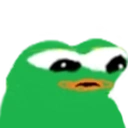
Thanks go to these wonderful people:
If you would like to contribute, then please by all means I'll accept PR's. A good starting point would be to see if there's any open issues that you feel capable of doing. Let me know if I can help with anything.
Check out our Show and tell category in discussions and see how other people are using this solution, feel free to contribute your own tips and tricks :)
- Install zwift using wine directly or a framework like lutris. You will however have to manage installation and updates yourself
- Use scrcpy to mirror android device to your linux screen
- Enable developer options on your android device
- Pair your computer to the device using
adb pairdocumentation./srccpy.sh adb pair ip:portsee my container solution
- Mirror the android device screen onto your linux screen using scrcpy.
./srccpy.sh scrcpy --tcpip=ip:port
- If you require sound aswell, there's also a sndcpy project (doesn't support wireless though, but the abovementioned can be modified to use usb)
- Using redroid to install zwift apk onto a android emulator (not tested)
- Using a virual machine with pci passthrough
- https://looking-glass.io/
- https://wiki.archlinux.org/title/PCI_passthrough_via_OVMF
- https://github.com/VGPU-Community-Drivers/vGPU-Unlock-patcher (if you have a nvidia card you can eat your cake, and have it too by creating vgpus for vm's that leverage the host gpu, no dedicated gpu required)