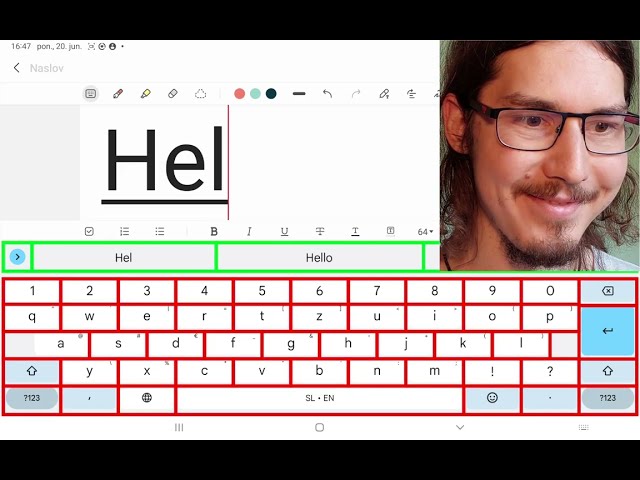Face Control enables smart (camera) switch access for disabled users, who are unable to use their Android device using touchscreen.
(Get the app on Google Play: https://play.google.com/store/apps/details?id=com.obstino.facecontrol)
Click to watch the app in action:
Primarily, Face Control uses front camera to detect face gestures: smile, eyebrow raise, eye movement, eye wink, and mouth open.
With Face Control, you can also use physical switches that connect to the Android device using either Bluetooth or USB (such as from AbleNet, Enabling Devices, RJ Cooper, and Tecla).
Face gestures act as a "camera switch", which means a disabled user can fully control their Android device only using their face (for example by smiling and raising the eyebrow).
For example, Face Control uses the detected smile to select a point on which to tap on screen, or use combination of eyebrow raise and smile to select Face Control menu actions such as scrolling inside web browser.
FEATURES:
• Support camera switches (face control) and physical switches (buttons)
• Point-scan mode: e.g. when you smile, app starts scanning the screen using moving vertical and horizontal bars, allowing you to select a point on which to tap on
• Perform gestures such as tap, long press, swipe, scroll, zoom, rotate
• Perform global actions such as pressing home button, back button, open recents menu, quick settings, and notifications
• Smart keyboard (divided into groups of letters), enabling you to type quickly
• Sensitivity & test menu: here you set face gesture sensitivity level (e.g. how much you need to smile for app to detect it) and you get visual feedback showing when face gesture was detected (when you e.g. smiled, moved your eyes, etc.)
• Fully customizable settings:
-for every face gesture / switch you can decide what action it will take
-advanced settings to fine tune the user interface when using face gestures/switches
-ability to use the app using a single switch (for example only using smile)
HOW TO USE (using Default settings)
• By default you control everything using only smile and eyebrow raise (for example by smiling briefly, and then stop smiling)
• When you smile, lines will start scanning over the screen, allowing you to choose a point on screen on which you can tap/swipe/...
• Raising your eyebrow will open a user interface menu (with sub-menus with gestures such as scroll/zoom, and more!)
• Raising the eyebrow moves to the next menu item
• Smiling chooses the selected menu item
PERMISSIONS:
Application FaceControl uses camera permissions to detect face gestures using the front camera.
Application FaceControl also uses Android Accessibility API for these reasons:
-to perform screen gestures (such as tapping a point when you smile)
-to detect key events (to detect physical switch presses)
-to retrieve window content (to enable smart keyboard feature, and to detect when home screen is opened so that we show option to scroll between pages)