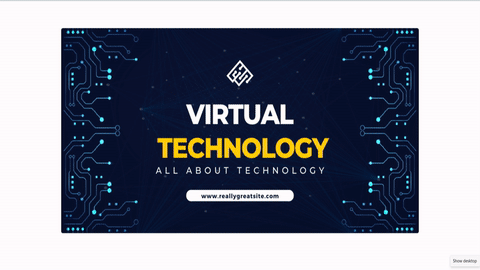Signage Display is a customizable Frappe app for creating digital signage display boards. It allows you to design and display signages with the help of a Rich Text Editor and custom images with minimal set-up time.
It also comes with customization options for adjusting the layout and speed of the presented slideshow according to individual requirements.
- Go to Frappe Cloud Dashboard- Sites and create a new site.
- Select "Select apps to install" and choose "Signage Display"
- Complete the site setup with the help of the new site wizard.
- Set up Frappe Bench
- Go to the created 'frappe-bench' directory.
- Run these commands to set up a new site and install Signage Display
bench new-site signage.localhost
bench get-app signage_display https://github.com/one-highflyer/frappe-signage-display-app
bench --site signage.localhost install-app signage_display
bench start
- Complete the site initialization by visiting the site URL.
- Search for 'Signage List' of corresponding to the 'Signage' doctype on your site
- Choose 'Add Signage' option.
- Design the new signage by providing a appropriate title (mandatory), description, and display image.
- Check the 'published' box to signal if the new signage should be diplayed on the signage display board.
- Save the signage.
- Go to /display to view the signage slideshow shown on the display board.
Signage Display provides several customization options to help you determine the final look of the display board. This includes:
- Display Name
- Individual Signage Display Duration (default - 20000 ms)
- Display Row Count : How many signages should the display board show in a column at a given time (default - 1)
- Display Column Count: How many signages should the display board show in a row at a given time (default - 1)
MIT