Simple tool to download specified canvas from wplace.live.
Example output from src/index.ts:
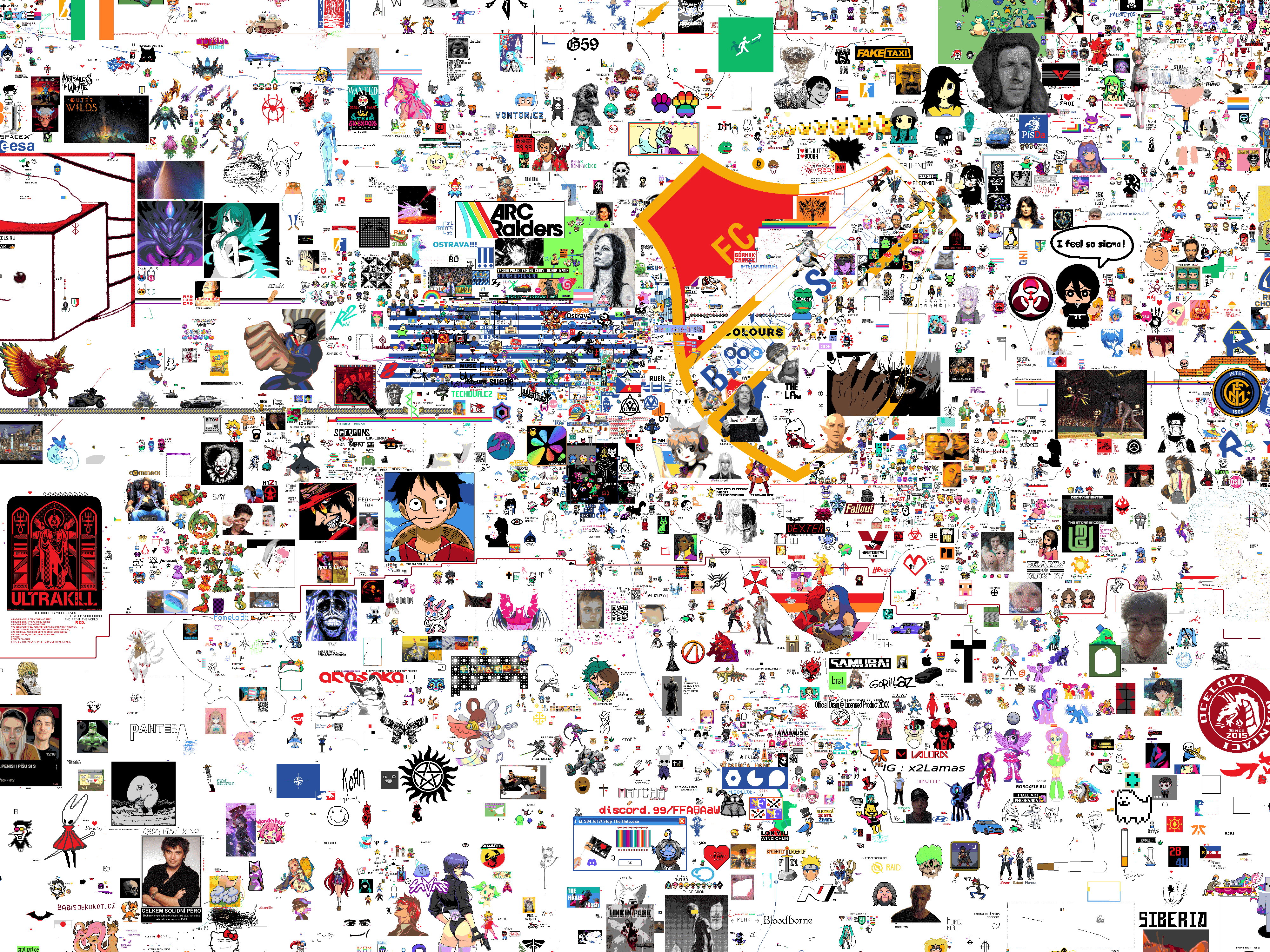
You can modify example index.ts file to download different canvas.
Simple API:
// Types
export type Chunk = { col: number; row: number };
export type ChunkResult = { chunk: Chunk; blob: Blob | undefined };
// Class (see `src/lib/WPlace.ts`)
export class WPlace {
constructor(forceDownload?: boolean);
// Build URL of a single tile
getChunkUrl(chunk: Chunk): string;
// Fetch a single tile (uses ./cache unless forceDownload=true)
fetchChunk(
chunk: Chunk
): Promise<
{ cached: true; image: Blob } | { cached: false; image: Blob | undefined }
>;
// Fetch multiple tiles
fetchChunks(chunks: Chunk[]): Promise<(Blob | undefined)[]>;
// Fetch tiles in an inclusive [start..end] grid
fetchChunksInRange(start: Chunk, end: Chunk): Promise<ChunkResult[]>;
// Compose fetched tiles into a single Sharp image (PNG by default)
// Returns a Sharp instance (use .toFile, .toBuffer, ...)
constructImage(results: ChunkResult[]): Promise<import('sharp').Sharp>;
}
// Notes
// - Each tile is 1000x1000 px; output size scales with selected grid.
// - Tiles are cached under ./cache as <col>_<row>.png.
// - Passing forceDownload=true forces re-download, ignoring cache.Example:
import { WPlace } from './src/lib/WPlace';
async function main() {
// Create client (uses cache by default)
const w = new WPlace(/* forceDownload? = */ false);
// Choose an inclusive range of tiles (columns and rows)
const start = { col: 1126, row: 664 };
const end = { col: 1129, row: 697 };
// 1) Fetch tiles
const results = await w.fetchChunksInRange(start, end);
// 2) Compose into a single image using sharp
const image = await w.constructImage(results);
// 3) Save as PNG
await image.toFile('output.png');
}
main().catch(console.error);If you want to find the chunk coordinates, open DevTools in browser, when on wplace.live and look into network tab, here you have an example request to https://backend.wplace.live/files/s0/tiles/COLUMN/ROW.png Look into the preview of image, to see if its the right chunk you want. By this way you can find the coordinates of the chunks you want to download.
git clone https://github.com/patrick115/WPlaceDownloader.git
cd WPlaceDownloader
npm installModify index.ts to select the desired canvas area, then run:
npm run devnpm run build
npm startRunning automatically on Github Actions
Caution
Using GitHub Actions may incur costs depending on your usage. Please review GitHub’s billing documentation for details.
GitHub Actions are billed by the minutes of runtime. If you configure the workflow with a very large canvas or introduce an error, the action may run much longer than expected — in the worst case, it could continue running until the next scheduled job runs.
To avoid unnecessary charges, it is strongly recommended to test the workflow manually on smaller inputs and verify that it completes correctly.
Video tutorial for steps below: https://youtu.be/q6Aq41gTRcA
- Fork the repo on github, and check 'Copy the
mainbranch only'. - Then go to branches (main) -> 'View all branches' -> New branch -> type 'assets' and check that Source is 'main' branch, and click 'Create new branch'.
- Now you can edit the index.ts file with your coordinates, for this, you can use the dev tools network tab, or some sort of UserScript for showing coordinates of current chunk.
- Then you probably have the Actions disabled, go to Actions tab on github, and enable them.
- Then click on the 'Update Example Image' workflow, and click the enable workflow. Here github warns you about running unverified workflows, you can freely check the code of my workflow, which you will be using here
- Thats all, now every 3 hours (or by going into Actions tab -> Update Example Image -> Run workflow -> Branch: assets -> Run workflow) the example.png file will be updated automatically.
If you want, you can create a timelapse of the canvas evolution. You need git and ffmpeg installed.
If you successfully setup the github actions, you should have some history of the images in the assets branch.
Clone your forked repo, and checkout the assets branch:
git clone <your-forked-repo-url> (On github, Code -> Local -> HTTPS/SSH and copy the URL)
cd WPlaceDownloader
git checkout assetsThen you just run the ./createTimelapse.sh, it gathers all frames from git history, and render the timelapse.gif file.