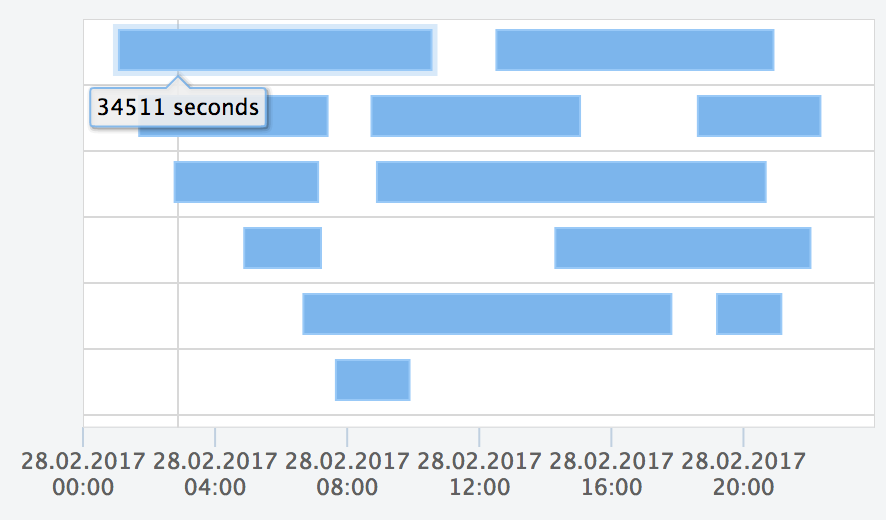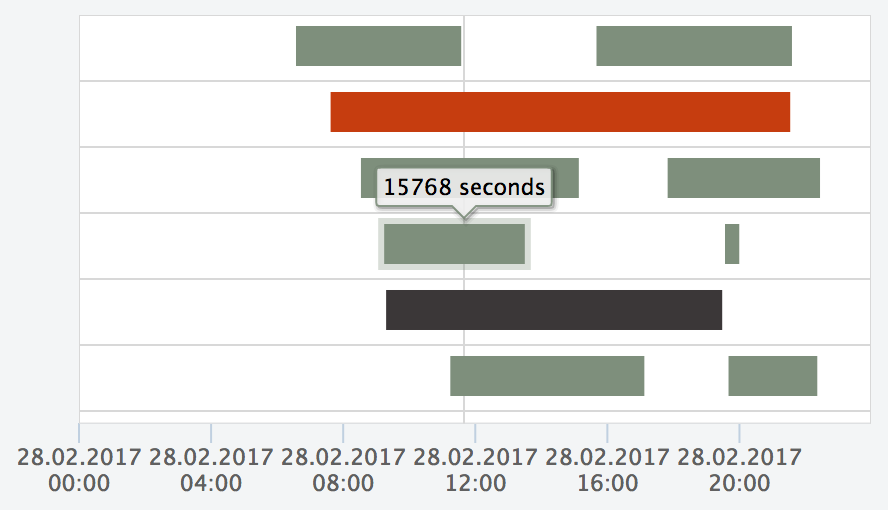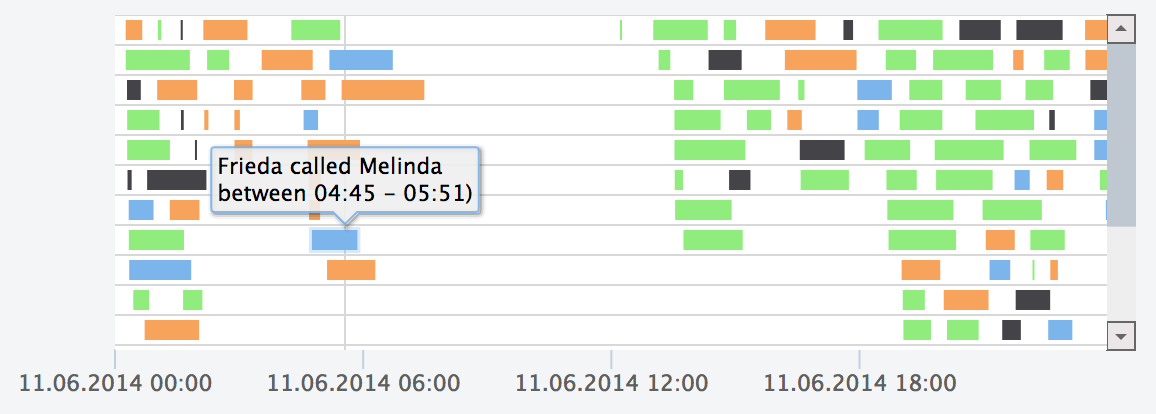Library to create time interval data charts, easily, simple and highly configurable. The created charts can be used to visualize large time interval datasets. The rich configuration allows among other things:
- customizable axes labeling,
- modifiable sizing for all visual components (i.e., intervals, swim-lanes, chart, axes)
- rule-based coloring,
- tooltip configuration, and
- many many more.
The library can be used with bower, requireJs or as individual JavaScript Import. The following paragraphs
explain how to use the library in the different scenarios.
bower install --save js-gantt
The library will be added to your bower-components. By default the js-gantt.js is selected as single main file, which is the
not minified version of the library (the minified/uglified version is js-gantt.min.hs). Examples on how to use the library can
be found here.
If you are building larger web-applications and you want to enjoy the advantage of requireJs, you
need to include the sources (and not the optimized libraries). To do so, you may download the tarball or a zip-archive from
GitHub and place it into your scripts folder. You can also utilize npm or bower to download the sources automatically
and override the main configuration (see here). You can then require the needed library as following:
require(['net/meisen/ui/gantt/GanttChart'], function (SvgLibrary) {
var gantt = new GanttChart();
});If you simple want to use the library within your web-site, you can easily do so by downloading it, deploying it on your
server and adding <script>...</script> tags:
<script src="/js/js-gantt.min.js"></script>The library is bound to the window instance and thus is directly available for any other script:
<div id="chart" style="margin: 20px auto"></div>
<script src="/js/js-gantt.min.js"></script>
<script type="text/javascript">
var chart = new GanttChart();
var el = document.getElementById('chart');
chart.init(el, {
data: {
names: ['start', 'end', 'label'],
records: chart.createSampleData(n, 6),
mapper: {
startname: 'start',
endname: 'end',
tooltip: ['label']
},
timeaxis: {
end: chart.createSampleEnd(n),
granularity: 'mi'
}
}
});
chart.resize(500, 250);
</script>If you'd like to have this library available through a CDN, please Star the project.
Here are some jsFiddle examples utilizing the library. All examples are purely based on this library, no additional dependencies needed.
https://jsfiddle.net/pmeisen/pfg7t1uw/
This example demonstrates how easy it is to use the library and config some different aspects like:
- data:
- loading of data
- mapping
- time-axis
- illustrator:
- scrollbars
- axis
- theme (interval size)
https://jsfiddle.net/pmeisen/sL7dckbs/
The example shows how to use the colorizer to specify rule-based colors for the intervals. You simple have to override the default-configuration
of the colorizer, which is done in the example (see Configuration for further information):
var config = {
illustrator: {
config: {
view: {
coloring: {
colorizer: function (interval, map, defaultColor) {
var record = interval.get(IntervalView.gRawAttr);
var value = map.val('label', record);
var n = parseInt(value);
if (n > 0 && n <= 25000) {
return '#7E8F7C';
} else if (n > 25000 && n <= 50000) {
return '#3B3738';
} else if (n > 50000 && n <= 90000) {
return '#C63D0F';
} else {
return defaultColor;
}
}
}
}
}
}
};https://jsfiddle.net/pmeisen/r16qfrnx/
Most often an external data source is used to visualize data. The library expects the data to be in JSON Array form, i.e.:
[
["Clara","11.06.2014 00:15:32","11.06.2014 00:39:32",24,"Tristan","Maryland","Tajikistan",0.22,5.28,"United States","Asia","Female","Male" ],
["Niklas","11.06.2014 00:15:35","11.06.2014 01:48:35",93,"Jesko","Florida","Tuvalu",1.84,171.12,"United States","Oceania","Male","Male" ],
["Niklas","11.06.2014 00:17:25","11.06.2014 00:37:25",20,"Anni","Florida","Cayman Islands",0.24,4.8,"United States","Oceania","Male","Female" ],
]There are several good online tools to convert different formats into a JSON data form, e.g., for CSV convertcsv.com.
Nevertheless, sometimes the data that you receive, e.g., from an url, is not in JSON form. To solve this problem, the library provides a configuration, which
allows you to post-process JSON data, e.g., retrieved from a web-service. In the jsFiddle, the loaded data is post-processed via the following function:
var config = {
data: {
postProcessor: function (data) {
var f = 'dd.MM.yyyy HH:mm:ss';
for (var i = 0; i < data.length; i++) {
var record = data[i];
record[1] = GanttChart.DateUtil.parseString(record[1], f);
record[2] = GanttChart.DateUtil.parseString(record[2], f);
}
return {
names:['caller', 'start', 'end',
'duration', 'recipient', 'origin',
'destination', 'ratepermin', 'costs',
'origincontinent', 'destinationcontinent',
'callergender','recipientgender'],
records: data
};
}
}
};The library needs an object defining the names and records, i.e., { names: [], records: [] }. Thus, the postProcessor function must return such an object. The names are an array naming the different
values of each record; it can be understood as the header of a CSV-file. The records contain the actual data, which have to ensure, that the values representing the start and end value of the interval, must be a Date type.
If the returned data is not a JSON, the library offers a loader configuration, which defines how to load data. The loader
must be implemented as:
var config = {
data: {
loader: function (success, error) {
// success and error are both functions, with:
// - success: function(data);
// - error: function(msg);
}
}
};
Further examples using different post-processor and loader definitions can be found:
- mapping JSON objects (e.g., sample-data.json) to the required data format: jsFiddle: post-processing
- using a loader (e.g., loading CSV sample-data.csv) to the required data format: jsFiddle: loader
The Gantt Chart library provides a rich set of configuration parameters. This paragraph tries to address the none trivial settings. To get an easy start, it is recommend to look at the Usage Examples and adapt the different configuration parameters as needed and described here.
A full configuration (with the default settings) is as follows:
var config = {
data: {
url: null,
loader: null,
postProcessor: function (data) {
if (!$.isArray(data.names) || !$.isArray(data.records)) {
return null;
} else {
return data;
}
},
mapper: {
startname: 'start',
endname: 'end',
group: [],
label: [],
tooltip: []
},
names: [],
records: [],
timeaxis: {
start: null,
end: null,
granularity: 'days'
}
},
theme: {
loadingBackgroundColor: '#CCCCCC',
loadingBackgroundPosition: 'center center',
loadingBackgroundRepeat: 'no-repeat',
errorBackgroundColor: '#A30B1D'
},
illustrator: {
factory: function () {
// the default configuration is based on this usage
return new SvgIllustrator();
},
config: {
theme: {
fontFamily: '"Lucida Grande", "Lucida Sans Unicode", Arial, Helvetica, sans-serif',
fontSize: '12px'
},
general: {
margin: 2
},
view: {
showGrid: true,
showBorder: true,
showBackground: true,
showPositionMarker: true,
showIntervalMarker: true,
showPositionToolTip: true,
showIntervalToolTip: true,
coloring: {
groupMapping: null,
colorizer: function (interval, map, defaultColor) {
// there is a default implemented, please have
// a look at the source-code (IntervalView.js)
// for further insights
}
},
tooltip: null,
formatter: {
tooltip: function (interval, map, textFormat, theme) {
// there is a default implemented, please have
// a look at the source-code (IntervalView.js)
// for further insights
}
},
theme: {
backgroundColor: '#FFFFFF',
laneHeight: null,
intervalPosition: 'middle',
intervalHeight: 20,
intervalColor: '#7CB5EC',
intervalBorderColor: '#99C9F7',
intervalBorderSize: 1,
gridColor: '#D8D8D8',
gridSize: 1,
positionMarkerColor: '#D8D8D8',
positionMarkerSize: 1,
intervalMarkerOpacity: '0.3',
intervalMarkerWidth: null,
borderColor: '#D8D8D8',
borderSize: 1,
tooltipMargin: 2,
tooltipArrow: 6,
tooltipRadius: 3,
tooltipSize: 11,
tooltipTextColor: '#000000',
intervalMarginInPx: null
}
},
axis: {
tickInterval: null,
viewSize: null,
padding: 100,
formatter: function (value, type, level) {
// there is a default formatter, please have
// a look at the source-code (TimeAxis.js)
// for further insights
},
theme: {
tickColor: '#C0D0E0',
tickWidth: 1,
labelColor: '#606060',
labelSize: 11
}
},
scrollbars: {
vertical: {
theme: {
arrowSize: 14,
scrollareaColor: '#EEEEEE',
markerColor: '#BFC8D1',
buttonColorBorder: '#666666',
arrowColor: '#666666',
buttonColor: '#EBE7E8'
},
hideOnNoScroll: false,
propagateScrollOnNoMove: false,
step: null
},
horizontal: {
theme: {
arrowSize: 14,
scrollareaColor: '#EEEEEE',
markerColor: '#BFC8D1',
buttonColorBorder: '#666666',
arrowColor: '#666666',
buttonColor: '#EBE7E8'
},
hideOnNoScroll: true,
propagateScrollOnNoMove: false,
step: null
}
}
}
},
position: 'center',
throwException: false
};Most of the configuration parameters should be self explaining (if not please contact me, so that I can enhance the documentation). Nevertheless, one of the
most important things to understand is the data section within the configuration. Which is explained in the following paragraph.
In general, the library tries to retrieve time interval data in the following order (it is not recommended to mix the different ways and only utilize one of the ways to retrieve data):
- check if a loader is defined (data must be returned as
JSON) - check if an url is defined (data must be returned as
JSON) - check if
recordsare set
If step 1. or 2. are used, the returned JSON is passed to the post-processor, if one is defined (data.postProcessor must be a function).
The post-processor must return an JSON fulfilling the following requirements:
-
must be a plain-object (
JSON) -
must have a named
recordsattribute, which contains the time-interval data as arrays and each date as UTC-basedDate, i.e.,[ GanttChart.DateUtil.createUTC(1929, 10, 31, 0, 0, 0), GanttChart.DateUtil.createUTC(2016, 6, 27, 0, 0, 0), 'actor', 'Bud Spencer', 'Carlo Pedersoli' ]
-
must have a named
namesattribute, which returns an array ofnamesfor the different values in therecordsarray, i.e.,[ 'birthday', 'dayOfDeath', 'type', 'alias', 'name' ]
So all together, it must return:
loader: function(success, error) {
success({
names: [
'birthday',
'dayOfDeath',
'type',
'alias',
'name'
],
records: [
[
GanttChart.DateUtil.createUTC(1929, 10, 31),
GanttChart.DateUtil.createUTC(2016, 6, 27),
'actor',
'Bud Spencer',
'Carlo Pedersoli'
],
[
GanttChart.DateUtil.createUTC(1939, 3, 29),
null,
'actor',
'Terence Hill',
'Mario Girotti'
]
]
})
};The next important setting within the data section of the configuration is the mapper. The mapper configuration is used to
define, which values of each record have what semantic meaning, e.g., which value indicates the startname of the interval and which
one the endname. By default, the library assumes that the startname is start and the endname is end. Assuming the names
from the previous paragraph, this default setting is incorrect and would need to be modified:
mapper: {
startname: 'birthday',
endname: 'dayOfDeath'
}Additional mappers can be defined for groups, labels and tooltips, i.e.,
mapper: {
startname: 'birthday',
endname: 'dayOfDeath',
group: ['type'],
label: ['alias'],
tooltip: ['name', 'alias']
}These values are used by the library to, e.g., offer group-based coloring, showing tool-tips on hover events or add a label to an interval.
Notes:
- the
GanttChartprovides some utility functions, which makes it easier to parse (e.g.,parseString) or create (e.g.,createUTC) UTC dates. - the
enddate can benull, which indicates that the interval has not ended yet (glued to the end of the chart). - an example using the data of this example can be found here: jsFiddle
If you utilize the library with requireJs, you may want to use the sources instead of the minified or combined version
distributed in the dist-folder. The library is developed using requireJs and ensures an easy usage with any
Asynchronous Module Definition (see AMD).
If you have a look at the project's gruntfile.js, you will notice, that the libraries supporting AMD (e.g., js-misc,
js-svglibrary) are also added to this project using their sources. The following lines in the gruntfile.js ensures that
usage:
{
"bower": {
"dep": {
"options": {
"includeDev": true,
"checkExistence": true,
"paths": "bower-components",
"overrides": {
"js-misc": {"ignore": true},
"js-svglibrary": {"ignore": true}
}
},
"dest": "scripts"
}
},
"copy": {
"dep": {
"files": [
{"expand": true, "flatten": false, "cwd": "bower-components/js-gantt/src", "src": "**/*", "dest": "scripts"}
]
}
}
}