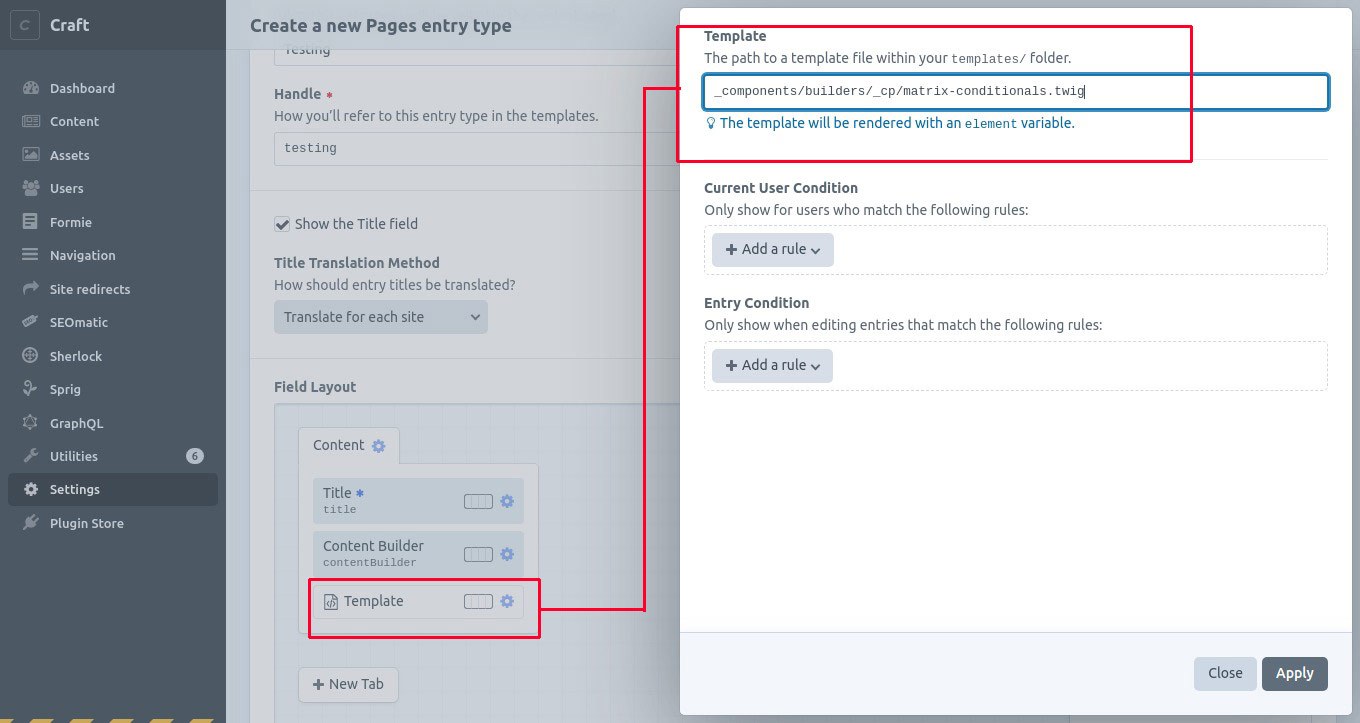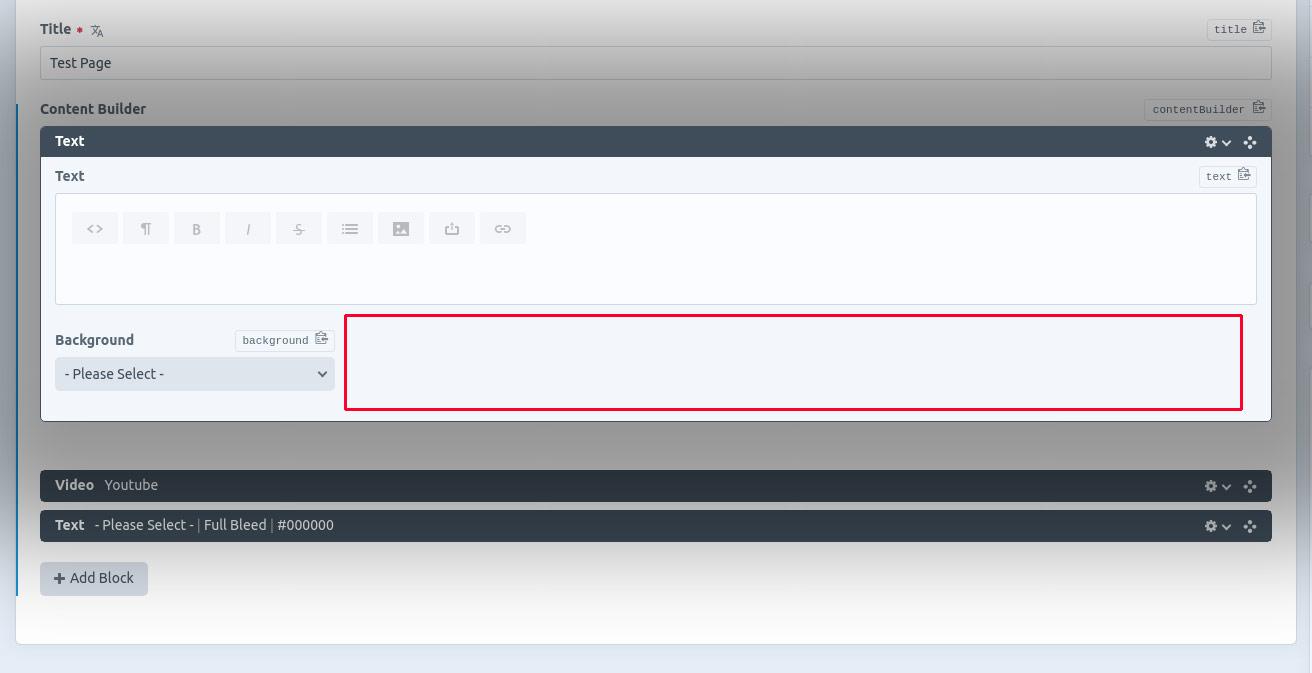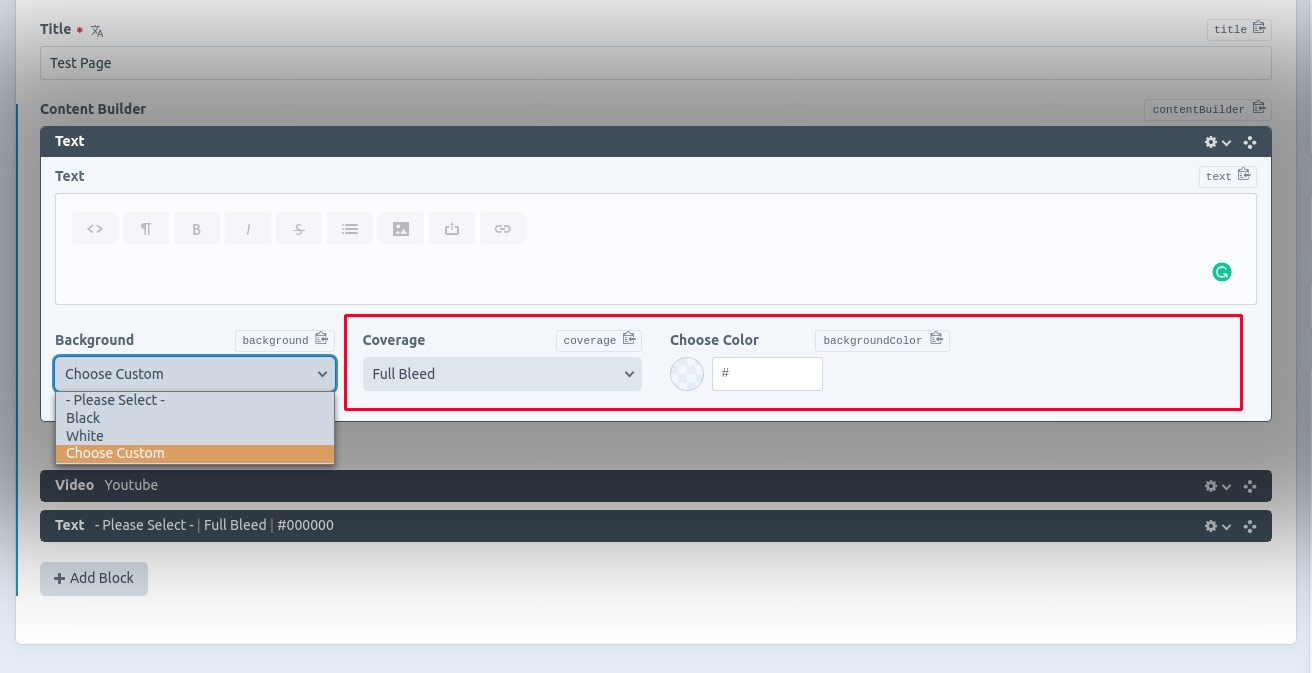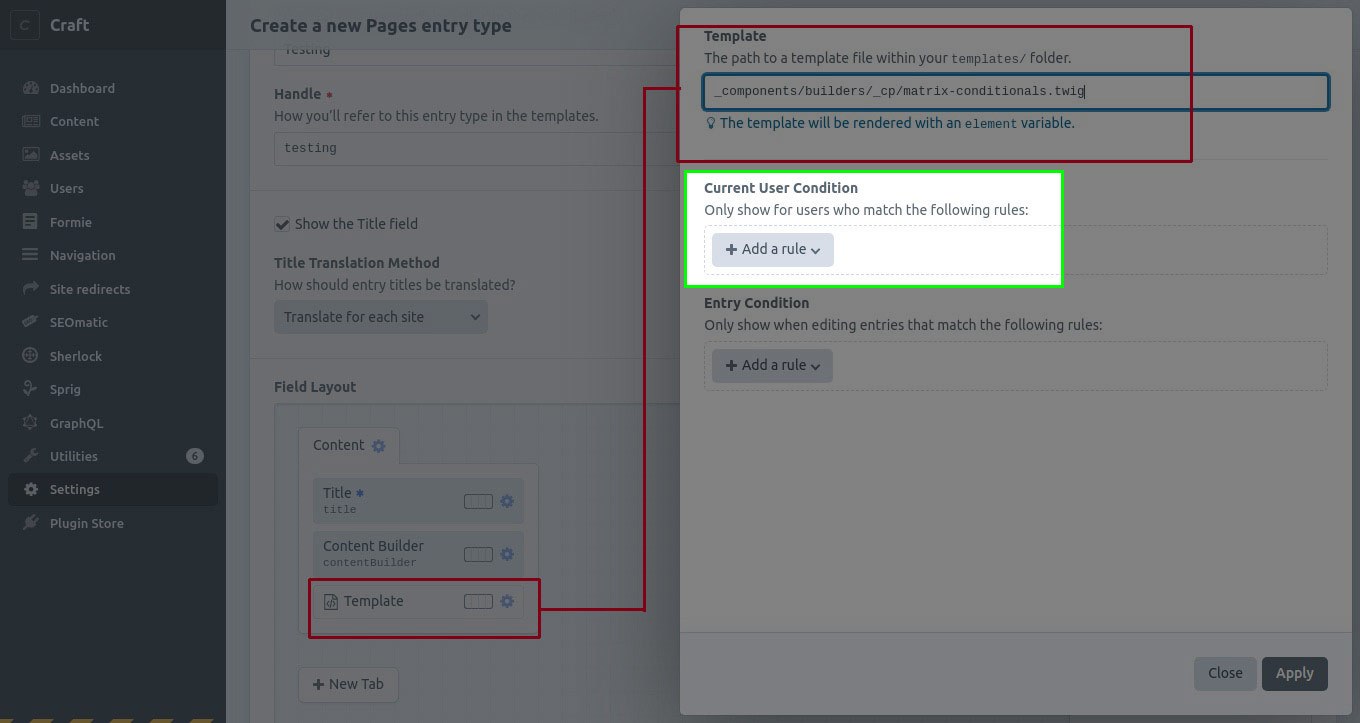This is a stop-gap solution until Craft CMS core provides functionality for conditional fields inside matrix blocks.
This method uses a single twig file (matrix-conditionals.twig) that you can drop into your Craft CMS entry type field layouts as a Template UI Element.
Configuration is handled by editing a simple JSON-like configuration varible near the top of the twig file.
Developers can create conditional rules for when certain fields appear (or are hidden) based on the value of other fields within the same matrix block.
While capable of conditionally hiding or displaying fields for a wide variety of use cases, extremely complicated or interconnected conditions might be difficult (or impossible) to manage with this method.
This tool does not prevent fields from loading, does not remove them from the form, and does not prevent hidden fields from being saved to the database. It simply hides them with CSS, allowing you create a more streamlined user experience for content editors (Hooray for better AX!).
This tool isn't perfect and it doesn't do everything but it's better than what we currently have :)
- Save the
matrix-conditionals.twigfile from this repository to a location in yourcms/templatesdirectory. - Configure the JavaScript at the top of the twig file to describe your conditional rules and actions based on the configuration settings documentation.
- Any time you add a matrix field to the field layout for an entry type (and you want to set conditions for some of its fields), add a
Template UI Elementbelow the matrix field that references yourmatrix-conditionals.twigfile.
That's it.
No plugins to install. No custom modules or assetbundles to configure. Just a twig file included in your field layout through the Craft CMS Admin UI.
Sample configuration:
const matrixConditionalsConfig = {
'contentBuilder.*.background': {
':empty:': {
showOnUnequal: 'coverage',
hideOnEqual: 'coverage'
},
'chooseCustom': {
showOnEqual: 'backgroundColor',
hideOnUnequal: 'backgroundColor'
}
},
'*.video.videoSource': {
'youtube': {
showOnEqual: ['externalUrl', 'youtubeEmbedParams'],
hideOnUnequal: 'youtubeEmbedParams'
},
'vimeo': {
showOnEqual: ['externalUrl']
},
'localAsset': {
showOnEqual: ['mp4File'],
hideOnEqual: ['externalUrl']
}
}
}
The above config would react to changes in the values of two fields:
-
Any field with the handle
backgroundinside any block type in thecontentBuildermatrix field. -
Any field with the handle
videoSourceinside anyvideoblock type in any matrix field.
Based on the value of the background field, the fields coverage and backgroundColor would be revealed or hidden.
Based on the value of the videoSource field, the fields externalUrl, youtubeEmbedParams, and mp4File would be revealed or hidden.
Here are some screenshots of what this would look like for the background field:
background=':empty:'
Coverage field and Custom Color field are hidden
background=':notempty:'
Coverage field is visible, Custom Color field is still hidden
background='chooseCustom'
Both the Coverage field and Custom Color field are visible
There are no limits to how many fields you can watch, or how many fields you can show/hide based on the value of fields you are watching.
Conditional rules can only match against:
- Whether a field is
:empty: - Whether a field is
:notempty: - Whether a field has a specific value
There are currently no rules for matching against conditions like: value greater than, value less than, value contains X, etc.
Conditional rules and actions are set in a simple JSON object at the top of the twig file.
Each field you want to monitor requires a condition definition that looks something like this:
'matrixHandle.blockType.fieldHandle': {
'valueToEvaluate' : {
showOnEqual : ['fieldHandles', 'toMakeVisible', 'whenValueMatches'],
showOnUnequal : ['fieldHandles', 'toMakeVisible', 'whenValueDoesNotMatch'],
hideOnEqual : ['fieldHandles', 'toHide', 'whenValueMatches'],
hideOnUnequal : ['fieldHandles', 'toHide', 'whenValueDoesNotMatch']
},
'secondValueToEvaluate': { ... },
// etc
},
'matrixHandle.blockType.otherFieldHandle': { ... },
// etc
You can have multiple versions of this file if you have multiple matrix fields, but if your rules aren't overly complicated one file can serve multiple matrix fields at the same time.
Sample JavaScript config object:
const matrixConditionalsConfig = {
// for any `background` field in any block type in the `contentBuilder` matrix field
'contentBuilder.*.background': {
// if the value is set to "color", show the `backgroundColor` field, otherwise hide it
'color': {
showOnEqual: 'backgroundColor',
hideOnUnequal: 'backgroundColor'
}
},
// for the `videoSource` field in any `video` block type in and matrix field
'*.video.videoSource': {
// if the value is set to "youtube", show the `externalUrl` and `coverImage` fields
'youtube': {
showOnEqual: ['externalUrl', 'coverImage'],
},
// if the value is set to "vimeo", show the `externalUrl` and `coverImage` fields
'vimeo': {
showOnEqual: ['externalUrl', 'coverImage'],
},
// if the value is set to "localAsset", hide the `externalUrl` and `coverImage`
// fields, and show the `videoAsset` field, otherwise hide the `videoAsset` field.
'localAsset': {
hideOnEqual: ['externalUrl', 'coverImage'],
showOnEqual: ['videoAsset'],
hideOnUnequal: ['videoAsset']
}
},
// when the image asset field has at least one option, show the caption field
'*.*.imageAsset' : {
':notempty:': {
showOnEqual: 'imageCaption',
hideOnEqual: 'imageCaption'
}
},
// when the table field has at least one row, show the notes field
'*.*.table' : {
':notempty:': {
showOnEqual: 'tableNotes',
hideOnEqual: 'tableNotes'
}
},
// when the lightswitch field is 'on' make the Light Color and Brightness fields visible
'*.*.lightswitch' : {
':notempty:': {
showOnEqual: ['lightColor', 'brightness'],
hideOnUnequal: ['lightColor', 'brightness']
}
},
// [NOTE] checkboxes are evaluated independantly as if they were individual lightswitch fields, not as part of a group
// if the `customButtonText` checkbox in the `customizeButton` field is checked, show the `alternateButtonText` field
// if the `customButtonColor` checkbox in the `customizeButton` field is checked, show the `alternateButtonColor` field
'*.*.customizeButton' : {
'customButtonText': {
showOnEqual: 'alternateButtonText',
hideOnUnequal: 'alternateButtonText'
},
'customButtonColor': {
showOnEqual: 'alternateButtonColor',
hideOnUnequal: 'alternateButtonColor'
}
},
}
Select the fields whose values you want to watch using their full matrix field handle, block type handle, and field handle, with a dot (.) separating each handle. i.e.
`matrixHandle.blockType.fieldHandle`
You may use * as a wildcard like this: *.*.fieldHandle
Examples
contentBuilder.imageBlock.imagePosition
The imagePosition field inside any imageBlock block type in the contentBuilder matrix
--
*.imageBlock.imagePosition
The imagePosition field inside any imageBlock block type in any matrix
--
contentBuilder.*.backgroundColor
The backgroundColor field inside any block type in in the contentBuilder matrix
--
*.*.backgroundColor
All backgroundColor fields inside any block type in any matrix
Depending on how numerous and complicated your conditional rules are, you may need to list all possible values for a field, but maybe just the one you want to watch for.
There are four types of actions that we can perform on other fields based on the value of the field we are watching:
-
showOnEqual- show one (or more) fields when the value of this field matches the condition value -
hideOnEqual- hide one (or more) fields when the value of this field matches the condition value -
showOnUnequal- show one (or more) fields when the value of this field does not matches the condition value -
hideOnUnequal- hide one (or more) fields when the value of this field does not matches the condition value
For each of the above action types, we can provide one or more fields to become visible (or hidden).
-
Single fields can be passed as a string
'image'or an array['image'] -
Multiple fields must always be passed as an array
['image','imagePosition']
You can test whether or not a field is empty by using the special values :empty: and :notempty:.
This is the most widely supported type of matching across all field types available.
The following configurations will result in the same actions:
':empty:': {
showOnUnequal: 'coverage', // show when empty == false
hideOnEqual: 'coverage' // hide when empty == true
},
':notempty:': {
showOnEqual: 'coverage', // show when notempty == true
hideOnUnequal: 'coverage' // hide when notempty == false
},
Most of the standard Craft CMS field types are supported. Not all fields support all conditions.
Dropdown / Select
Matches "optionValue" :empty: :notempty:
Plain Text
Matches "Exact Text Match" :empty: :notempty:
Radio Buttons
Matches "optionValue" :empty: :notempty:
Number
Matches "Exact Number" :empty: :notempty:
Checkboxes
Matches "optionValue"only when checked.
Additional Caveat
Checkboxes are evaluated individually, not as a group. Avoid attempting to evaluate them against :empty: or :notempty:
Sample checkbox config:
'*.*.customizeButton' : {
'customButtonText': {
showOnEqual: 'buttonText',
hideOnUnequal: 'buttonText'
},
'customButtonColor': {
showOnEqual: 'buttonColor',
hideOnUnequal: 'buttonColor'
}
}
With the above configuration, two checkboxes in the "Customize Button" field, independantly control the display of two other fields: buttonText and buttonColor. i.e.
Lightswitch
Matches :empty: when the swtich is off, and :notempty: when the switch is on.
Entries
Matches :empty: when there are no entries selected, and :notempty: when at least one entry is seleted. Can not test for specific entries.
Assets
Matches :empty: when no assets are selected, and :notempty: when at least one asset is seleted. Can not test for specific assets or types.
Table
Matches :empty: when the table has no rows, or :notempty: when at least one row exists. Can not test for specific columns or rows within the table.
The following fields have not been tested and/or are not currently supported to base your conditional rules on.
You may still show/hide fields of these types based on the value of a supported field type.
- Categories
- Color
- Date
- Money
- Multi-Select
- Redactor (or any other richtext/WYSIWYG field)
- Tags
- Time
- URL
- User
Of the above, Date, Email, Money, Time, and URL are the most likely to work out of the box, they just have not been tested yet. Users has a shot at working too, assuming it's structured similarly to Entries and Assets.
Tags and Categories might also be possible, but probably a long shot without additional work. Plus, these field types are either going away or changing drastically soon, so there's not much point in stressing about them.
Some custom fields might be supported out of the box, depending on their underlying form control structure, but I can't make any promises and have done minimal testing.
You can also use this tool to hide certain fields from content editors that don't have sufficient permissions (or knowledge) to change them.
To do this, you would use the "Current User Condition" conditional rule when adding the UI Template Element to your entry type, and setting a different twig file to load for a certain users / user types.
Within this alternate file you might configure your conditions like this:
const matrixConditionalsConfig = {
// hide the `complicatedApiQueryString` field any `externalApiCall` matrix blocks for all users
// while still allowing anyone to change the 'numberOfResults' that appear
'*.externalApiCall.numberOfResults': {
':empty:': {
hideOnEqual: 'complicatedApiQueryString',
hideOnUnequal: 'complicatedApiQueryString'
}
}
}
You should NOT load two copies of this file into the same entry type field layout. Only attempt to do so if you are positive that your "Current User Condition" rules are set to load completely separate versions based on the level of access you want to grant to your users.
Also note - This will not completely prevent unpriviledged users from accessing hidden fields. Technically they could still write content to them since the fields will still exist in the DOM. This will only help to reduce the chances that a user might break something important that they shouldn't have been touching.
Hidden fields still save data
If you enter a value in a field, trigger a condition that hides that field, and then save your matrix block, the value you entered in the field prior to hiding it will still be saved to the database.
Your twig templates should not assume that because a field was hidden, it will have no value or because a field has a value that it was not hidden.
Required fields are still required even when hidden
If you set a field to be required and allow it to be hidden by a conditional setting, you might not be able to save your entry. Be careful.
Conditional rules do not interact with each other
Show/hide toggling is very binary, and not very smart. If two rules are triggered at the same time, both rules will be applied in order. You are responsible for being smart.
It is possible to create conditional rules that might make your matrix blocks uneditable or prevent certain fields from ever being visible (if you're not careful)
A rule like the following would likely result in the customColor field never being visible:
'*.*.background': {
'custom': { showOnEqual: 'customColor' }
'white': { hideOnUnequal: 'customColor' }
}
Hidden fields maintain layout position
Fields are hidden with a class that has them retain their position in the field layout but otherwise hides them. If you would like fields to not maintain their layout position, you could add display:none; to the matrixConditionals--hidden class in the {% css %} block.
Removing conditional rules
Since all this tool does is hide fields with CSS after the form has loaded, it is unlikely to cause any isses with your underlying entry/matrix data.
As mentioned earlier, it is possible to create a combination of conditional rules that prevents a field from ever being visible. You are responsible for making sure that doesn't happen.
Removing the Template UI Element that references the matrix-conditionals.twig file from your field layout, or emptying the JS config object inside that file will return your matrix to normal working order and all fields should be visible and editable.
Debug can be turned on or off. Debug is current set to default to true (for beta testing purposes).
Change debug = true to debug = false where matrixConditionals.init is called.
When debug is enabled, matching conditions and actions will be logged to the console.
This has been confirmed to work in the following versions of Craft CMS:
- v4.2.7
It's likely that it works in other versions as well, but as some of the fields require knowledge of the underlying HTML & form control structure, it's possible that core changes to that structure may effect some field types.
More versions will be added to this list as they are tested. Please let me know if you have this working successfully on any versions not listed here.
If a new version breaks anything, we will release an updated version of the code tagged to that specific release.
This tool is also confirmed to function properly if you are using MatrixMate. However, while it is possible to hide all of the fields within a MatrixMate tab, the tab itself will remain.
- Get additional field types working
- Test on additional versions of Craft
- Improve a11y support for fields that are hidden
- Consider providing the ability to show/hide entire MatrixMate tabs
- Deprecate entirely once conditional fields in matrix blocks becomes part of the Craft CMS core
Brought to you by simplicate.ca. Written by Steve Comrie.
Thanks to Mats Mikkel Rummelhoff for suggestions on how to improve the functionality.
Bug reports, feedback, and pull requests welcome.