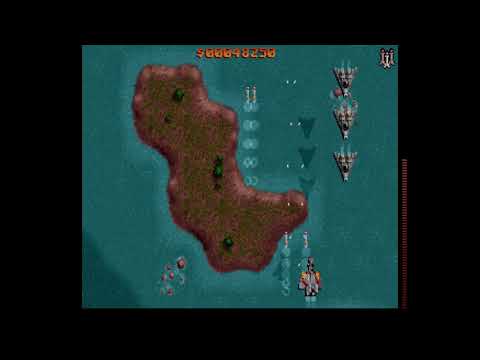Based on the reverse-engineered codebase from Raptor Call Of The Shadows by nukeykt
Click on the thumbnail to watch some videos showing the project in action
You need the original assets (GLB files) from Raptor Call Of The Shadows v1.2 shareware or fullversion. Important only the DOS version v1.2 is compatible! You have to take care of these files yourself.
- Copy the following files to Raptor directory:
FILE0000.GLB FILE0001.GLB - Copy the
raptor.exe(Windows) orraptor(Linux or macOS) andSETUP(ADLIB).INI or SETUP(MIDI).INIfiles from build directory to Raptor directory. For Midi support over TinySoundFont copy the soundfontTimGM6mb.sf2frominclude\TimGM6mb\to Raptor directory. Under Windows copy theSDL.dllfrominclude\SDL2-devel-2.0.14-VC\SDL2-2.0.14\lib\x86\include\SDL2-devel-2.0.14-VC\SDL2-2.0.14\lib\x64\folder or frominclude\SDL2-devel-2.0.14-mingw\SDL2-2.0.14\i686-w64-mingw32\bin\include\SDL2-devel-2.0.14-mingw\SDL2-2.0.14\x86_64-w64-mingw32\bin\folder (depending on which version you prefer) to Raptor directory. Under Linux install lib-sdl2 from the packagemanager of your respective distro. When you use macOS install lib-sdl2 from dmg or from a packagemanager like brew etc. - The final folder should look like this:
FILE0000.GLB FILE0001.GLB SDL2.dll (only under Windows required) SETUP(ADLIB).INI or SETUP(MIDI).INI TimGM6mb.sf2 raptor.exe (under Windows) or raptor (under Linux or macOS)
- Copy the following files to Raptor directory:
FILE0000.GLB FILE0001.GLB FILE0002.GLB FILE0003.GLB FILE0004.GLB - Copy the
raptor.exe(Windows) orraptor(Linux or macOS) andSETUP(ADLIB).INI or SETUP(MIDI).INIfiles from build directory to Raptor directory. For Midi support over TinySoundFont copy the soundfontTimGM6mb.sf2frominclude\TimGM6mb\to Raptor directory. Under Windows copy theSDL.dllfrominclude\SDL2-devel-2.0.14-VC\SDL2-2.0.14\lib\x86\include\SDL2-devel-2.0.14-VC\SDL2-2.0.14\lib\x64\folder or frominclude\SDL2-devel-2.0.14-mingw\SDL2-2.0.14\i686-w64-mingw32\bin\include\SDL2-devel-2.0.14-mingw\SDL2-2.0.14\x86_64-w64-mingw32\bin\folder (depending on which version you prefer) to Raptor directory. Under Linux install lib-sdl2 from the packagemanager of your respective distro. When you use macOS install lib-sdl2 from dmg or from a packagemanager like brew etc. - The final folder should look like this:
FILE0000.GLB FILE0001.GLB FILE0002.GLB FILE0003.GLB FILE0004.GLB SDL2.dll (only under Windows required) SETUP(ADLIB).INI or SETUP(MIDI).INI TimGM6mb.sf2 raptor.exe (under Windows) or raptor (under Linux or macOS)
You can build or download Raptor Setup to create and edit the
SETUP.INI, or edit it manually as follows.
Rename the SETUP(ADLIB).INI or the SETUP(MIDI).INI file to SETUP.INI in Raptor directory.
If you want Midi over the TinySoundFont lib rename the TimGM6mb.sf2 to SoundFont.sf2 or specify the filename in the SETUP.INI file:
SoundFont=SoundFont.sf2
You can use any other GM compatible soundfont in sf2 format. For a better Midi sound quality I recommend the FluidR3_GM.sf2.
This font is 140 mb so it is not in the repository.
To play with one of the following input devices set Control=0 under the [Setup] section in the SETUP.INI file to:
Control=0 Keyboard
Control=1 Mouse
Control=2 Joystick (Game Controller)
Haptic (Game Controller rumble support) can be switched off or on under the [Setup] section in the SETUP.INI file:
Haptic=0
Haptic=1
If you want to turn off the menu pointer control via the joystick in mode Control=2 and enable the new joystick menu control in all
input modes, set under the [Setup] section in the SETUP.INI file:
joy_ipt_MenuNew=0
joy_ipt_MenuNew=1
System Midi support (Windows Multimedia, Linux ALSA and macOS CoreAudio) can be switched off or on in the [Setup] section in the SETUP.INI file:
sys_midi=0
sys_midi=1
For ALSA Midi support on Linux, install timidity and soundfont-fluid from the packagemanager of your distro. When timidity is running
get the timidity client and port with aplaymidi -l and set it in the [Setup] section in the SETUP.INI file:
alsa_output_client=128
alsa_output_port=0
To display the text mode ending screen after the game quits in fullscreen mode set under the [Video] section in the SETUP.INI file:
txt_fullscreen=0
txt_fullscreen=1
The project supports the compilers msvc, gcc and clang.
When you have installed git on your system you can clone the repository by type in git clone https://github.com/skynettx/raptor.git.
You can use the projectfile for Visual Studio 2022 under msvc\ or the projectfile for CodeBlocks under gcc\.
Please remember to install the required dependencies lib-sdl2. In some distros there is an extra libsdl2-dev package like Debian or Ubuntu.
You can use the projectfile for CodeBlocks under gcc\.
Otherwise you can use cmake. To use cmake type in the root of the repository:
mkdir build
cd build
cmake ..
make
Install the required dependencies lib-sdl2. To build use cmake, type in the root of the repository:
mkdir build
cd build
cmake ..
make
- No audio under Linux:
Make sure you get all the necessary Alsa and or PulseAudio dependencies from the packagemanager of your distro. - Where can i change the video settings:
The video settings can be set in the config fileSETUP.INI. To toggle fullscreen mode on edit under the [Video] sectionfullscreen=0tofullscreen=1. Or aspect ratio mode offaspect_ratio_correct=1toaspect_ratio_correct=0.
Special thanks to nukeykt and wel97459 for their great work on the reconstructed source code. Also many thanks to schellingb for the great TinySoundFont library and to all contributors from the chocolate-doom project for the awesome libtextscreen. Furthermore, many thanks to Tim Brechbill for the TimGM6mb soundfont.