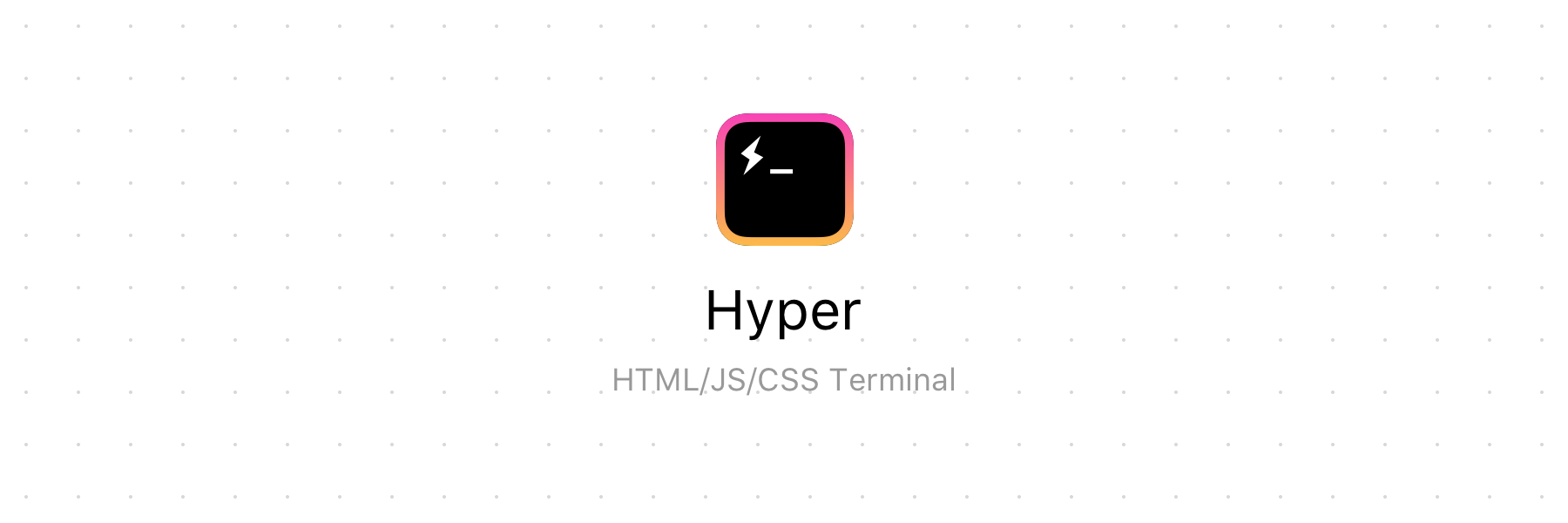For more details, head to: https://hyper.is
Hyper is available in the AUR. Use an AUR package manager like aurman
aurman -S hyperUse Homebrew Cask to download the app by running these commands:
brew update
brew cask install hyperUse chocolatey to install the app by running the following command (package information can be found here):
choco install hyperNote: The version available on Homebrew Cask, Chocolatey, Snapcraft or the AUR may not be the latest. Please consider downloading it from here if that's the case.
Regardless of the platform you are working on, you will need to have Yarn installed. If you have never installed Yarn before, you can find out how at: https://yarnpkg.com/en/docs/install.
- Install necessary packages:
- Windows
- Be sure to run
yarn global add windows-build-toolsfrom an elevated prompt (as an administrator) to installwindows-build-tools.
- Be sure to run
- macOS
- Once you have installed Yarn, you can skip this section!
- Linux (You can see here what your Linux is based on.)
- RPM-based
GraphicsMagicklibicns-utilsxz(Installed by default on some distributions.)
- Debian-based
graphicsmagickicnsutilsxz-utils
- RPM-based
- Fork this repository to your own GitHub account and then clone it to your local device
- Install the dependencies:
yarn - Build the code and watch for changes:
yarn run dev - To run
hyper
yarn run appfrom another terminal tab/window/pane- If you are using Visual Studio Code, select
Launch Hyperin debugger configuration to launch a new Hyper instance with debugger attached. - If you interrupt
yarn run dev, you'll need to relaunch it each time you want to test something. Webpack will watch changes and will rebuild renderer code when needed (and only what have changed). You'll just have to relaunch electron by using yarn run app or VSCode launch task.
To make sure that your code works in the finished application, you can generate the binaries like this:
yarn run distAfter that, you will see the binary in the ./dist folder!
If after building during development you get an alert dialog related to node-pty issues,
make sure its build process is working correctly by running yarn run rebuild-node-pty.
If you are on macOS, this typically is related to Xcode issues (like not having agreed
to the Terms of Service by running sudo xcodebuild after a fresh Xcode installation).
If you are getting compiler errors when running yarn add the environment variable export CXX=clang++
If you have issues in the codesign step when running yarn run dist on macOS, you can temporarily disable code signing locally by setting
export CSC_IDENTITY_AUTO_DISCOVERY=false for the current terminal session.