Installation | Launching CLI | Commands | Usage Examples | Support
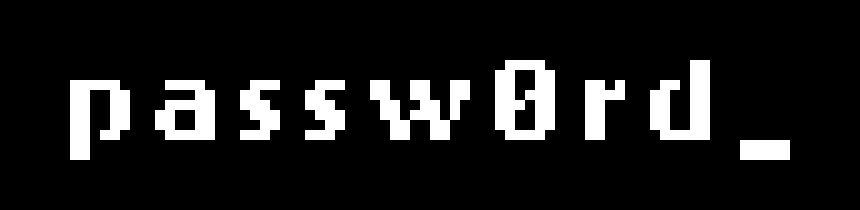
- Linux shells – Use common shell programs such as Bash, Zsh, and tsch to run commands in Linux, macOS, or Unix.
- Windows command line – On Microsoft Windows, run commands in either PowerShell or the Windows Command Processor.
The Passw0rd CLI is provided as a binary file, and it is available for Mac OS, FreeBSD, Linux OS and Windows OS.
Download the latest CLI package here: https://github.com/passw0rd/cli/releases:
- MacOS package name: passw0rd-darwin-amd64.tgz
- Linux package name: passw0rd-linux-amd64.tgz
- FreeBSD package name: passw0rd-freebsd-amd64.tgz
- Windows package name: passw0rd-windows-amd64.zip
Run the Passw0rd CLI with the following command:
./passw0rdor use
sudo ./passw0rdwhen you need to run the command as an administrator
Run the Passw0rd CLI with the following command:
passw0rd.exe
# or just `passw0rd`Using the Passw0rd CLI you can:
- register and manage your FREE Account at Virgil Cloud
- register and manage your Passw0rd Application
- get your Passw0rd App's credentials, such as: App ID, Access token, Server Public Key, Client Secret Key.
- get your access token
To get more information, run the Passw0rd CLI or its command with the --help or -h option that displays full help list and available commands.
The Passw0rd CLI has the following usage syntax:
passw0rd [global options] command [command options] [arguments...]
The examples below are given for the FreeBSD/Linux/Mac OS platforms.
./passw0rd account register my@email.comThen, you have to confirm your account by entering a confirmation code you got in the email. Now, your account is confirmed and registered.
!!! Once you've confirmed your account, the Password CLI immediately asks you to create a new Passw0rd App (with a default App's name) and a Private Key. You can:
- accept the offer and get all the necessary credentials (access_token, app_id, public_key, private_key) to start working with Passw0rd Service or
- come back later. If you choose this option, you get only your Access Token - store it somewhere in a safe place. Other credentials (app_id, public_key, private_key) you'll be able to generate using your access_token later.
Remember, if you lose your access token it won't be possible to restore it or generate a new one in this version of CLI.
./passw0rd --access_token 8Bw0003U000000000000000q6n5dKIlz application create my_passw0rd_appwhere:
- 8Bw0003U000000000000000q6n5dKIlz - is an access token that you got at registration step (it's not possible to restore or generate a new access token in this version);
- my_passw0rd_app - is a name of your application.
./passw0rd keygen! Remember, it's not possible to restore a private key at all.
./passw0rd --access_token 8Bw0003U000000000000000q6n5dKIlz --app_id 857111111111111111111c app rotatewhere:
- 8Bw0003U000000000000000q6n5dKIlz - is an access token that you got at registration step (it's not possible to restore or generate a new access token in this version);
- 857111111111111111111c - is an ID of your application.
The demo command allows you verify user's password:
./passw0rd --config passw0rd.yaml demo verify user_password user_passw0rd_recordwhere:
- passw0rd.yaml - a config file that contains your account credentials: access_token, app_id, public_key, private_key. This file is not created by default. So, create passw0rd.yaml file, paste your account credentials into it and specify the pass to it.
- user_password - user password that he or she uses to sign in to your server side.
- user_passw0rd_record - database passw0rd's record that is associated with the user.
See LICENSE for details.
Our developer support team is here to help you. Find out more information on our Help Center.
Also, get extra help from our support team: support@VirgilSecurity.com.
