-
Notifications
You must be signed in to change notification settings - Fork 37
Guide for translators
Guide for SuttaCentral translators using the Bilara translation app
Before beginning a translation project, please read the SuttaCentral translation style guide written by Bhante Sujato. Also read the Nilakkhana (markdown) guide.
Once you've discussed the texts you wish to translate with Bhante Sujato, a project will be set up for you in Bilara by Carmi. The following details will be needed:
- Your GitHub username
- Your full name (for publication details - see Ready to publish)
- Project type (e.g. a whole sutta project, a Nikāya such as sutta/dn, or a SuttaCentral website project)
- The language you'll be translating to
If you are translating Early Buddhist Texts, we will get in touch with you for your publication details. These are displayed on SuttaCentral when viewing a translation via the "Info" button. Note: All translations created in Bilara and supported by SuttaCentral must use the Creative Commons Public Domain (CC0) licence.
Once your translation is published you can keep working on it in Bilara as long as you wish. Many translators do this, publishing updates over time.
The SuttaCentral community is here to help! If you have any general questions, or require assistance with Bilara, or you are seeking a peer to review your work in progress, let the community know in the Discussion for Bilara users thread.
Logging in
The home page
Your workspace
Customising your workspace
Search, find, and replace
Requesting peer review
Publishing translations
Updating published translations
- Log into Bilara at https://bilara.suttacentral.net/
- The first time you will be prompted for your GitHub account details
- The next time you log in you will be automatically authenticated
- On Bilara's home page, take a moment to read the How to (top left)
- Choose your preferred theme from the drop-down menu at the bottom of the page (e.g. mara for dark mode)
- Click the bolded folder names to navigate to your project(s)

- Select the translation you wish to work on

- The root text and translation are displayed side-by-side
- Click in the translation column to start editing
- The Translation Memory will automatically display suggestions
- Click a suggestion to use it, and modify as needed
- Enter to save the entry and proceed to the next row (a green tick will appear confirming the entry has been saved)

- Click the button (see screenshot) to add columns to your workspace e.g. comments, references, other translations
- Rearrange the order of columns by clicking and dragging the column headings (when the cursor changes to a hand)
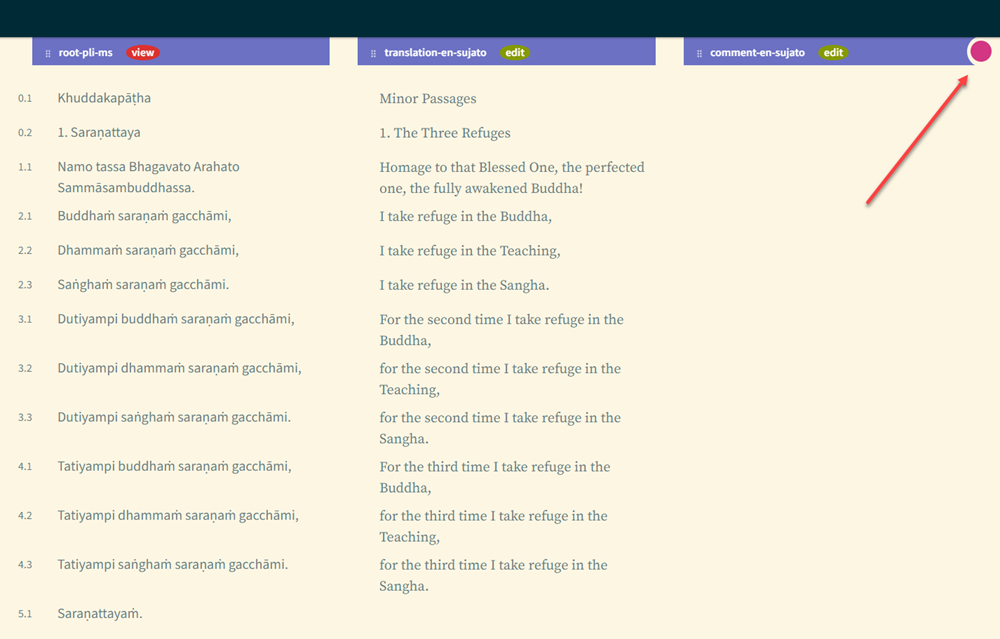
- Use the search tool to find all of the matching words in your project

- If you wish to replace a word, enter the replacement word, then select
REPLACEin the results where needed

The SuttaCentral community is here to help! If you are seeking a peer to review your work in progress, let the community know in the Discussion for Bilara users thread. Note: Peer review functionality in Bilara is coming soon. Keep an eye on the Bilara translator's thread for news.
Note: The PUBLISH button will appear on the home page next to your project as soon as you begin a translation (regardless of the percentage completed).
- Click
PUBLISHwhen your work has been peer-reviewed, or you are satisfied it is completed - A dialog will be displayed confirming your request to move your translation to the
publishedbranch ofbilara-data - The SuttaCentral publications manager will do a final check of the publication details before it is accepted and published to SuttaCentral (Note: The translation will progress through a series of steps. Updates to the website are approximately once a week.)

Note: Authors retain access to their projects. The UPDATE button will appear on the home page next to your project once new text has been entered and saved.
- Click
UPDATEwhen your work has been peer-reviewed, or you are satisfied it is completed - A dialog will be displayed confirming your request to move your translation to the
publishedbranch ofbilara-data - The SuttaCentral publications manager will do a final check of the publication details before it is accepted and published to SuttaCentral (Note: The translation will progress through a series of steps. Updates to the website are approximately once a week.)
