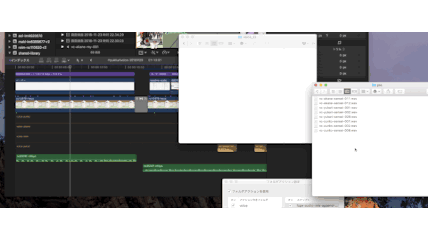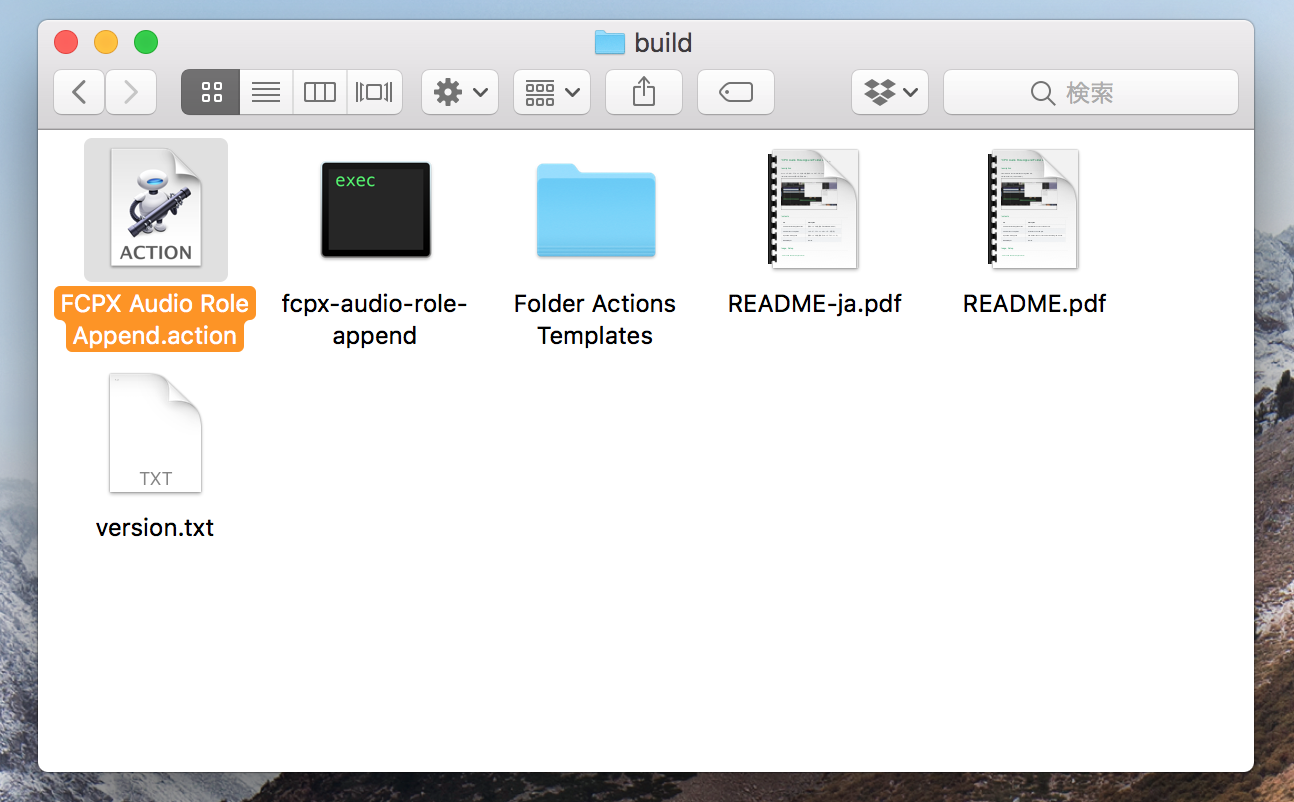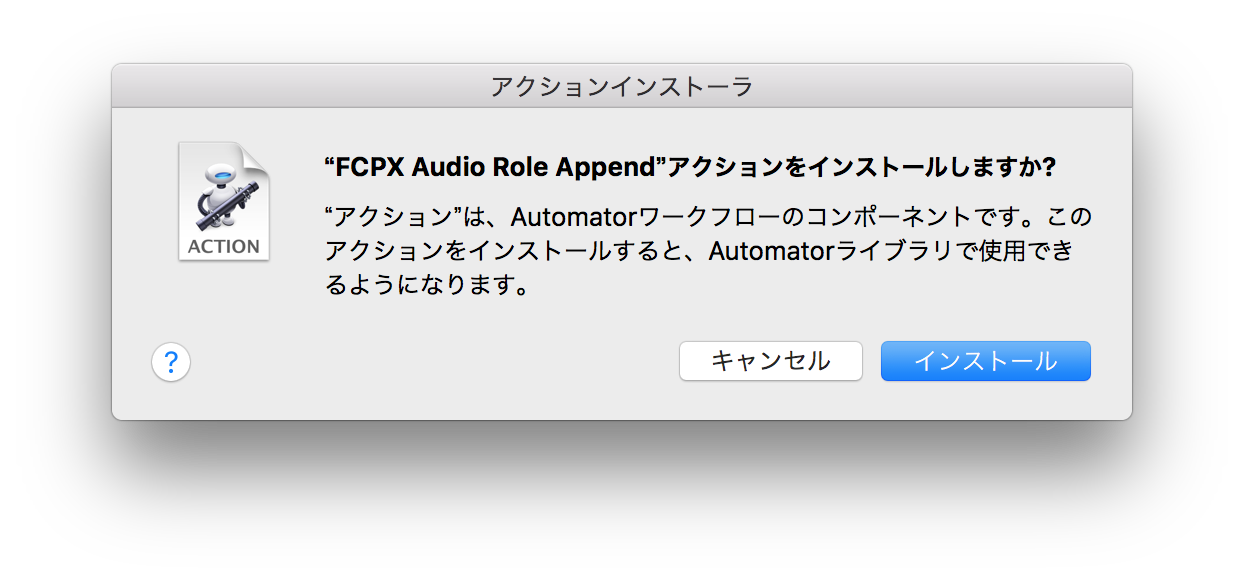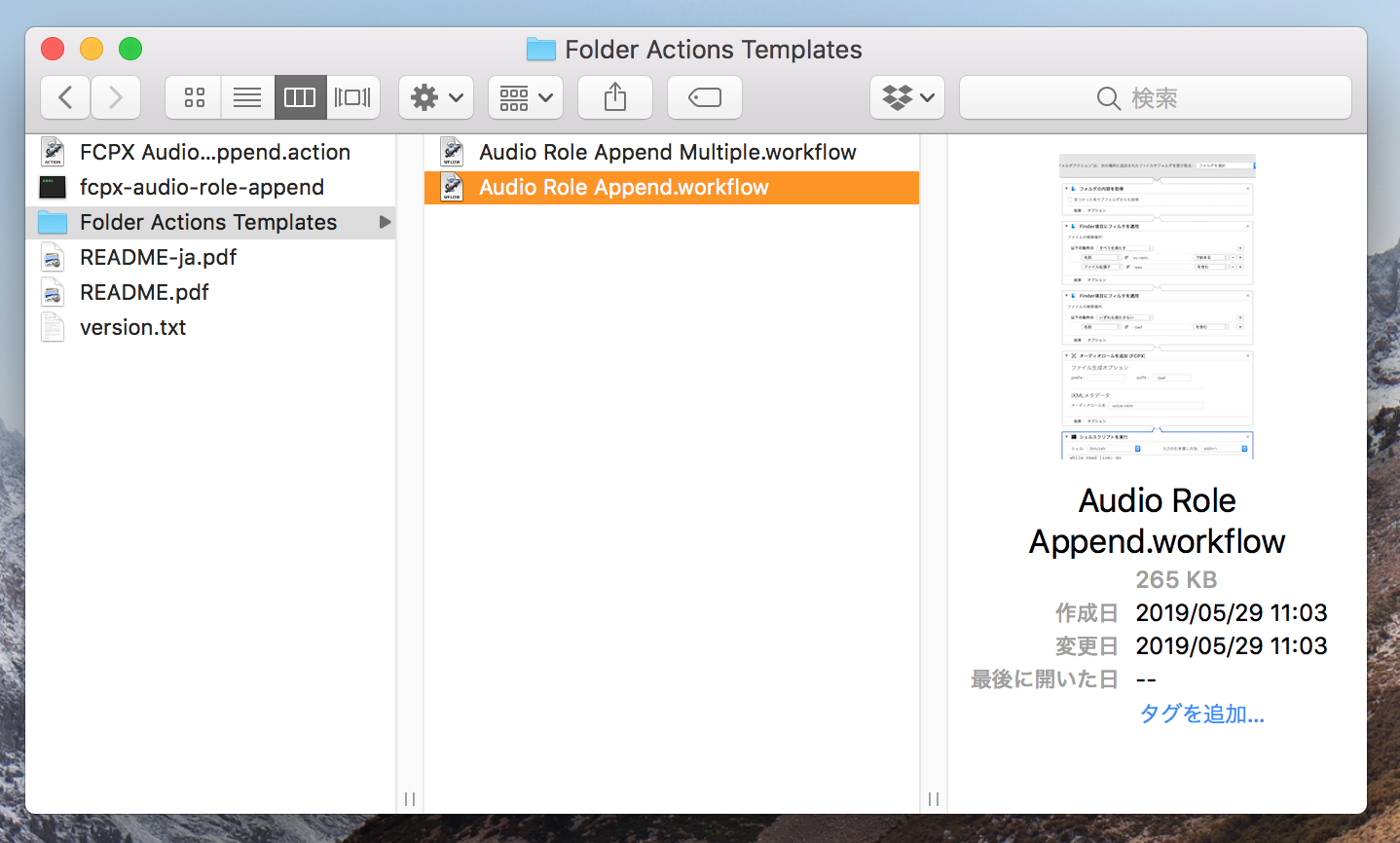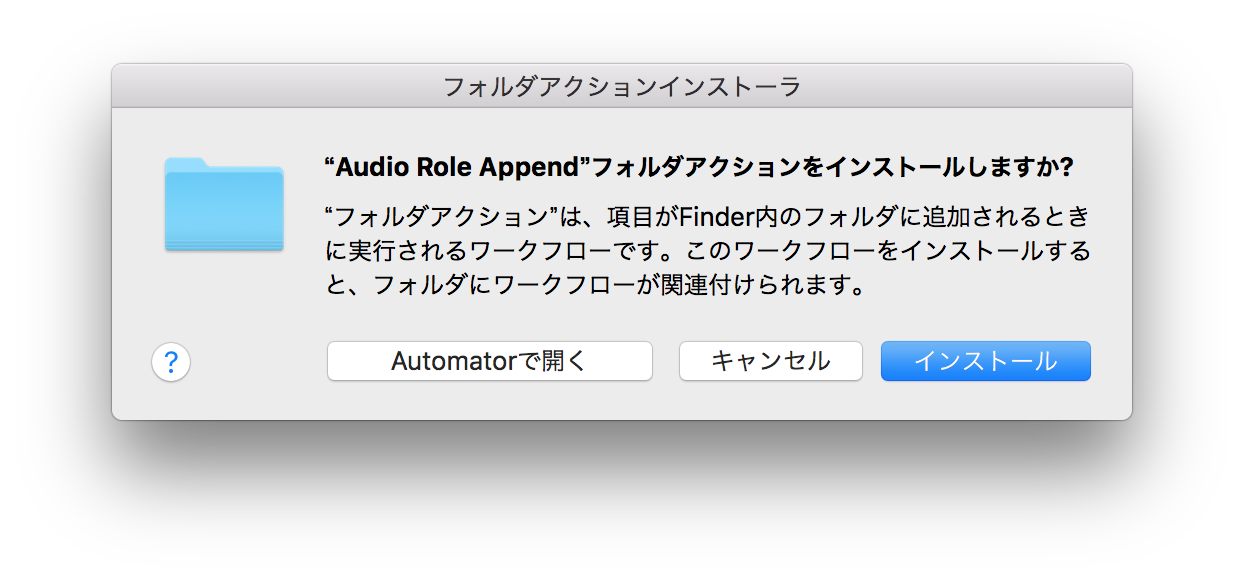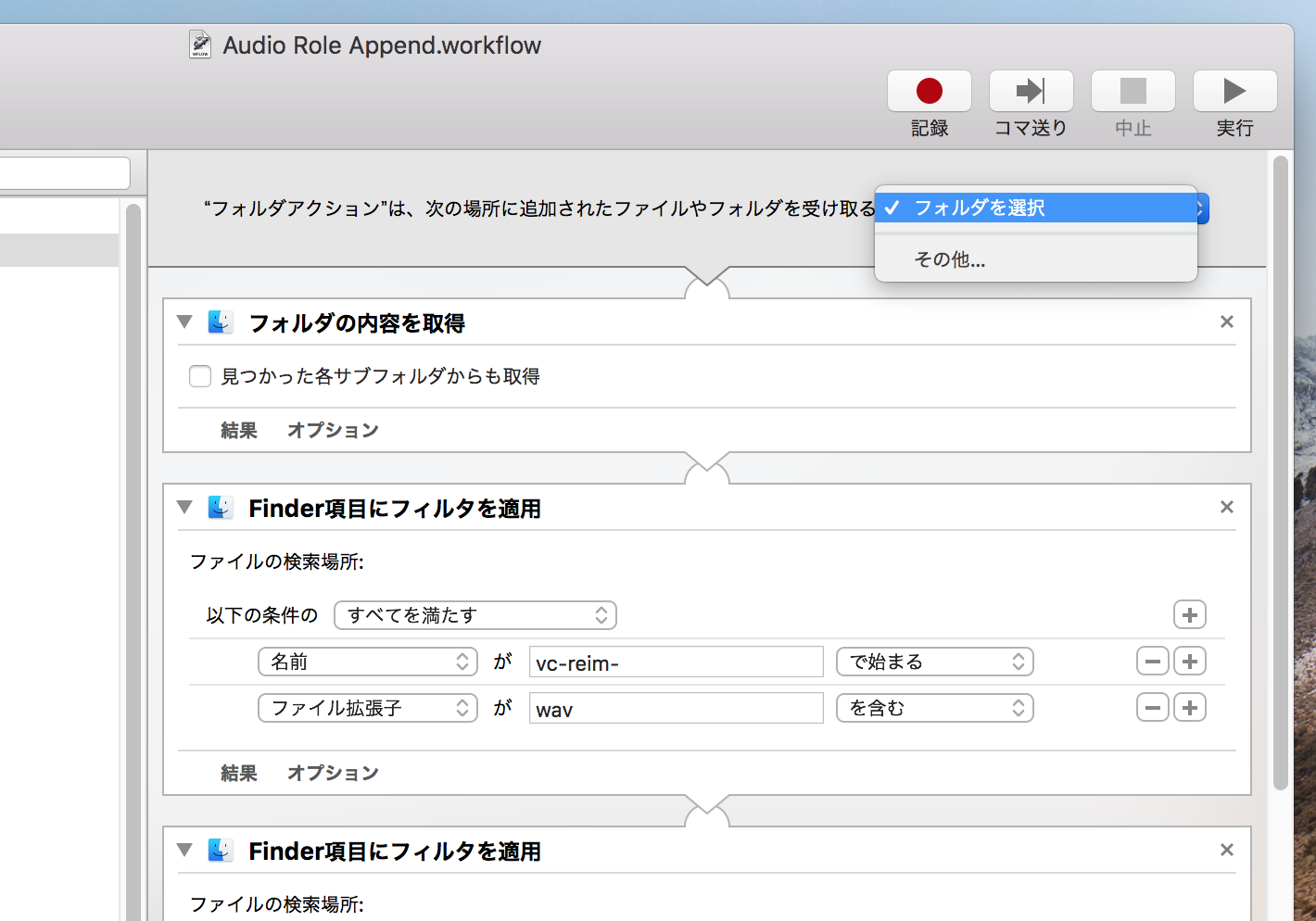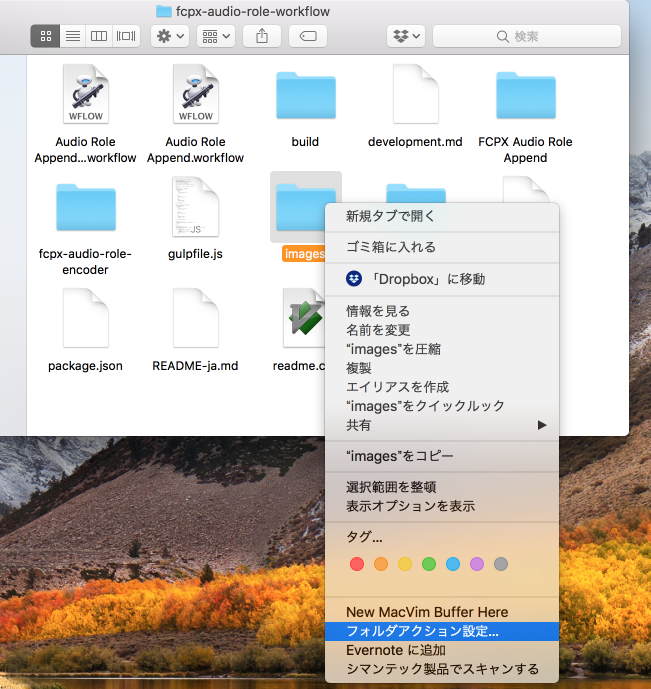Folder Action to convert wav files having audio role,
for Final Cut Pro X (10.3, and later).
see also,
Final Cut Pro X: Configure audio role assignment during import
https://support.apple.com/kb/PH26179
| file | description |
|---|---|
| FCPX Audio Role Append.action | AutoMator Action to convert wav file. |
| Folder Actions Templates | "Folder Action" examples. |
| fcpx-audio-role-append | Command Line Tool, convert wav file having ixml chunk. |
first, click "FCPX Audio Role Append.action",
and install it.
this Action will be used by Folder Action.
click "Audio Role Append.workflow" in "Folder Actions Templates",
and edit it.
click "Audio Role Append.workflow" in "Folder Actions Templates",
and install it.
select converting folder with "Finder" Application,
and right click to set "Folder Action".
drop converting wav file to folder.
a little lator,
dropped wav file will be converted by "Folder Action".
TODO image drop wav file
import generated wav file to Final Cut Pro X.
wav file will be mapped to audio role.
TODO image move to final cut pr
- unset "Folder Action".
- remove "~/Library/Workflows/Applications/Folder\ Actions/Audio\ Role\ Append.workflow".
- remove "~/Library/Automator/FCPX\ Audio\ Role\ Append.action".
Command Line Tool, convert wav file having ixml chunk.
./fcpx-audio-role-append -i in.wav -o out.wav -t trackName