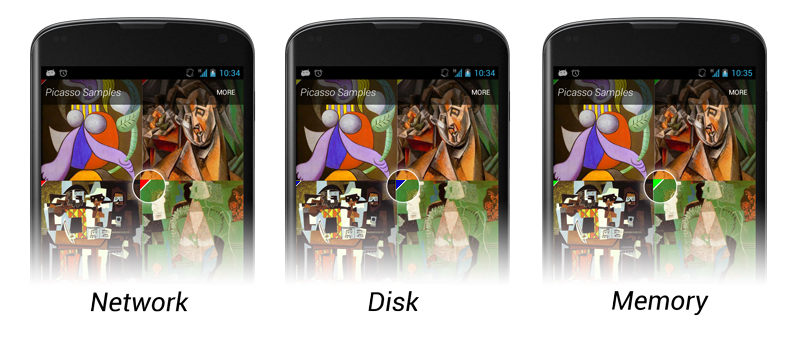-
Notifications
You must be signed in to change notification settings - Fork 23
picasso
wswenyue edited this page Oct 11, 2015
·
1 revision
#picasso 毕加索 ##介绍: Square公司开源的一个Android图形缓存库
A powerful image downloading and caching library for Android
项目地址: https://github.com/square/picasso 文档: http://square.github.io/picasso/ API: http://square.github.io/picasso/javadoc/index.html
如果使用ProGuard要加入如下依赖:
-dontwarn com.squareup.okhttp.**
优点及特性: 以下在Picasso中会自动处理,无需使用者操心:
- Handling ImageView recycling and download cancelation in an adapter.
- Complex image transformations with minimal memory use.
- Automatic memory and disk caching.
##使用: ###添加jar: Gradle:
compile 'com.squareup.picasso:picasso:2.5.2'
Maven:
<dependency>
<groupId>com.squareup.picasso</groupId>
<artifactId>picasso</artifactId>
<version>2.5.2</version>
</dependency>
###使用方法 最简单的使用:
Picasso.with(context).load("http://i.imgur.com/DvpvklR.png").into(imageView);可以加载的资源很多:
Resources, assets, files, content providers are all supported as image sources.
Picasso.with(context).load(R.drawable.landing_screen).into(imageView1);
Picasso.with(context).load("file:///android_asset/DvpvklR.png").into(imageView2);
Picasso.with(context).load(new File(...)).into(imageView3);在适配器中使用:
@Override
public void getView(int position, View convertView, ViewGroup ) {
Picasso.with(context).load(url).into(view);//这里注意Picasso.with(context)应该提取到外面,不应该被重复执行,否则可能出现Bug
}设置图片的大小及填充方式
Picasso.with(context)
.load(url)
.resize(50, 50) //设置大小
.centerCrop() //设置填充方式,这个是推荐的
.into(imageView)指定加载完成之前显示的图片和加载出错显示的图片:
Picasso.with(context)
.load(url)
.placeholder(R.drawable.user_placeholder)
.error(R.drawable.user_placeholder_error)
.into(imageView);定制图片的转换方式
public class CropSquareTransformation implements Transformation {
@Override public Bitmap transform(Bitmap source) {
int size = Math.min(source.getWidth(), source.getHeight());
int x = (source.getWidth() - size) / 2;
int y = (source.getHeight() - size) / 2;
Bitmap result = Bitmap.createBitmap(source, x, y, size, size);//这个是用来裁剪的图片的
if (result != source) {
source.recycle();//这里必须回收
}
return result;
}
@Override public String key() { //这个方法返回的key应该是唯一的,用来作为缓存的键
return "square()";
}
}使用变换:
picasso.load(R.drawable.download)
.skipMemoryCache() //不要把加载的图片放入缓存,也不要从缓存中取图片
.transform(new CropSquareTransformation()) //执行自定义变换
.into(view);加载图片并自定义动作
Target target = new Target(){
@Override
public void onBitmapLoaded(Bitmap bitmap, Picasso.LoadedFrom loadedFrom) {
//当图片加载成功时调用,bitmap是加载的图片,loadFrom 标明图片的来源是网络、内存还是磁盘
//可以在里面执行把图片保存到本地的操作
}
@Override
public void onBitmapFailed(Drawable errorDrawable) { //当图片加载失败时调用
}
@Override
public void onPrepareLoad(Drawable placeHolderDrawable) { //当任务被提交时调用
}
};
picasso.load(new File("/1.jpg")).into(target); //指定target任务加载图片加载图片到 ImageView:
ImageView view = null;
Picasso picasso = Picasso.with(this);
picasso.setIndicatorsEnabled(true); //开启调模式,它能够在图片左上角显示小三角形,这个小三角形的颜色标明了图片的来源:网络、内存缓存、磁盘缓存
picasso.setLoggingEnabled(true); //打开日志,即log中会打印出目前下载的进度、情况
picasso.load("http://xxx.jpg") //可以是本地图片或网络图片
.placeholder(R.drawable.placeholder) //当图片正在加载时显示的图片(optional)
.error(R.drawable.error) //当图片加载失败时显示的图片(optional)
.into(view, new Callback() { //将图片下载完后放进view中,回调是可选的
@Override
public void onSuccess() {
//加载图片成功时回调
}
@Override
public void onError() {
//加载图片失败时回调
}
});开发者可以打开调试功能: 打开之后如果图片是从网络中获得,则图片左上角会有红色三角形;如果图片从磁盘获得,则图片左上角会有黄色三角形;如果图片从内存获得,则图片左上角会有绿色三角形。如图所示: