-
Notifications
You must be signed in to change notification settings - Fork 47
Plugins
NOTE: If coming from PRO, ME or Adrenaline you can import your plugins from within the Advanced VSH Menu
the selection is called Import Classic Plugins
Compatibility: ARK should be compatible with every plugin made for classic CFW, with the exception of plugins that replace the VSH Menu (i.e. System Menu, Ultimate VSH Menu, etc). If you find a non-working plugin, please open an issue thread.
-
Connect your PSP/Vita to the computer
-
Copy your PSP Plugin(s)
-
Copy your PSP Plugin to
/SEPLUGINSif using a PSP. -
if you are using a Vita copy your plugin to
ux0:pspemu/SEPLUGINS
-
-
Safely umount your PSP/Vita
-
Boot into ARK-4 (if not already)
-
Go to
Extrassecion if your region has it. If not go to theGamesection then choose and boot intoCustom Launcher -
Press
△this will show the drop down menu. -
Navigate to
Filestab -
In the File Browser, navigate to
SEPLUGINSfolder. -
Press your corresponding accept key to install the plugin.
-
You will get a menu that looks like this:
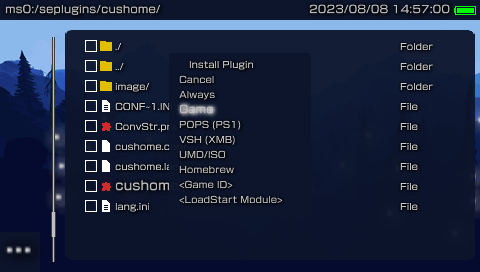
-
Depending on your plugin choose what section it applies to.
-
If the plugin is used in multiple locations i.e: GAME and VSH. Just repeat step 10 and choose the other option and it will be for both options.
-
DO NOT JUST CHOOSE
alwaysif the plugin on older CFW uses GAME.TXT then select Game in the menu. If the plugin uses VSH.TXT on older CFW useVSH (XMB). If you choose always you will most likely cause issues trying to load games, xmb, etc... You have been warned
-
-
You can either go to
XMBorRecovery Menuto turnOn/OfforUninstallthe Plugins.
-
In Custom Launcher press
LTrigger on the Game Icon you would like to add a plugin to. -
A menu will populate like this.

-
Select
View info -
Should display something like this.

-
Select
Game IDwith your corresponding accept button. -
Press
△and go toFilestab. -
Go to the plugin you wish to add to the game you selected.
-
Select the plugin you should see a menu like this.

-
Go down to
<GAME ID>and select it. -
The OSK should have the Game ID already in the text area.

-
Press
Startto accept the GAME ID -
It will ask where to put your new plugin choice.

-
Choose when path is your default location. Generally /SEPLUGINS/.
-
Start your game and to confirm the plugin is enabled.
-
If you need the plugin to be disabled you can use the Plugin Manager in XMB or Recovery Menu.
Video showing the setup as well here
-
Create a text file called
PLUGINS.TXTin either??0:/SEPLUGINS/or??0:/PSP/SAVEDATA/ARK_01234/ -
In your
PLUGINS.TXTfile you will use a Comma Seperated Value (CSV) format to include:-
runlevel
-
path
-
switch (on values include: 1, on, true, enabled) anything else will disable the plugin.
-
-
some examples:
-
game, ms0:/seplugins/cwcheat/cwcheat.prx, enabled
-
pops, ms0:/seplugins/cdda_enabler.prx, 1
-
vsh, ms0:/seplugins/cxmb.prx, true
-
ULUS10041, ms0:/seplugins/lcscheatdevice.prx, on
-
-
You can also enable plugins on more than one game
- ULUS10041 ULES00502, ms0:/seplugins/cheatdevice_remastered.prx, on
-
You can also disable plugins for certain games
-
psp, ms0:/seplugins/cwcheat/cwcheat.prx, on (this will enable on every PSP game)
-
ULUS10041 ULES00502, ms0:/seplugins/cwcheat/cwcheat.prx, off (This will filter out GTA LCS (US) and GTA VCS (EU))
-