-
Notifications
You must be signed in to change notification settings - Fork 76
Viewing provenance in a graph database
Ashish Gehani edited this page Jul 20, 2020
·
14 revisions
Neo4j bundle allows users to connect to and visualize Neo4j graph databases. When you compile SPADE, Neo4j 4.1.1 is automatically downloaded for your operating system.
- Edit file
lib/neo4j-community-4.1.1/conf/neo4j.conf. Set the value of the keydbms.directories.datato match thedatabaselocation specified when adding the Neo4j storage in the SPADE controller. (Do not modify the values for keysdbms.directories.neo4j_homeanddbms.default_databasein configuration fileslib/neo4j-community-4.1.1/conf/neo4j.confandcfg/spade.storage.Neo4j.config.) - Start the Neo4j server with
bin/neo4j start. - Navigate to
http://localhost:7474with a web browser. - Login using default credentials (neo4j/neo4j). Set a new password upon initial login.
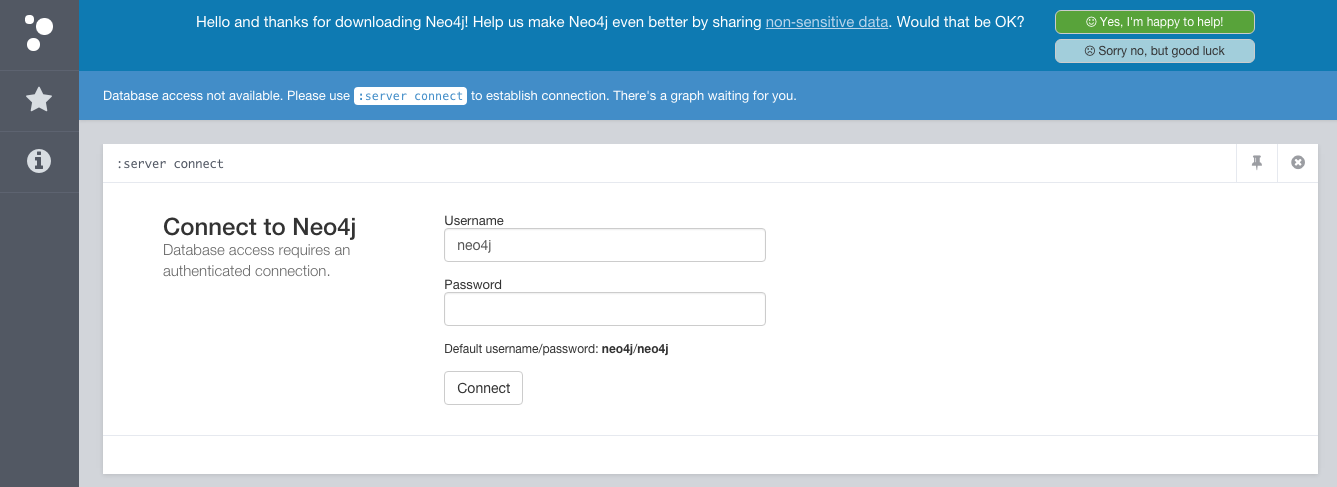
- A bar on the top asks for permission to share non‑sensitive data. Either select "Yes, I'm happy to help!" or "Sorry no, but good luck". The panel to query the database is hidden behind this bar.
- Using the panel on the left, click on "VERTEX". This will show part of a graph. The entire graph can be loaded with
MATCH (n:VERTEX) RETURN n;query.
This material is based upon work supported by the National Science Foundation under Grants OCI-0722068, IIS-1116414, and ACI-1547467. Any opinions, findings, and conclusions or recommendations expressed in this material are those of the author(s) and do not necessarily reflect the views of the National Science Foundation.
- Setting up SPADE
- Storing provenance
-
Collecting provenance
- Across the operating system
- Limiting collection to a part of the filesystem
- From an external application
- With compile-time instrumentation
- Using the reporting API
- Of transactions in the Bitcoin blockchain
- Filtering provenance
- Viewing provenance
-
Querying SPADE
- Illustrative example
- Transforming query responses
- Protecting query responses
- Miscellaneous